We can apply a data validation in Excel cells to enter the Date like – between 1/1/2018 to 12/31/2018, greater than 3/1/2018, less than 12/31/2018 etc.
Below are the steps to apply data validation for dates:
- Select the range.
- Go to Data tab>>Data Validation>>Click on Data Validation.
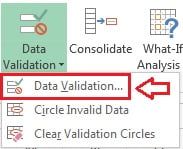
- Below given window will be opened.
- Select Date in Allow drop down.
- Select between in Data drop down and put Start Date and End Date value.
- Click on OK button.
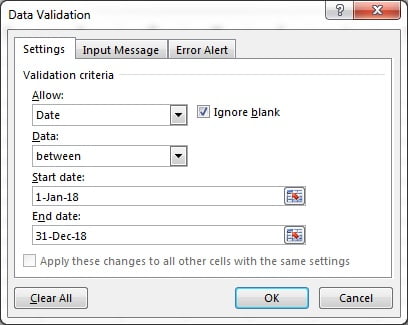
As we have given the Start Date 1-Jan-18 and End Date 31-Dec-18 in the criteria. So, dates between 1-Jan-18 and 31-Dec-18 will be allowed to enter. if any other date or text will be entered, it will show “The value you entered is not valid”
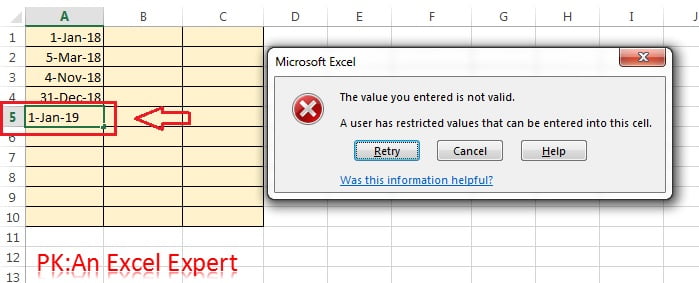
In Data Drop down below given items are available:
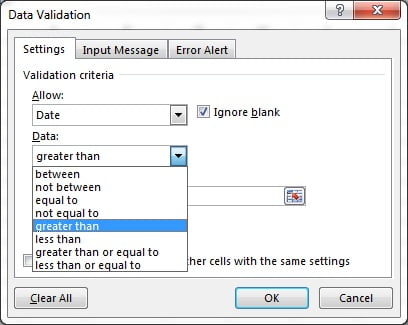
- between: is used to allow the dates between given Start Date and End Date criteria.
- not between: is used to not allow the dates between given Start Date and End Date criteria.
- equal to: is used to allow only one date which has been enter given in criteria.
- not equal to: is used to not allow only one date which has been given in criteria.
- greater than: is used to allow all the dates which are greater than the date which has been given in criteria.
- less than: is used to allow all the dates which are less than the date which has been given in criteria.
- greater than or equal to: is used to allow all the dates which are greater or equal to the date which has been given in criteria.
- less than or equal to: is used to allow all the dates which are less than or equal to the date which has been given in criteria.