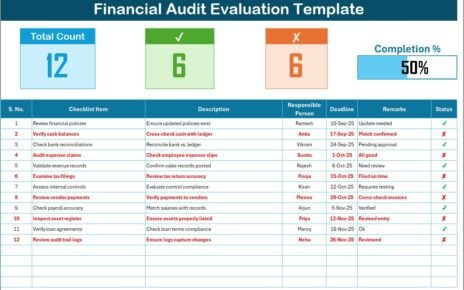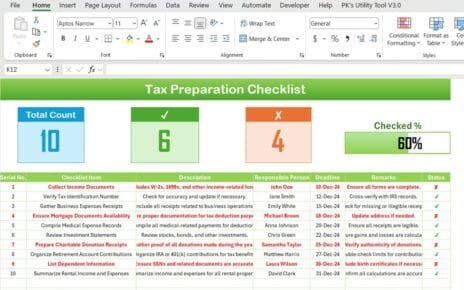Staying organized and productiveDaily Routine Evaluation Checklist in Excel is easier said than done. In today’s fast-paced world, we juggle multiple responsibilities at home, at work, and in our personal lives. Without a proper system, it’s easy to lose track of daily tasks, miss deadlines, and feel overwhelmed. That’s where a Daily Routine Evaluation Checklist in Excel becomes a game changer.
This article will guide you through everything you need to know about using a daily routine evaluation checklist, its benefits, structure, advantages, and best practices. By the end, you will not only understand how this tool works but also know exactly how to apply it in your daily life or workplace.Daily Routine Evaluation Checklist in Excel
What Is a Daily Routine Evaluation Template in Excel?
A Daily Routine Evaluation Template in Excel is a ready-to-use digital checklist designed to help individuals and teams track their daily tasks efficiently. Unlike paper checklists, this Excel-based template provides a structured approach with built-in features like progress tracking, responsible person allocation, deadlines, and real-time updates.Daily Routine Evaluation Checklist in Excel
It works as a centralized planner where you can:
-
List all tasks for the day.
-
Assign responsibility to yourself or team members.
-
Monitor progress using checkmarks.
-
View completion statistics at a glance.
This way, you do not just create a to-do list—you actually measure your progress and ensure accountability.
Key Features of the Daily Routine Evaluation Template
The template is simple yet powerful. It comes with two main worksheets:
1. Daily Routine Evaluation Checklist in Excel

Click to buy Now Daily Routine Evaluation Checklist in Excel
This is the main sheet tab where all the action happens. It is divided into two sections:
Top Section
-
Total Count: Displays the total number of tasks listed.
-
Completed Count: Automatically updates when a task is marked as ✔.
-
Pending Count: Shows how many tasks are left unfinished.
-
Progress Bar: A visual bar that reflects the percentage of tasks completed.
This quick overview helps you track progress at a glance.
Checklist Table
The core part of the sheet is a structured table with the following columns:
-
Serial No. – Number assigned to each task.
-
Checklist Item – The task or activity you need to complete.
-
Description – A short note about the task.
-
Responsible Person – The individual accountable for the task.
-
Deadline – The due date for completion.
-
Remarks – Any additional notes or instructions.
-
Status – Marked with ✔ for completed tasks or ✘ for incomplete ones.
This table ensures clarity, responsibility, and smooth task tracking.
2. List Sheet Tab
The List sheet acts as the backend for dropdown menus. Here, you capture the unique list of responsible persons, which later appears in the main checklist as a dropdown option. This feature ensures consistency and avoids manual errors when assigning responsibility.

Click to buy Now Daily Routine Evaluation Checklist in Excel
Why Use a Daily Routine Evaluation Template in Excel?
There are many task management tools available today, but Excel remains a favorite because of its simplicity, flexibility, and universal availability. Let’s explore why this template is so useful:
-
No Learning Curve: You don’t need to learn a new app.
-
Customizable: You can add or remove columns, adjust formatting, or change colors.
-
Automation: Built-in formulas update task counts and progress automatically.
-
Accountability: Assign tasks to specific people with deadlines.
-
Cost-Effective: No need to invest in expensive project management software.
Advantages of a Daily Routine Evaluation Template in Excel
Using this template brings several benefits. Let’s look at them in detail:
-
Improved Productivity: Keeps you focused on essential tasks.
-
Better Time Management: Deadlines ensure you prioritize effectively.
-
Accountability and Transparency: Assigning responsibility avoids confusion.
-
Motivation Through Progress Tracking: The progress bar visually encourages you to complete tasks.
-
Flexibility: Works for individuals, teams, or even family routines.
-
Error Reduction: Automated counts reduce mistakes in manual calculations.
-
Scalability: You can expand it to handle weekly or monthly routines.
How to Use the Daily Routine Evaluation Template
Click to buy Now Daily Routine Evaluation Checklist in Excel
Using the template is straightforward. Follow these steps:
- Download and Open the Template in Microsoft Excel.
- Go to the List Sheet and add names of responsible persons.
- Switch to the Checklist Sheet and start entering your daily tasks.
- Fill in the Columns – enter descriptions, deadlines, and remarks.
- Mark Status – Use ✔ for completed tasks and ✘ for pending ones.
- Track Progress – Check the progress bar and completion stats at the top.
Use Cases of the Daily Routine Evaluation Template
The beauty of this template lies in its versatility. Here are some practical applications:
-
For Individuals: Plan daily personal goals like exercise, reading, or chores.
-
For Students: Track study schedules, assignments, and project deadlines.
-
For Teams: Assign daily tasks in small teams or departments.
-
For Managers: Monitor employee responsibilities and deadlines.
-
For Families: Organize household chores and shared responsibilities.
Best Practices for the Daily Routine Evaluation Template
Click to buy Now Daily Routine Evaluation Checklist in Excel
To get the maximum benefit from this template, follow these best practices:
-
Be Specific: Write clear and short checklist items.
-
Set Realistic Deadlines: Avoid overloading the checklist.
-
Update Daily: Check off tasks immediately after completion.
-
Use Remarks Wisely: Keep notes concise but meaningful.
-
Review Progress: Look at the progress bar to measure daily success.
-
Customize for Needs: Add extra columns if required, such as priority level.
-
Back Up Data: Save your file regularly to avoid losing records.
Opportunities for Improvement
Although the template is simple and effective, you can enhance it further by:
-
Adding conditional formatting (e.g., overdue tasks turn red).
-
Creating weekly or monthly dashboards for long-term tracking.
-
Integrating with Outlook or Google Calendar for reminders.
-
Adding a priority column (High, Medium, Low).
-
Creating pivot tables and charts for better visual analysis.
Conclusion
Click to buy Now Daily Routine Evaluation Checklist in Excel
A Daily Routine Evaluation Template in Excel is more than just a checklist—it’s a productivity system. By combining structure, accountability, and real-time progress tracking, it ensures that no task is left behind. Whether you’re a student, professional, manager, or homemaker, this tool helps you stay on top of your daily goals.
Instead of juggling sticky notes or depending on memory, you now have a reliable Excel-based solution that is flexible, customizable, and cost-effective. With best practices in place, this template can become your go-to planner for improved productivity and peace of mind.
Frequently Asked Questions (FAQs)
1. What is a Daily Routine Evaluation Template in Excel?
It is a pre-designed Excel checklist that helps you organize and track daily tasks with features like progress bars, responsible person lists, and completion counts.
2. Who can use this template?
Anyone can use it—from individuals managing personal goals to teams tracking work tasks or families managing household chores.
3. Can I customize the template?
Yes. You can add new columns, change the formatting, and even expand it to weekly or monthly tracking.
4. Does the template calculate progress automatically?
Yes. The progress bar, completed count, and pending count update automatically when you mark tasks as ✔ or ✘.
5. Is Excel better than other task management tools for this purpose?
Excel is widely available, easy to use, and highly customizable. While specialized apps offer more features, Excel provides a simple, cost-free solution for most users.
6. Can I use it for professional as well as personal tasks?
Absolutely. The template is versatile and can handle both personal routines and workplace task assignments.
7. How often should I update the checklist?
Ideally, you should update it daily and mark tasks as soon as they are completed to keep progress tracking accurate.
Visit our YouTube channel to learn step-by-step video tutorials
Watch the step-by-step video tutorial:
Click to buy Now Daily Routine Evaluation Checklist in Excel