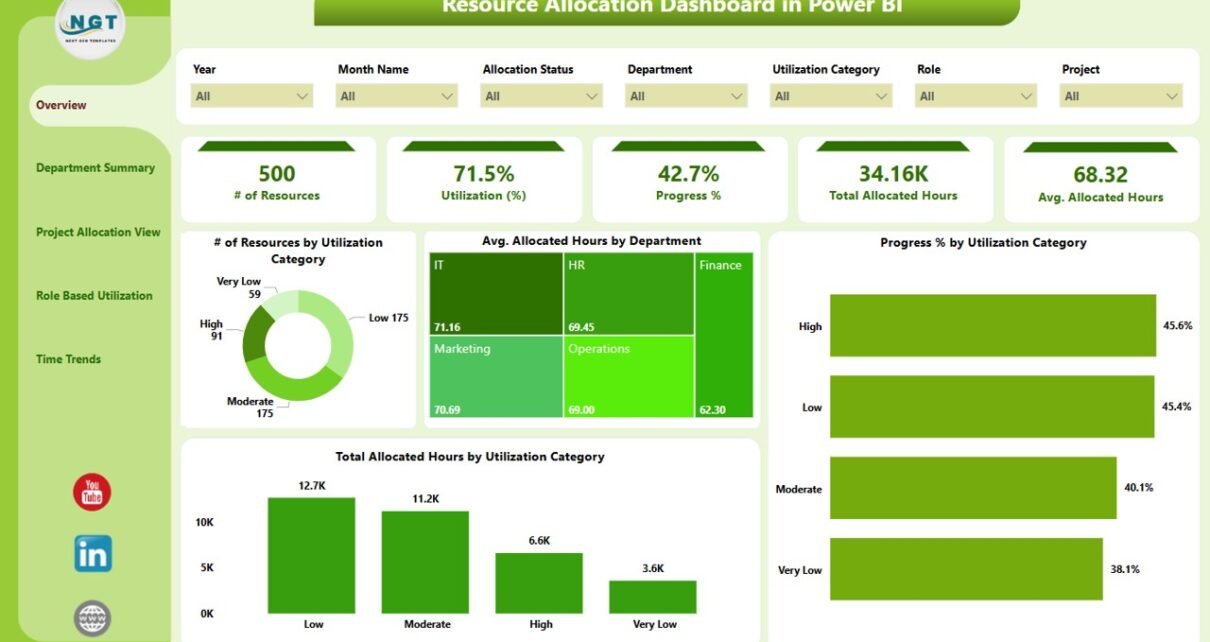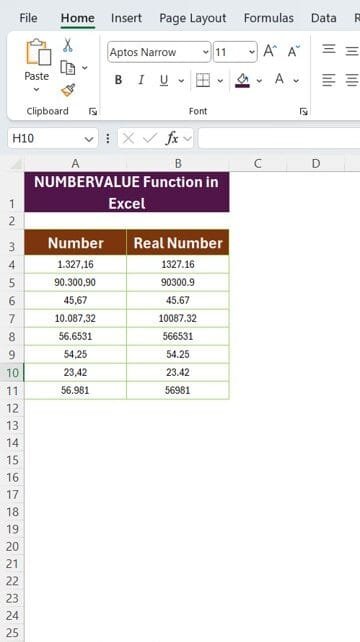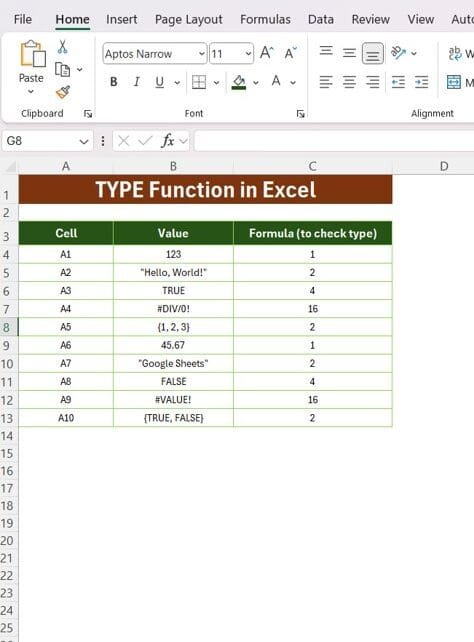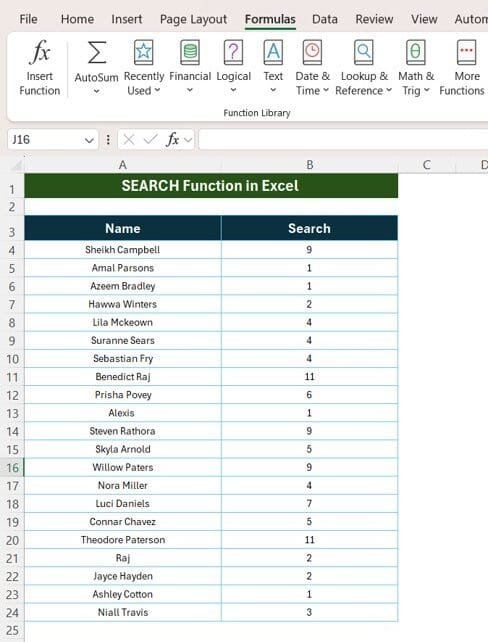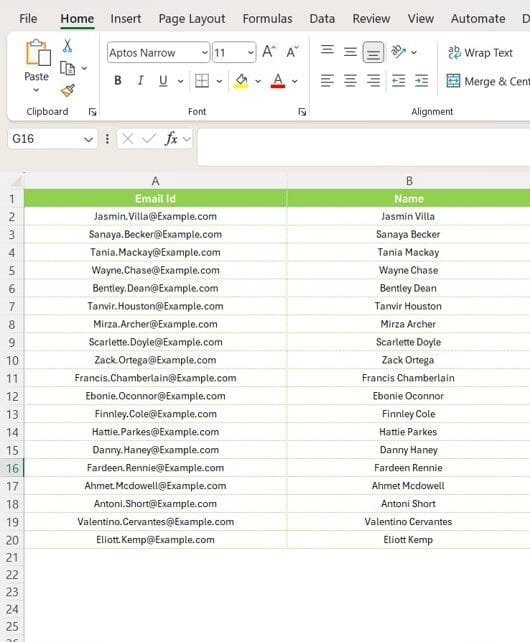Resource Allocation Dashboard in Power BI
In today’s fast-paced business landscape, managing resources efficiently can make or break project success. Whether you're running a small team or managing multiple departments across large enterprises, allocating your resources