We can apply a data validation in Excel cells to enter the Time like – between 10:00 AM to 12:00 PM, greater than 8:30 AM, less than 9:00 PM etc.
Below are the steps to apply Time Validation
- Select the range.
- Go to Data tab>>Data Validation>>Click on Data Validation.
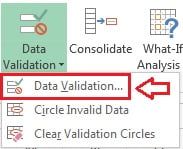
- Below given window will be opened.
- Select Time in Allow drop down.
- Select between in Data drop down and put Start Time and End Time.
- Click on OK button.
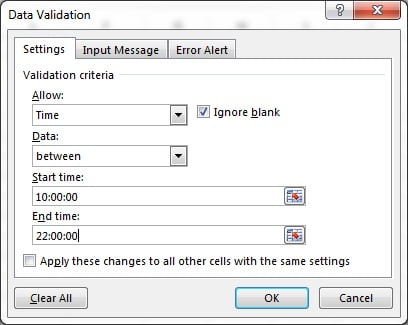
As we have given the Start Time 10:00:00 and End Tine 22:00:00 in the criteria. So, Time between 10:00:00 and 22:00:00 will be allowed to enter. if any other Time or text will be entered, it will show “The value you entered is not valid”
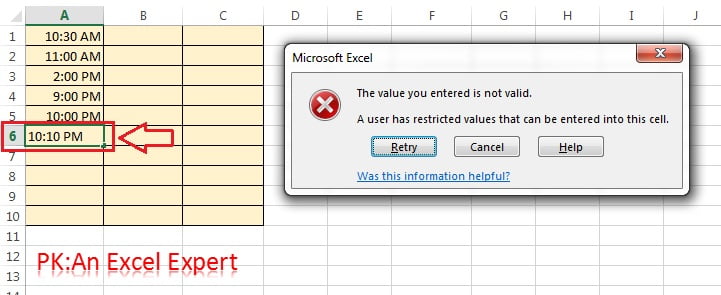
In Data Drop down below given items are available:
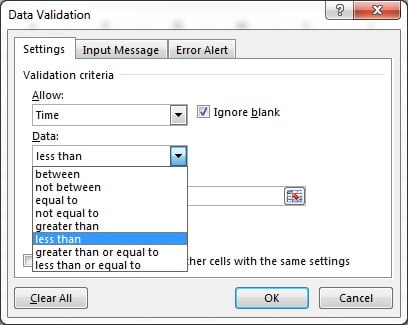
- between: is used to allow to enter Time between given Start Time and End Time criteria.
- not between: is used to not allow to enter Time between given Start Time and End Time criteria.
- equal to: is used to allow only one Time value which has been enter given in criteria.
- not equal to: is used to not allow only one Time value which has been given in criteria.
- greater than: is used to allow all the Time values which are greater than the time value which has been given in criteria.
- less than: is used to allow all the Time values which are less than the time value which has been given in criteria.
- greater than or equal to: is used to allow all the Time values which are greater or equal to time value which has been given in criteria.
- less than or equal to: is used to allow all the Time which are less than or equal to time value which has been given in criteria.
Visit our YouTube channel to learn step-by-step video tutorials