We can show a message while select an excel cell that which type of value is allowed to enter in this cell. Input Message feature of Data Validation is used to do so.
Below are the steps to apply Input Message in Data Validation:
- Select the range.
- Go to Data tab>>Data Validation>>Click on Data Validation.
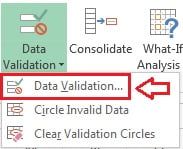
- Below given window will be opened.
- Put your data validation in Setting tab like in below image Whole Number Validation has been taken to enter the less than 100 only.
- Click on Input Message Tab.
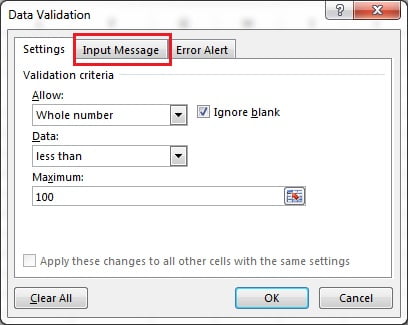
- Tick the “Show input message when cell is selected“, however it is by default selected.
- Put the Title of the input message.
- Put the text of message in Input Message box.
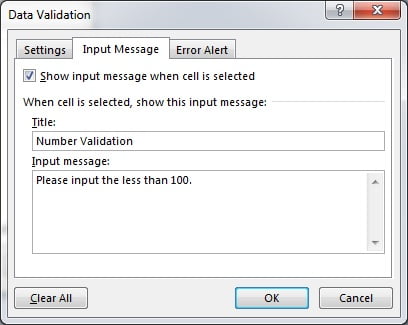
Input message will look like below image.
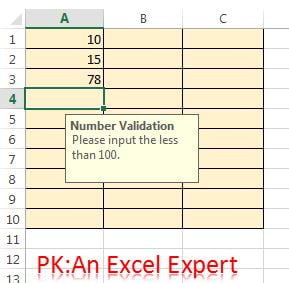
Visit our YouTube channel to learn step-by-step video tutorials