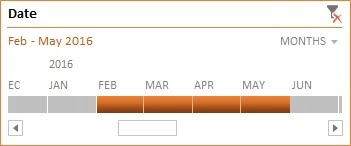We can change the style of Pivot Table , Slicer and Timeline in Microsoft Excel. There are beautiful styles are available for Pivot tables and slicers.
Change Pivot Table Style:
To Change the style of Pivot Table below are the steps-
- Click any where in the pivot table.
- Go to Design Tab>>PivotTable Styles
- Click on More button (a small down arrow to see the drop down)
- Choose your favorite style.
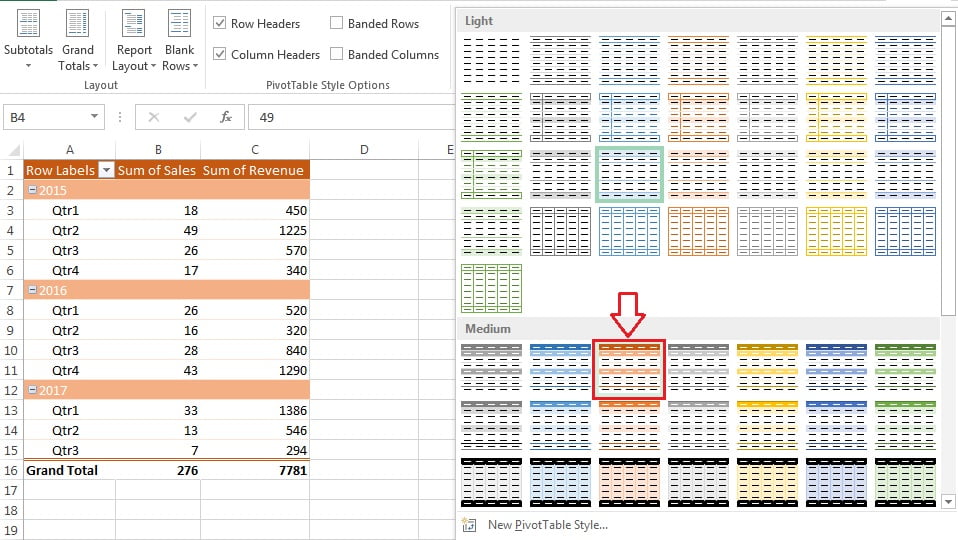
Note: To create your own style click on “New PivotTable Style…“.
Change Slicers Style:
To change the Slicer style below are the steps.
- Select a slicer.
- Go to Option Tab>>Slicers Styles
- Click on More button (a small down arrow to see the drop down)
- Choose your favorite style.
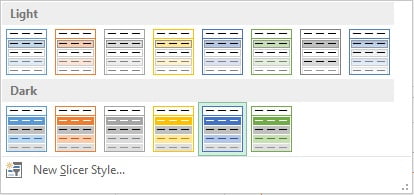
Note: To create your own style click on “New Slicer Style…“.
After changing the style, slicers will look like below image –
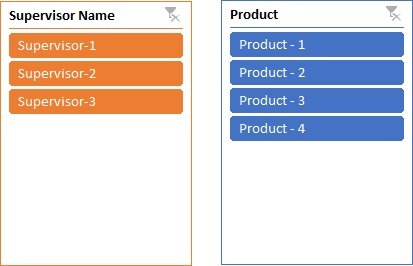
Change Timeline Style:
To Change the style of Timeline below are the steps-
- Select the Timeline.
- Go to Option Tab>>Timeline Styles
- Click on More button (a small down arrow to see the drop down)
- Choose your favorite style.
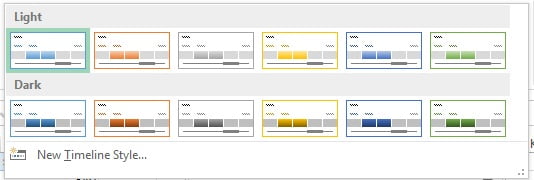
Note: To create your own style click on “New Timeline Style…“.
After changing the style, Timeline will look like below image –