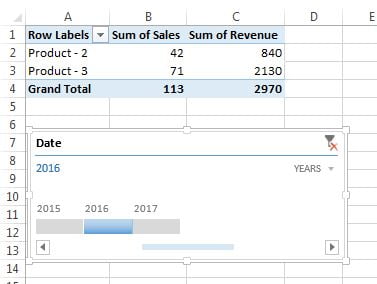A Timeline is also used to filter the data like slicer, but timeline work with only with date filed. A Timeline can be grouped in Days, Months, Quarters and Years.
Note:Timeline feature is available only in Microsoft Excel 2013 and above versions.
To insert a timeline click on the pivot table and go to Analyze Tab>>Click on Insert Timeline available in Filter Group.
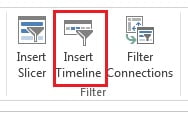
Insert Timelines window will be displayed. In this window all the date fields which are available in our data, will be available. Since we have only one date field which is “Date” available in our data, that is why only one field is available in timeline window.
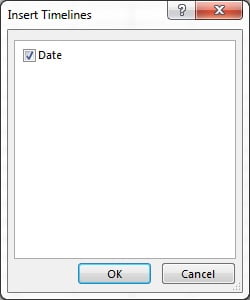
Timeline is created for Date column.
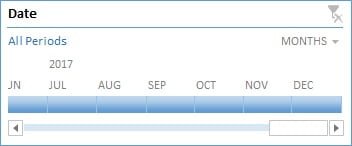
We can change the group for the timeline. for example currently it is displaying months. We can display Years in place of Months.
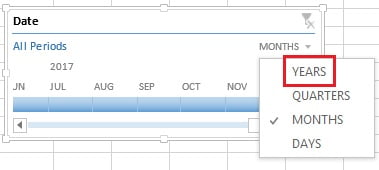
To filter the pivot click on any Year.