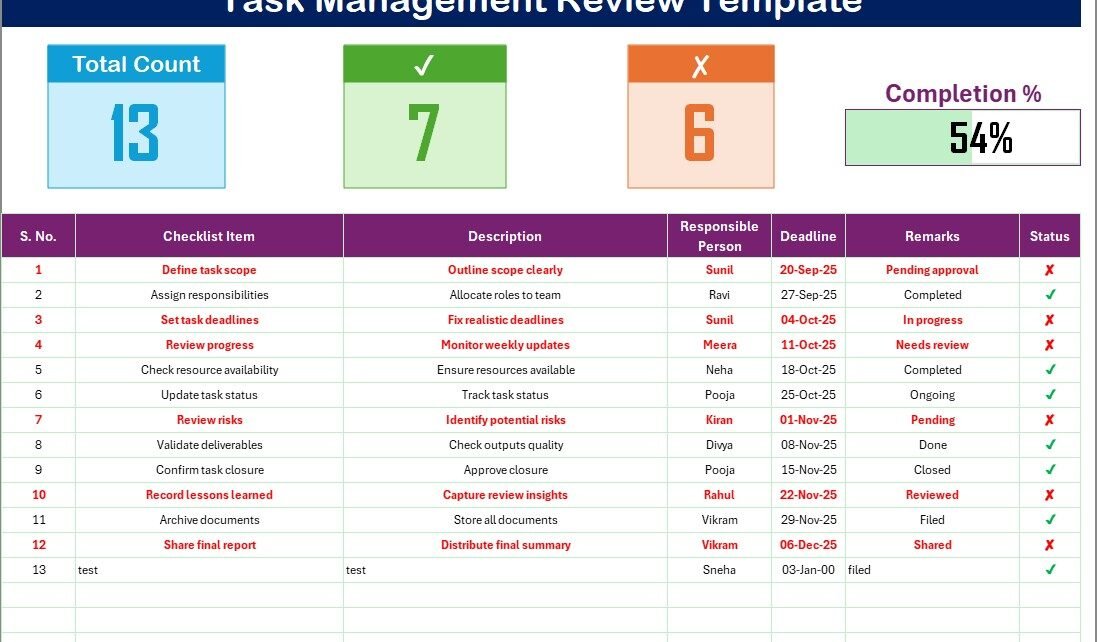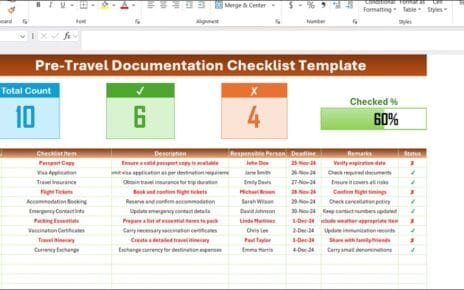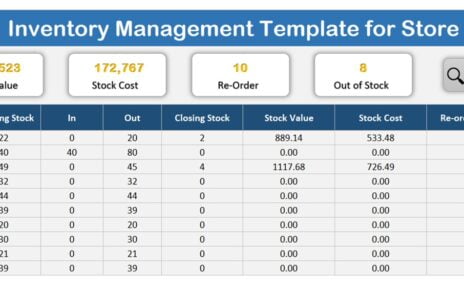Managing tasks effectively is one of the biggest challenges for individuals and teams in today’s fast-paced business environment. Without a structured system, projects can lose direction, deadlines may be missed, and accountability becomes blurred. This is why a Task Management Review Checklist in Excel Template in Excel is an invaluable tool. It provides a systematic, easy-to-use framework that ensures every task is recorded, tracked, and reviewed in one place.
In this detailed article, we will explore what the template is, how it works, its features, advantages, opportunities for improvement, and best practices for effective task management.
What Is a Task Management Review Template in Excel?
click to buy Now Task Management Review Checklist in Excel
A Task Management Review Template in Excel is a pre-designed spreadsheet that helps you track and review tasks efficiently. Instead of relying on sticky notes, scattered emails, or complex project management tools, this template centralizes all tasks in one organized sheet. It allows users to mark progress, assign responsibilities, and review performance seamlessly.
This Excel-based solution is particularly useful for organizations that prefer lightweight, customizable tools over expensive software. It requires no coding or technical knowledge—Excel formulas and formatting handle the automation.
Key Features of the Task Management Review Template
The template is designed with two main worksheet tabs and multiple built-in functionalities:
- Main Checklist Sheet (Task Management Review Sheet)
This is the core sheet where all task information is recorded and updated. It contains:
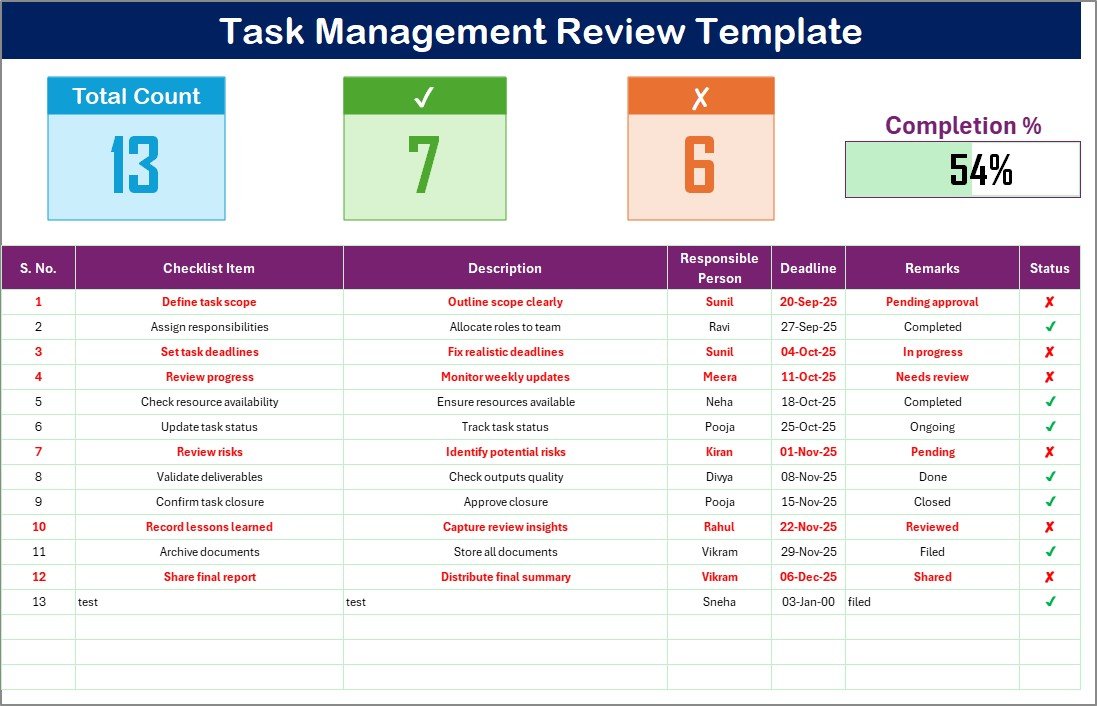
click to buy Now Task Management Review Checklist in Excel
Top Section with Key Metrics:
- Total Count – Displays the total number of tasks.
- Completed Count – Shows how many tasks have been finished.
- Pending Count – Indicates tasks yet to be completed.
- Progress Bar – A visual representation of completion percentage.
Checklist Table:
The main table captures detailed information in the following columns:
- Serial No. – Unique identifier for each task.
- Checklist Item – The specific task or activity to be performed.
- Description – Short notes about the task.
- Responsible Person – Assigned individual accountable for the task.
- Deadline – Target completion date.
- Remarks – Additional notes or updates.
- Status – Marked as ✔ (Completed) or ✘ (Pending).
2. List Sheet
-
This secondary sheet maintains a unique list of Responsible Persons.
-
It acts as the data source for the drop-down menus in the main sheet, ensuring consistency in task assignment.
-
It also helps in filtering tasks by person during reviews.
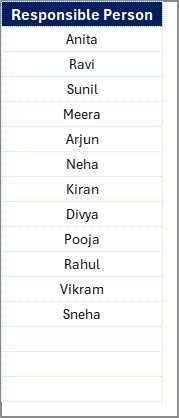
click to buy Now Task Management Review Checklist in Excel
Why Use Excel for Task Management?
While there are many modern project management apps available, Excel remains one of the most widely used tools for task tracking. Here’s why:
-
Universal Accessibility – Excel files can be opened on nearly any computer.
-
Cost-Effective – No subscription fees like other management platforms.
-
Customization – Easily adapt columns, colors, and formulas to your needs.
-
Integration – Compatible with Microsoft Teams, Outlook, and SharePoint.
-
Offline Use – Works without internet connectivity.
Advantages of Task Management Review Template in Excel
click to buy Now Task Management Review Checklist in Excel
-
Clear Overview of Tasks – Provides a bird’s-eye view of task progress.
-
Deadline Tracking – Ensures no task slips through unnoticed.
-
Defined Accountability – Each task is assigned to a responsible person.
-
Simple Status Updates – ✔ or ✘ makes updates fast and clear.
-
Progress Visualization – The progress bar motivates timely completion.
-
Reusable Format – Template can be adapted for new projects easily.
Opportunities for Improvement
While the template is robust, it can be enhanced further:
-
Automated Alerts – Add conditional formatting to highlight overdue tasks.
-
Priority Levels – Include a column for High/Medium/Low priority.
-
Comments/Notes Section – For detailed feedback on progress.
-
Integration with Outlook/Teams – Automate reminders for deadlines.
-
Dashboard View – Add pivot tables and charts for a more visual summary.
Best Practices for Using the Task Management Review Template
click to buy Now Task Management Review Checklist in Excel
-
Update Regularly – Keep the status updated daily or weekly.
-
Set Realistic Deadlines – Avoid overloading team members.
-
Use Filters – Apply Excel filters to focus on specific persons or deadlines.
-
Highlight Critical Tasks – Use conditional formatting for urgent items.
-
Review Weekly – Conduct periodic reviews to monitor performance.
-
Back Up the File – Store versions in OneDrive or Google Drive.
How to Use the Template Step-by-Step
-
Download the Template – Start with a ready-to-use Excel file.
-
Enter Tasks – Fill in checklist items, descriptions, and deadlines.
-
Assign Responsibility – Select responsible persons from the drop-down list.
-
Update Status – Use ✔ for completed tasks and ✘ for pending ones.
-
Review Progress – Monitor the top section for totals and the progress bar.
-
Conduct Reviews – Use the sheet in meetings to track accountability.
Real-World Use Cases
click to buy Now Task Management Review Checklist in Excel
This template is versatile and can be used across industries:
-
Corporate Teams – Manage internal projects, meetings, and reports.
-
Educational Institutions – Track academic and administrative tasks.
-
Construction Projects – Monitor milestones and contractor responsibilities.
-
Healthcare Centers – Ensure compliance with routine checks.
-
Supply Chain Teams – Review delivery schedules and pending approvals.
-
IT & Development – Manage software updates, bug fixes, and sprints.
Conclusion
The Task Management Review Template in Excel is a simple yet powerful tool for organizing and reviewing tasks. By combining accountability, visibility, and progress tracking, it ensures smoother operations for individuals and teams alike. Whether you are managing personal goals or large projects, this template provides the structure you need to succeed.
Frequently Asked Questions (FAQs)
click to buy Now Task Management Review Checklist in Excel
1. Can I customize the template?
Yes, you can add or remove columns, change formatting, or expand features like conditional formatting and pivot charts.
2. How do I track overdue tasks?
You can use Excel’s conditional formatting to automatically highlight tasks where the deadline is earlier than today’s date.
3. Is this template suitable for team projects?
Absolutely. The Responsible Person column and drop-down lists make it ideal for team collaboration.
4. Do I need Excel expertise to use this template?
No. The template is beginner-friendly and requires only basic Excel knowledge to update tasks and statuses.
Visit our YouTube channel to learn step-by-step video tutorials
Watch the step-by-step video tutorial:
click to buy Now Task Management Review Checklist in Excel