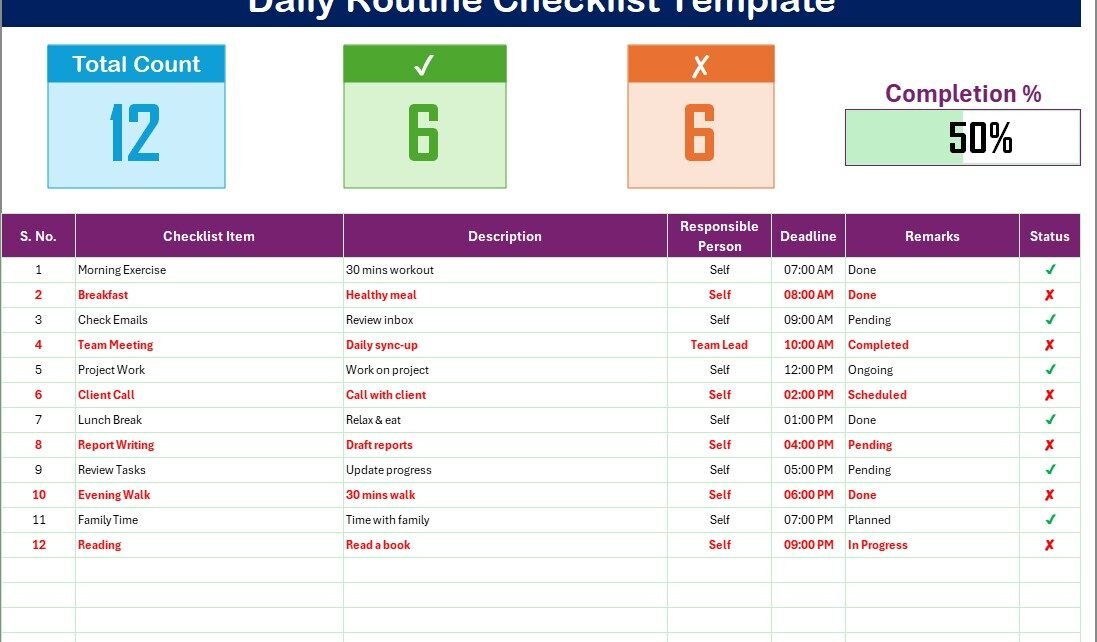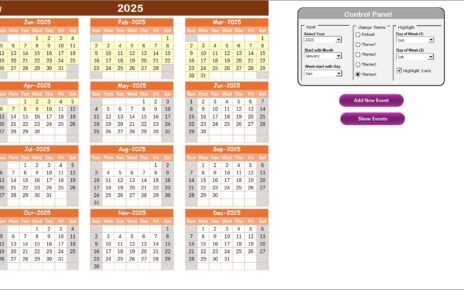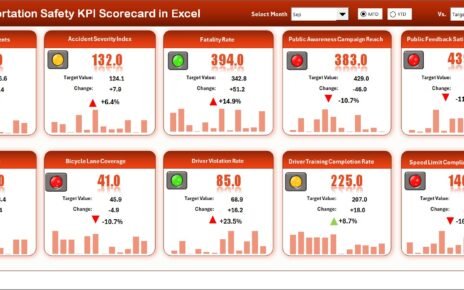Managing daily routines is one of the best ways to stay productive, reduce stress, and keep track of important activities. Many people struggle to remember tasks, deadlines, and personal goals. This is where a Daily Routine Checklist in Excel becomes a simple yet powerful solution.
In this article, you will learn what the Daily Routine Checklist is, how it works, its key features, advantages, and best practices. By the end, you will know exactly how to use it to plan your day more effectively.
What Is a Daily Routine Checklist in Excel?
A Daily Routine Checklist in Excel is a pre-built template designed to help you organize and track your daily tasks. Unlike paper checklists or complex software, this template runs on Microsoft Excel, making it both accessible and easy to customize.
It allows you to create a structured plan for your day by listing tasks, assigning responsibility, setting deadlines, and tracking progress. You can also monitor how many tasks you have completed versus how many are still pending.
The best part is that you don’t need advanced Excel skills to use it. The template is ready to use and includes a progress bar, status indicators, and dropdown lists.
click to buy Now Daily Routine Checklist in Excel
Structure of the Daily Routine Checklist Template
This checklist template comes with two main worksheets that make task management easy.
- Daily Routine Checklist Sheet Tab:This is the primary worksheet where you capture all your checklist details. It contains two sections:
- Top Section:
At the top, you will see three cards showing important information: - Total Count: The total number of tasks in your checklist.
- Completed Count: The number of tasks you have marked as completed.
- Pending Count: The number of tasks you still need to finish.
Along with these, you also get a progress bar that shows the percentage of tasks completed. This visual indicator keeps you motivated to finish your list. - Checklist Table:
The heart of this sheet is a detailed table where you can add and manage tasks. It includes the following columns: - Serial No. – Unique task number.
- Checklist Item – The task or activity name.
- Description – Short details about the task.
- Responsible Person – The person in charge of completing the task.
- Deadline – Date by which the task should be completed.
- Remarks – Notes or comments.
- Status – Mark the task as ✔ (done) or ✘ (pending).
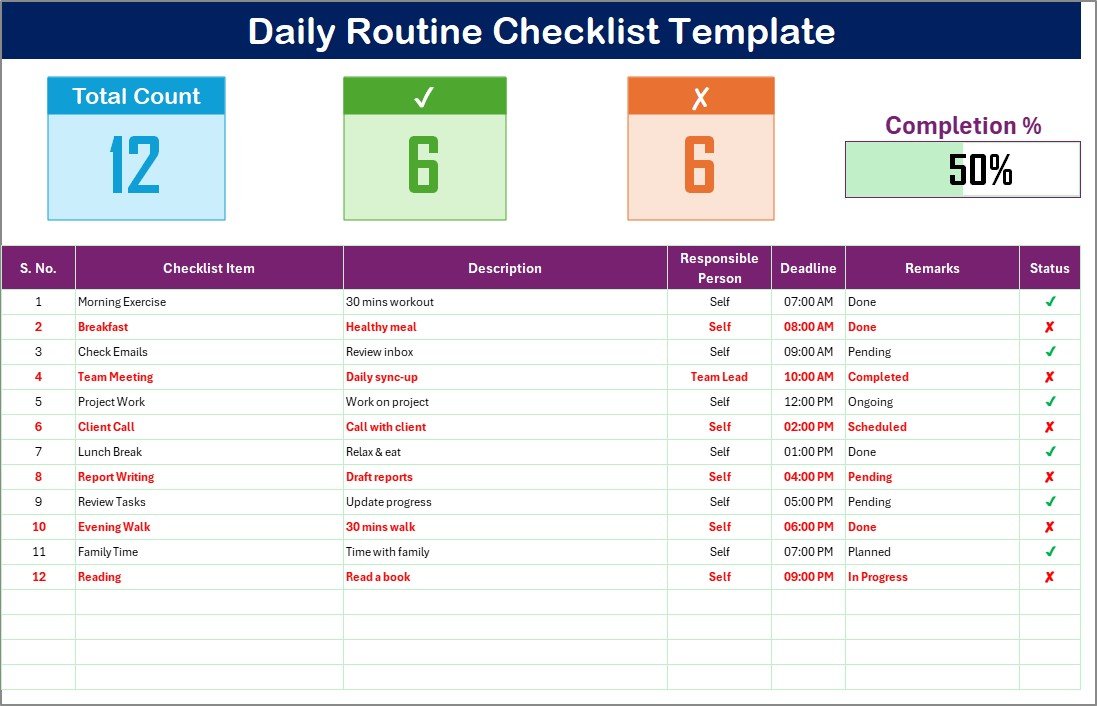
This layout keeps everything organized and easy to follow.
click to buy Now Daily Routine Checklist in Excel
List Sheet Tab
This worksheet captures the unique list of responsible persons. It is connected to the main table to create dropdown lists. This way, you don’t have to type names again and again. Instead, you can simply select a name from the dropdown, saving time and reducing errors.
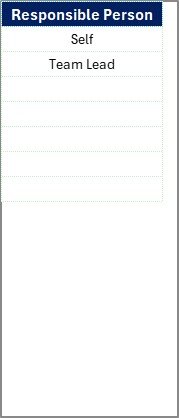
click to buy Now Daily Routine Checklist in Excel
Why Use Excel for a Daily Routine Checklist?
You may wonder why Excel is a good choice when there are many apps available. Here are the reasons:
- Accessibility: Almost everyone has access to Excel.
- Flexibility: You can easily customize columns, colors, and layout.
- No Extra Cost: Unlike paid apps, this template uses software you already own.
- Simple to Use: No complex training required.
- Offline Access: You can use it without an internet connection.
Advantages of Using a Daily Routine Checklist in Excel
A well-structured checklist comes with many benefits. Here are the key advantages:
- Improves Productivity: Helps you stay on track and complete more tasks.
- Reduces Stress: You no longer need to rely on memory for everything.
- Tracks Progress: The progress bar motivates you by showing completion levels.
- Encourages Accountability: Assigning responsible persons ensures tasks are not missed.
- Flexible Design: You can adapt it for personal routines, office tasks, or family activities.
- Saves Time: Dropdown lists and ready-made columns make task entry faster.
How to Create a Daily Routine Checklist in Excel?
Even though you can use a pre-built template, it helps to know how it is created. Follow these steps:
- Open Excel and create a new workbook.
- Insert Columns for Serial No., Checklist Item, Description, Responsible Person, Deadline, Remarks, and Status.
- Format the Table for clear visibility.
- Add Data Validation to create dropdown lists for Responsible Person and Status.
- Insert Cards at the top to calculate total tasks, completed tasks, and pending tasks using simple formulas like COUNTIF.
- Insert a Progress Bar with conditional formatting to show completion percentage.
- Create a List Sheet with unique names for the Responsible Person dropdown.
Once done, you will have your own version of the checklist.
click to buy Now Daily Routine Checklist in Excel
Best Practices for the Daily Routine Checklist in Excel
To get the most out of this checklist, follow these best practices:
- Keep Descriptions Short: Avoid lengthy text to make your list easy to read.
- Update Daily: Review and update the checklist at the start or end of each day.
- Use Clear Deadlines: Assign realistic deadlines to avoid confusion.
- Assign Responsibility: Always specify a person responsible for each task.
- Prioritize Tasks: Use remarks to mark high-priority activities.
- Monitor Progress: Regularly check the progress bar to stay motivated.
- Review Weekly: At the end of the week, analyze which tasks were delayed and why.
Opportunities for Improvement
While the template is effective, there are ways to make it even better:
- Add Conditional Formatting: Highlight overdue tasks in red.
- Include Time Tracking: Add start and end times for tasks.
- Link with Calendar: Connect Excel with Outlook or Google Calendar.
- Use Macros: Automate repetitive actions like marking tasks completed.
- Add Charts: Create a chart to visualize weekly or monthly task completion.
Who Can Benefit from the Daily Routine Checklist?
This template is versatile and can be used by many groups:
- Students: To track study schedules, assignments, and exams.
- Professionals: To manage office tasks, meetings, and deadlines.
- Families: To assign household chores and family activities.
- Managers: To delegate tasks among team members.
- Freelancers: To plan projects and daily client work.
Daily Routine Checklist in Action: Example Use Cases
click to buy Now Daily Routine Checklist in Excel
Here are a few examples of how you can apply it in real life:
- Morning Routine: Wake up at 6 AM, exercise, breakfast, review daily tasks.
- Work Routine: Attend morning meeting, reply to emails, complete project tasks.
- Family Routine: Drop kids at school, grocery shopping, evening family time.
- Study Routine: Attend online class, complete homework, read for 1 hour.
- Self-Care Routine: Meditation, journaling, workout, reading before bed.
Conclusion
A Daily Routine Checklist in Excel is a simple yet powerful tool to improve productivity and organization. With its ready-to-use structure, progress tracking, and dropdown lists, it makes daily planning effortless.
Whether you are a student, professional, or manager, this checklist helps you stay focused, manage responsibilities, and achieve your goals on time. Start using it today and experience the difference in your daily routine.
Frequently Asked Questions (FAQs)
click to buy Now Daily Routine Checklist in Excel
- What is a Daily Routine Checklist in Excel?
It is a pre-built template that helps you plan and track daily tasks using Excel.
- Can I customize the checklist?
Yes, you can add or remove columns, change colors, and modify the layout.
- Do I need advanced Excel skills to use it?
No, basic Excel knowledge is enough. The template is beginner-friendly.
- How do I track progress?
The template includes a progress bar and task counts that automatically update.
- Can teams use this checklist?
Yes, you can assign tasks to team members using the Responsible Person column.
- Is it better than mobile apps?
It depends on your needs. Excel offers flexibility and offline access, while apps may provide reminders and sync features.
- How often should I update the checklist?
You should update it daily and review it weekly to improve productivity.
Visit our YouTube channel to learn step-by-step video tutorials
Watch the step-by-step video tutorial:
click to buy Now Daily Routine Checklist in Excel