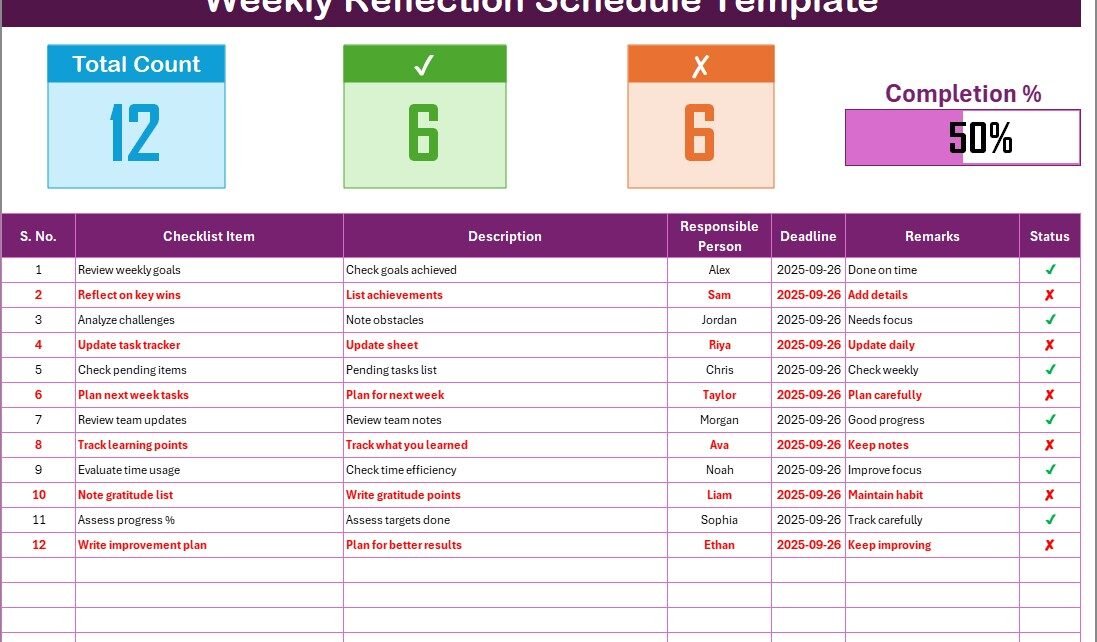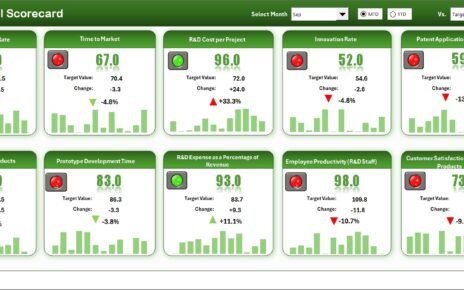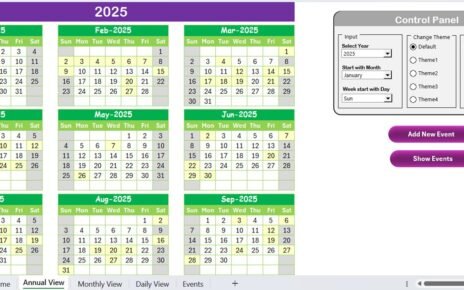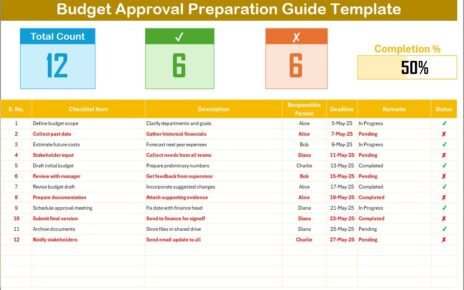Life moves fast, and we often get caught up in daily tasks without stopping to reflect. Weekly reflection is one of the most effective ways to pause, evaluate, and realign with personal and professional goals. By regularly looking back at the past week, you can identify what worked, what didn’t, and where improvements are needed.
To make this process easier and more structured, a Weekly Reflection Schedule Checklist in Excel can be the perfect solution. Instead of keeping notes scattered across different tools, this ready-to-use Excel template allows you to track your progress, measure completion rates, and stay organized with clear accountability.
In this guide, we will explore everything about the Weekly Reflection Schedule Checklist in Excel—what it is, why it matters, its structure, how to use it, advantages, best practices, real-world applications, and frequently asked questions.
Click to buy Weekly Reflection Schedule Checklist in Excel
What Is a Weekly Reflection Schedule Checklist in Excel?
A Weekly Reflection Schedule Checklist in Excel is a structured tool designed to help you capture, track, and evaluate weekly tasks and reflections.
It allows you to:
- List important items for reflection.
- Assign responsibilities.
- Set deadlines.
- Mark progress with simple status tracking.
- Get a quick overview through progress cards and visual indicators.
Instead of reflecting in an unorganized way, this checklist ensures consistency. You always know what to evaluate, who is responsible, and how much progress you’ve made.
Why Do You Need a Weekly Reflection Checklist?
Reflection is often overlooked because it feels like an extra task. However, without reflection, improvement becomes difficult. Here’s why a weekly reflection checklist is essential:
- Promotes self-awareness – You understand patterns and behaviors that affect performance.
- Improves productivity – Identifying time-wasters and inefficiencies helps you refocus.
- Encourages accountability – Tasks assigned to individuals have clear owners.
- Supports growth – Reflection builds habits of learning and continuous improvement.
- Reduces stress – Tracking progress weekly avoids last-minute pressure.
With Excel’s structured approach, you transform reflection from a random habit into a consistent, measurable process.
Key Features of the Weekly Reflection Schedule Checklist in Excel
The template comes with two structured worksheets designed for smooth tracking.
Main Checklist Sheet
This is the primary tab where you capture weekly reflection tasks.
Top Section
- Total Count: Displays the total number of checklist items.
- Completed Count: Shows how many tasks are marked as complete.
- Pending Count: Displays remaining tasks for the week.
- Progress Bar: A visual indicator of overall completion percentage.
Checklist Table
The main table has the following columns:
- Serial No. – Auto-generated numbering for easy tracking.
- Checklist Item – The specific task or reflection point.
- Description – A short explanation (under 70 characters).
- Responsible Person – The person accountable for completing the task.
- Deadline – The date by which the task should be completed.
- Remarks – Space for quick notes.
- Status – A simple mark to show completion
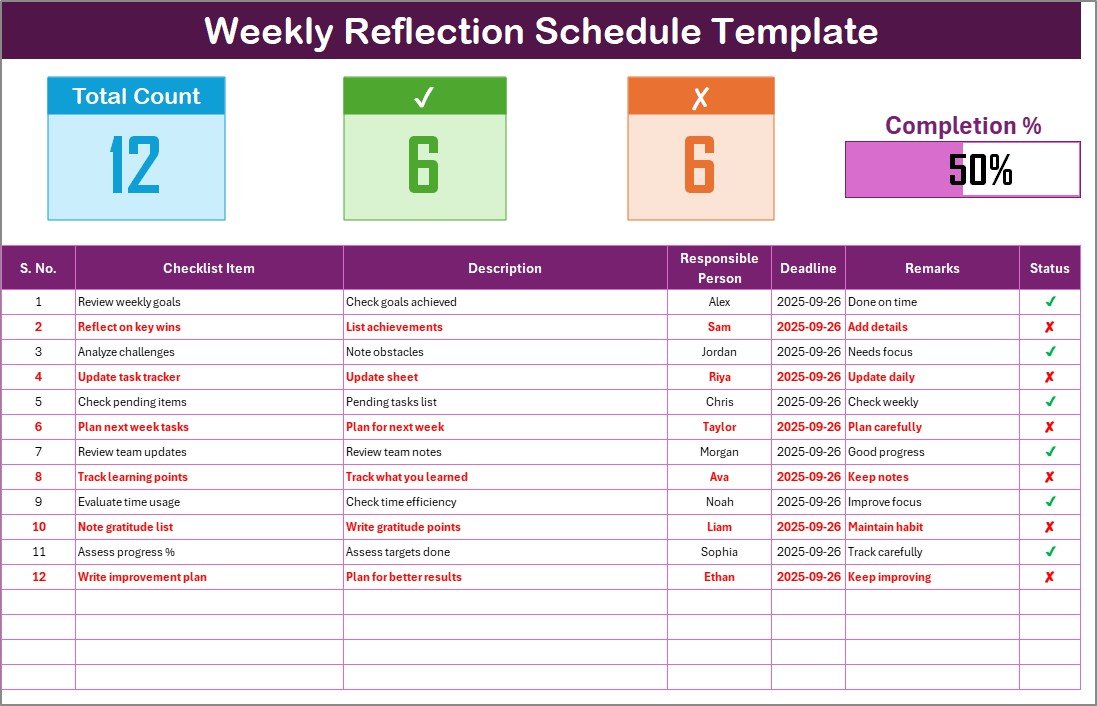
Click to buy Weekly Reflection Schedule Checklist in Excel
This structure ensures clarity while keeping the checklist simple and easy to use.
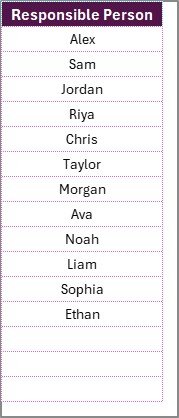
This sheet captures the unique list of responsible persons.
- It creates a dropdown list in the main table.
- It avoids spelling mistakes and duplicate entries.
- It standardizes accountability across the checklist.
By combining these two sheets, you get both flexibility and structure.
How to Use the Weekly Reflection Schedule Checklist Effectively
Using the template is simple. Here’s a step-by-step process:
- Download and Open the Template
Open the Excel file and familiarize yourself with both the Main Checklist Sheet and List Sheet Tab. - Set Up the List Sheet
Add the names of responsible persons. This ensures dropdowns in the main sheet are accurate. - Fill in Weekly Items
Enter your weekly reflection points in the Checklist Table. Be clear and concise. - Assign Responsibilities
Use the dropdown to assign tasks to individuals. - Set Deadlines
Add deadlines to keep tasks time-bound and focused. - Update Status
Mark when completed and when pending. - Monitor Progress
Review the Progress Cards and Progress Bar to track completion rates. - Reflect Weekly
At the end of each week, review what was completed, what remained pending, and why.
This process makes reflection a structured, repeatable activity.
Advantages of a Weekly Reflection Schedule Checklist in Excel
Using this Excel checklist has multiple benefits:
- Easy to Use: Simple structure with familiar Excel interface.
- Customizable: Add or remove columns based on your needs.
- Visual Tracking: Progress bar and cards give quick insights.
- Improved Accountability: Clear assignment of responsibilities.
- Time Management: Helps prioritize weekly reflection tasks.
- Consistency: Weekly structure ensures regular follow-through.
- Scalability: Useful for individuals, teams, or organizations.
Unlike paper checklists or scattered notes, this Excel-based template ensures organization, tracking, and accountability in one place.
Best Practices for Weekly Reflection Scheduling
To get the most out of your checklist, follow these best practices:
- Keep Items Concise – Avoid long sentences; keep checklist items short and actionable.
- Update Daily – Do not wait until the end of the week. Update progress regularly.
- Set Realistic Deadlines – Ensure tasks are achievable within the week.
- Use Clear Status Marks – Stick to ✔ and ✘ for consistency.
- Encourage Team Involvement – If used in teams, review progress together.
- Analyze Pending Items – Reflect on why some items were not completed.
- Customize Columns – Add notes or priority levels if needed.
Consistency matters more than perfection. A checklist only works if you use it regularly.
Real-World Applications of a Weekly Reflection Schedule Checklist
This template is flexible and can be applied across different contexts:
- Personal Growth
- Tracking habits.
- Weekly journaling tasks.
- Reviewing personal goals.
- Academic Use
- Student study reflection.
- Weekly assignment tracking.
- Self-evaluation of learning habits.
- Professional Development
- Weekly work reviews.
- Goal tracking at the workplace.
- Time management improvement.
- Team Management
- Tracking collaborative tasks.
- Assigning accountability to team members.
- Measuring weekly team progress.
- Organizational Level
- Monitoring departmental activities.
- Tracking compliance tasks.
- Reviewing weekly performance reports.
No matter the context, the checklist encourages structure and reflection.
Conclusion
Reflection is the foundation of growth. Without reviewing what we did and how we did it, improvement remains guesswork. A Weekly Reflection Schedule Checklist in Excel simplifies this process by providing a clear structure, accountability, and measurable progress.
Whether you are an individual, a student, a manager, or part of an organization, this template can help you stay consistent, improve productivity, and achieve better results every week.
Click to buy Weekly Reflection Schedule Checklist in Excel
Frequently Asked Questions (FAQs)
- What is the purpose of a Weekly Reflection Schedule Checklist?
It helps track tasks, measure completion, and encourage accountability through weekly structured reflection.
- Can I customize the template?
Yes, you can add or remove columns, change formatting, or expand features based on your needs.
- How often should I update the checklist?
It is best to update it daily or every two to three days instead of waiting until the week ends.
- Can teams use this checklist?
Absolutely. Teams can assign responsibilities, track progress, and reflect together during weekly review sessions.
- Do I need advanced Excel skills to use this template?
No. Basic Excel knowledge is enough. Dropdowns, status updates, and progress bars are easy to manage.
- Is this checklist only for professionals?
Not at all. It is useful for personal growth, academics, families, and organizations.
- How does this differ from a daily planner?
A daily planner focuses on scheduling daily tasks, while a weekly reflection checklist reviews completed and pending tasks at the end of the week.
Visit our YouTube channel to learn step-by-step video tutorials
Watch the step-by-step video tutorial:
Click to buy Weekly Reflection Schedule Checklist in Excel