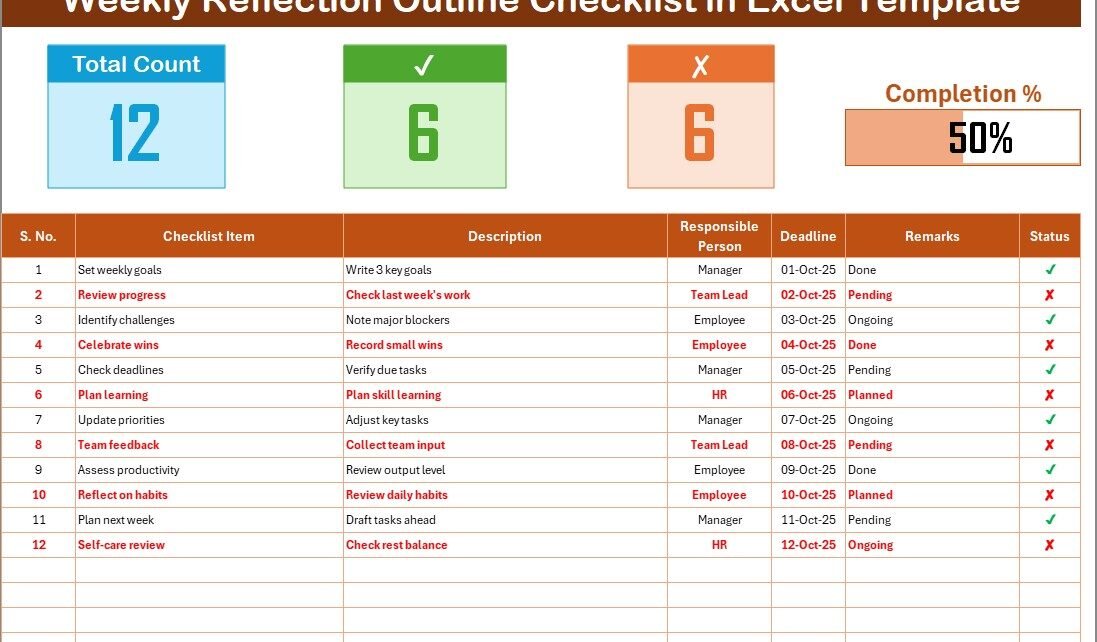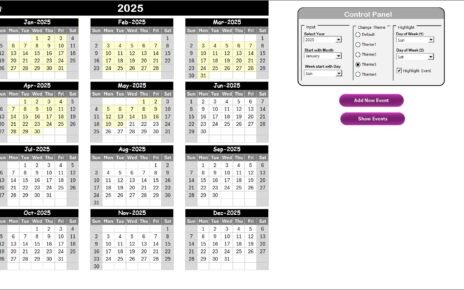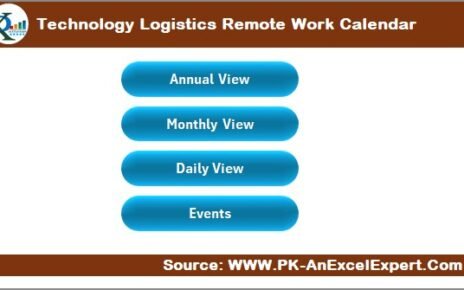In today’s fast-paced world, people move from one task to another without pausing to reflect on what they achieved or where they struggled. This often results in missed opportunities, repeated mistakes, and lack of progress toward long-term goals. A structured reflection system can change this.
One of the most effective tools for reflection and planning is a Weekly Reflection Outline Checklist in Excel. It helps individuals and teams track their weekly activities, analyze outcomes, and prepare action steps for the coming week. Unlike scattered notes or multiple apps, Excel provides a centralized, automated, and customizable framework that makes reflection simple and effective.
In this article, we will explore everything about the Weekly Reflection Outline Checklist in Excel—its features, benefits, setup process, best practices, and practical applications. By the end, you’ll know how to use this template to improve productivity, accountability, and personal growth.
Click to buy now Weekly Reflection Outline Checklist in Excel
What Is a Weekly Reflection Outline Checklist in Excel?
A Weekly Reflection Outline Checklist is a structured tool designed to help you evaluate the previous week and plan the next one. It focuses on key areas like tasks completed, pending actions, challenges, achievements, and future goals.
When built in Excel, the checklist becomes interactive, user-friendly, and automated. With simple formulas, drop-down lists, and progress bars, it transforms into a digital assistant that keeps you on track.
Instead of just jotting down notes, you can:
- Record your weekly goals and achievements.
- Monitor pending tasks and deadlines.
- Identify bottlenecks and challenges.
- Track your progress percentage with a visual progress bar.
- Prepare actionable insights for the upcoming week.
Key Features of the Weekly Reflection Outline Checklist in Excel
This template includes two main worksheet tabs that make it functional and easy to use.
Weekly Reflection Outline Checklist Sheet Tab
This is the main working sheet where you capture all the details.
Top Section – Quick Overview
At the top, you’ll find three progress cards:
- Total Count – Shows total checklist items.
- Completed Count – Displays the number of finished tasks.
- Pending Count – Highlights unfinished items.
- Progress Bar – A visual bar that shows completion percentage.
Checklist Table – Detailed Tracking
The checklist table is where you record every reflection item. It includes the following columns:
- Serial No. – Unique identifier for each checklist item.
- Checklist Item – The task, habit, or reflection point.
- Description – A short explanation of the item.
- Responsible Person – Who is accountable for the item.
- Deadline – The due date for completion.
- Remarks – Quick notes or observations.
- Status – Marked as ✔ (completed) or ✘ (pending).
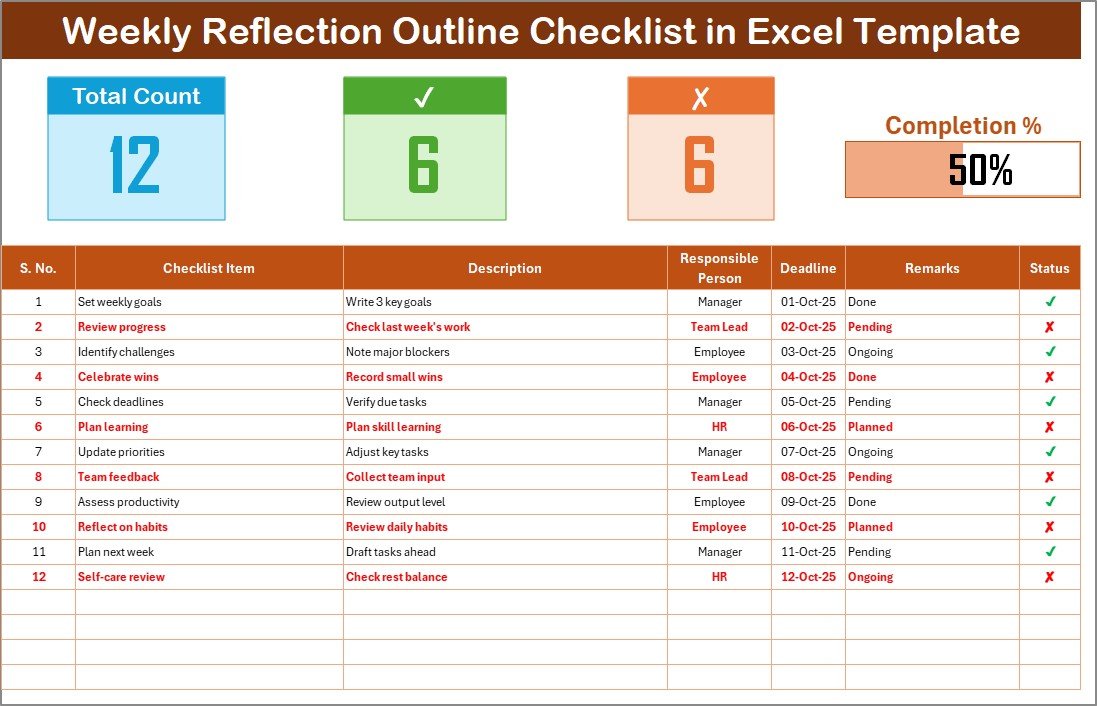
Click to buy now Weekly Reflection Outline Checklist in Excel
List Sheet Tab
This sheet captures the unique list of responsible persons. It is connected to the main sheet through drop-down lists, making it easy to assign and track accountability.
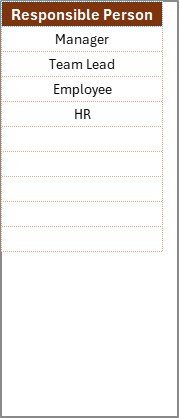
Click to buy now Weekly Reflection Outline Checklist in Excel
Why Use Excel for Weekly Reflection?
You might ask: Why Excel, when there are so many apps available?
Here’s why Excel is perfect for weekly reflection:
- Flexibility – Customize columns, formulas, and layouts.
- Automation – Use formulas to auto-calculate progress.
- Visualization – Add charts, progress bars, and slicers.
- Accessibility – Open it offline or online, anytime.
- Simplicity – No learning curve, anyone can use it.
Excel is already part of most workplaces and schools, so adopting it for reflection requires no extra cost or training.
How to Use the Weekly Reflection Outline Checklist in Excel
Using this template is simple. Follow these steps:
- Download the Template – Start with a ready-made version of the checklist.
- Enter Weekly Goals – Add the tasks and reflection points for the week.
- Assign Responsibility – Use the drop-down to assign people if you work in teams.
- Track Progress Daily – Update the status as ✔ or ✘ every day.
- Review Weekly Summary – At the end of the week, check the completed and pending counts.
- Write Insights – Note down challenges, successes, and improvements.
- Plan Next Week – Use the pending items and insights to prepare for the following week.
- Advantages of Weekly Reflection Outline Checklist in Excel
Using this checklist has multiple benefits for individuals, teams, and organizations.
- Improves Self-Awareness
Reflection helps you identify strengths, weaknesses, and patterns in your behavior.
- Boosts Productivity
By tracking tasks weekly, you ensure that nothing gets missed and deadlines are met.
- Encourages Accountability
When responsibilities are assigned and tracked, team members stay accountable.
- Provides Clarity
The progress bar and completion counts give a clear picture of achievements and gaps.
- Enhances Planning
Each week’s reflection becomes the foundation for planning the next one effectively.
Who Can Benefit from This Checklist?
The Weekly Reflection Outline Checklist in Excel is versatile and can be used by:
- Students – To track study progress and exam preparation.
- Professionals – To manage projects, deadlines, and meetings.
- Managers – To monitor team tasks and accountability.
- Freelancers – To reflect on completed client tasks and upcoming projects.
- Personal Users – To manage habits, routines, and personal growth.
Best Practices for Weekly Reflection Outline Checklist in Excel
To get the most out of this tool, follow these best practices:
- Be Consistent – Update the checklist at the same time every week.
- Keep It Simple – Avoid overloading with too many items.
- Use Clear Descriptions – Keep checklist items under 70 characters.
- Focus on Outcomes – Reflect on results, not just activities.
- Review and Adapt – Modify the checklist based on your evolving needs.
- Involve Teams – If used in a team, encourage everyone to fill their parts.
Step-by-Step Guide to Setting Up the Checklist
If you want to create your own version instead of downloading a template, follow this guide:
- Open Excel and create a new workbook.
- Name the first sheet as “Weekly Reflection Checklist.”
- Insert headers: Serial No., Checklist Item, Description, Responsible Person, Deadline, Remarks, Status.
- Apply data validation to the Status column for ✔ or ✘.
- Create a drop-down list for Responsible Person linked to a second sheet.
- Add formulas for total, completed, and pending counts.
- Insert a progress bar using conditional formatting.
- Design charts (optional) to visualize completed vs pending items.
- Save the file as a reusable template.
Practical Applications
The checklist is not just for personal reflection; it has practical uses in:
- Project Management – Tracking weekly deliverables.
- Education – Monitoring assignments and revisions.
- Corporate HR – Reviewing employee training progress.
- Personal Development – Building habits like exercise, journaling, or meditation.
Conclusion
A Weekly Reflection Outline Checklist in Excel is more than just a productivity tool—it is a structured approach to personal and professional growth. By combining reflection with planning, it ensures you do not just stay busy but actually move closer to your goals.
Whether you are a student, manager, or entrepreneur, this tool will help you stay focused, accountable, and prepared for the future. Start using it today and experience the difference in how you work and grow every week.
Frequently Asked Questions (FAQs)
- What is the main purpose of a Weekly Reflection Outline Checklist?
It helps you review your weekly tasks, identify challenges, and prepare action steps for the next week.
- Why should I use Excel for weekly reflection?
Excel is flexible, automated, and easy to customize, making it perfect for creating checklists with progress tracking.
- Can I use this checklist for personal growth?
Yes. Many people use it to track habits, self-improvement goals, and personal tasks.
- How do I track progress in the checklist?
Use ✔ for completed tasks and ✘ for pending ones. The progress bar automatically calculates completion percentage.
- Can teams use this checklist?
Absolutely. The template includes a responsible person column and drop-down lists to assign accountability.
- Is this template suitable for students?
Yes. Students can track assignments, study schedules, and exam preparation using the checklist.
- How often should I update the checklist?
Weekly updates are best. However, you can also make daily updates to keep it accurate.
Visit our YouTube channel to learn step-by-step video tutorials
Watch the step-by-step video tutorial:
Click to buy now Weekly Reflection Outline Checklist in Excel