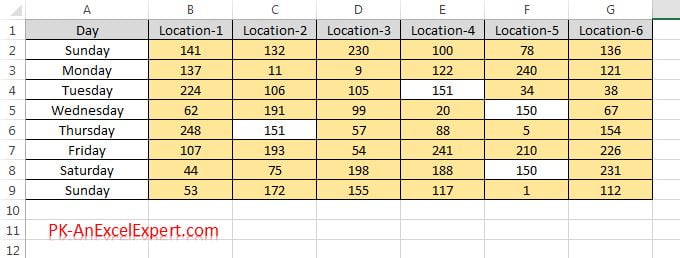“Format only unique or duplicate values” rule is used to highlight duplicate or unique values in the range.
To apply “Format only unique or duplicate values” rule below are the steps
- Select the range on which you want to apply the conditional formatting
- As in below image select “B2:G9”
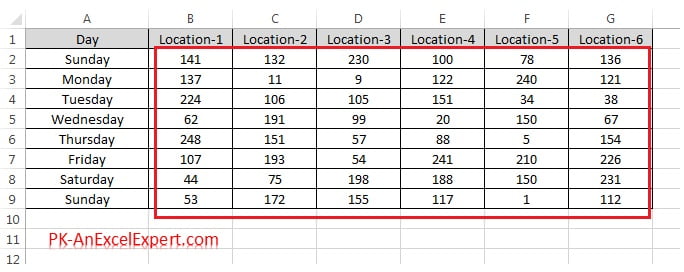
- Go to Home tab>>Conditional Formatting>>New Rules
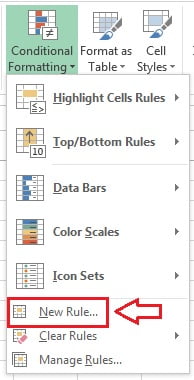
- New formatting rule window will be opened.
- Select “Format only unique or duplicate values“
There are two type of rule can be applied – Duplicate and Unique
1.Duplicate:
- Select duplicate in format all drop down.
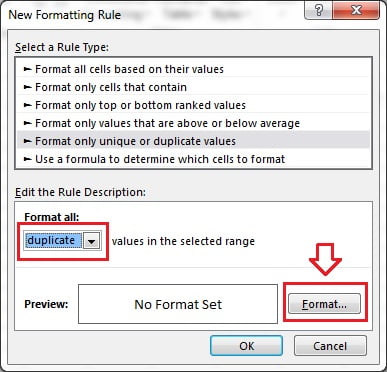
- click on Format button.
- Format Cells window will be opened.
- Give the formatting which you want to apply on the excel cells
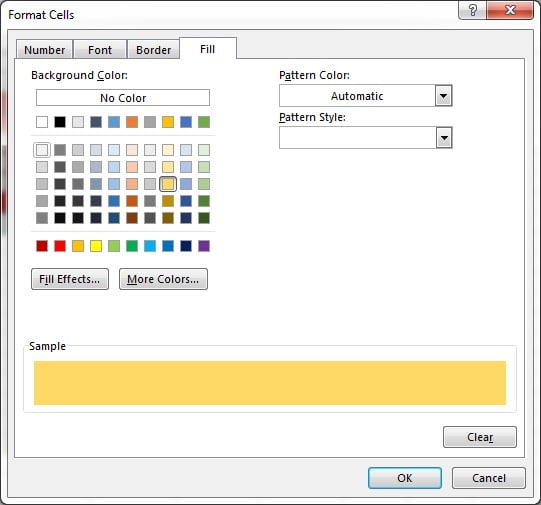
- Click on OK button to apply this conditional formatting.
- Data set with this conditional formatting will look like below image.
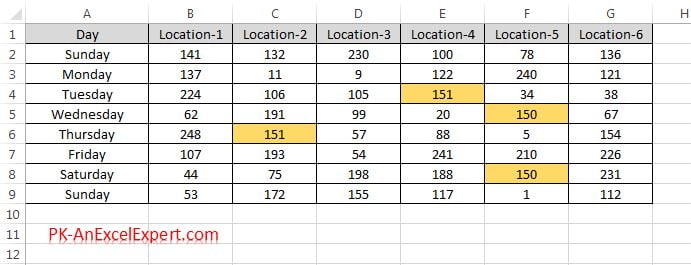
1.Unique:
- Select unique in format all drop down.
- Give the format which you want to apply in excel cells
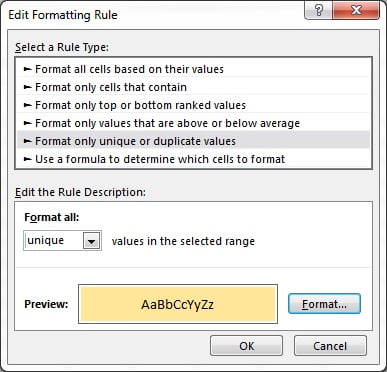
- Click on OK button to apply this conditional formatting.
- Data set with this conditional formatting will look like below image.