Icon Set option in conditional formatting makes very easy to visualize the value in excel cells. every icon represent a range of value.
Below are the steps to apply the Icon set conditional formatting in an excel range-
- Select the range on which you want to apply the Icon Set conditional formatting
- As in below image select “B2:G9”
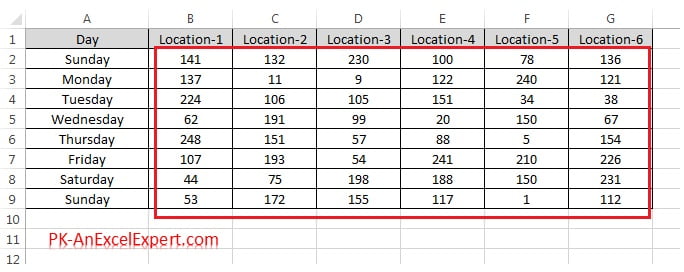
- Go to Home tab>>Conditional Formatting>>Icon Sets>>Choose a preset
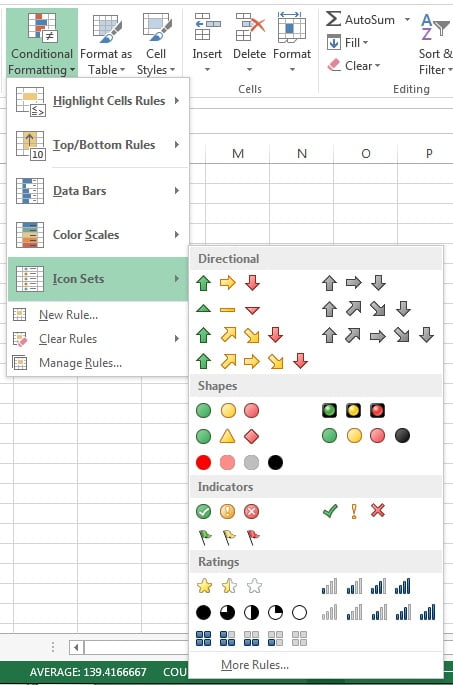
Four type of presets available in Icon Sets
- Directional : Up/down arrow are available in this section
- Shapes : Traffic lights, circles and other colored shapes are available in this selection
- Indicators : Colored flags and Correct/Cross icons options are available in this selection
- Ratings : Star Rating, Signal and other shapes are available in this selection
Below is the snapshot of arrow icon conditional formatting
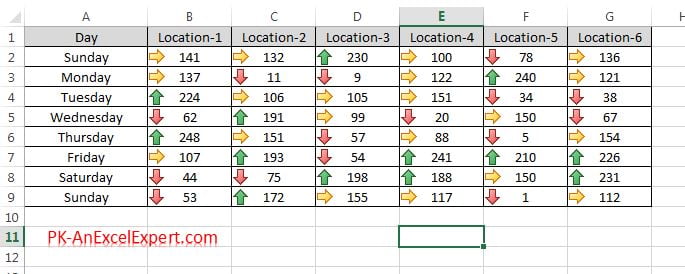
Below is the snapshot of traffic light icon conditional formatting
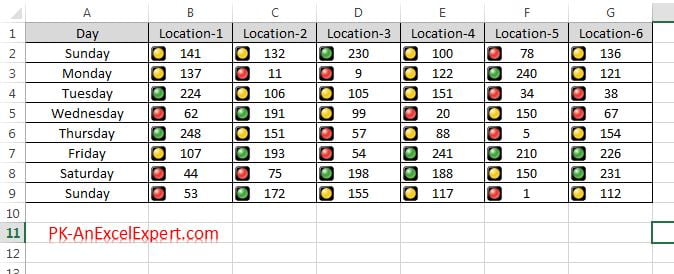
Note: By default it highlight greater than 67% numbers in Green, 33% to 67% in yellow and less than 33% in red color. We can change this calculation as per our requirements. we will discuss this in upcoming chapters.