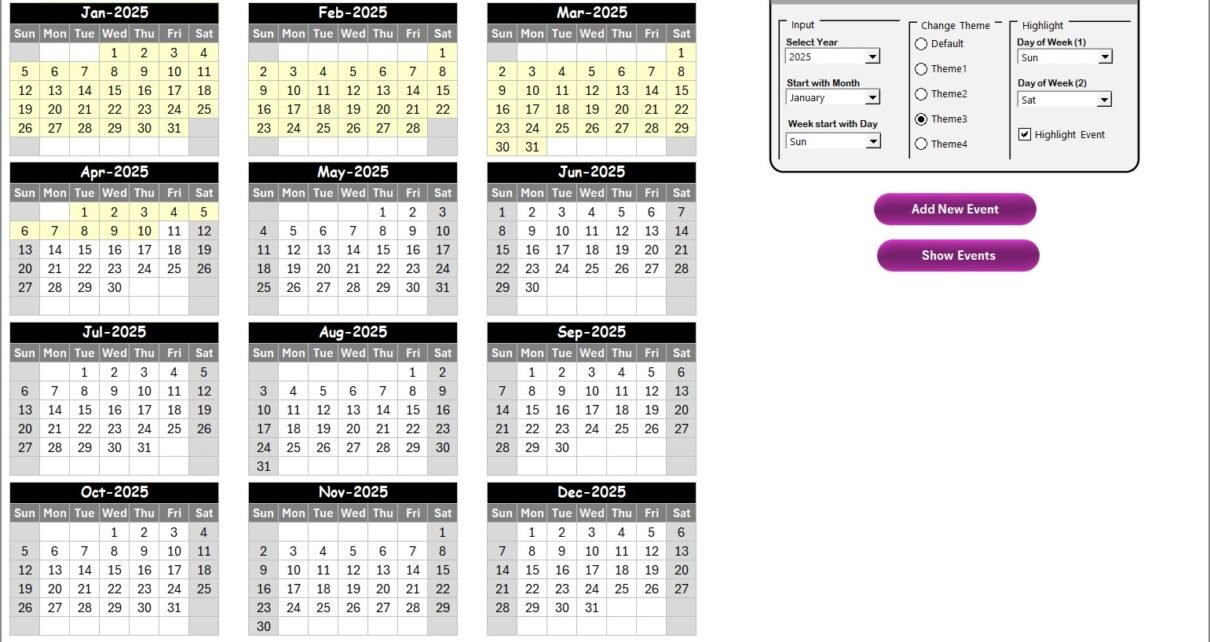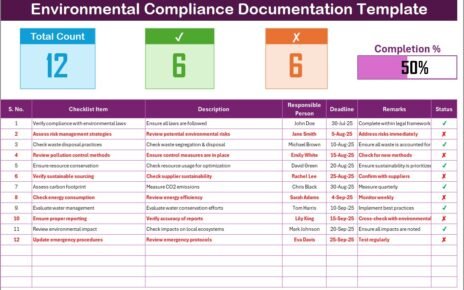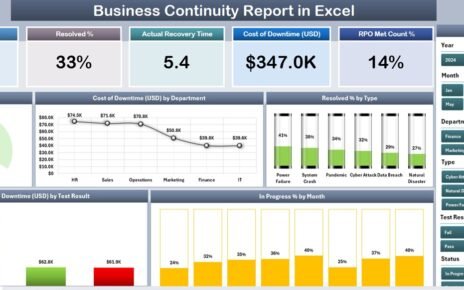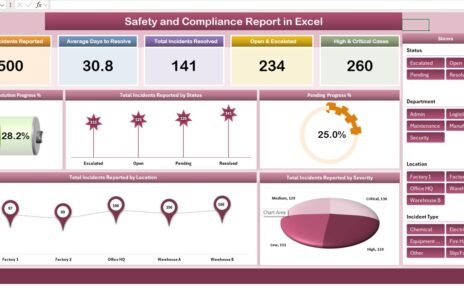Managing financial events throughout the year becomes difficult when the information sits in scattered spreadsheets, emails, and notes. When you miss an important date, you lose opportunities, delay decisions, or face compliance issues. Because financial events occur every week — from board meetings, audits, and tax deadlines to investment reviews and budget sessions — professionals need a simple system to track everything in one place. This is why a Financial Event Calendar in Excel offers the perfect solution.
This article explains everything about building and using a Financial Event Calendar in Excel. You will learn how it works, how each sheet functions, how to manage events, and why every finance team benefits from it. I will also explain the advantages, best practices, and frequently asked questions so you use this calendar with full confidence.
Click to buy Financial Event Calendar in Excel
What Is a Financial Event Calendar in Excel?
A Financial Event Calendar in Excel is a ready-to-use template that helps you record, manage, and track all financial events across the year. Because it comes with an automated layout, you can jump between annual, monthly, and daily views with a single click. You can also add new events, update old ones, or highlight important dates without writing formulas.
This template also offers full customization, so you can change themes, colors, start dates, and display formats based on your workflow. As a result, you manage your financial operations smoothly throughout the year.
Why Should You Use a Financial Event Calendar in Excel?
You deal with multiple financial activities every month. When you keep track of them in Excel, you stay organized, avoid last-minute rush, and take better decisions. This Excel calendar also makes your work faster because everything updates in real time.
You can store all event details such as:
- Event Name
- Date
- Time
- Location
- Description
- Category
- Priority
You also filter these details anytime with a single click.
Key Features of the Financial Event Calendar in Excel
This Financial Event Calendar template includes five powerful worksheets, and each sheet helps you manage your events with ease. Let us explore how each sheet works and how you can use it.
Home Sheet: The Central Navigation Hub
The Home Sheet acts as a clean dashboard that gives you quick access to every important view. Because users often need to jump between sheets, this page includes four buttons that take you directly to the required section.
The Home Sheet Buttons
➡ Annual View
➡ Monthly View
➡ Daily View
➡ Events
You open any sheet by clicking the button. You do not scroll or search through tabs. This saves time and helps you move quickly across the entire workbook.
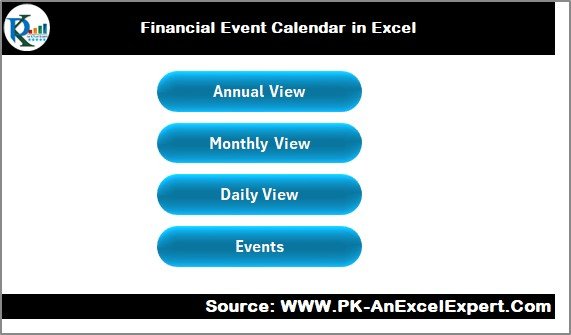
Click to buy Financial Event Calendar in Excel
Annual View Sheet: A Complete Year in One Screen
The Annual View Sheet shows all 12 months of the year in a single dashboard. This view suits finance managers who want a full-year picture of key activities like audits, tax deadlines, financial closings, investor meetings, or compliance events.
Annual View Features
On this sheet, you will see:
- A full 12-month calendar
- A smart control panel
- Two powerful action buttons
- Dynamic color themes
- Event highlights across the year
Because everything updates automatically, you can switch between years or apply themes anytime.
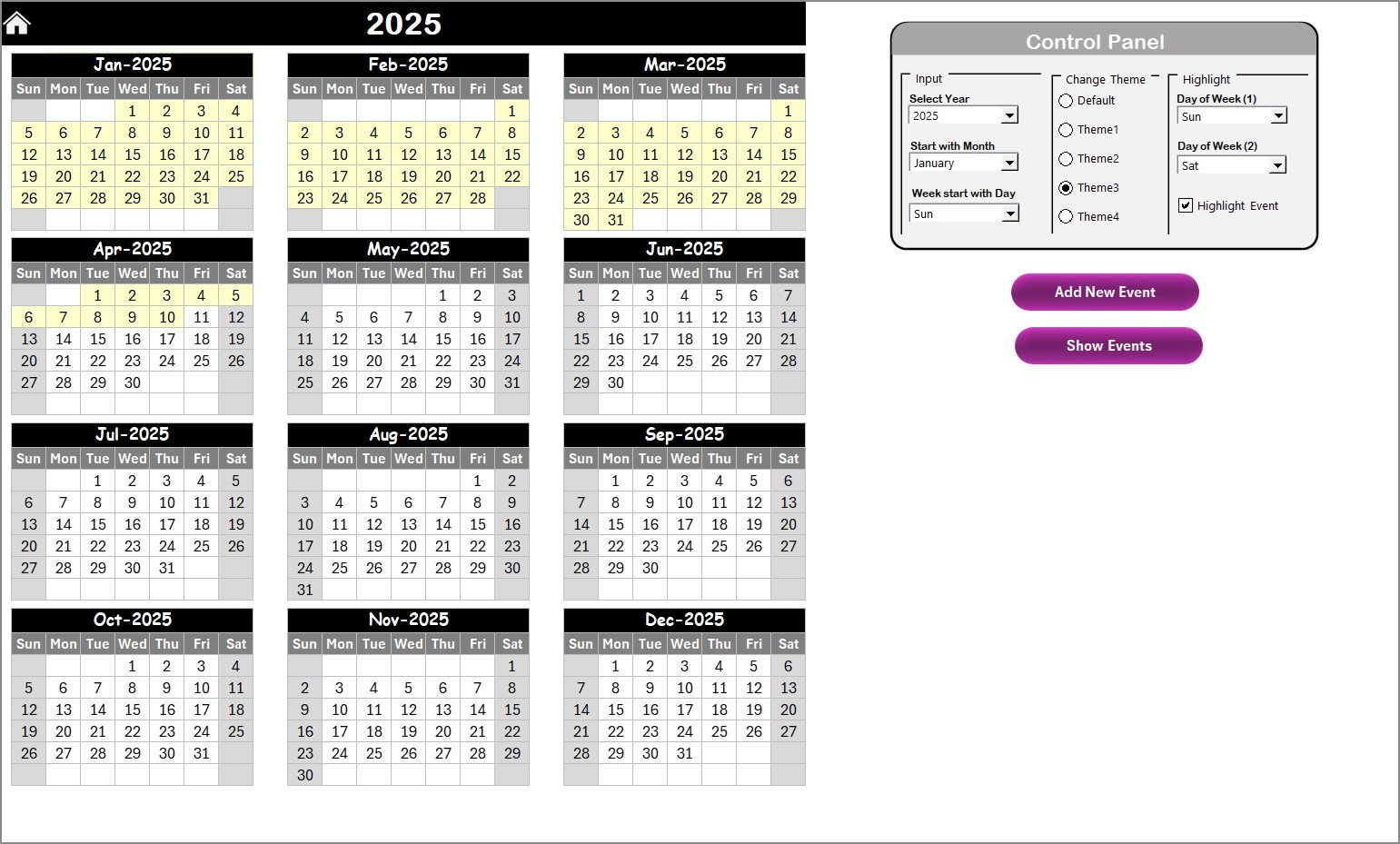
Click to buy Financial Event Calendar in Excel
The Control Panel in the Annual View
The Control Panel includes three groups:
Input Group
You select:
- Year: Quickly switch between different years.
- Starting Month: You choose the month from which the calendar begins.
- Starting Day of the Week: You decide whether the week begins on Monday, Sunday, or any other day.
This helps your team maintain regional or organizational formats easily.
Change Theme Group
This group includes five color themes.
You choose a theme, and the entire workbook changes instantly.
Because colors influence clarity, this feature improves readability and personal preference.
Highlight Group
This group allows you to:
- Highlight two different weekdays (for example, Saturday and Sunday).
- Highlight event dates in bright yellow.
If you want to display weekends or special workdays clearly, these highlight options help you do it in seconds.
Annual View Buttons
Add New Event Button
You select a date on the calendar and click this button.
Once you do that, the Add Event Form opens.
You fill in the details and submit the form.
The calendar updates instantly with the new event.
Show Event Button
If you want to see all events on a selected date, you click this button.
The calendar then displays the full list of events for that date.
Monthly View Sheet: A Focused Month-by-Month View
The Monthly View Sheet displays a single selected month.
You choose the month and year from the dropdown options at the top.
This sheet suits daily financial operations, meeting planning, and team coordination.
What You See in the Monthly View
- The selected month calendar
- Highlighted events
- Indicator for dates with more than one event
- Buttons for adding and showing event details
If there is more than one event on a date, the calendar displays “More than 1…” so you open the details quickly.
Monthly View Buttons
Add New Event Button
You select any date on the calendar and click this button.
Then you fill in the event details in the form.
The event adds to the system instantly.
Show Event Button
This button shows the list of events for the selected date.
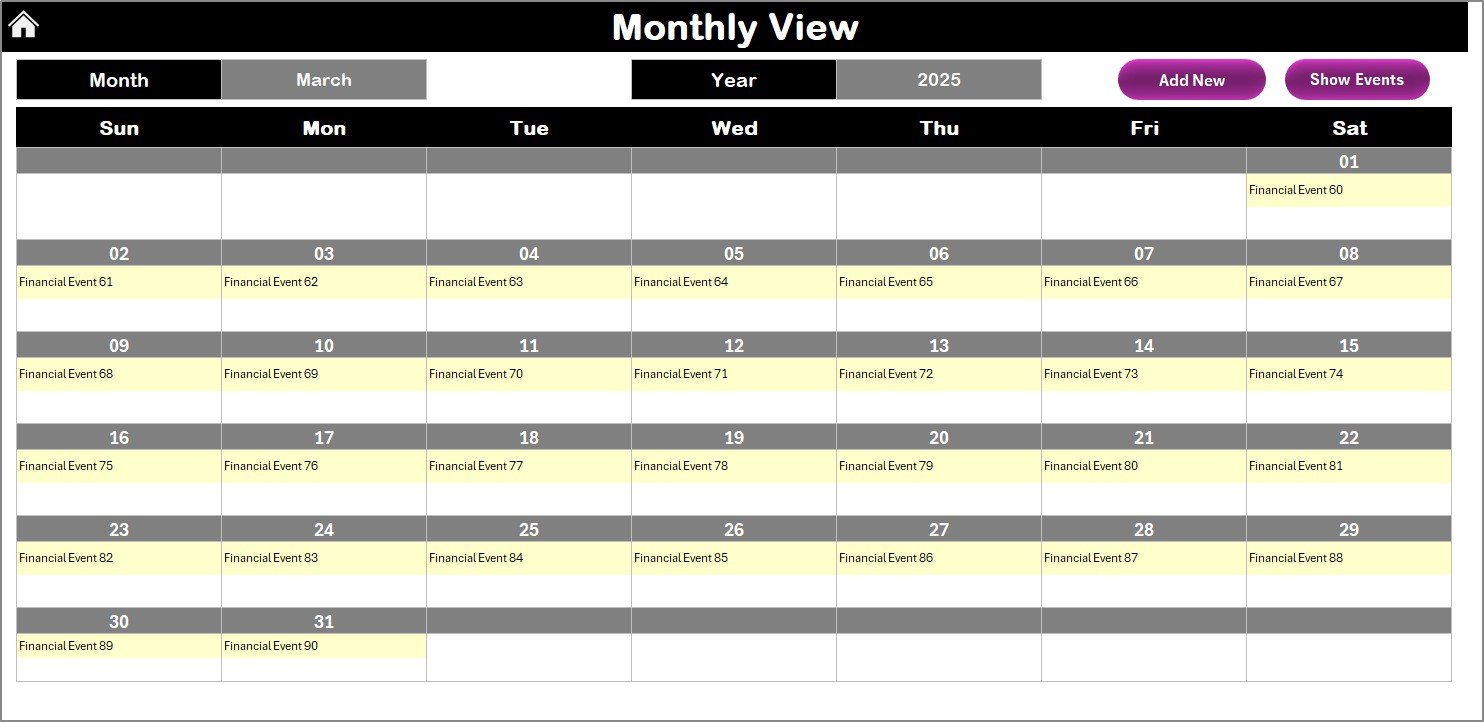
Click to buy Financial Event Calendar in Excel
Daily View Sheet: See All Events in a Date Range
Many users need to track events over a specific period, such as:
- Quarterly reviews
- Weekly audits
- Month-end closings
- Investment cycles
The Daily View Sheet supports this because it displays all events within a custom date range.
Daily View Features
- You enter a start date and end date
- You select dates using the calendar icon
- You click Refresh
- The list updates instantly
This sheet also includes an Add New Event button to record new activities at any time.
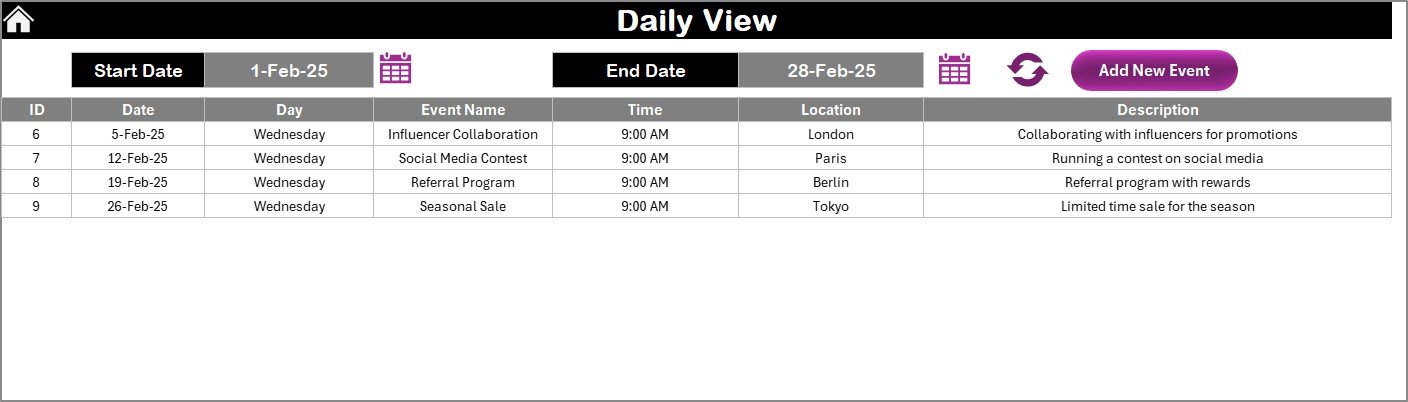
Click to buy Financial Event Calendar in Excel
Events Sheet: The Database of All Events
The Events Sheet works like a database that stores every recorded event.
It includes detailed information such as:
- ID (Auto-generated)
- Date
- Day
- Event Name
- Time
- Location
- Description
Because this sheet stores all events, you can sort, filter, and search through hundreds of entries easily.
Buttons in the Events Sheet
Add New Record
You open the Event Form and add a new event.
The system logs your entry in the database automatically.
Update Existing Record
You select the ID you want to update.
You click the button.
The form opens with pre-filled data.
You make changes and submit the updated information.
Delete Record
You select the ID you want to delete.
You click the Delete button.
The event gets removed from the database.
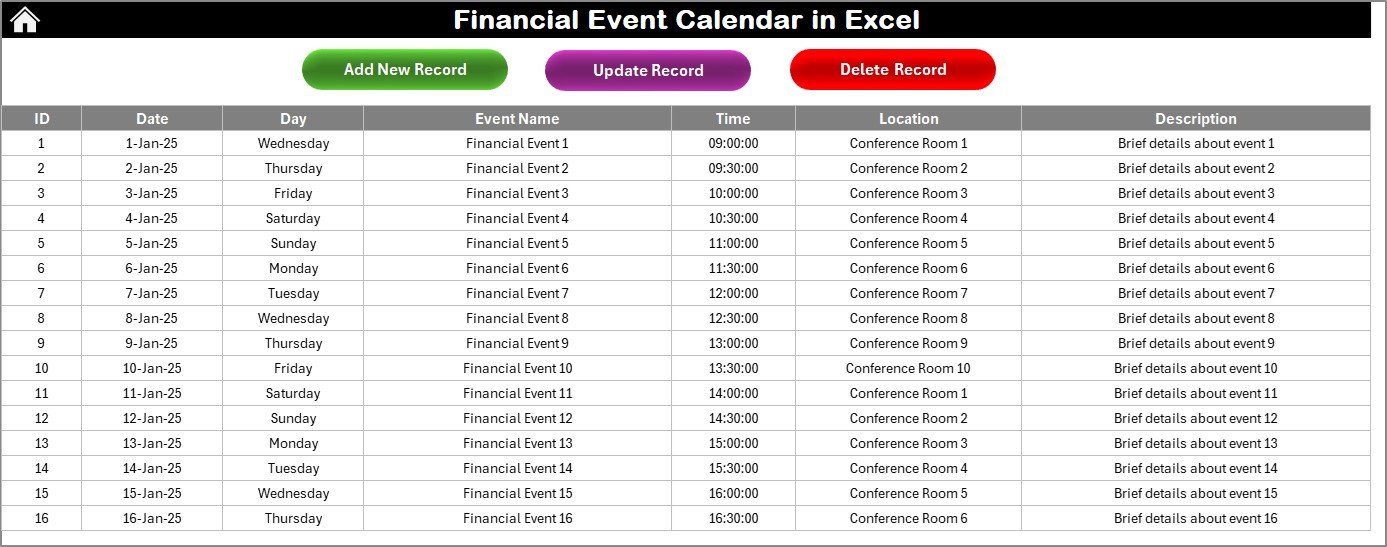
Click to buy Financial Event Calendar in Excel
How to Use the Financial Event Calendar in Excel Effectively
This template offers a full workflow that helps you manage financial operations smoothly. Follow these steps to work with the calendar easily:
Step 1: Start from the Home Sheet
You choose the view you want — Annual, Monthly, Daily, or Events.
Step 2: Add or Update Events
Use the buttons across different sheets to record new events or edit existing ones.
Step 3: Navigate Using Buttons
Because the workbook comes with navigation shortcuts, you move faster across views.
Step 4: Use the Control Panel
You adjust the:
- Year
- Start month
- Week start day
- Theme
- Highlight settings
The entire workbook updates instantly.
Step 5: View Detailed Reports
The Daily View sheet gives you full visibility across your date range.
The Annual and Monthly sheets give you a high-level view.
Advantages of a Financial Event Calendar in Excel
You gain several benefits when you use this calendar. Let us look at the main advantages.
- You Stay Organized All Year
You never miss important financial deadlines.
Everything sits in one place with clear visibility.
- You Save Time
You add, update, or delete events with one click.
Navigation happens instantly across different views.
- You Improve Team Coordination
Teams understand financial schedules better.
Everyone follows the same calendar and works without confusion.
- You Customize the Template Easily
You change themes, highlight weekends, adjust start dates, and choose custom formats.
- You Make Better Financial Decisions
Because you track everything daily, monthly, and yearly, you take informed decisions.
- You Avoid Mistakes
You reduce errors because the system organizes all event details clearly.
Best Practices for Using a Financial Event Calendar in Excel
You get the best results when you follow the practices below.
Update the Calendar Daily
You add new events as soon as they arise.
You ensure the schedule stays fresh.
Highlight High-Priority Dates
Use color highlights for weekends or urgent dates.
This helps you stay alert.
Keep Event Descriptions Short
Short descriptions help you scan information quickly.
Use clear and simple titles.
Use Monthly and Daily Views Together
Monthly view gives you a clear picture.
Daily view helps you see details.
Use the Database Sheet for Filtering
You sort by date, category, location, or time.
You manage large data sets smoothly.
Change Themes Based on Your Workflow
Choose colors that improve focus.
Some colors work better for long-term planning.
Refresh the Daily View Regularly
Always click Refresh after changing the date range.
Conclusion
A Financial Event Calendar in Excel gives you powerful control over your financial activities. Because it includes automated views, event forms, color themes, and easy navigation, you stay organized every day. You track events accurately, plan ahead, coordinate with your team, and make better financial decisions.
This ready-to-use Excel calendar removes complexity from event management. You enjoy a simple, fast, and clear workflow that supports your financial operations across the entire year.
Frequently Asked Questions
- What is the purpose of a Financial Event Calendar in Excel?
It helps you manage all financial events across the year in one place. You track dates, times, descriptions, and locations easily.
- Can I add multiple events on the same date?
Yes, you can add unlimited events on the same date. The monthly view shows “More than 1…” when you have multiple entries.
- Can I change the theme of the calendar?
Yes, the control panel offers five color themes. You change the theme for the full workbook in one click.
- Does the calendar update automatically?
Yes, all views update when you change the year, month, start day, or themes.
- Can I delete or update events?
Yes, you use the buttons on the Events sheet to update or delete records.
- Do I need advanced Excel skills to use this calendar?
No, you do not need any advanced Excel skills. Everything works with simple buttons and dropdowns.
- Can I track events for a date range?
Yes, the Daily View sheet displays all events within your selected date range.
- Is this calendar suitable for teams?
Yes, finance teams, auditors, managers, and executives use this calendar because it offers clarity and easy collaboration.
Visit our YouTube channel to learn step-by-step video tutorials
Watch the step-by-step video tutorial:
Click to buy Financial Event Calendar in Excel