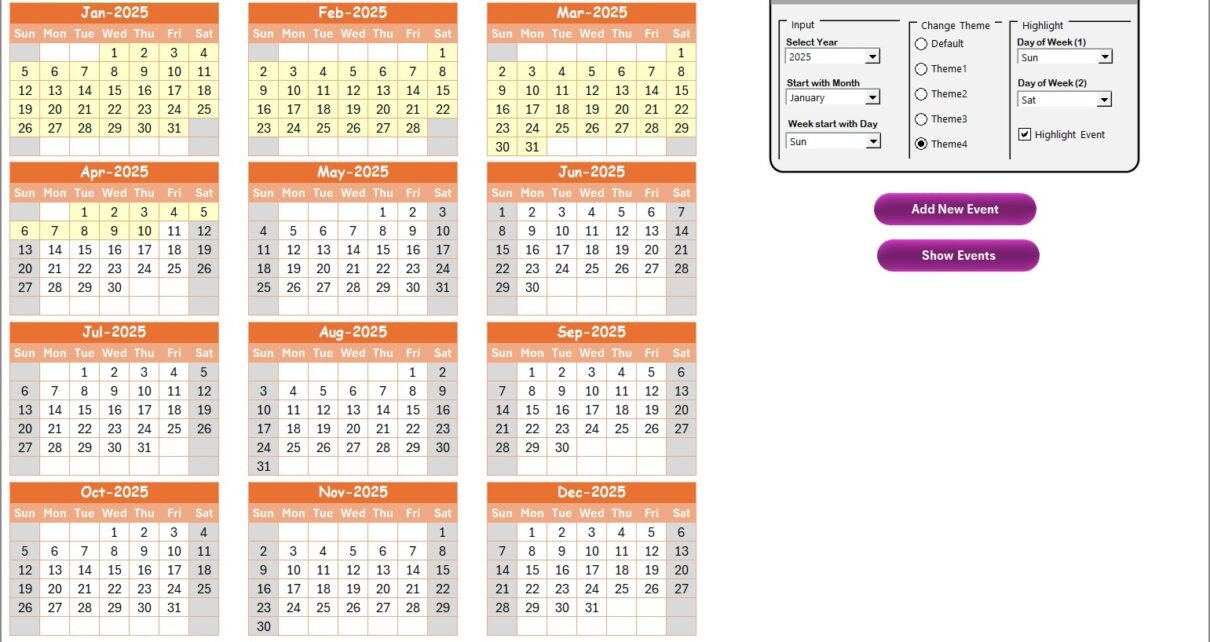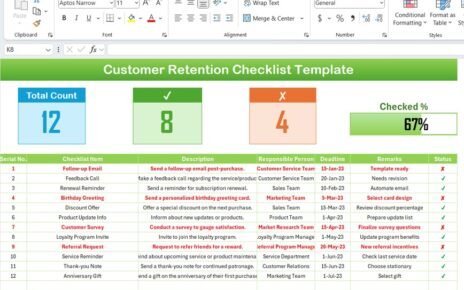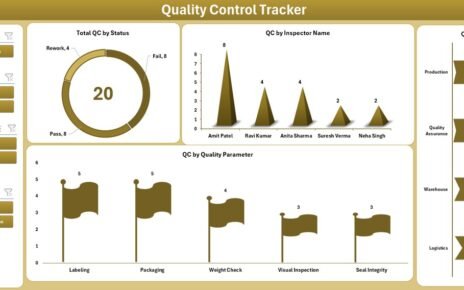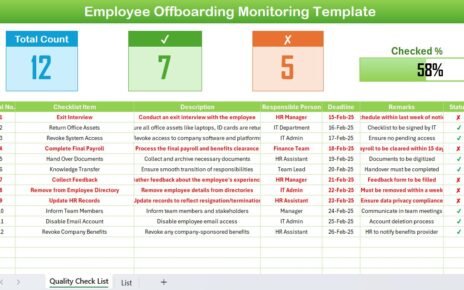Managing financial tasks becomes easy when you use a clear and well-designed calendar. Many people look for a simple tool that helps them plan annual, monthly, and daily financial activities without confusion. A Financial Task Calendar in Excel solves this problem because it brings everything into one place. It offers structure, clarity, and smooth navigation for users who want a practical system for planning financial events, reminders, and deadlines.
In this detailed guide, you will learn what this calendar is, how it works, its key features, and why it delivers value for individuals and businesses. You will also explore the advantages, best practices, and frequently asked questions. This article covers everything in simple, easy-to-understand language so you can start using this calendar confidently.
Click to buy Financial Task Calendar in Excel
What Is a Financial Task Calendar in Excel?
A Financial Task Calendar in Excel is a ready-to-use template that helps you manage financial deadlines, events, and tasks throughout the year. It organizes your activities in a structured format so you can track important financial dates without missing anything.
Since Excel is a flexible tool, this calendar adapts to your needs. You can use it for budgeting, payment tracking, tax schedules, audit planning, meeting reminders, and more. Because of this flexibility, many professionals prefer an Excel-based financial calendar over complex apps.
Why Should You Use a Financial Task Calendar in Excel?
You need a financial calendar because financial activities happen throughout the year. Payments, renewals, bills, audits, investments, loans, and compliance tasks all have deadlines. When you fail to track these events, you face penalties, delays, or missed opportunities.
This Excel-based calendar solves all these issues because:
- You track everything in one place
- You never forget important financial dates
- You plan tasks ahead of time
- You manage monthly and yearly schedules easily
- You save time and reduce confusion
Since the tool works inside Excel, you also enjoy familiar functions like filters, conditional formatting, sorting, and formulas.
Key Features of the Financial Task Calendar in Excel
This calendar template comes with five powerful worksheets, each designed for easy navigation and detailed task tracking. Let us explore each sheet one by one.
Home Sheet – Your Navigation Center
The Home Sheet works as the index page of the workbook. It includes four easy-to-use navigation buttons so you can jump directly to the page you want.
Buttons on the Home Sheet
- Annual View
- Monthly View
- Daily View
- Events
These buttons make the workbook user-friendly. You do not waste time searching for the right sheet because the home page manages everything.

Click to buy Financial Task Calendar in Excel
Annual View Sheet – View All 12 Months at a Glance
The Annual View Sheet displays all twelve months of the selected year. It helps you plan long-term activities and review upcoming deadlines easily.
Annual Calendar Design
You get:
- All 12 months shown together
- A neat and clean view
- Fast navigation
- A full-year perspective
But the sheet offers much more. It includes a Control Panel with three groups of features.
Control Panel Features
Input Group
This group allows you to customise the calendar. You can:
- Select the Year
- Change the Starting Month
- Choose the Starting Day of the Week
These settings help you create the calendar exactly the way you want it.
Change Theme Group
This calendar includes five colour themes. You can apply any theme to the entire workbook with one click. It gives your calendar a stylish and professional look.
Highlight Group
In this group, you get options to highlight:
- Day of Week (1)
- Day of Week (2)
For example:
You want to highlight Saturday and Sunday. You select Saturday in the first option and Sunday in the second option. The calendar highlights both days in grey colour.
You also get a Highlight Event checkbox. When you enable it, all event dates appear with a yellow highlight. This makes it easy to spot important financial tasks.
Buttons on the Annual Sheet
Add New Event
You select a date and click this button. A form opens where you enter your event details. After you submit the form, the event automatically appears on the selected date.
Show Event
When you select a date and click this button, the sheet displays all events for that specific date.
This makes yearly planning smooth and stress-free.

Click to buy Financial Task Calendar in Excel
Monthly View Sheet – Focus on One Month at a Time
The Monthly View Sheet shows the calendar for the selected month and year. You choose the month and year from the top dropdown. The sheet updates instantly and displays the calendar for that month.
Key Highlights
- Shows the selected month
- Displays one event on the date
- If more than one event exists, the cell displays “more than 1…”
This helps you understand busy days immediately.
Buttons on the Monthly View
You get the same two buttons:
- Add New Event
- Show Event
These features help you work with monthly activities quickly.

Click to buy Financial Task Calendar in Excel
Daily View Sheet – Detailed List of Daily Events
The Daily View Sheet is perfect when you want to review tasks within a specific date range. You can set:
- Start Date
- End Date
After choosing the date range, you click Refresh. The sheet displays all events between those dates.
Daily View Features
- Clear listing of tasks
- Date-wise filtering
- Detailed view of event information
- Quick insights into workload
You also find an Add New Event button here. It works the same way as other sheets.
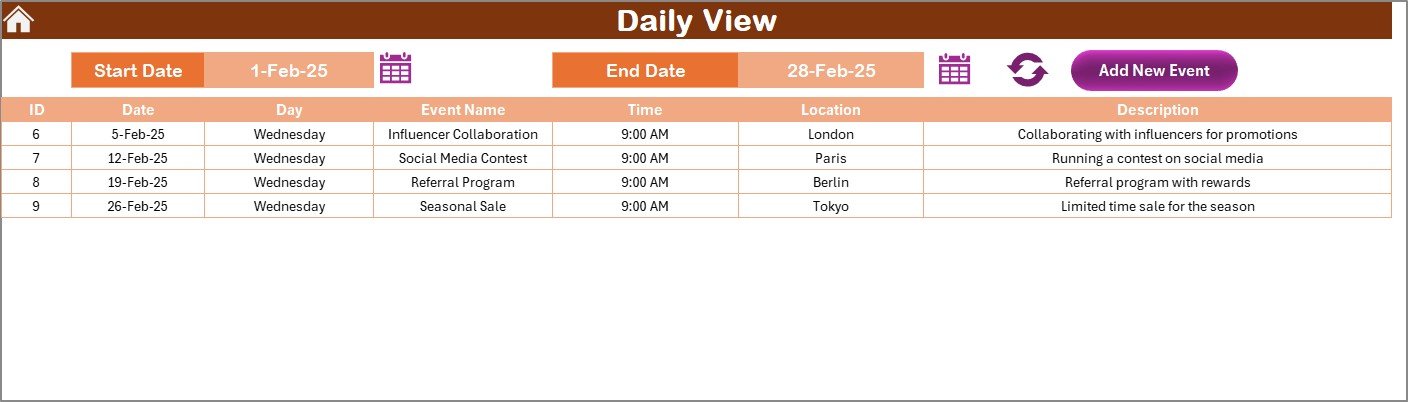
Click to buy Financial Task Calendar in Excel
Events Sheet – The Main Database of All Events
The Events Sheet stores all financial events in a structured table. Every event you add using forms appears here automatically.
Fields Stored in the Events Sheet
- ID – Auto-generated unique number
- Date
- Day
- Event Name
- Time
- Location
- Description
This sheet works as the master database that drives all other views.
Buttons on the Events Sheet
Add New Record
You can add a new event using a simple form. You enter the event details and submit.
Update Existing Record
Select the event ID you want to edit. Click the button, update the values, and save.
Delete Record
Select the event ID you want to remove and click the delete button. The system removes that record instantly.
This makes event management smooth and fast.
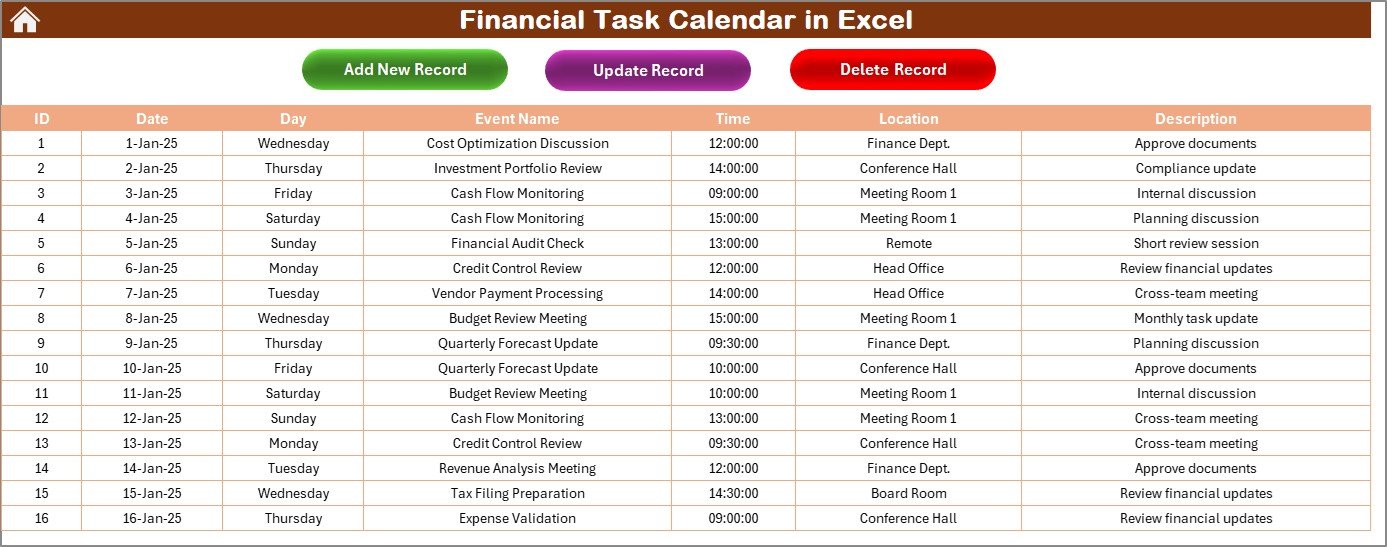
Click to buy Financial Task Calendar in Excel
What Are the Benefits of Using a Financial Task Calendar in Excel?
A financial calendar brings many benefits to your daily and professional life. Here are some advantages:
- You Stay Organized Throughout the Year
You always know what financial event is coming next. You track deadlines, meetings, payments, audits, and reports easily.
- You Reduce the Chances of Missing Important Tasks
Since you see everything in monthly, daily, and annual views, you never forget any deadline. This helps you avoid penalties and delays.
- You Manage Financial Planning Better
You can plan your entire financial year using one simple tool. You adjust your priorities when you see all events together.
- You Save Time Every Day
Because everything is automated—navigation buttons, dropdowns, forms, and highlights—you save time and work smarter.
- You Improve Visibility and Decision-Making
When you check events in the daily view or annual view, you understand workload trends. This helps you make better decisions.
How Does This Excel Template Make Task Management Easier?
The template includes automated features. These features help you manage your work without stress. You use forms to add, update, or delete events. The system updates the database instantly. You also get color themes, highlights, and date filters. All these features improve visibility.
Best Practices for Using the Financial Task Calendar in Excel
Follow these simple practices to get the best results from your calendar:
- Update Your Events Regularly
Enter every new financial task as soon as you know it. This keeps your calendar accurate.
- Use Colour Themes for Better Clarity
Choose a theme that makes your planner easy to read.
- Highlight Weekends and Important Days
Highlighting weekends helps you plan workload better. You can also highlight festival days or audit days.
- Use the Daily View Before Planning Your Week
Check the daily view sheet every Monday morning. It shows you exactly what the week looks like.
- Keep Event Descriptions Short
Short descriptions improve readability. Mention only key details.
- Review the Annual Calendar Once Every Month
This helps you stay aware of big upcoming deadlines like tax filing, renewals, or annual audits.
How Can Individuals and Businesses Use This Calendar?
This Excel template works for:
- Finance teams
- Small business owners
- Accountants
- HR departments
- Students
- Freelancers
- Anyone who manages financial tasks
You can use it for:
- Expense tracking
- Payment deadlines
- Budget planning
- Tax tasks
- Monthly reports
- Loan EMIs
- Billing reminders
- Vendor payments
This flexibility makes the tool a great choice.
Conclusion
A Financial Task Calendar in Excel gives you control over your financial tasks. It helps you stay organized, work peacefully, and complete your financial duties on time. With its clear structure, useful forms, and smart navigation, this template becomes a powerful planning tool. You can track annual, monthly, and daily events without confusion. Because the template is simple and user-friendly, anyone can use it.
When you follow the best practices and update the calendar regularly, you create a smooth financial workflow that supports better planning and decision-making.
Frequently Asked Questions (FAQs)
- What is a Financial Task Calendar in Excel?
It is a ready-to-use Excel template that helps you track financial tasks, deadlines, and events in annual, monthly, and daily formats.
- Can I change the year in the annual calendar?
Yes. You can change the year using the input group in the control panel. The calendar updates automatically.
- Can I add my own financial events?
Yes. You can add events using the Add New Event button available on multiple sheets.
- Does the calendar highlight events?
Yes. You can highlight weekends and events using the Highlight Group options.
- Can I use this calendar for business planning?
Yes. Businesses can use it to track payments, deadlines, tax dates, project schedules, and more.
- Do I need advanced Excel skills to use this template?
No. The template is user-friendly. You can navigate using buttons and dropdowns.
- Is the event database editable?
Yes. You can add, update, or delete records from the Events sheet easily.
Visit our YouTube channel to learn step-by-step video tutorials
Watch the step-by-step video tutorial:
Click to buy Financial Task Calendar in Excel