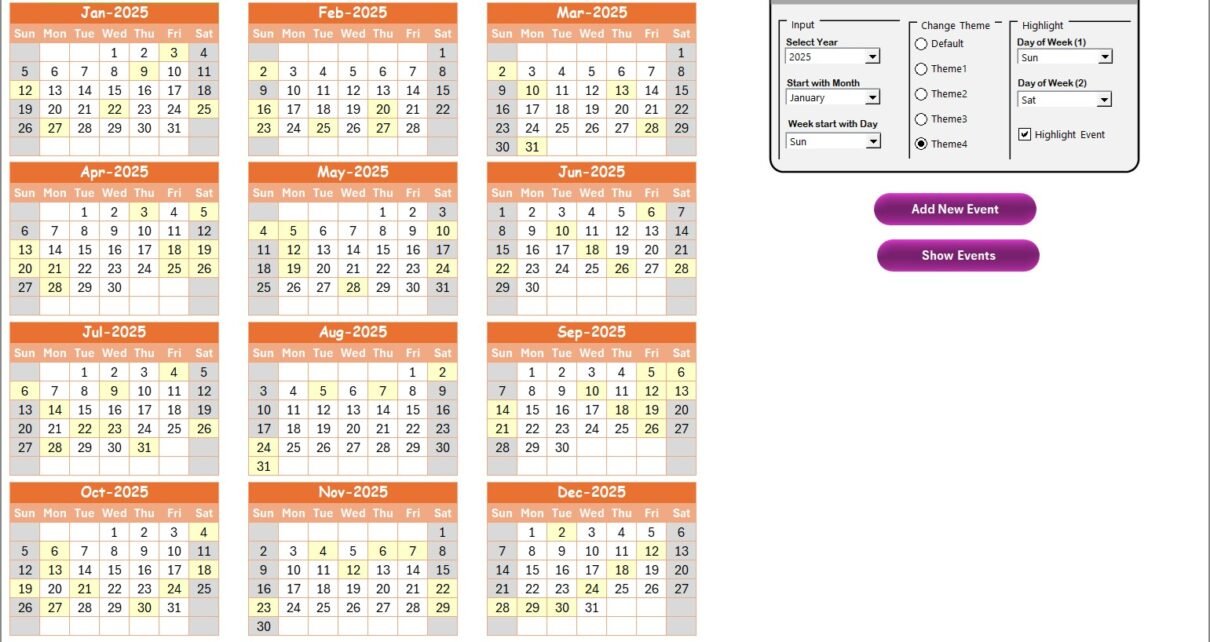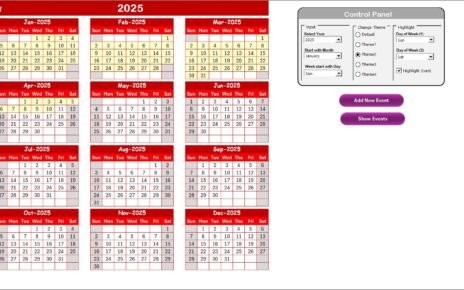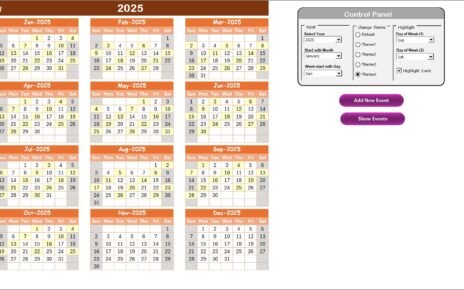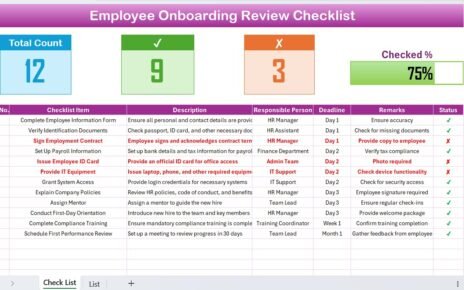The healthcare industry is undergoing a digital transformation, and managing operations effectively in this new environment is essential. The Healthcare Operations Digital Transformation Calendar in Excel is a powerful tool designed to streamline the scheduling and tracking of key events and tasks within healthcare organizations. This ready-to-use calendar template offers a comprehensive solution for managing annual, monthly, and daily operations, all within an intuitive Excel interface.
In this article, we will walk you through the key features of the Healthcare Operations Digital Transformation Calendar, detailing its various worksheets and functionality to help you optimize your healthcare operations.
Key Features of the Healthcare Operations Digital Transformation Calendar
This Healthcare Operations Digital Transformation Calendar in Excel consists of five key worksheets, each designed to help you manage different aspects of your healthcare operations:
1. Home Sheet Tab:
The Home Sheet serves as the index or landing page, offering easy access to all the different views and functionalities of the calendar. On this sheet, you will find the following buttons for quick navigation:
-
Annual View Button: Takes you to the Annual View Sheet.
-
Monthly View Button: Directs you to the Monthly View Sheet.
-
Daily View Button: Opens the Daily View Sheet.
-
Events Button: Allows you to manage and view your event records.
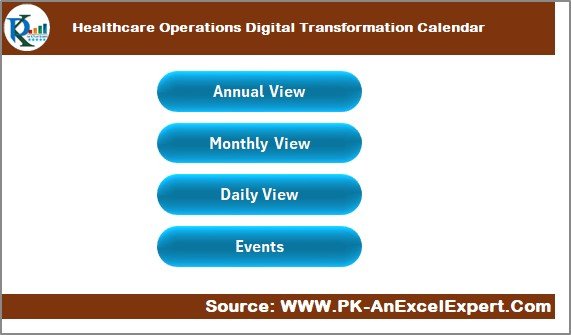
Click to buy Healthcare Operations Digital Transformation Calendar in Excel
2. Annual View Sheet Tab:
The Annual View Sheet displays a full year’s calendar with all 12 months laid out. This sheet includes several advanced features for easy management:
Control Panel:
- Input Group: Select the year, the starting month, and the day of the week on which the calendar begins.
- Change Theme Group: Choose from five color themes to apply to the entire workbook.
- Highlight Group: Select specific days (e.g., weekends) to highlight on the calendar and events to highlight in yellow.
Add New Event Button: Use this to add a new event to any particular date on the calendar. Simply select a date, click the button, and fill out the event details in the pop-up form.
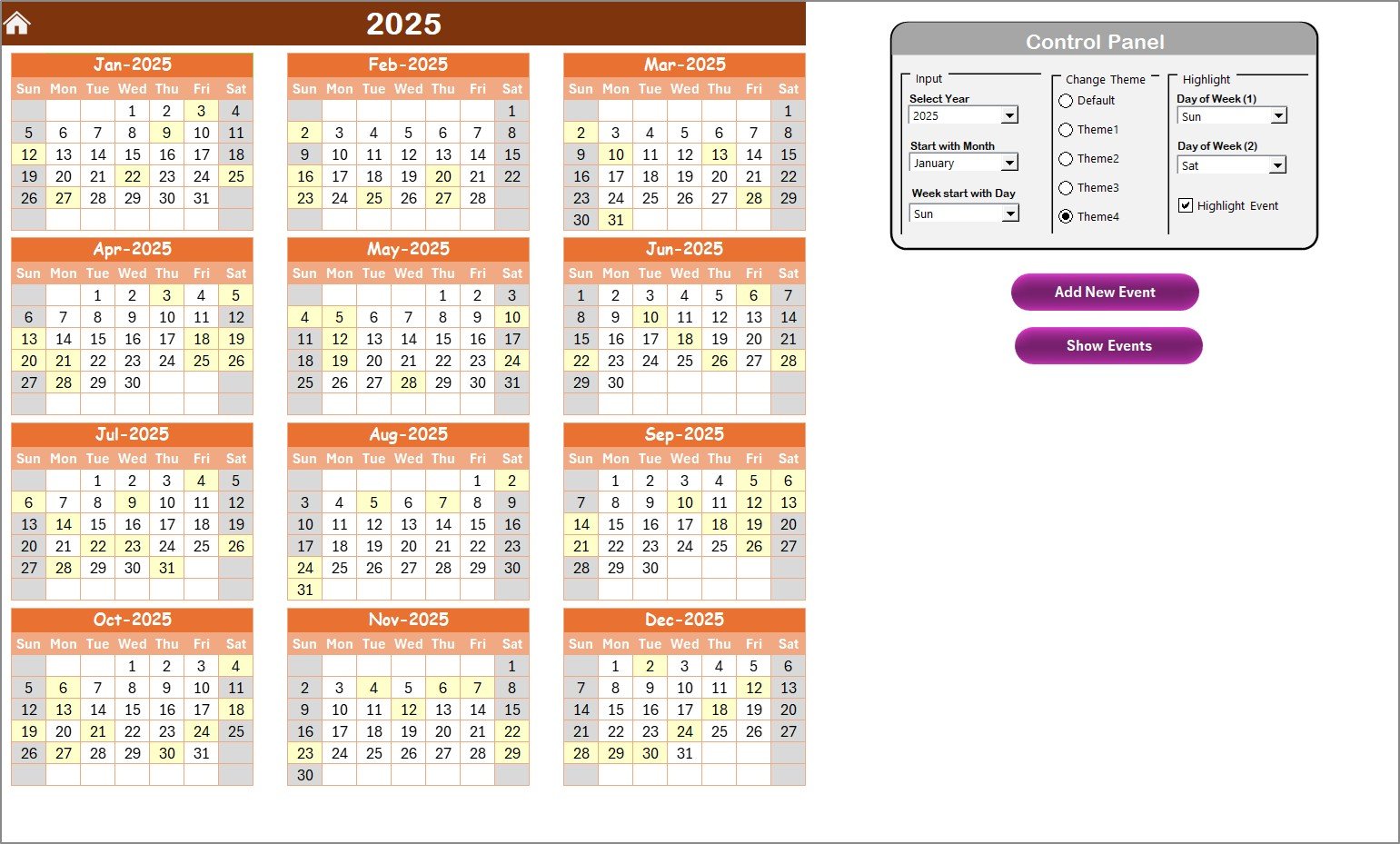
Show Event Button: Click to view the events for a selected date.
3. Monthly View Sheet Tab:
The Monthly View Sheet displays a calendar for the selected month. This sheet allows you to:
-
Select the Month and Year from the top, and the calendar updates accordingly.
-
View events for each day, with an indicator for multiple events, such as “more than 1…”
-
Add New Event Button: Add a new event for the selected date by clicking the button, filling in event details, and submitting the form.
-
Show Event Button: View a list of events on the selected date.
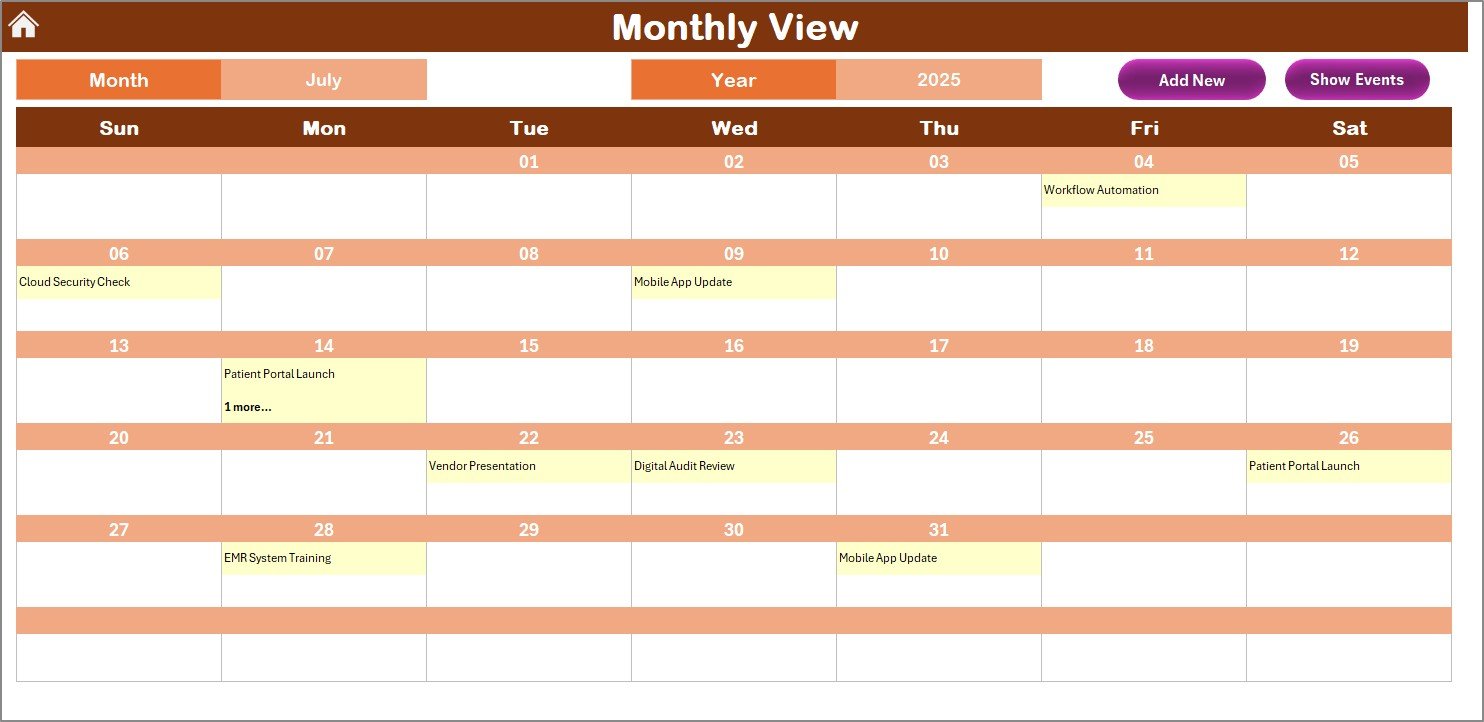
Click to buy Healthcare Operations Digital Transformation Calendar in Excel
4. Daily View Sheet Tab:
In the Daily View Sheet, you can track events over a specific date range:
-
Enter the Start Date and End Date at the top, and click Refresh to update the data based on the selected range.
-
Add New Event Button: Add new events for any date range by clicking the button and completing the event form.
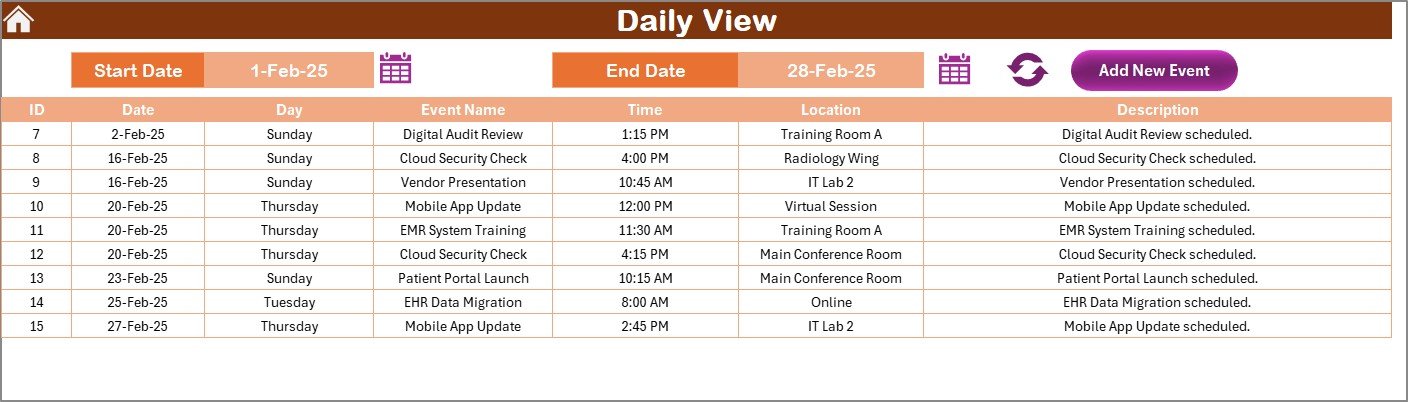
5. Events Sheet Tab:
The Events Sheet acts as the database for all events. Here, you will find the following columns for each event:
-
ID: An auto-generated unique identifier for each event.
-
Date: The date of the event.
-
Day: The day of the week for the event (e.g., Monday, Tuesday).
-
Event Name: The name of the event.
-
Time: The scheduled time for the event.
-
Location: The event location.
-
Description: A brief description of the event.
This sheet also contains the following buttons:
-
Add New Record: Use this button to add a new event. Fill in the event form and click Submit to save it.
-
Update Existing Record: Select an event record by ID to edit. The form will auto-fill with existing data, and you can make changes and submit.
-
Delete Record: Select the event record by ID to delete it from the system.
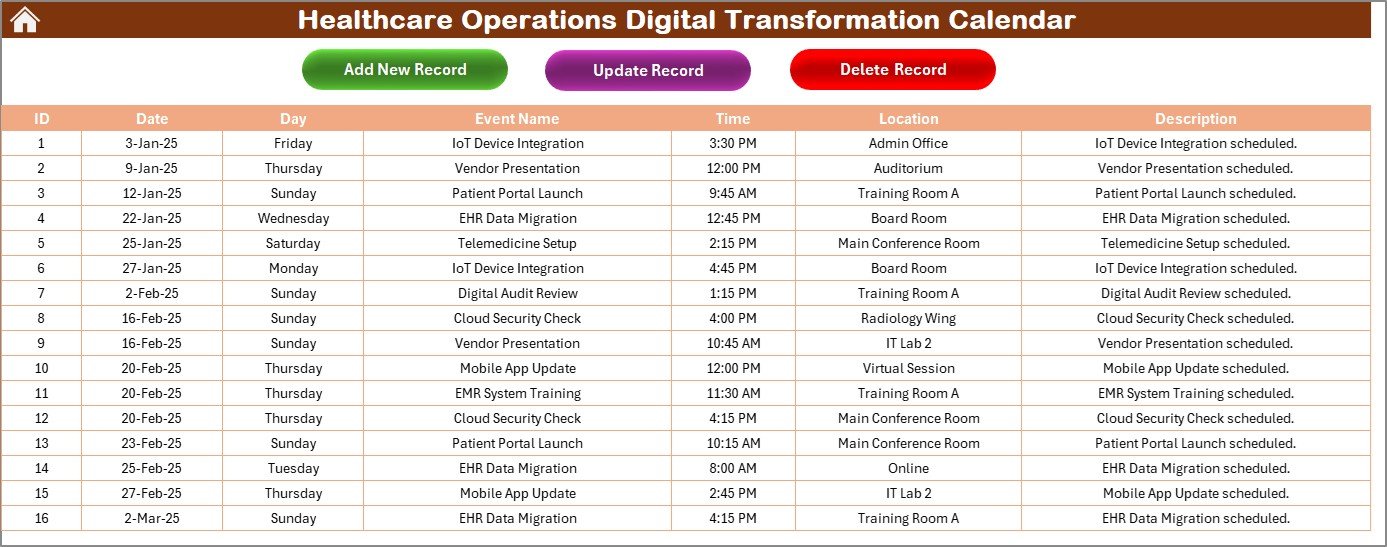
Click to buy Healthcare Operations Digital Transformation Calendar in Excel
Advantages of the Healthcare Operations Digital Transformation Calendar
Here are the top advantages of using the Healthcare Operations Digital Transformation Calendar:
-
Comprehensive Tracking:
The calendar allows you to track healthcare events across daily, monthly, and annual views, ensuring that all events are organized and easy to manage. -
Customizable:
You can customize the calendar to fit your specific healthcare needs, including selecting themes, highlighting important days, and tracking events across different time frames. -
Event Management:
The event management system provides a simple way to add, update, and delete events while keeping a clear record of all events, including times, locations, and descriptions. -
Efficient Collaboration:
By sharing the Excel file with team members, you can easily collaborate and assign responsibilities for various events and tasks. -
User-Friendly Interface:
The template offers an easy-to-use interface with clearly labeled buttons and organized data fields, making it simple for anyone to navigate and manage.
Opportunities for Improvement in Healthcare Operations
Click to buy Healthcare Operations Digital Transformation Calendar in Excel
While the Healthcare Operations Digital Transformation Calendar is an efficient tool for tracking events, there are still areas where it could be enhanced:
-
Mobile Integration:
Integrating the calendar with mobile apps like Google Calendar could provide more flexibility and make it accessible on-the-go. -
Automated Reminders:
Adding reminders or notifications for upcoming events would help healthcare professionals stay on top of important dates and tasks. -
Reporting and Analytics:
Including an analytics feature to track trends in event attendance, frequency, and types of events would be valuable for healthcare managers. -
Multiple User Access:
Enabling multi-user access and collaboration within the workbook can help teams coordinate more efficiently, particularly in large healthcare organizations.
Best Practices for Using the Healthcare Operations Digital Transformation Calendar
To make the most of the Healthcare Operations Digital Transformation Calendar, follow these best practices:
-
Regular Updates:
Ensure that the calendar is updated regularly with new events, ensuring that everyone stays informed. -
Set Clear Deadlines:
Assign deadlines for event planning and follow-up to ensure that everything runs smoothly and on time. -
Use the Color Themes:
Use the theme options to differentiate between various types of events (e.g., patient care, administrative, meetings), making it easier to spot important events. -
Leverage the Highlight Feature:
Highlight key days or events to ensure that they stand out in the calendar. This is especially useful for weekends, holidays, or major health events. -
Share the Calendar:
Share the calendar with relevant team members and stakeholders to improve communication and collaboration within the organization.
Conclusion
The Healthcare Operations Digital Transformation Calendar in Excel is a versatile and easy-to-use tool designed to help healthcare organizations manage their events and operations effectively. With its customizable features, detailed event tracking, and user-friendly interface, this calendar is a must-have for any healthcare organization looking to streamline its scheduling and improve operational efficiency. Whether you’re planning annual conferences, monthly health events, or daily medical appointments, this calendar will keep everything organized and running smoothly.
Frequently Asked Questions (FAQs)
Click to buy Healthcare Operations Digital Transformation Calendar in Excel
1. How can I customize the Healthcare Operations Digital Transformation Calendar?
You can customize the calendar by selecting themes, highlighting specific days, changing the start year, and adding new events.
2. How do I add an event to the calendar?
Simply select the date, click the Add New Event button, and fill out the form with the event details.
3. Can I use this calendar to track multiple events for the same day?
Yes, if multiple events are scheduled for the same day, the calendar will show “more than 1…” on that date, and you can view all events in the Events Sheet.
4. Can I collaborate with my team on this calendar?
Yes, you can share the Excel file with your team, and they can access, update, and manage events as needed.
5. How can I track events over multiple days?
You can use the Daily View Sheet to track events over a specific date range, allowing you to manage events that span multiple days.
Visit our YouTube channel to learn step-by-step video tutorials
Youtube.com/@NeotechNavigators
Click to buy Healthcare Operations Digital Transformation Calendar in Excel