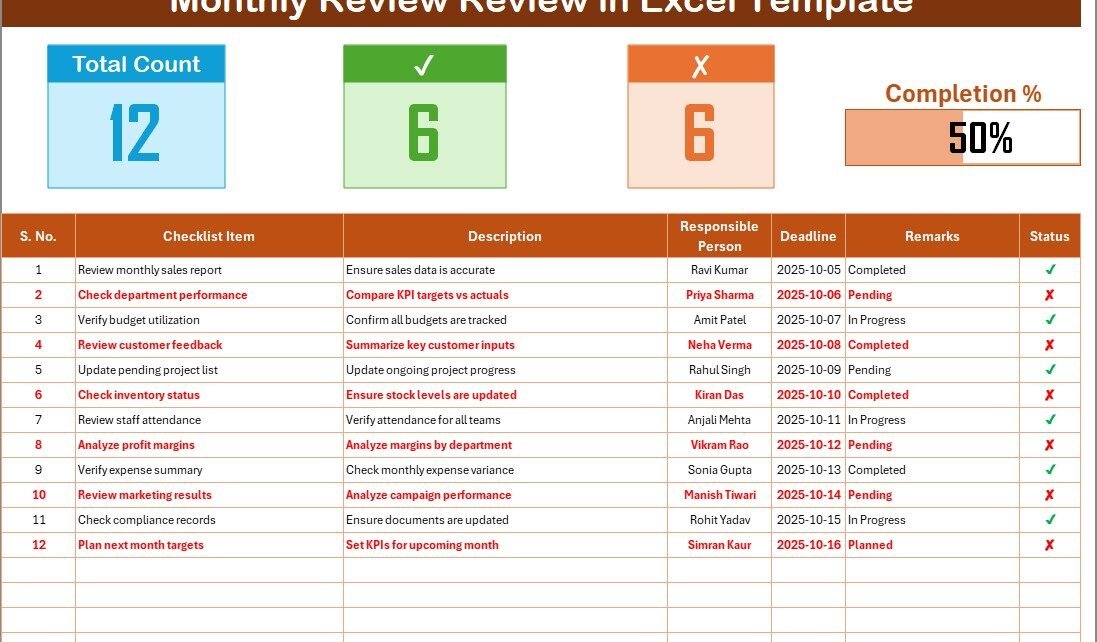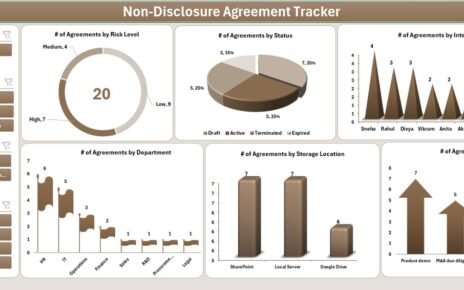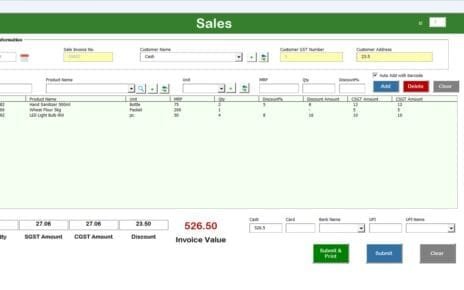Managing monthly reviews effectively helps you stay on top of goals, track performance, and improve productivity. Whether you’re running a business, leading a team, or managing personal tasks, having a Monthly Review Checklist in Excel simplifies the entire process. It keeps your reviews structured, data-driven, and easy to follow.
This blog post will explore everything you need to know about the Monthly Review Checklist in Excel — from its purpose and structure to key features, advantages, and best practices for using it efficiently.
Click to buy Monthly Review Review Checklist in Excel
What Is a Monthly Review Checklist in Excel?
A Monthly Review Checklist in Excel is a smart, ready-to-use template designed to help you evaluate and organize monthly tasks, goals, and performance metrics. Built entirely in Microsoft Excel, this checklist ensures that every important task gets completed on time.
It’s perfect for individuals, teams, managers, and departments that need a systematic approach to track deliverables and achievements every month.
Unlike manual tracking or notes scattered across tools, this checklist centralizes everything — helping you review progress quickly, identify pending tasks, and plan better for the upcoming month.
Purpose of a Monthly Review Checklist
The main goal of a monthly review checklist is to bring accountability and visibility to your workflow. Here’s what it helps you achieve:
- Evaluate performance across projects and departments
- Monitor completed and pending tasks
- Identify bottlenecks or missed deadlines
- Ensure responsibilities are clear for every team member
- Maintain consistency across monthly review cycles
Because it’s Excel-based, it provides flexibility and customization — allowing users to add new columns, automate calculations, and apply filters to meet their specific review needs.
Structure of the Monthly Review Checklist Template
The Monthly Review Checklist in Excel Template comes with two worksheet tabs, each serving a unique purpose.
Main Sheet Tab – Monthly Review Table
This is where most of the action happens. The Main Sheet Tab captures all the checklist details, tracks task completion, and provides visual insights.
Top Section Overview
The top section displays three interactive cards that provide a snapshot of your monthly review status:
- Total Count: Shows the total number of checklist items.
- Completed Count: Displays how many items are marked as done (✔).
- Pending Count: Highlights remaining items awaiting completion.
- Progress Bar: Automatically calculates and displays completion percentage.
This visual summary gives you instant clarity on progress without scanning the entire sheet.
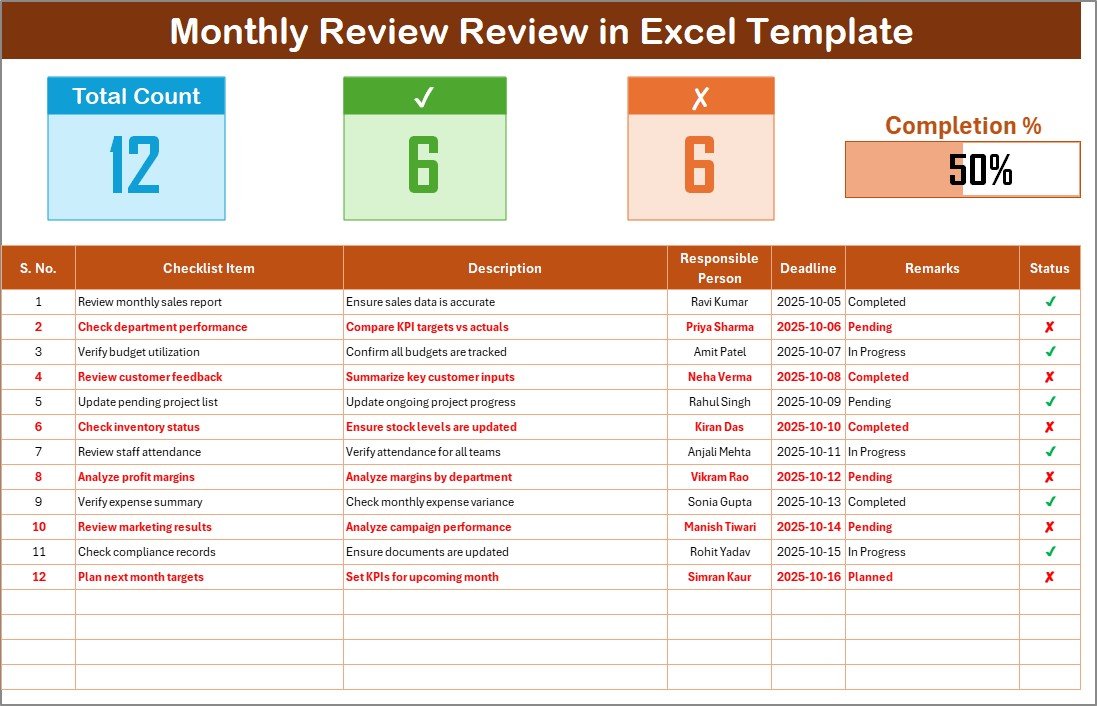
Click to buy Monthly Review Review Checklist in Excel
List Sheet Tab – Responsible Person Management
The List Sheet Tab acts as a supportive backend sheet. It stores a unique list of responsible persons, which connects to the dropdown menu in the main table.
This ensures consistency in data entry, prevents spelling errors, and allows smooth filtering by person. You can easily update this list whenever team members change or when new stakeholders join the review process.
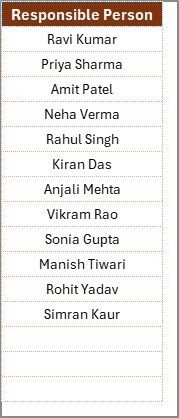
Click to buy Monthly Review Review Checklist in Excel
How to Use the Monthly Review Checklist in Excel
Follow these simple steps to make the most of this checklist:
- Download and open the Excel file.
You’ll see two sheets — “Monthly Review” and “List.” - Enter responsible persons in the List sheet.
This creates an automatic dropdown in the main sheet. - Add all monthly review items in the table.
Each item should include a short description, deadline, and person responsible. - Mark the status as ✔ (completed) or ✘ (pending).
The top cards and progress bar will update automatically. - Use filters or sorting to focus on specific people, deadlines, or incomplete tasks.
- At the end of the month, review progress and create a summary report using Excel charts or PivotTables.
- By following this structure, you can ensure an organized, efficient, and consistent review process every month.
Why You Should Use Excel for Monthly Reviews
Excel remains one of the most powerful and versatile tools for checklists. Here’s why:
- Automation: Built-in formulas can calculate totals, completion rates, and pending tasks.
- Visualization: You can easily add charts and conditional formatting to visualize performance.
- Flexibility: Customize fields, add drop-downs, or expand the table without limitations.
- Transparency: Everyone involved in the review can see what’s done and what’s pending.
- Accessibility: Excel files can be shared through OneDrive or email, making collaboration simple.
This makes Excel the ideal platform for monthly reviews — especially when you need quick customization without expensive software.
Advantages of Monthly Review Checklist in Excel
Using a Monthly Review Checklist in Excel offers multiple practical and strategic benefits. Let’s explore the top ones.
- Improves Accountability
- When every task has a clearly assigned responsible person, accountability naturally increases. Each team member knows their duties and deadlines.
- Enhances Productivity
- By reviewing tasks systematically each month, teams identify inefficiencies early and make timely adjustments — leading to consistent productivity improvements.
- Simplifies Performance Tracking
- Excel’s structure allows easy calculation of completed vs. pending tasks, making it simple to evaluate individual or team performance.
- Supports Continuous Improvement
- Monthly reviews highlight trends and recurring issues. You can use this information to improve future planning and avoid repeated mistakes.
- Customizable for Any Department
- Whether it’s HR reviewing employee records, finance monitoring reconciliations, or marketing tracking campaigns — this checklist adapts to any function.
- Enables Data-Driven Decision Making
- With numerical data on progress, completion, and remarks, you can identify problem areas and take evidence-based actions instead of assumptions.
- Builds Discipline and Routine
- The recurring monthly format helps instill a disciplined review habit. Over time, it becomes a consistent system for organizational performance management.
- Use Cases for the Monthly Review Checklist
This Excel checklist can be used across various industries and roles. Here are a few examples:
- Project Management: Track project milestones, deliverables, and deadlines.
- HR Departments: Review employee performance, attendance, or training completion.
- Finance Teams: Monitor audits, reconciliations, and expense reviews.
- Marketing Teams: Evaluate monthly campaign results and ROI.
- Operations: Check maintenance schedules, stock updates, or quality control.
- Education: Track syllabus completion, student performance, and administrative tasks.
No matter the sector, this checklist helps professionals stay structured and efficient.
Best Practices for the Monthly Review Checklist in Excel
To get the most value from your checklist, follow these proven best practices:
- Keep Checklist Items Specific
- Each item should be clear and actionable. Avoid vague descriptions like “Review team performance.” Instead, use “Evaluate sales team performance for Q3.”
- Set Realistic Deadlines
- Make sure every deadline is achievable within the month. Unrealistic timelines cause delays and inaccurate progress reports.
- Update Status Regularly
- Encourage responsible persons to update the checklist weekly. Frequent updates prevent last-minute confusion during reviews.
- Use Conditional Formatting
- Highlight pending tasks in red and completed ones in green to make your sheet visually intuitive.
- Integrate with Pivot Charts
- Create a pivot chart for monthly performance summaries. You can visualize completion percentages, department efficiency, or individual contribution.
- Back Up Data Monthly
- At the end of every month, save a copy of the checklist for recordkeeping. This helps in comparing progress trends over time.
- Review and Reset
- Before starting a new month, review the previous checklist, note the lessons learned, and reset the table for the next cycle.
Tips to Make Your Monthly Review More Effective
Here are some quick tips to maximize results:
- Schedule a dedicated time for the monthly review meeting.
- Encourage all team members to fill in remarks honestly.
- Focus on key metrics instead of unnecessary details.
- Celebrate small wins to maintain motivation.
- Use Excel charts to present insights visually during meetings.
When you apply these tips consistently, your reviews become more productive and impactful.
Conclusion
A Monthly Review Checklist in Excel is not just a document — it’s a productivity system that keeps your workflow transparent, goal-oriented, and measurable. It ensures that tasks are completed on time, responsibilities remain clear, and every month ends with a structured evaluation.
By combining simplicity with analytical power, Excel provides a perfect environment for creating dynamic checklists. Whether you manage personal goals, departmental reviews, or full-scale business operations, this tool adapts to your needs effortlessly.
Use this checklist to make every month count — track progress, celebrate achievements, and identify opportunities for continuous improvement.
Frequently Asked Questions (FAQs)
- What is a Monthly Review Checklist in Excel?
It’s a structured Excel template that helps track monthly tasks, deadlines, responsible persons, and completion status. It simplifies performance monitoring for individuals or teams.
- How do I mark completed items in the checklist?
Simply enter a ✔ in the Status column to mark completion. The dashboard automatically updates the progress percentage and counts.
- Can I customize the columns or add new fields?
Yes! You can easily insert new columns like “Priority,” “Category,” or “Reviewer Comments” to match your specific review needs.
- How does the Responsible Person dropdown work?
The List sheet contains names of all responsible persons. These names automatically populate the dropdown in the main sheet for consistency.
- Is this checklist suitable for team collaboration?
Absolutely. You can share it via OneDrive or a shared drive so multiple users can update it in real time.
- How can I visualize performance using charts?
You can insert Excel charts or PivotTables to visualize completion rates, individual progress, or department performance trends.
- Why should I use Excel instead of other tools?
Excel offers unmatched flexibility, easy customization, and built-in automation without requiring expensive subscriptions or internet dependency.
Visit our YouTube channel to learn step-by-step video tutorials
Watch the step-by-step video tutorial:
Click to buy Monthly Review Review Checklist in Excel