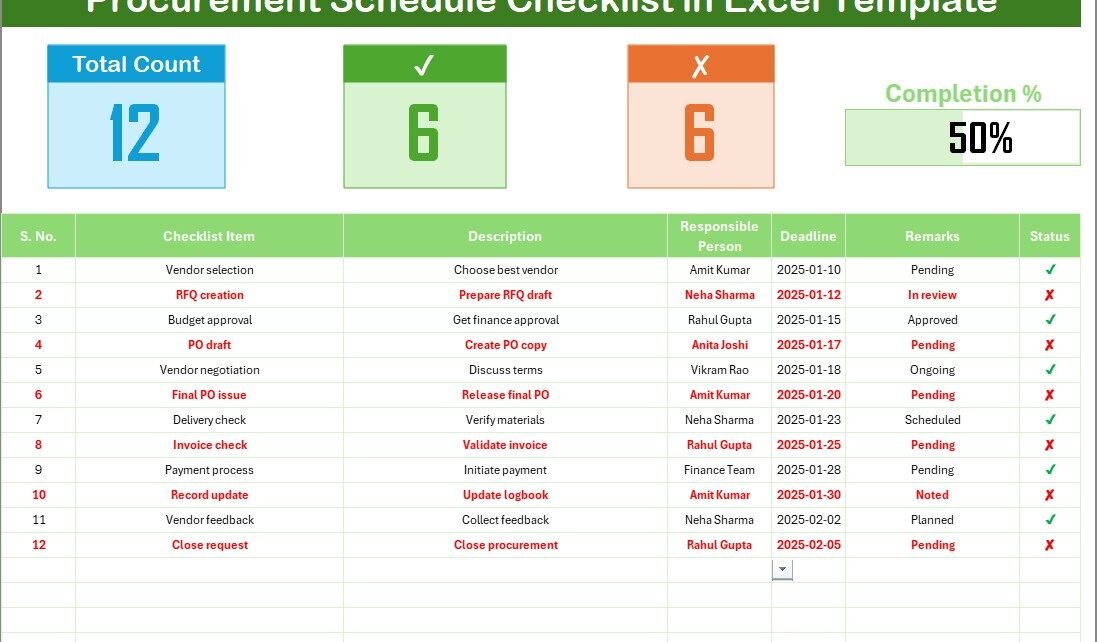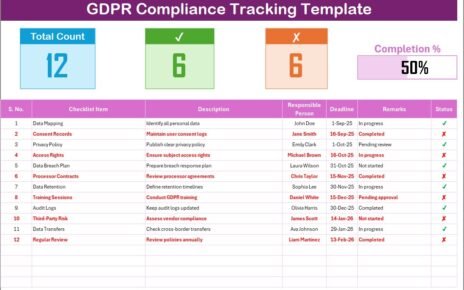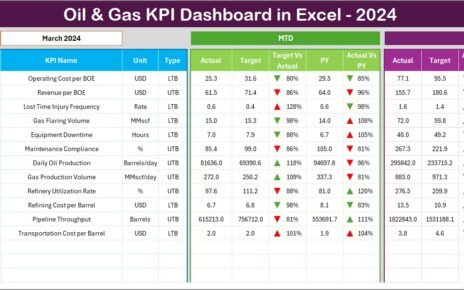Managing procurement activities requires attention, planning, and timely follow-ups. Teams often handle multiple tasks at the same time, such as vendor discussions, purchase orders, delivery tracking, and approvals. If you miss one step, it affects the entire process. Therefore, you need a tool that keeps everything organized and easy to track. A Procurement Schedule Checklist in Excel solves this problem by offering a simple, clear, and ready-to-use structure for day-to-day procurement operations.
In this detailed article, you will learn everything about this easy-to-use Excel checklist. You will understand its structure, features, advantages, best practices, and how teams use it for better planning. You will also find answers to the most common questions at the end.
Click to buy Procurement Schedule Checklist in Excel
What Is a Procurement Schedule Checklist in Excel?
A Procurement Schedule Checklist in Excel is a structured tool that helps you track procurement tasks in a step-by-step format. It includes a predefined table where you record key details such as checklist items, responsible person, deadlines, status, and remarks. Because the checklist works in Excel, anyone can update it without learning a new tool.
You can use this template for:
- Purchase planning
- Vendor coordination
- Order tracking
- Project procurement steps
- Compliance and documentation
- Inventory-related procurement
- Delivery follow-ups
- Internal approvals
Since the checklist works in an organized table, you can monitor each task quickly and avoid delays in the procurement process.
Why Do You Need a Procurement Schedule Checklist?
Procurement activities involve many moving parts. Without a clear schedule, tasks pile up, deadlines overlap, and vendors do not receive timely responses. A well-designed checklist helps you manage responsibilities, monitor progress, and keep the workflow smooth.
A procurement checklist also gives transparency to your team. Everyone knows what to do, when to complete it, and who is responsible. This increases accountability and reduces communication gaps.
Key Features of the Procurement Schedule Checklist in Excel
This Excel template includes two well-designed sheets that simplify procurement management. Let us explore each part in detail.
- Main Sheet – Procurement Schedule Checklist
The main sheet is the center of the entire template. You use this sheet to capture procurement activities. It includes the top summary section, a structured table, and an easy status update mechanism.
Top Summary Section
The top section includes important visual indicators that show the progress of your procurement tasks.
It includes:
- Total Count: The overall number of checklist items.
- Completed Count: The number of tasks you have completed.
- Pending Count: The tasks that:
- You still need to complete
- You need to follow up
- You need to recheck
- Progress Bar: A clean and dynamic progress bar shows the percentage of completed tasks. You can check the status at a glance without scrolling the entire sheet.
This top summary section helps managers and team members monitor progress immediately.
Checklist Table
This is the heart of the template. It contains all procurement tasks in a structured format. You only update this table to manage your workflow.
The columns include:
- Serial No.
- Checklist Item
- Description
- Responsible Person
- Deadline
- Remarks
- Status
You use the checklist table in the following way:
- Add all procurement activities.
- Assign a responsible person for each task.
- Select the deadline.
- Add remarks if needed.
- Update the status using a simple check (✔) or cross (✘).
Since the table uses data validation, your updates stay consistent and clean. You do not worry about incorrect entries.
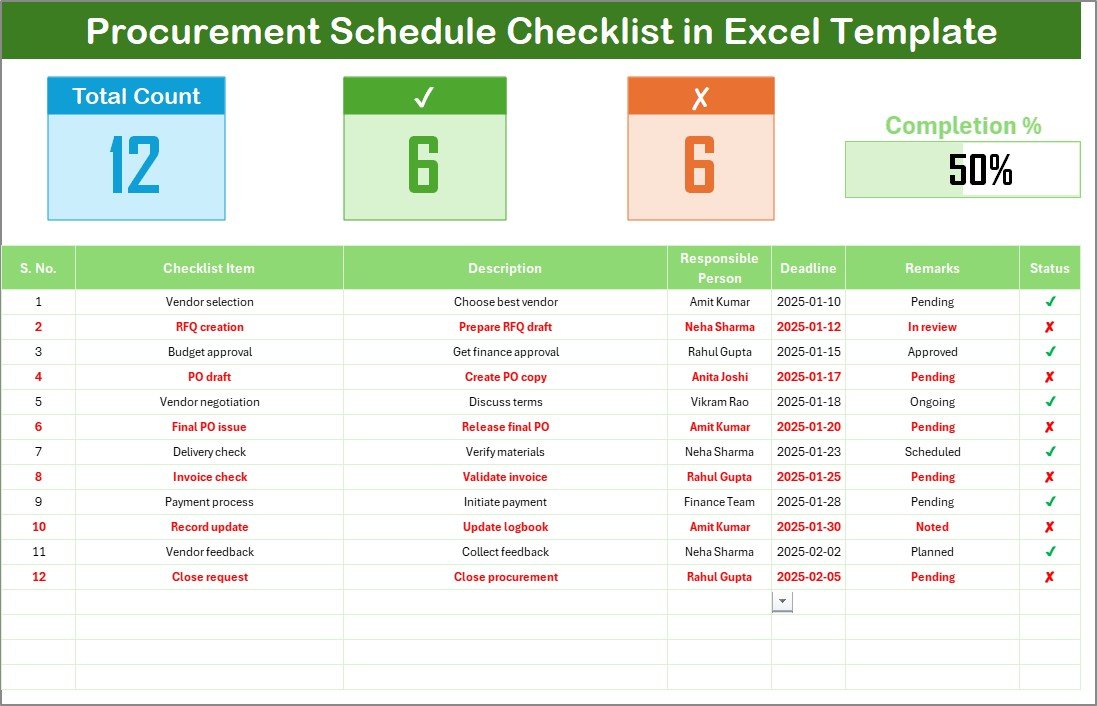
Click to buy Procurement Schedule Checklist in Excel
List Sheet – Unique Responsible Person List
The second sheet in this template contains a unique list of responsible persons. This list helps you create a clean drop-down in the main table. As a result, you avoid spelling errors and keep the data standardized.
You can update this list anytime. The main table will automatically display the updated names in the drop-down list.
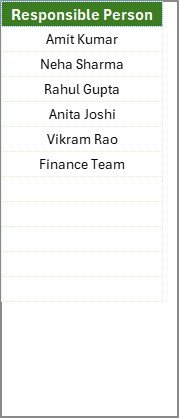
Click to buy Procurement Schedule Checklist in Excel
How Does the Procurement Schedule Checklist Work?
The template works in a simple, organized manner:
- You review your procurement plan.
- You list all tasks in the checklist table.
- You assign each task to a responsible person using the drop-down list.
- You set the deadlines.
- You update the status as ✔ when completed and ✘ when pending.
- The progress bar updates automatically.
- The summary cards show real-time numbers for completed and pending tasks.
This step-by-step structure keeps your procurement process clear, organized, and error-free.
What Are the Uses of a Procurement Schedule Checklist in Excel?
You can use this template for many different procurement scenarios.
Project Procurement Planning
Large projects require multiple procurement steps. You can list materials, vendors, approval tasks, and follow-ups.
Vendor Selection and Management
You track vendor proposals, contract steps, negotiations, and purchase orders.
Purchase Order Tracking
You record order details and check progress until delivery.
Inventory Refill and Stock Purchase
You track items that need replenishment.
Documentation and Compliance
You track mandatory documents such as purchase approvals, compliance certificates, and delivery notes.
Internal Procurement Activities
Teams often need internal supplies. This checklist helps track those requests too.
Advantages of the Procurement Schedule Checklist in Excel
Using this Excel template gives you several important benefits.
- Simple and Easy to Use
You do not need advanced Excel knowledge. The template includes a ready structure, drop-downs, and a progress bar.
- Helps You Avoid Missed Deadlines
Since every task has a deadline and responsible person, you stay ahead of your schedules.
- Improves Team Accountability
Team members know exactly what they need to complete. This clarity improves ownership.
- Enhances Communication
Because the checklist centralizes information, your team does not search for updates in emails or messages.
- Clear Visual Progress Indicators
The top summary cards give you a quick snapshot of total tasks, completed tasks, and pending tasks.
- Reduces Errors and Duplicate Work
Drop-down lists and validation prevent incorrect entries and duplication.
- Works for Any Type of Procurement
You can use the same template for small purchases, large projects, or long-term procurement operations.
How to Create a Procurement Schedule Checklist in Excel?
If you want to build your own, follow the steps below.
Step 1 – Create the Table
Add column headers such as:
- Serial No.
- Checklist Item
- Description
- Responsible Person
- Deadline
- Remarks
- Status
Step 2 – Add Data Validation
Create a unique list of responsible persons. Use that list for the drop-down in the main table.
Step 3 – Insert Progress Calculations
Use formulas to track completed and pending items.
Step 4 – Add a Progress Bar
Use conditional formatting to create a dynamic progress bar.
Step 5 – Apply Table Format
Highlight the data and convert it into a table. This makes filtering easier.
Step 6 – Add Summary Cards
Use formulas such as COUNT, COUNTIF, and COUNTA to calculate totals and percentages.
Best Practices for the Procurement Schedule Checklist in Excel
Follow these best practices to get the best results:
Keep the Checklist Updated
Update statuses daily. This keeps your progress accurate.
Use Clear and Short Descriptions
Simple descriptions help any team member understand the task.
Assign Deadlines Carefully
Give realistic deadlines so the process runs smoothly.
Maintain a Clean List of Responsible Persons
Remove duplicate names from the list sheet.
Use Filters for Quick Search
Filters help you find tasks by person, status, or deadline.
Review Pending Tasks Regularly
Regular follow-ups help you close tasks faster.
Save Versions
Keep backups so you track improvements over time.
Conclusion
A Procurement Schedule Checklist in Excel helps you stay organized, meet deadlines, and complete procurement tasks with ease. It offers clarity, structure, and transparency. Because the checklist uses a simple table layout, anyone can manage it. Whether you handle small purchases or large procurement projects, this tool keeps everything under control. When your procurement workflow improves, your entire business becomes stronger and more productive.
Frequently Asked Questions (FAQs)
- What is a Procurement Schedule Checklist in Excel?
It is a ready-made tool that helps you track procurement tasks using structured columns like responsible person, deadline, remarks, and status.
- Who can use this checklist?
Procurement teams, supply chain managers, project teams, and anyone who manages purchasing activities.
- Can I customize the checklist?
Yes, you can edit columns, change names, add new rows, or modify the design.
- How does the progress bar work?
It updates automatically based on the count of completed (✔) and pending (✘) items.
- Can I add more responsible persons to the drop-down list?
Yes, update the list sheet, and the drop-down will include new names.
- Does this checklist work for large projects?
Yes, it works for both small and large procurement activities.
- Can I track vendor-related tasks?
Yes, you can add vendor follow-ups, purchase order steps, and delivery activities.
- Do I need Excel skills to use this checklist?
No, the template is simple and user-friendly. Anyone can use it.
Visit our YouTube channel to learn step-by-step video tutorials
Watch the step-by-step video tutorial:
Click to buy Procurement Schedule Checklist in Excel