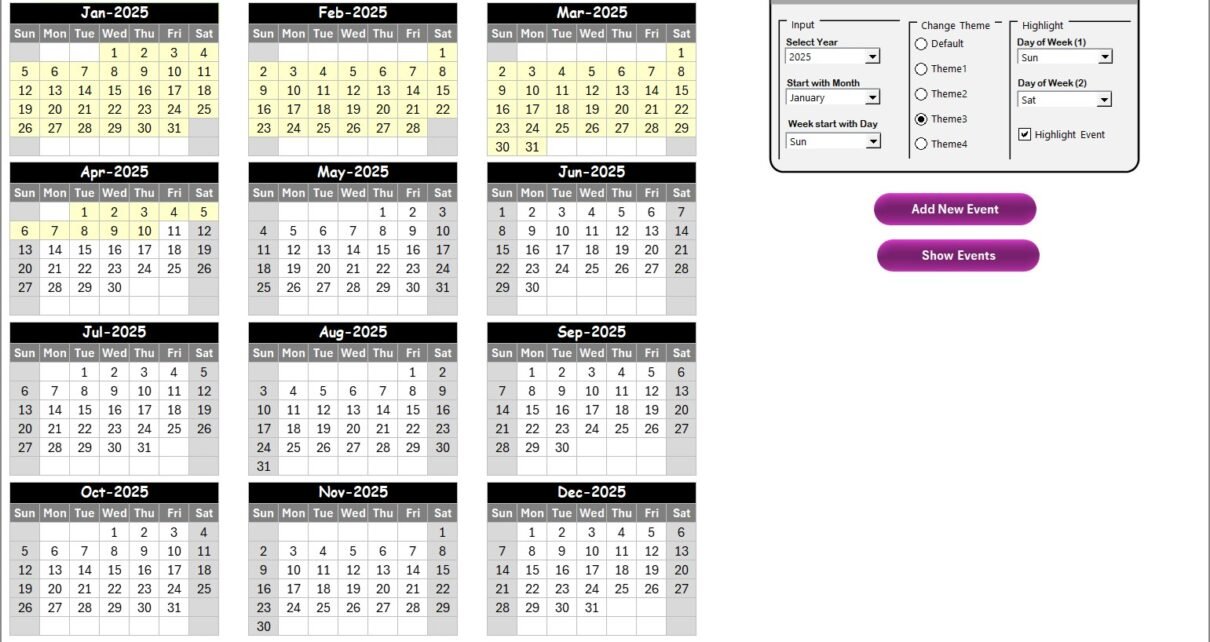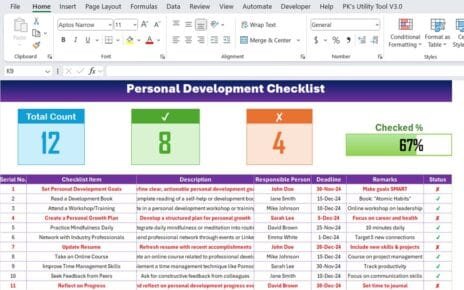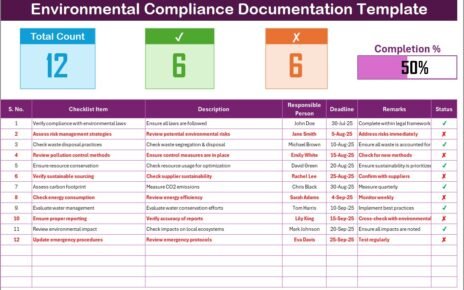Teams in technology, marketing, and corporate wellness always face busy schedules. Although these teams handle different tasks, they all work with tight deadlines, multiple activities, and regular events. Because of this fast pace, a simple and organized planning tool helps everyone stay aligned. A Technology Marketing Employee Wellness Calendar in Excel solves this need. It brings annual planning, monthly timelines, daily schedules, and event management into one clear and easy-to-use Excel file.
This complete guide explains everything about this Excel calendar template. You will learn its features, structure, advantages, best practices, and how teams use it every day. You will also find answers to the most common questions at the end.
Click to buy Technology Marketing Employee Wellness Calendar in Excel
What Is a Technology Marketing Employee Wellness Calendar in Excel?
A Technology Marketing Employee Wellness Calendar in Excel is a ready-to-use planning tool that helps you manage technology events, marketing activities, and employee wellness programs in one place. It combines useful Excel features with a clean layout so that every team member stays informed and organized.
The calendar includes:
- Annual view for full-year planning
- Monthly view for detailed scheduling
- Daily view for task-level clarity
- Event entry and tracking through forms
- Automatic highlighting, color themes, and filters
- A complete event database for easy reference
Because everything stays in one workbook, you avoid confusion, duplicate entries, and missed deadlines. Teams can track product launches, campaigns, cybersecurity drills, wellness workshops, meetings, training sessions, and more with complete accuracy.
Why Do Teams Need a Technology Marketing Employee Wellness Calendar?
Technology teams run projects.
Marketing teams plan promotions.
Employee wellness teams manage engagement programs.
When these teams do not share one unified calendar, communication becomes slow. People forget important dates. Activities overlap. Work gets delayed.
A structured Excel calendar stops all these problems. It creates one shared timeline that everyone can follow. As a result, teams work smoothly, collaborate faster, and deliver their tasks without stress.
Key Features of the Technology Marketing Employee Wellness Calendar in Excel
This Excel calendar template includes five powerful worksheets. Each sheet has a clear purpose and supports a different level of planning.
Home Sheet Tab – The Main Navigation Hub
The Home sheet works as the control center of the entire template. It contains four navigation buttons so you can jump to any view instantly:
- Annual View
- Monthly View
- Daily View
- Events Database
This sheet keeps navigation simple so that you do not waste time searching for pages.
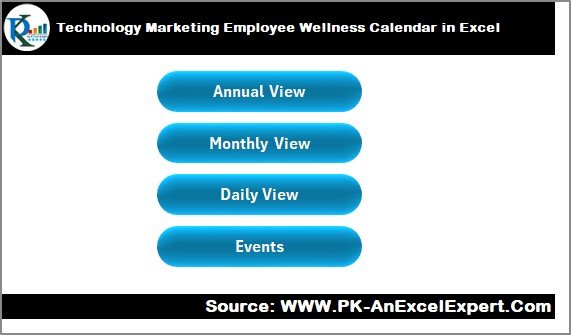
Click to buy Technology Marketing Employee Wellness Calendar in Excel
Annual View Sheet Tab – Your Full-Year Planning Page
The Annual View sheet displays all 12 months of the selected year. This page helps you plan long-term technology events, campaign launches, and employee wellness activities.
Annual View Control Panel
The control panel includes three groups:
Input Group
You can:
- Select the year
- Change the starting month
- Change the starting day of the week
This flexibility helps you customize your calendar according to your region or company preferences.
Change Theme Group
You get five color themes to choose from. When you apply a theme, the entire workbook updates automatically. This makes the calendar visually appealing and suitable for reports, presentations, or team meetings.
Highlight Group
You can:
- Highlight selected days of the week (for example, Saturday and Sunday)
- Highlight event days in yellow
- Improve visibility of busy or important days
Add New Event Button
You select a date and click the button. An event form opens. After you submit the form, the event is added to the selected date.
Show Event Button
This button displays all events for the selected date. It helps you quickly check what is planned for a specific day.
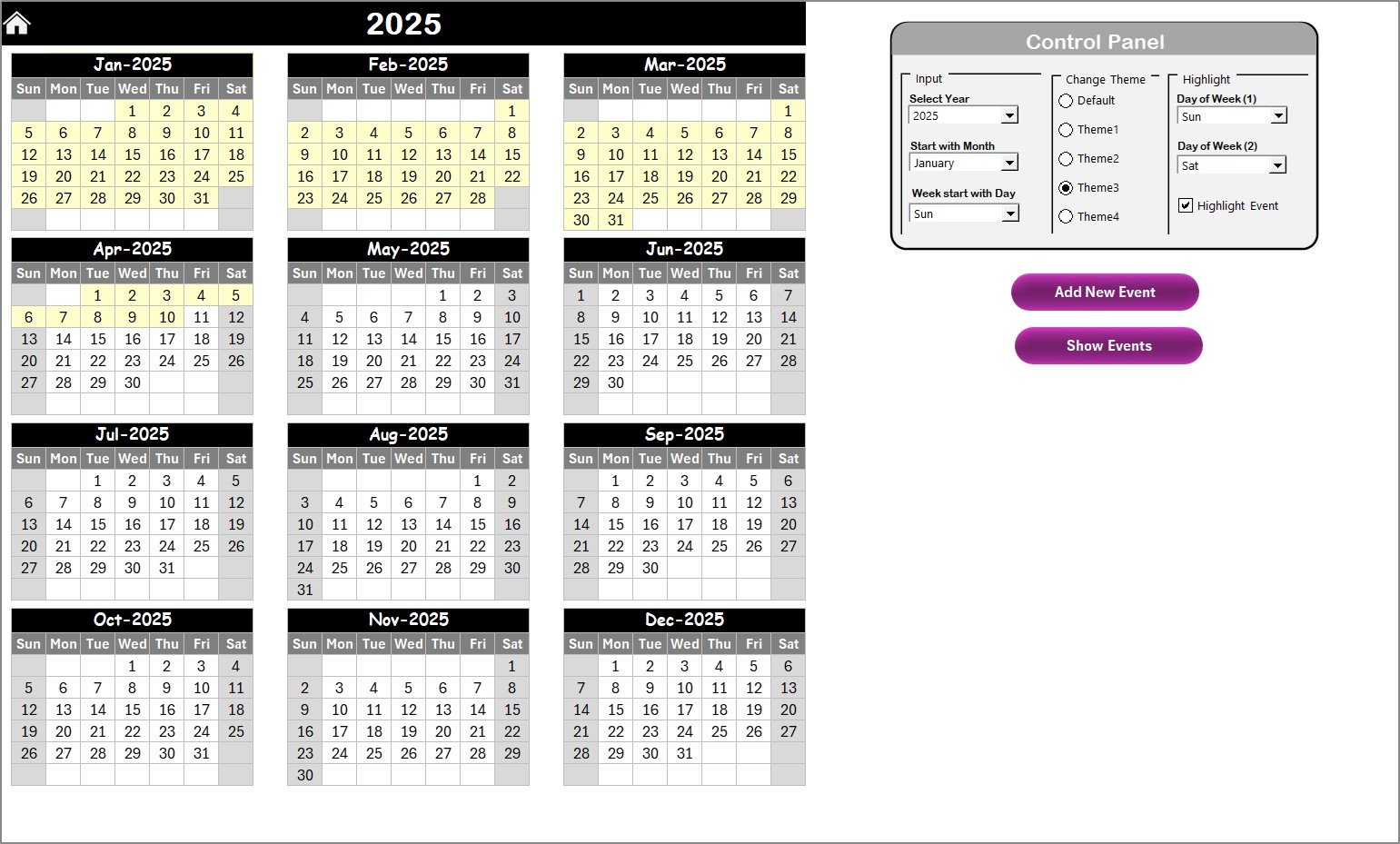
Click to buy Technology Marketing Employee Wellness Calendar in Excel
Monthly View Sheet Tab – Clear Overview of One Month
The Monthly View sheet displays a single month. You select the month and year from the top. The calendar updates instantly.
This sheet shows:
- One event per date
- “More than 1…” if multiple events exist
This feature keeps the design clean and readable.
Buttons on Monthly View
Add New Event
Select a date → Click the button → Fill the form → Submit
Your new event appears instantly.
Show Event
View all events for the selected date.
This page helps marketing teams track campaign days and wellness teams schedule sessions without confusion.
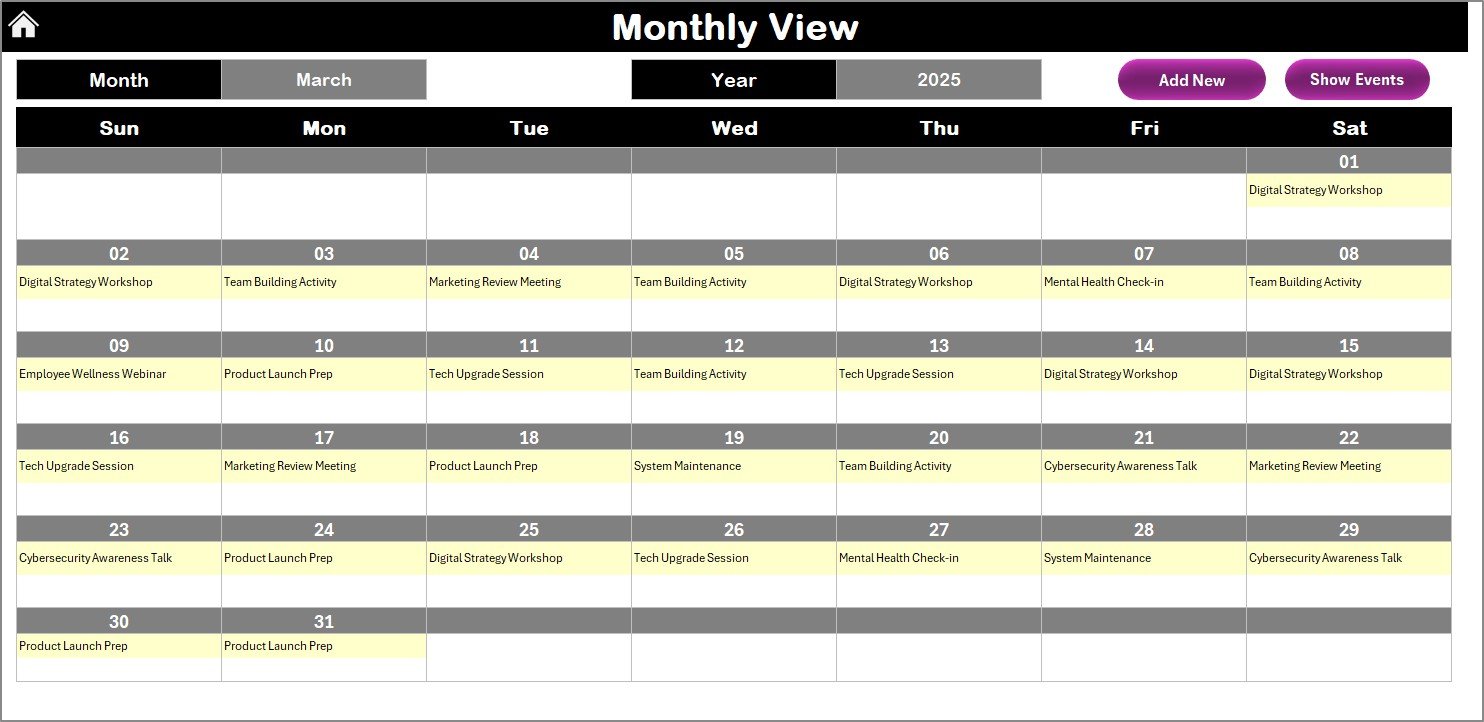
Click to buy Technology Marketing Employee Wellness Calendar in Excel
Daily View Sheet Tab – Event Details for a Date Range
The Daily View sheet gives you a list of events for any selected date range. This helps you track daily tasks, meetings, and project deadlines.
How It Works
- Select the start date
- Select the end date
- Click Refresh
- The sheet displays all events in that range
You also get an Add New Event button to create new events directly from this sheet.
This feature helps teams stay focused on short-term tasks.
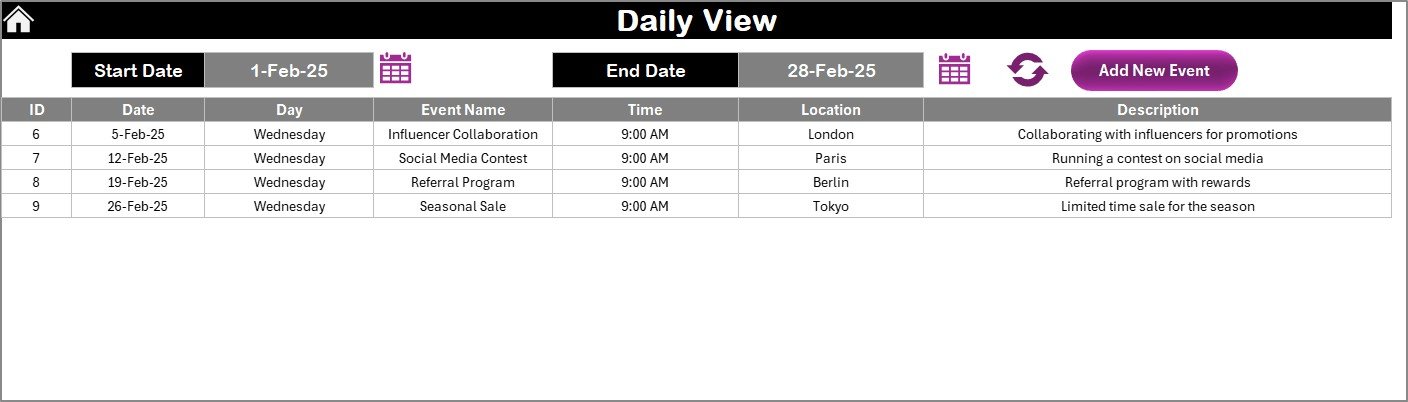
Click to buy Technology Marketing Employee Wellness Calendar in Excel
Events Sheet Tab – The Complete Event Database
The Events sheet stores all event data. It acts as the backend database for the entire template.
Columns Included
- ID: Auto-generated
- Date: Event date
- Day: Day name
- Event Name: Title of the event
- Time: Time of the event
- Location: Venue or meeting link
- Description: Short information
Buttons on the Events Sheet
You get three actions:
- Add New Record
Adds a new event through the form. - Update Existing Record
Select an ID → Click update → Edit the form → Submit
The record updates instantly. - Delete Record
Select the ID → Click delete → The event is removed immediately.
This sheet ensures accuracy and easy modification.
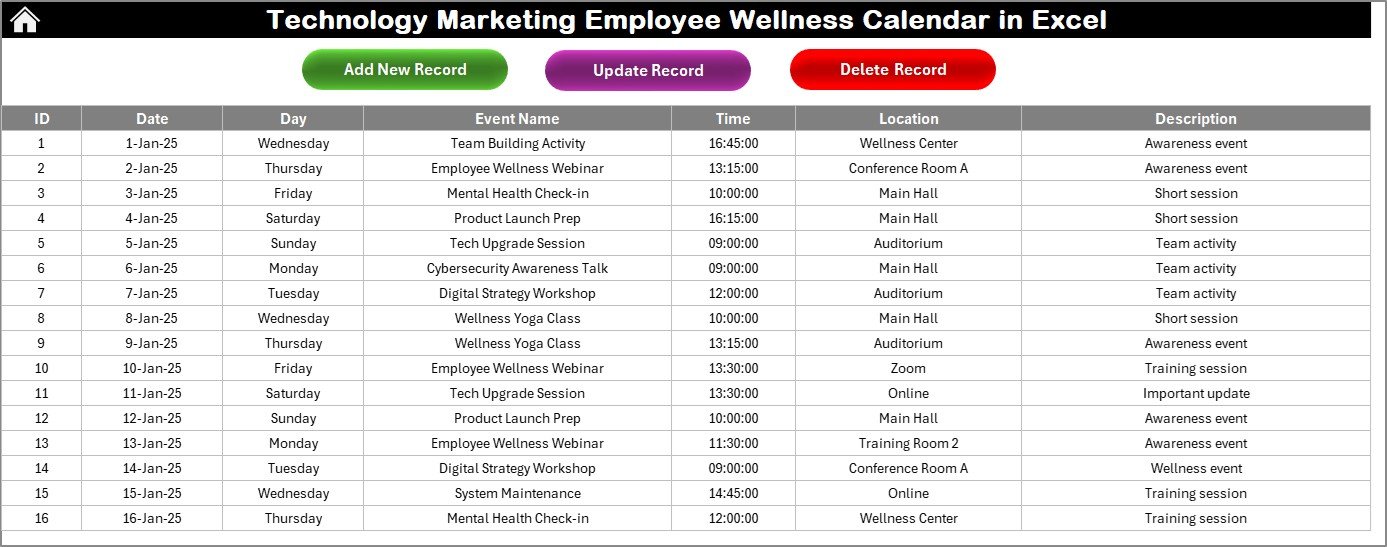
Click to buy Technology Marketing Employee Wellness Calendar in Excel
How Does This Calendar Help Technology, Marketing, and Wellness Teams?
Although these three departments have different goals, they all need structured scheduling. This Excel calendar helps them in many ways:
Technology Teams
- Schedule software releases
- Track training sessions
- Plan maintenance or downtime
- Track project milestones
Marketing Teams
- Plan social media posts
- Schedule product launches
- Track campaign cycles
- Organize content development timelines
Employee Wellness Teams
- Organize workshops
- Plan mental wellness programs
- Track fitness challenges
- Schedule health awareness events
Because all events sit in one place, every team stays aligned and productive.
Why Should You Use a Technology Marketing Employee Wellness Calendar?
You manage time better.
You reduce confusion.
You help teams stay stress-free.
This calendar is more than just a date sheet. It is a complete planning system that improves visibility and teamwork.
Here are the main benefits.
Advantages of Using a Technology Marketing Employee Wellness Calendar in Excel
- Clear and Organized Planning
The calendar arranges your tasks, events, and activities in a structured manner. You see everything in one place, so you avoid last-minute surprises.
- Better Collaboration Across Teams
Technology, marketing, and wellness teams follow the same timeline. Everyone knows the important dates. This improves teamwork and communication.
- Better Resource Management
You plan meetings, events, and wellness sessions without overlap. This ensures smooth coordination.
- No Need for Expensive Tools
You use Excel, which everyone already has. This saves money and avoids training time.
- Faster Decision-Making
- The views—annual, monthly, and daily—help teams plan better. Managers can track workload, events, and priorities quickly.
- Easy Event Entry and Editing
- The form-based system makes event management simple and error-free.
- Automatic Highlighting
- You highlight weekends, busy days, and event days easily. This improves readability.
- Fully Customizable
- You can change colors, themes, formatting, and structures to suit your company style.
- Perfect for Reports and Presentations
Because of its clean design, the calendar works well for dashboards, meetings, and updates.
Best Practices for Using the Technology Marketing Employee Wellness Calendar in Excel
Follow these best practices to get the best results from this template:
- Update the Calendar Frequently
Regular updates keep your team aligned and informed.
- Use Clear Event Names
Always choose short and meaningful names so that the calendar stays clean.
- Add Descriptions Only When Needed
A short description improves clarity without making the sheet crowded.
- Highlight Important Days
Use the highlight feature to make key events stand out.
- Plan One Month in Advance
Marketing and technology events need preparation. Plan your month before it begins.
- Review the Annual View Every Quarter
This helps you track long-term goals and upcoming tasks.
- Keep the Event Database Clean
Delete outdated events. Update information when schedules change.
- Use One Calendar for All Teams
Do not create multiple versions. One shared Excel file maintains accuracy.
- Store the Calendar on a Shared Drive
This ensures everyone always sees the latest version.
Conclusion
A Technology Marketing Employee Wellness Calendar in Excel brings structure, clarity, and efficiency to your workplace. It helps technology teams plan releases, marketing teams schedule promotions, and wellness teams organize activities without confusion. With annual, monthly, and daily views, everyone gets a full understanding of the company’s timeline. The event form, automatic highlights, color themes, and search features make the template easy for anyone to use.
When teams use this calendar actively, they work with confidence, stay organized, and deliver better results.
Frequently Asked Questions (FAQs)
- Who can use this Excel calendar?
Technology teams, marketing teams, HR teams, wellness teams, and managers can use this calendar for planning events and activities.
- Do I need advanced Excel skills to use this tool?
No. The calendar is easy to use. You only need basic Excel knowledge.
- Can I change the color theme of the entire workbook?
Yes. The template includes five color themes. You can apply any theme with one click.
- How do I add a new event?
Select a date → Click Add New Event → Fill the form → Submit.
The event appears instantly.
- Can I track multiple events on the same day?
Yes. The database supports unlimited events per day. The Monthly View shows “more than 1…” when needed.
- Can I create a custom wellness or marketing schedule?
Yes. You can add any type of event—workshops, meetings, launches, reminders, training sessions, or wellness programs.
- Does the Daily View show events for a date range?
Yes. Select the start and end dates and click Refresh to view all events.
- Can I delete or update events?
Yes. Select the event ID and use the Update or Delete button.
- Is the calendar fully editable?
Yes. You can customize designs, layouts, colors, and formatting as needed.
- Can this calendar replace expensive project tools?
Yes, for basic scheduling and planning. It offers everything small and medium teams need without extra cost.
Visit our YouTube channel to learn step-by-step video tutorials
Watch the step-by-step video tutorial:
Click to buy Technology Marketing Employee Wellness Calendar in Excel