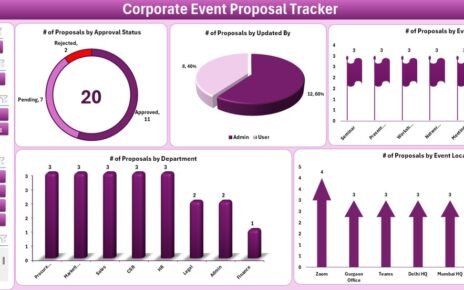Change is constant in every business. Organizations need to adapt quickly to new technologies, processes, and market demands to stay competitive. However, managing change is never easy. Without proper monitoring and analysis, change initiatives often fail to deliver results. This is where a Change Management KPI Dashboard in Excel becomes a game changer.
A Change Management KPI Dashboard is a structured tool that tracks and measures the performance of change initiatives. It gives managers and leaders a clear view of progress, helps them identify risks, and enables data-driven decisions. Unlike scattered reports, this Excel-based dashboard consolidates all key performance indicators (KPIs) into one place, making it easier to manage transitions effectively.
Click to buy Change Management KPI Dashboard in Excel
In this article, we will explore:
- What a Change Management KPI Dashboard is.
- Why businesses need it.
- The key features of a prebuilt Excel template.
- The advantages and best practices of using this dashboard.
- How organizations can apply it in real-world scenarios.
By the end, you’ll understand why this dashboard is a must-have tool for organizations undergoing transformation.
What Is a Change Management KPI Dashboard in Excel?
A Change Management KPI Dashboard in Excel is a performance-tracking tool designed to monitor the success of organizational change initiatives. It provides insights into employee adoption, training progress, communication effectiveness, and business impact.
Instead of relying on manual tracking, this dashboard automates calculations, displays trends, and highlights achievements vs. targets. Managers can evaluate change performance Month-to-Date (MTD) and Year-to-Date (YTD), making it easier to stay aligned with organizational goals.
Why Do You Need a Change Management KPI Dashboard?
Managing change without a proper monitoring system can lead to:
- Poor employee adoption.
- Delays in implementation.
- High resistance to change.
- Increased costs and wasted resources.
With a Change Management KPI Dashboard in place, organizations can:
- Track adoption rates across teams.
- Compare current results with targets and past performance.
- Identify areas of resistance or slow adoption.
- Measure the effectiveness of communication and training programs.
- Take corrective action before challenges escalate.
Key Features of the Change Management KPI Dashboard
This prebuilt Excel template includes 7 structured worksheets, each serving a unique purpose:
- Home Sheet
- Acts as an index page.
- Contains 6 navigation buttons that allow quick access to different sheets.
- Improves usability and saves time.

Click to buy Change Management KPI Dashboard in Excel
- Dashboard Sheet Tab
- Displays all KPIs in one place.
- Includes a month selector (cell D3) to view data for a specific period.
- Shows:
- MTD Actual, Target, Previous Year values.
- Target vs. Actual comparisons with up/down arrows.
- YTD performance analysis with color-coded indicators.

Click to buy Change Management KPI Dashboard in Excel
- KPI Trend Sheet Tab
- Allows users to select a KPI from a drop-down menu (cell C3).
- Displays:
- KPI Group.
- KPI Unit.
- KPI Type (UTB = Upper the Better, LTB = Lower the Better).
- KPI Formula and Definition.
- Provides trend charts for MTD and YTD values across Actual, Target, and Previous Year data.

Click to buy Change Management KPI Dashboard in Excel
- Actual Numbers Input Sheet
- Used to input monthly MTD and YTD actuals.
- Month selection available in cell E1.
- Ensures structured data entry for accuracy.

Click to buy Change Management KPI Dashboard in Excel
- Target Sheet Tab
- Allows entry of MTD and YTD targets for each KPI.
- Helps set benchmarks against which performance is measured.

- Previous Year Numbers Sheet Tab
- Stores data from the previous year.
- Enables easy PY vs. Actual analysis.

Click to buy Change Management KPI Dashboard in Excel
- KPI Definition Sheet Tab
- Includes fields for:
- KPI Name.
- KPI Group.
- KPI Unit.
- KPI Formula.
- KPI Definition.
- Acts as a reference guide for understanding each metric.

Example KPIs You Can Track
Here are some common Change Management KPIs that organizations monitor in this dashboard:
- Adoption Rate (%) – Percentage of employees using the new process or tool.
- Training Completion Rate (%) – How many employees completed required training.
- Employee Feedback Score (1–5) – Measures satisfaction with change.
- Communication Effectiveness (%) – Tracks how well change messages are received.
- Implementation Timeliness (%) – Measures adherence to project timelines.
- Resistance Rate (%) – Percentage of employees resisting change initiatives.
Advantages of a Change Management KPI Dashboard in Excel
Using a structured dashboard offers several benefits:
- Centralized Monitoring – All KPIs in one place for quick insights.
- Better Decision-Making – Managers can use data-driven insights to plan corrective actions.
- Improved Transparency – Everyone involved in change initiatives sees progress clearly.
- Time Savings – Automated charts and formulas reduce manual work.
- Flexibility – Excel allows customization as per organizational needs.
- Historical Comparison – Compare performance with previous years to measure long-term success.
Opportunities for Improvement
While the dashboard is powerful, organizations can enhance its effectiveness by:
- Adding employee-level data for detailed adoption analysis.
- Linking with HR or project management tools for automated updates.
- Using Power BI integration for advanced visuals.
- Expanding KPI definitions to include financial impact of change.
- Conducting regular reviews to refine KPIs.
Best Practices for Using the Change Management KPI Dashboard
To maximize the benefits, follow these best practices:
- Define Clear KPIs – Ensure every KPI aligns with change objectives.
- Update Data Monthly – Keep actuals, targets, and trends up-to-date.
- Set Realistic Targets – Use achievable benchmarks to track success.
- Communicate Results – Share dashboard insights with stakeholders regularly.
- Analyze Resistance Early – Identify and address challenges before they grow.
- Use Trend Analysis – Monitor long-term patterns to predict future adoption.
Real-World Applications
Organizations across industries can use this dashboard for:
- IT Transformations – Tracking adoption of new software systems.
- HR Initiatives – Monitoring new policy rollouts or hybrid work transitions.
- Finance Projects – Measuring compliance with new reporting standards.
- Customer Service Enhancements – Tracking training and new support tools.
- Manufacturing Improvements – Monitoring the adoption of process automation.
Conclusion
Change is difficult, but with the right tools, organizations can manage it effectively. The Change Management KPI Dashboard in Excel provides a structured way to monitor adoption, track performance, and ensure initiatives deliver value.
By using this dashboard, leaders can identify risks early, improve communication, and make data-driven decisions. As a result, the chances of successful change increase dramatically.
Frequently Asked Questions (FAQs)
- What is a Change Management KPI Dashboard?
It is an Excel-based tool used to track the performance of organizational change initiatives through KPIs like adoption rate, training completion, and employee satisfaction.
- Can this dashboard be customized?
Yes, since it is built in Excel, you can modify KPIs, charts, and layouts to suit your organization’s needs.
- How often should I update the dashboard?
You should update it monthly with MTD and YTD data to maintain accuracy and relevance.
- What types of KPIs should I include?
Include both quantitative KPIs (adoption rate, training completion, implementation timelines) and qualitative KPIs (feedback score, communication effectiveness).
- Is Excel the best platform for this dashboard?
Excel is great for flexibility and accessibility. However, if your organization requires advanced analytics, you can integrate it with tools like Power BI.
Visit our YouTube channel to learn step-by-step video tutorials
Watch the step-by-step video tutorial:
Click to buy Change Management KPI Dashboard in Excel