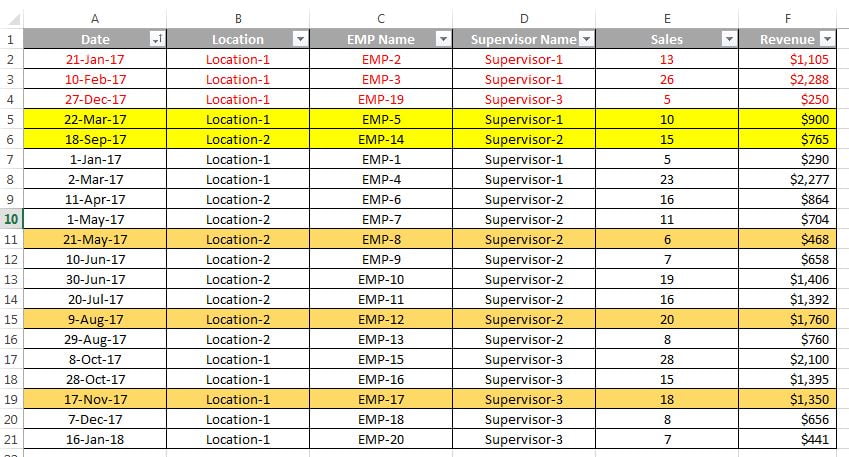We can sort the data even by cell background or font color. In this chapter we will discuss about the data sorting by colors.
we will use below data in our example. Let’s we have to sort the date by yellow background color.
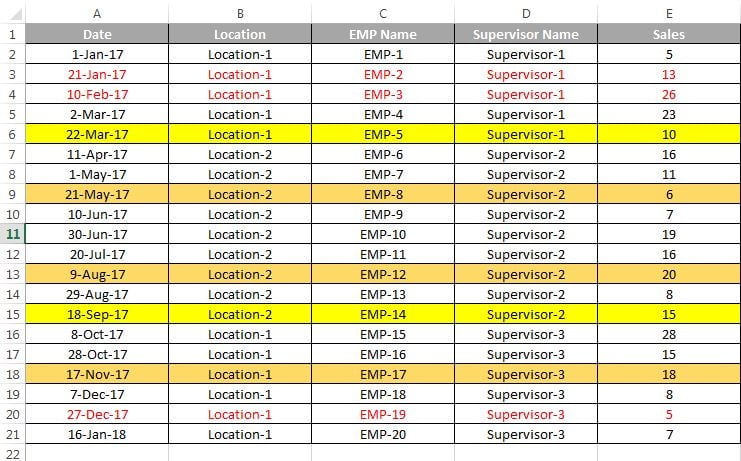
- Select the entire data and put the data filter (Press Shit+Ctrl+L)
- Open the filter drop down and go to Sort by color option
- Click on yellow color available under Sort by Cell Color
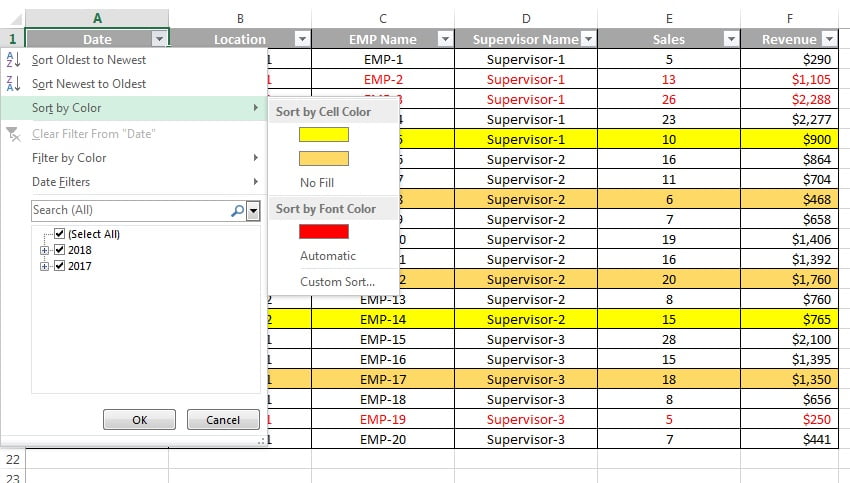
Data will be sorted by yellow background color.
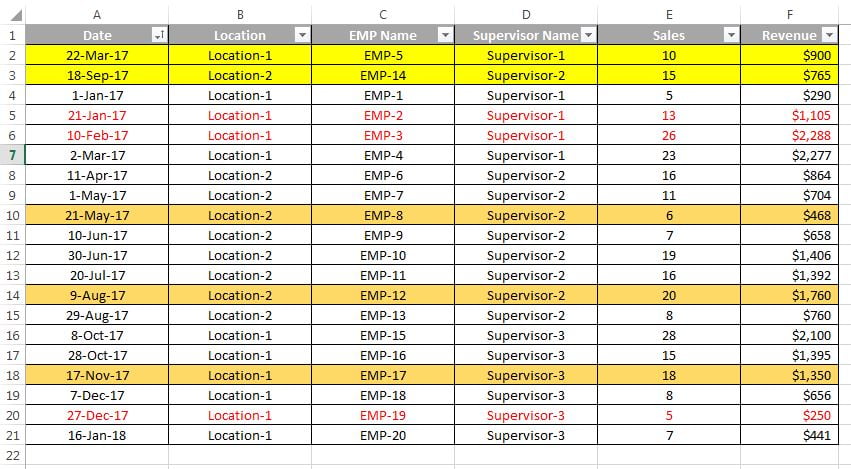
We can sort the data by font color also.
- Select the entire data and put the data filter (Press Shit+Ctrl+L)
- Open the filter drop down and go to Sort by color option
- Click on red color available under Sort by Font Color
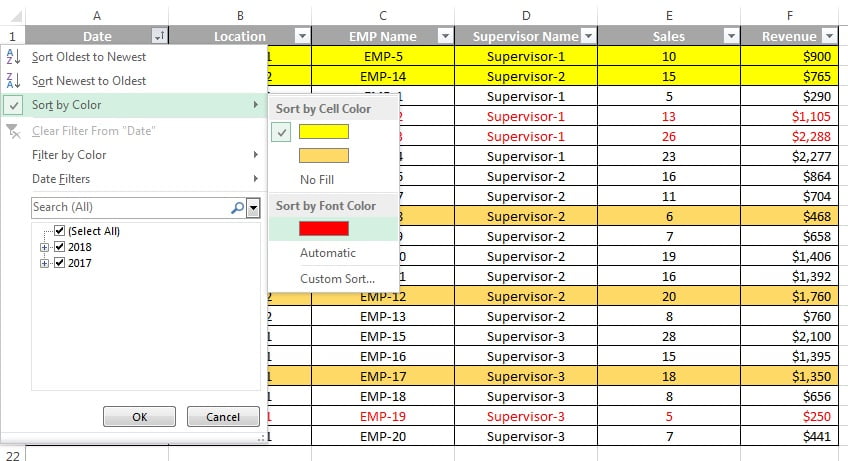
Data will be sorted by red font color.