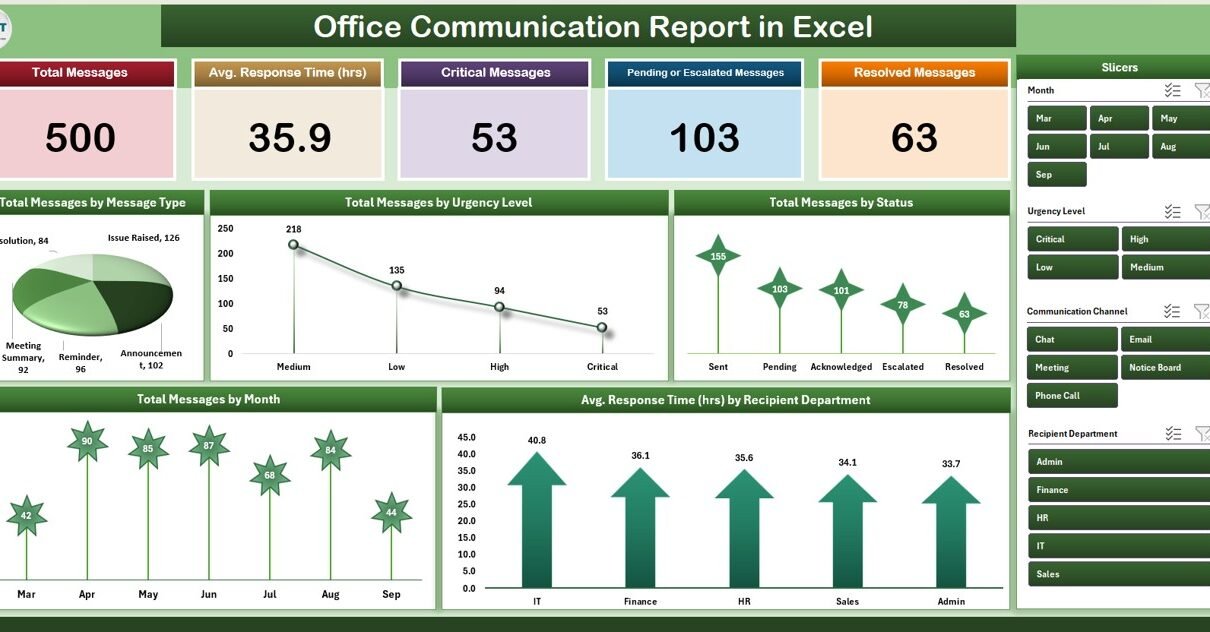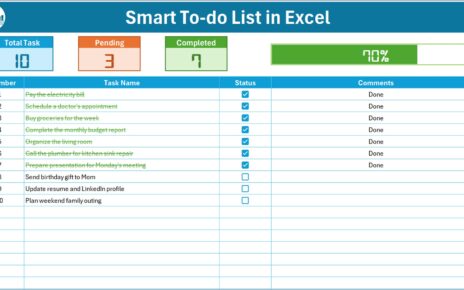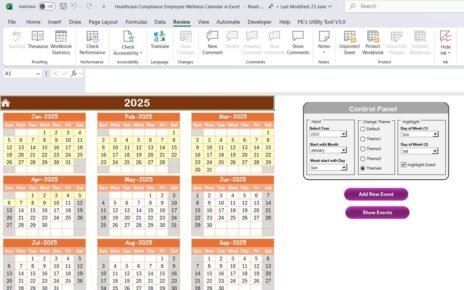Effective communication is key to smooth operations in any organization. The Office Communication Report in Excel is a ready-to-use tool that helps managers and HR teams monitor internal communications, track response times, and analyze message trends to ensure efficiency and accountability.
In this article, we will explore the key features, benefits, and best practices of using this report.
What Is an Office Communication Report?
An Office Communication Report is an Excel-based reporting tool that captures and visualizes internal messaging data. It tracks the number of messages, response times, message status, and urgency levels. By using this report, organizations can identify communication bottlenecks, improve response efficiency, and ensure timely resolution of critical messages.
Key Features of the Office Communication Report
Click to Buy Office Communication Report in Excel
This report contains three main sheets, each serving a specific purpose:
1. Summary Sheet Tab
The Summary Sheet provides a high-level overview with cards and charts:
Cards Section:
-
Total Messages: Total number of messages sent or received
-
Average Response Time (hrs): Average time taken to respond to messages
-
Critical Messages: Count of high-priority messages
-
Pending or Escalated Messages: Messages awaiting action or escalation
-
Resolved Messages: Messages that have been addressed
Charts Section:
-
Total Messages by Message Type: Visualizes messages by category (e.g., email, chat, announcement)
-
Total Messages by Urgency Level: Tracks high, medium, and low urgency messages
-
Total Messages by Status: Displays messages that are pending, in progress, or resolved
-
Average Response Time by Recipient Department: Shows which departments are responding promptly
-
Total Messages by Month: Trend of messaging activity over time
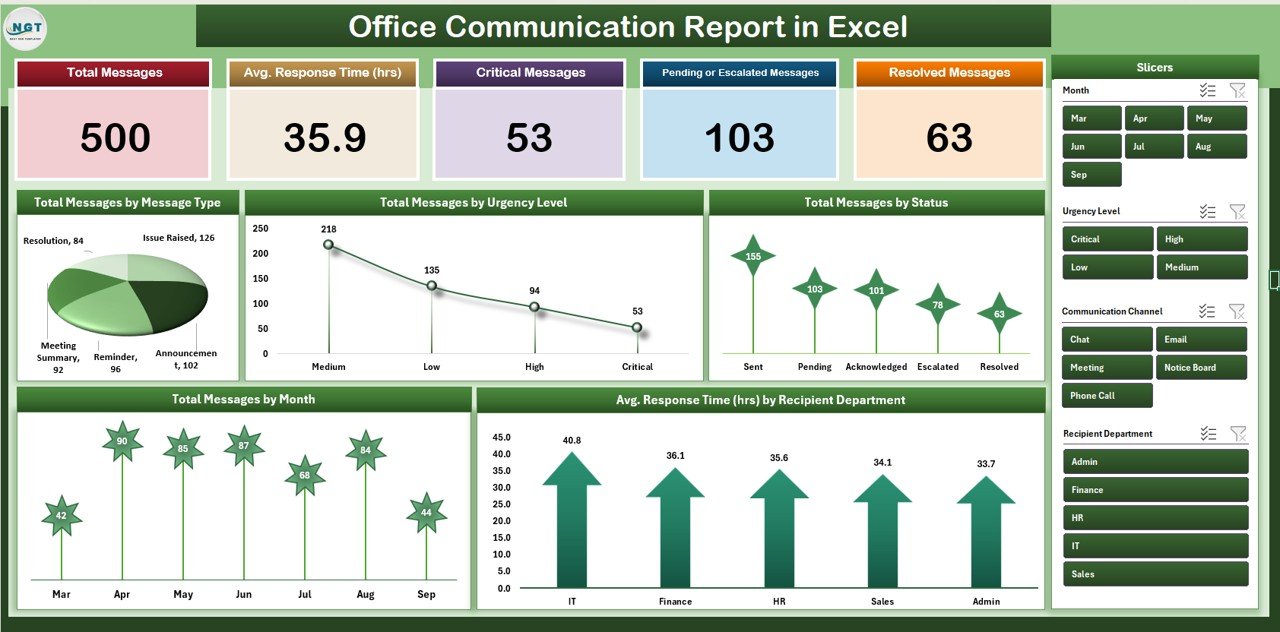
Click to Buy Office Communication Report in Excel
2. Report Sheet Tab
The Report sheet uses a Power Pivot view to provide detailed insights and allow:
-
Drill-down analysis by message type, department, urgency, and month
-
Summarized reporting for management and HR teams
-
Interactive filtering for better decision-making
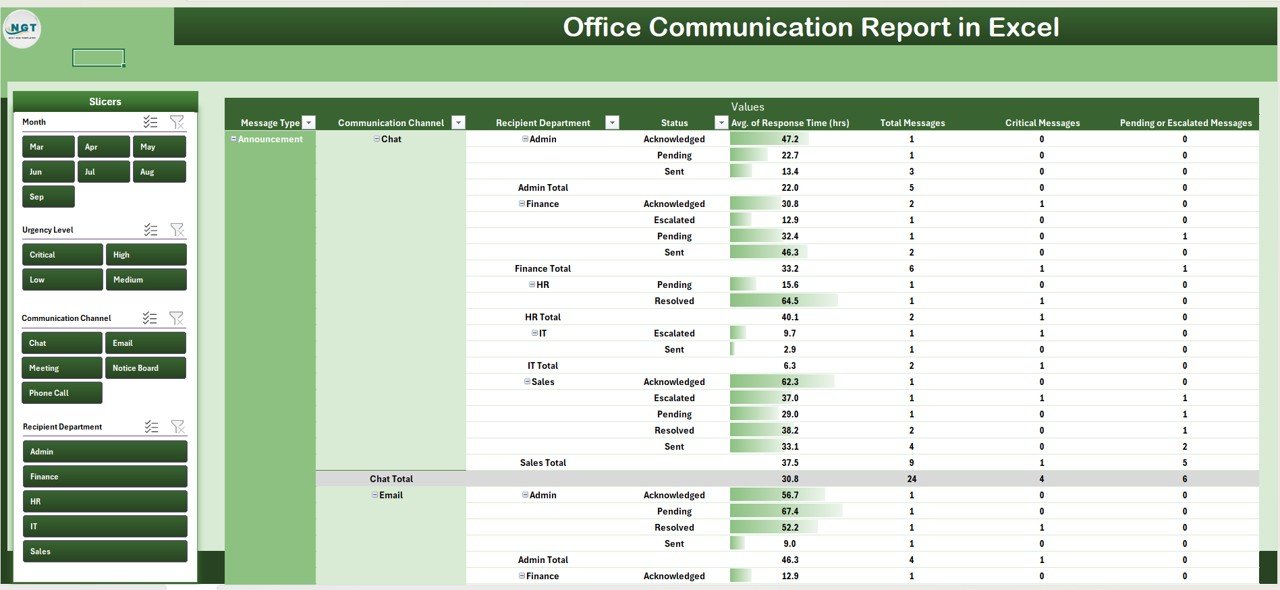
3. Data Sheet Tab
The Data sheet is the input sheet for all message records:
-
Each message includes fields like Date, Time, Sender, Recipient Department, Message Type, Urgency, Status, and Response Time
-
Updates in the Data sheet automatically reflect in the Summary and Report sheets
-
Ensures accurate and consistent reporting of office communications
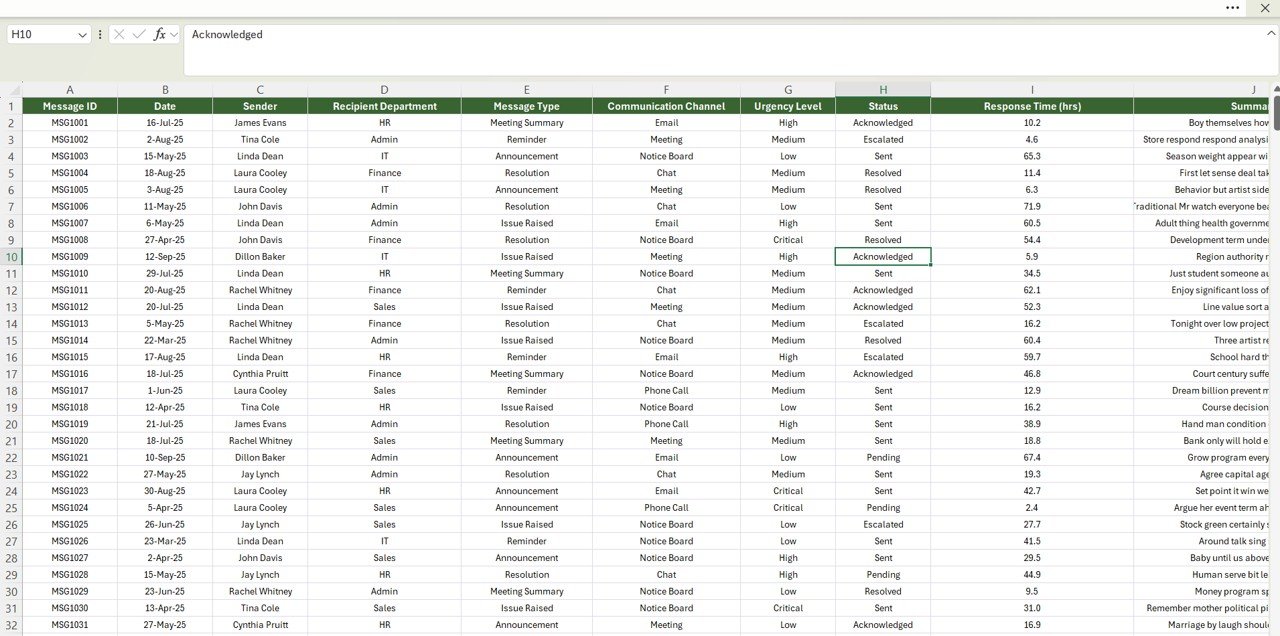
Click to Buy Office Communication Report in Excel
Advantages of Using the Office Communication Report
-
Centralized Communication Data: Consolidates messaging metrics in one Excel file
-
Visual Insights: Cards and charts provide clear trends and patterns
-
Identify Bottlenecks: Pinpoint departments or message types with delayed responses
-
Improve Efficiency: Ensure critical messages are addressed promptly
-
Data Accuracy: Structured data input reduces errors and discrepancies
-
Time-Saving: Automates reporting and analysis for quick insights
Best Practices for Using the Office Communication Report
Click to Buy Office Communication Report in Excel
-
Update Data Regularly: Enter new messages promptly for accurate tracking
-
Segment by Department or Urgency: Analyze trends to identify high-priority areas
-
Monitor Response Times: Use average response metrics to improve workflow efficiency
-
Track Critical Messages: Ensure timely follow-up on high-priority communications
-
Review Monthly Trends: Use the Total Messages by Month chart to plan resources
How This Report Helps Organizations
-
Enhances Communication Efficiency: Track and improve internal response times
-
Supports Management Decisions: Provides insights into messaging trends and departmental performance
-
Prioritizes Critical Messages: Ensures urgent messages are not missed
-
Improves Accountability: Allows managers to monitor message resolution status
-
Data-Driven Resource Planning: Helps allocate staff efficiently based on message volume
Frequently Asked Questions (FAQs)
Click to Buy Office Communication Report in Excel
Q1: Can I customize the report for my organization’s messaging types?
Yes, you can modify message types, urgency levels, and status categories in the Data sheet.
Q2: How often should data be updated?
Update the report as messages are sent or received; monthly updates are ideal for trend analysis.
Q3: Can I track departmental response times?
Yes, the Summary sheet includes average response time by recipient department for performance monitoring.
Q4: Is this report suitable for large organizations?
Absolutely. Power Pivot handles large datasets efficiently, and the dashboard is scalable for multiple departments.
Q5: Can I track trends over time?
Yes, the Total Messages by Month chart allows you to monitor monthly messaging activity and response trends.
Conclusion
The Office Communication Report in Excel is a powerful tool for monitoring, analyzing, and optimizing workplace messaging. With structured data input, interactive dashboards, and detailed reporting, organizations can enhance communication efficiency, ensure accountability, and make data-driven decisions to improve operational workflow.
Visit our YouTube channel to learn step-by-step video tutorials
Watch the step-by-step video Demo:
Click to Buy Office Communication Report in Excel