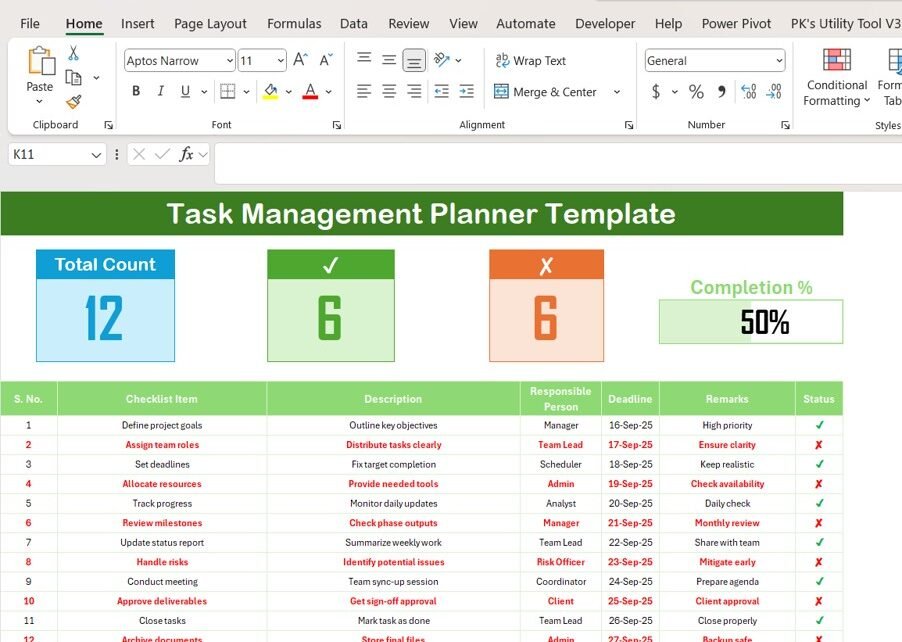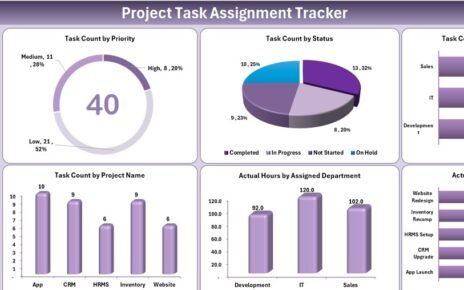Managing tasks effectively is one of the biggest challenges for professionals, businesses, and students. Without a proper system, deadlines slip, responsibilities overlap, and projects lose focus. That’s where a Task Management Planner Checklist Template in Excel Template in Excel becomes a simple yet powerful solution.
Excel remains one of the most widely used tools for planning and organization because it is flexible, easy to use, and available to almost everyone. With the right template, Excel transforms into a full-fledged task management planner that helps you keep track of your responsibilities, progress, and deadlines.
In this blog post, we will explore everything about the Task Management Planner Template in Excel – its features, benefits, opportunities for improvement, and best practices for effective use. We will also share practical tips to help you maximize your productivity.
What is a Task Management Planner Checklist Template in Excel?
A Task Management Planner Template in Excel is a pre-designed spreadsheet that helps you organize, monitor, and track tasks efficiently. Instead of creating tables from scratch, you get a structured template with dedicated columns for tasks, deadlines, responsible persons, and progress tracking.
The template allows you to:
- List down all your tasks in one place
- Assign responsibilities
- Set deadlines
- Track progress with a simple status indicator
- Measure overall completion with a progress bar
This makes it ideal for project teams, small businesses, freelancers, or even individuals who want to stay on top of their personal and professional commitments.
Why Use Excel for Task Management?
Click to Buy now Task Management Planner Template in Excel
Many project management tools exist today, from Trello to Asana and ClickUp. However, Excel remains a favorite choice because:
- Accessibility: Almost everyone has access to Microsoft Excel or Google Sheets.
- Ease of use: No steep learning curve – even beginners can use it.
- Customization: You can adjust the template to suit your workflow.
- Cost-effective: No need for expensive subscription-based software.
- Offline functionality: Excel works without the internet, unlike many online tools.
In short, Excel combines simplicity with flexibility, making it an excellent tool for task management when used with the right template.
Key Features of the Task Management Planner Template in Excel:
The template is designed with simplicity and functionality in mind. It comes with two worksheets – the main Task Management Planner Sheet and a List Sheet. Let’s explore them in detail.
Main Task Management Planner Sheet:
This is the heart of the template where you capture and track your checklist information.
Top Section – Overview Cards:
At the top, the template provides three overview cards:
- Total Count: Shows the total number of tasks in the list.
- Completed Count: Displays how many tasks have been marked as completed.
- Pending Count: Shows tasks still pending.
- Progress Bar: A visual progress tracker that shows task completion in percentage.
These cards help you quickly understand the status of your project without scanning through the entire table.
Checklist Table: The checklist table is where you enter and monitor task details. It includes the following columns:
- Serial No.: Unique number for each task.
- Checklist Item: Name of the task or activity.
- Description: Short details about the task.
- Responsible Person: Name of the person assigned to the task.
- Deadline: Date by which the task should be completed.
- Remarks: Notes, updates, or additional information.
- Status: Marked as ✔ (done) or ✘ (not done).
This structured approach ensures nothing is missed, and you always know who is responsible for what.
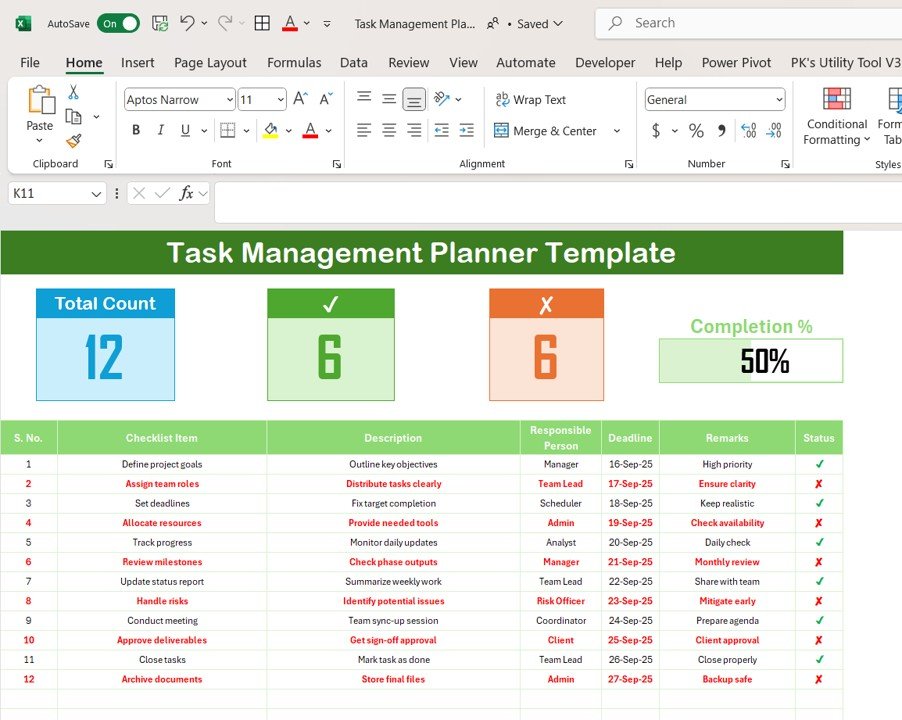
Click to Buy now Task Management Planner Template in Excel
- List Sheet Tab
The second sheet, known as the List Sheet, captures the unique list of responsible persons. This makes it easier to create a drop-down list in the main table. Instead of typing names repeatedly, you can simply select from the drop-down menu.
This small feature saves time, reduces errors, and ensures consistency in assigning tasks.
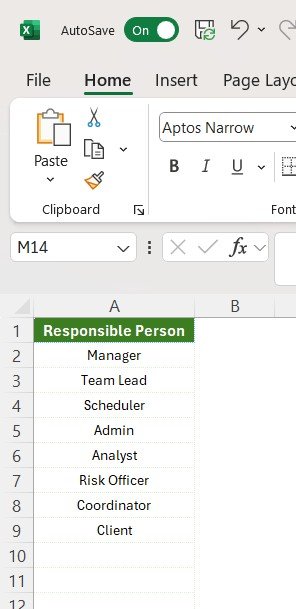
Click to Buy now Task Management Planner Template in Excel
Advantages of Using Task Management Planner Template in Excel
Using this template brings several benefits that make task management smoother and more effective:
- ✅ Clear structure: Keeps all tasks and deadlines organized.
- ✅ Quick progress tracking: The progress bar shows completion status at a glance.
- ✅ Accountability: Assigning tasks ensures responsibility.
- ✅ Flexibility: You can customize it to fit personal or team needs.
- ✅ Error reduction: Drop-down lists minimize mistakes.
- ✅ Cost-effective solution: No extra software needed.
- ✅ Time-saving: Ready-to-use format reduces setup time.
- ✅ Adaptable for multiple purposes: Suitable for personal goals, team projects, or company-wide planning.
Opportunity to Improve the Task Management Planner Template in Excel
While the template is practical and functional, there are always opportunities to enhance it further. Some areas of improvement include:
- Automation with formulas: Adding conditional formatting to highlight overdue tasks.
- Integration with Outlook or Gmail: To get reminders directly in email.
- Collaboration features: Using Google Sheets version for real-time updates among team members.
- Visual dashboards: Creating charts and graphs to analyze productivity.
- Mobile compatibility: Making the template easier to use on smartphones.
- Task priority column: Adding High/Medium/Low priority indicators.
With these improvements, the template can evolve into a more advanced tool without losing its simplicity.
Best Practices for Using a Task Management Planner Template in Excel:
Click to Buy now Task Management Planner Template in Excel
To get the most out of the template, follow these best practices:
- Keep it updated: Enter task progress regularly to ensure accuracy.
- Be specific in descriptions: Clear details avoid confusion later.
- Assign realistic deadlines: Avoid overwhelming your team with impossible timelines.
- Use remarks wisely: Capture useful notes or blockers in the remarks column.
- Leverage conditional formatting: Color code tasks (e.g., red for overdue, green for completed).
- Back up your file: Save copies regularly to avoid data loss.
- Review weekly: Set aside time to review progress and update status.
- Encourage collaboration: Share the file in a cloud environment like OneDrive or Google Drive for better teamwork.
By following these practices, you will keep your tasks streamlined and ensure higher productivity.
How to Use the Task Management Planner Template in Excel
- Download the template and open it in Microsoft Excel.
- Go to the List Sheet and enter the names of people responsible for tasks.
- Switch to the Main Sheet and start adding tasks in the checklist table.
- Fill in descriptions, assign responsibility, and set deadlines.
- Update status using ✔ for completed and ✘ for pending.
- Track progress at the top section with the summary cards and progress bar.
- Review weekly to monitor overall performance and pending items.
This process is straightforward and ensures that your workflow stays organized.
Conclusion
Click to Buy now Task Management Planner Template in Excel
The Task Management Planner Template in Excel is a simple yet powerful tool that makes planning, assigning, and tracking tasks easy. Its structured design helps individuals and teams stay focused, meet deadlines, and monitor progress efficiently.
While advanced tools exist in the market, Excel’s accessibility, cost-effectiveness, and flexibility make it a timeless choice for task management. By applying best practices and exploring opportunities for improvement, you can turn this template into a reliable productivity partner.
If you want to manage your time, tasks, and team responsibilities without complexity, this Excel template is the perfect solution.
Frequently Asked Questions (FAQs)
- What is the Task Management Planner Template in Excel?
It is a pre-designed Excel spreadsheet that helps you organize, assign, and track tasks efficiently with features like progress tracking and checklists.
- Can I customize the template?
Yes, you can easily modify columns, add new fields, or adjust the design to suit your specific workflow.
- Do I need advanced Excel skills to use it?
No, the template is beginner-friendly. You only need basic Excel knowledge to update tasks and track progress.
- Is this template useful for teams?
Yes, the template works for both individuals and teams. With a drop-down list for responsible persons, it is easy to assign and monitor tasks.
- Can I use this template in Google Sheets?
Yes, you can upload the Excel file to Google Sheets. This allows you to collaborate in real time with your team.
- How often should I update the template?
It’s best to update the template daily or at least weekly to ensure accuracy and reliability.
- Can I add a priority column in the template?
Absolutely. You can add a column for High, Medium, and Low priority to improve task management.
Visit our YouTube channel to learn step-by-step video tutorials
Watch the step-by-step video Demo:
Click to Buy now Task Management Planner Template in Excel