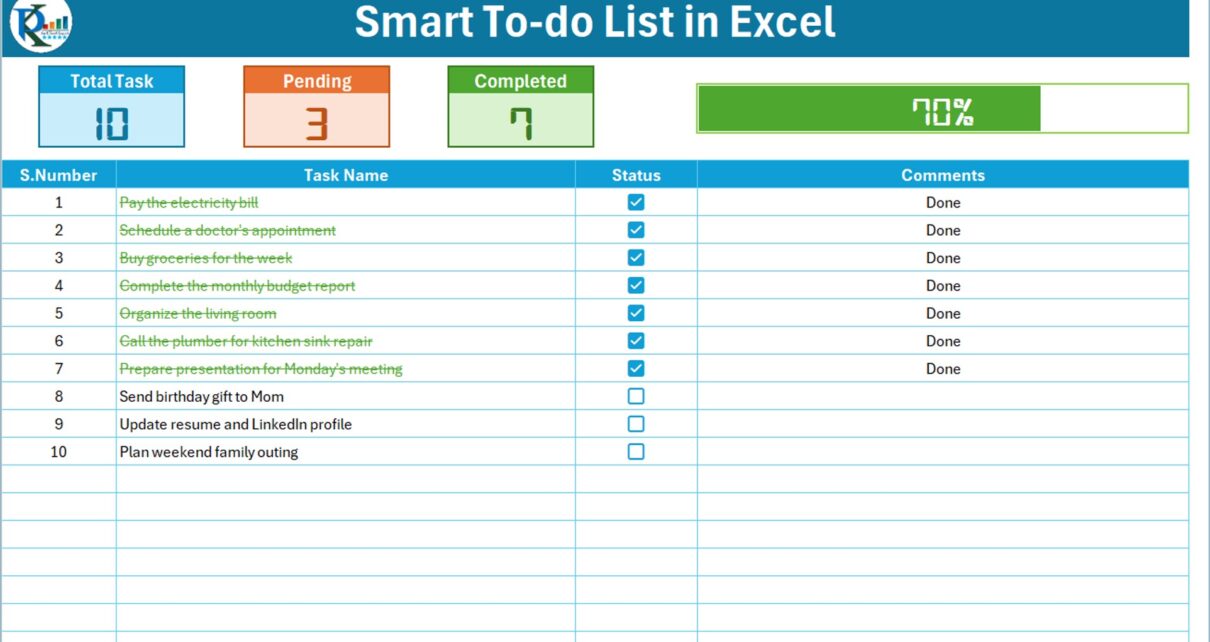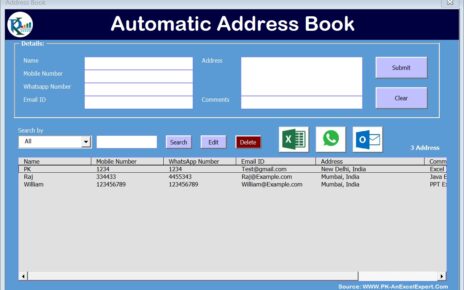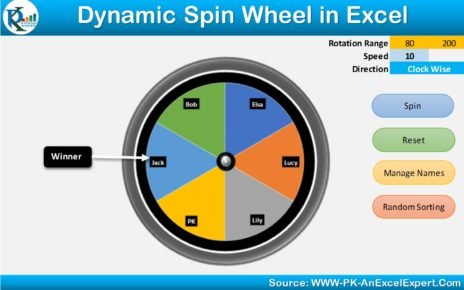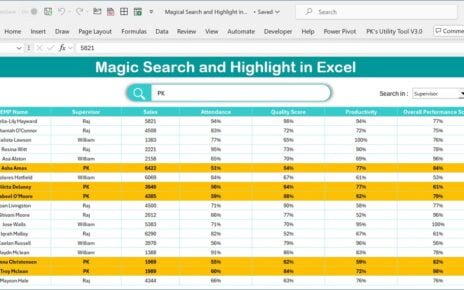Excel, known for its robust features, has introduced a groundbreaking tool to transform how we handle to do list: the new Checkbox feature. This article explores how this feature can revolutionize your task management, whether it’s for personal use or professional project management dashboards.
What is the New Checkbox Feature in Excel?
Excel’s new Checkbox feature allows users to insert interactive checkboxes directly into cells. This differs significantly from traditional form control checkboxes. Accessible from the Insert tab on the Excel ribbon, these checkboxes offer enhanced flexibility, including the ability to change their color like font colors.
However, removing checkbox formatting requires a specific approach: you’ll need to navigate to Home > Clear > Clear Formats.
Note: This feature is currently available to Beta Channel users of Microsoft 365.
Smart To-Do List’s Features
Fields of the To-Do List
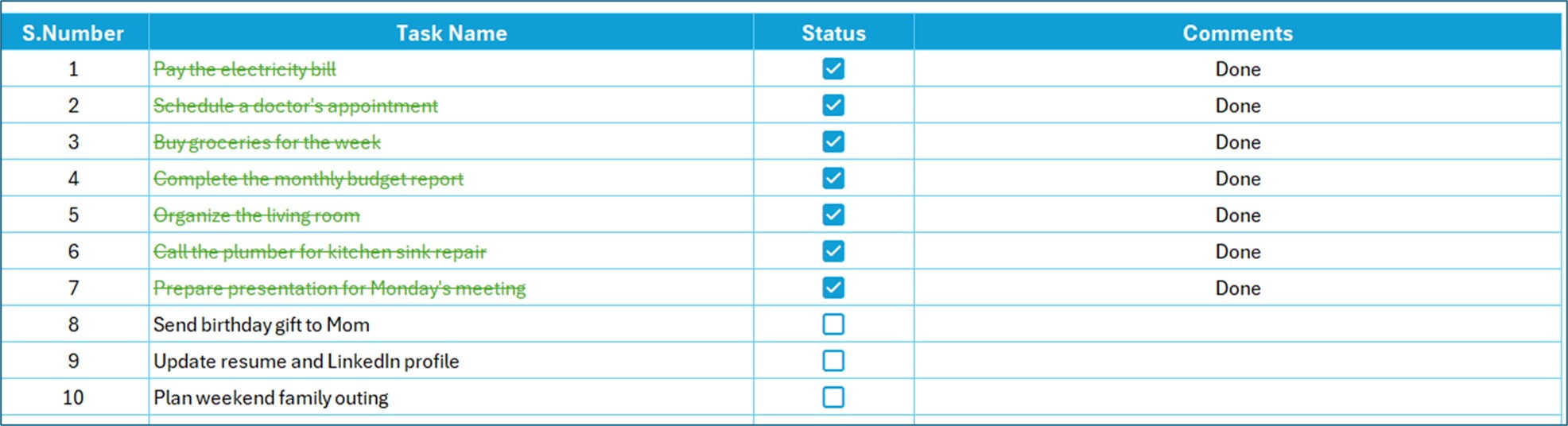
- S.Number: Automatically generates serial numbers for new tasks.
- Task Name: Enter your specific tasks here.
- Status: Incorporates the new checkboxes to mark tasks as completed.
- Comments: Provides space for any additional notes or comments.
Visualizing Progress:

At the top of this to-do list, we have given the stats section. Wherein we are displaying useful information like “Total Tasks,” “Pending,” and “Completed.” These figures update automatically as tasks are added or their statuses change. Additionally, a completion percentage bar visually represents the progress of your tasks.
Advantages of Using the Smart To Do List
- Efficiency: Automates tracking and updating of tasks.
- Clarity: Visual indicators for task completion improve focus.
- Customization: Tailor the list to fit individual or project needs.
Best Practices for Using the Smart To Do List
- Regular Updates: Consistently update your list for accurate tracking.
- Customize Fields: Adapt the columns to suit your specific project or personal needs.
- Utilize Visual Stats: Leverage the stats section for a quick overview of your progress.
Conclusion
Excel’s new Checkbox feature brings a dynamic change to task management. By utilizing this feature in your daily or project to-do lists, you can significantly enhance productivity and task tracking.
Frequently Asked Questions
Q. How do I add the new Checkbox feature to my Excel sheet?
A. Find the Checkbox button in the Insert tab of the Excel ribbon.
Q. How can I change the color of the checkboxes?
A. You can change the checkbox color similarly to how you change font color.
Q. Is the new Checkbox feature available to all Excel users?
A. Currently, it’s available to Beta Channel users of Microsoft 365.
Q. How does the Stats section help in task management?
It provides a quick, visual representation of your overall progress.
Q. Can the fields in the to-do list be customized?
Absolutely! Customize the fields according to your specific needs.
Visit our YouTube channel to learn step-by-step video tutorials