A dashboard in Excel to show Employees/Process Performance
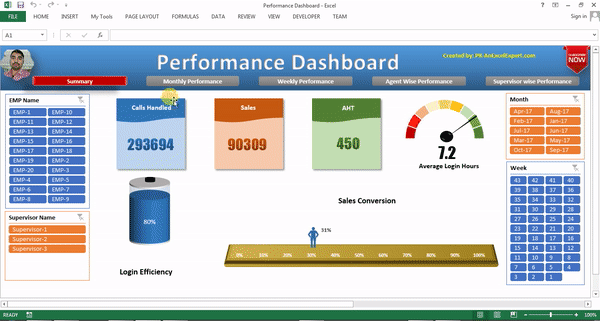
Performance dashboard is very useful and beautiful dashboard for Employee/Process performance. Below the dashboard title, there is a navigation bar with 5 buttons – Summary, Monthly Performance, Weekly Performance, Agent wise Performance and Supervisor wise Performance. I have put my picture on the top-left side, you can replace this with your company logo. On the top-right side there is picture for Subscribe Now, you can change it with your client logo or you can remove it.
Worksheets in Performance dashboard:
- Summary
- Monthly Performance
- Weekly Performance
- Agent Wise Performance
- Supervisor wise Performance
- Raw Data (hidden sheet)
- Support sheet (hidden sheet)
1. Summary:
In Summary sheet tab there are 3 cards have been displayed for Call Handled, Sales and AHT (Average Handle Time). Average Login Hours have been displayed in a beautiful speedometer chart. Login Efficiency (formula is Actual Login Hours / Target Login Hours) has been displayed in a battery chart. Sales conversion(formula is Sales/Calls Handled) has been displayed by a beautiful Moving Man Chart.
For filtering the data, slicers have been given for EMP Name, Supervisor Name, Month and Week.
Summary button is in red color with a shape preset in the Navigation bar. To move to the another sheet tab click on any button which have been given in navigation bar.
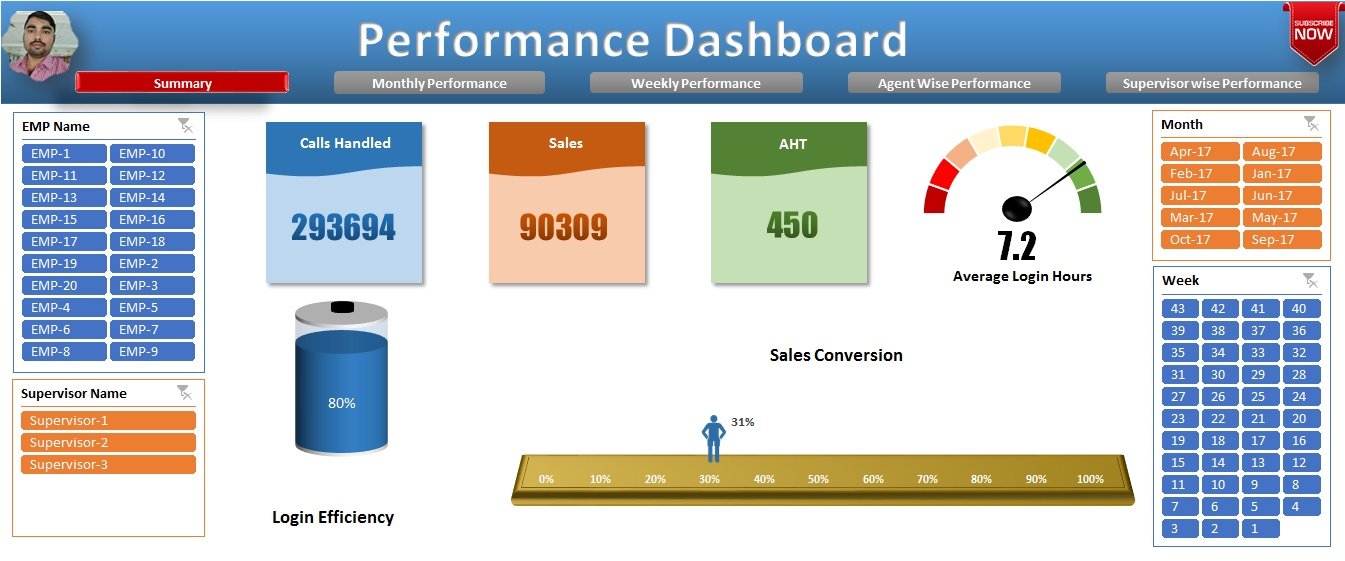
2. Monthly Performance:
In this worksheet Month wise pivot table has been displayed for below metrics.
- Calls Handled
- Sales
- Login Efficiency (formula is Actual Login Hours / Target Login Hours)
- Sales conversion(formula is Sales/Calls Handled)
- Average Login Hours
- AHT (Average Handle Time)
For filtering the data, slicers have been given for EMP Name, Supervisor Name, Month and Week.
Monthly Performance button is in red color with a shape preset in the Navigation bar. To move to the another sheet tab click on any button which have been given in navigation bar.

3. Weekly Performance:
In this worksheet Week wise pivot table has been displayed for below metrics.
- Calls Handled
- Sales
- Login Efficiency (formula is Actual Login Hours / Target Login Hours)
- Sales conversion(formula is Sales/Calls Handled)
- Average Login Hours
- AHT (Average Handle Time)
For filtering the data, slicers have been given for EMP Name, Supervisor Name, Month and Week.
Weekly Performance button is in red color with a shape preset in the Navigation bar. To move to the another sheet tab click on any button which have been given in navigation bar.
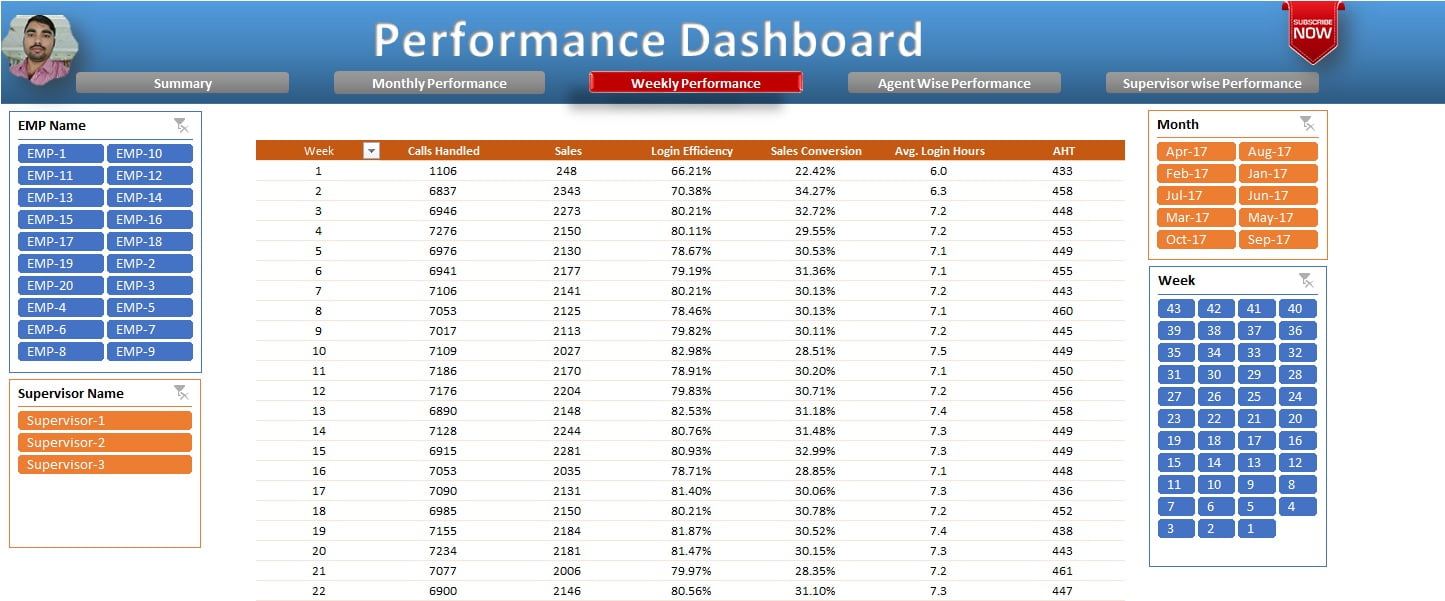
4. Agent Wise Performance:
In this worksheet Employee Name (Agent Name) wise pivot table has been displayed for below metrics.
- Calls Handled
- Sales
- Login Efficiency (formula is Actual Login Hours / Target Login Hours)
- Sales conversion(formula is Sales/Calls Handled)
- Average Login Hours
- AHT (Average Handle Time)
For filtering the data, slicers have been given for EMP Name, Supervisor Name, Month and Week.
Agent Wise Performance button is in red color with a shape preset in the Navigation bar. To move to the another sheet tab click on any button which have been given in navigation bar.
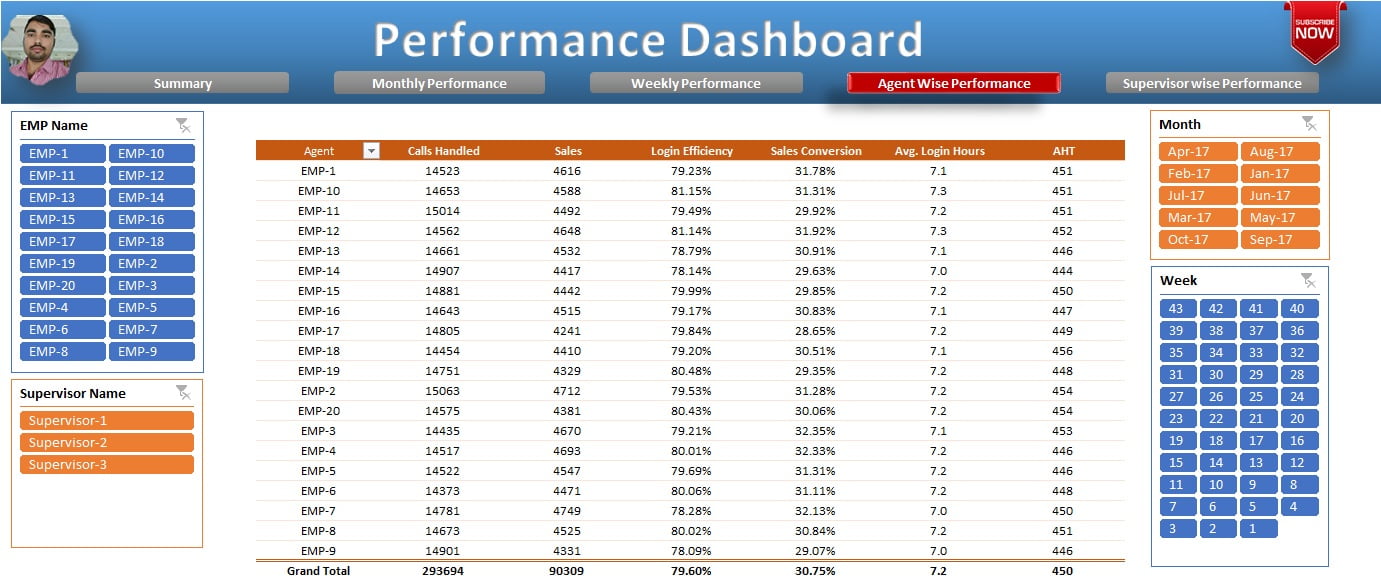
5. Supervisor Wise Performance:
In this worksheet Supervisor wise pivot table has been displayed for below metrics.
- Calls Handled
- Sales
- Login Efficiency (formula is Actual Login Hours / Target Login Hours)
- Sales conversion(formula is Sales/Calls Handled)
- Average Login Hours
- AHT (Average Handle Time)
For filtering the data, slicers have been given for EMP Name, Supervisor Name, Month and Week.
Supervisor Wise Performance button is in red color with a shape preset in the Navigation bar. To move to the another sheet tab click on any button which have been given in navigation bar.
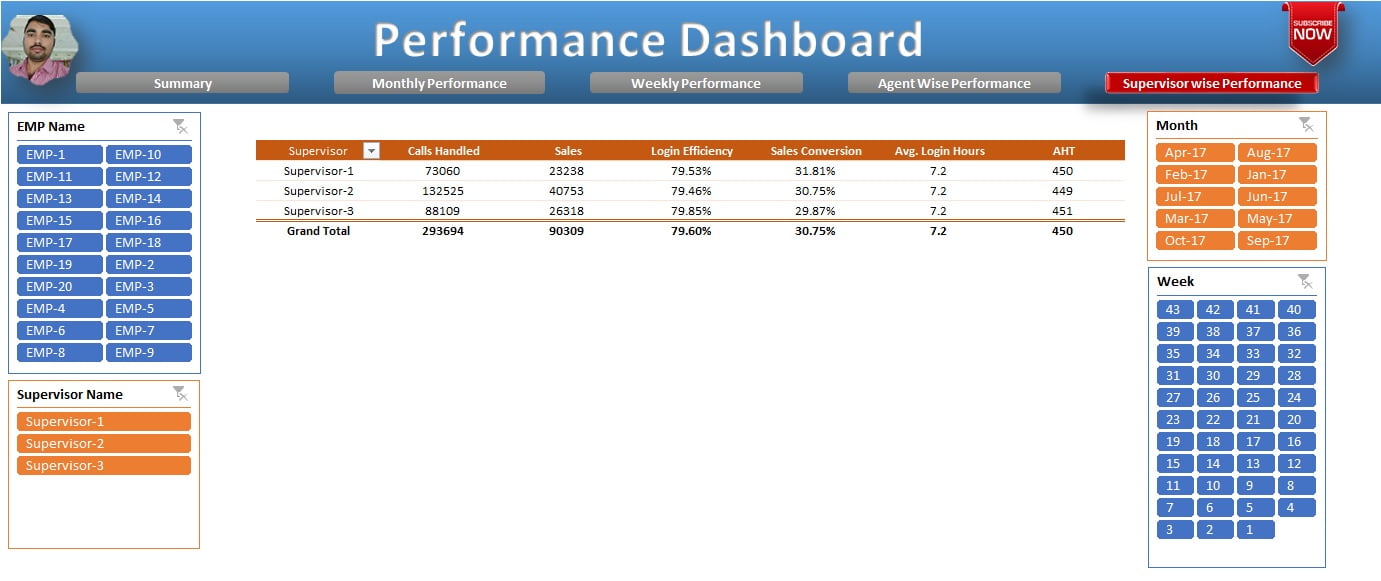
6. Raw Data:
This is a hidden worksheet and can be visible by pressing “Alt + O+H+U” . In this worksheet raw data is available which is used to create this dashboard. A support column “Total Handle Time” (formula is Average Handle time * Calls Handled) has been taken to calculate the AHT in pivot table.
Below is the snapshot for raw data of Performance dashboard
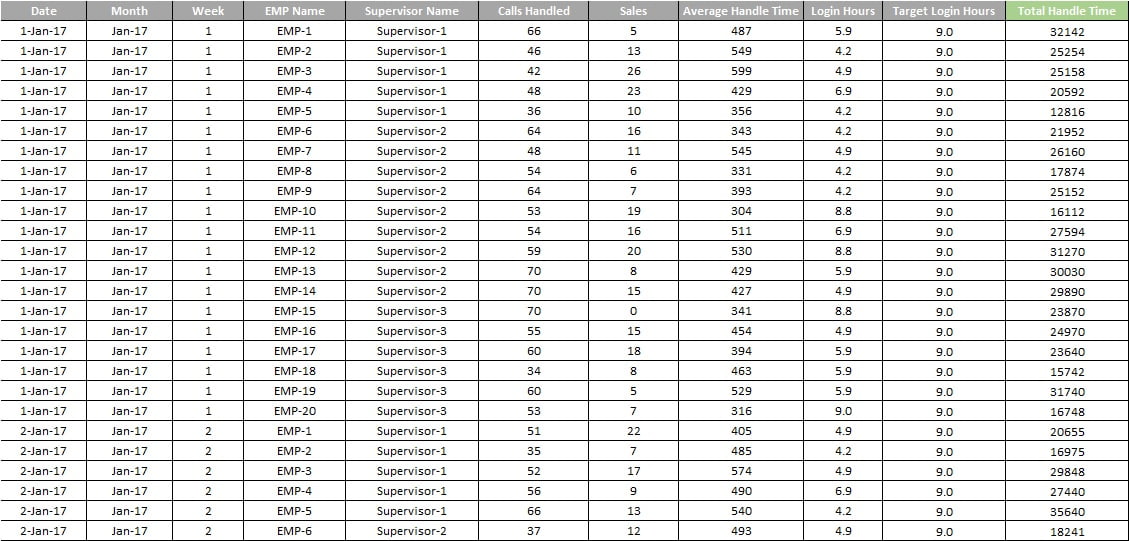
7. Support Sheet:
This is also a hidden worksheet and can be visible by pressing “Alt + O+H+U” . In this worksheet a pivot table and few other calculations are available which is used to create this dashboard. A man picture is also available which is used to create The Moving Man Chart in summary sheet.
Below is the snapshot for Support Sheet of Performance dashboard.
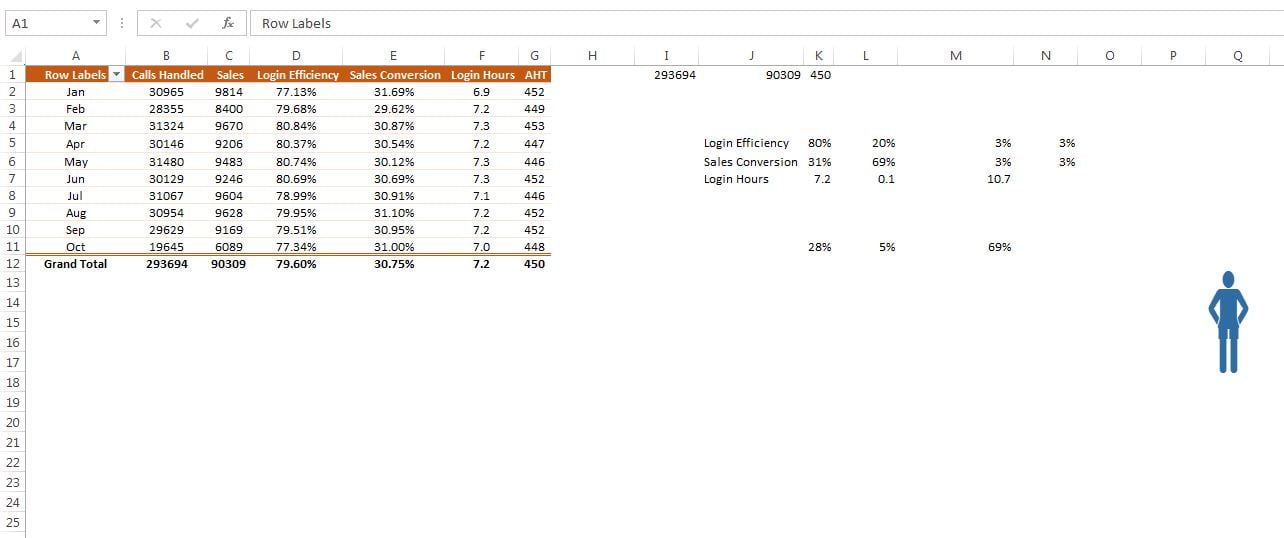
Click here to download the Performance dashboard for free.
Learn how to create Performance Dashboard – Step by Step video tutorials