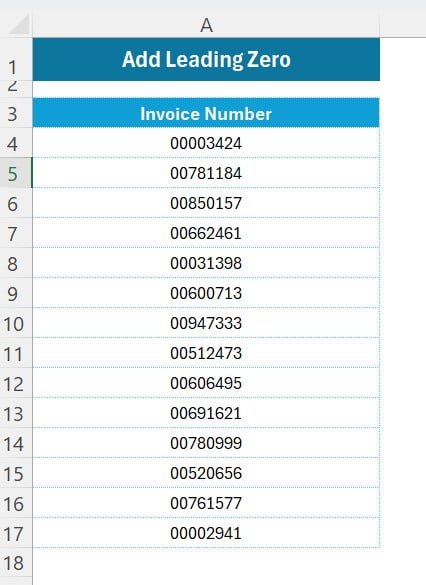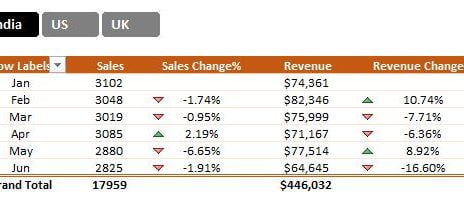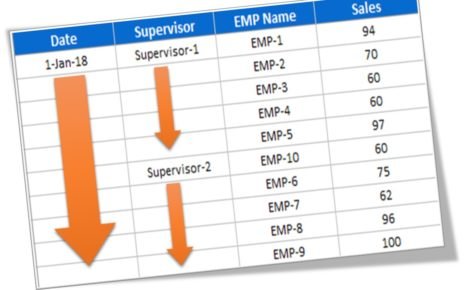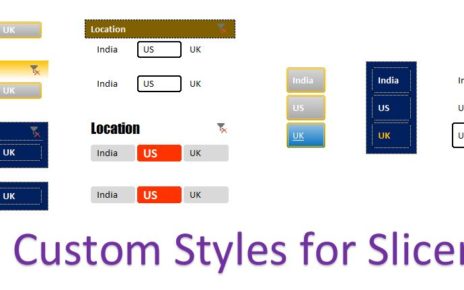Excel Magic: Adding Leading Zeros to Invoice Numbers Made Easy!
Hello, Excel enthusiasts! Are you ready to unlock another Excel secret? Today, we’re turning our popular YouTube tutorial, “Quick Excel tip to add leading zero to invoice numbers”, into a fun and easy-to-read blog post. This trick is perfect for anyone looking to spruce up their Excel sheets, especially when it comes to invoices. So, let’s get started!
The Problem: Inconsistent Invoice Numbers
First things first, let’s talk about the problem. You’ve got a bunch of invoice numbers, but they’re all different lengths – some are 4 digits, some 5, some 6. You need them all to be 8 digits for a sleek, professional look. Sounds tricky, right? But don’t worry, we’ve got a super easy fix for you!
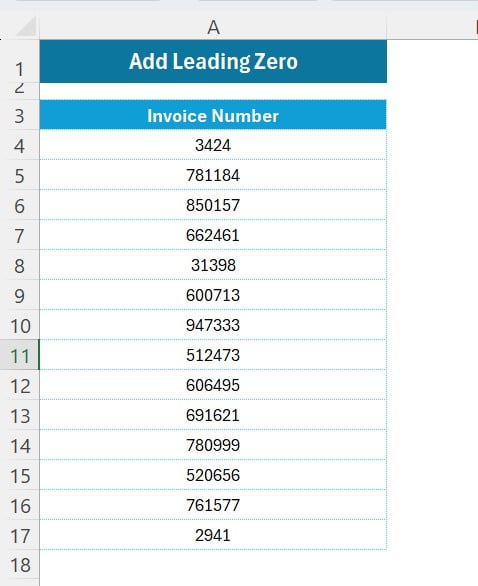
The Super Simple Solution
Now, let’s walk through the solution, step by step. Trust us, it’s easier than you think!
Selecting the Range:
First up, highlight those wonky invoice numbers. In our example, that’s the range A4:A17.
Opening Format Cells:
Next, press Ctrl+1 shortcut key. This is your magic key to the Format Cells window, where all the Excel formatting magic happens.
Choosing Custom Formatting:
In the Format Cells window, head over to the ‘Number’ tab and select ‘Custom’. This is where you tell Excel exactly how you want your numbers to look.
Typing in the Magic Code:
In the ‘Type’ box, put in “00000000“. These zeroes are like placeholders, making sure every number is dressed up to be 8 digits long.
Applying the Format:
Hit ‘OK’, and bam! Your numbers are now consistently 8 digits, with those neat leading zeros filling in the gaps.
Wrapping It Up: Excel Success!
And there you have it! You’ve just made your Excel spreadsheet look a thousand times more professional with just a few clicks. This leading zero trick is a game-changer for anyone dealing with invoices or other numerical data in Excel.
We hope this blog post has made the process crystal clear and even a bit fun. Don’t forget to check out our video for a visual guide to these steps!
Stay tuned for more Excel tips and tricks that’ll make your life easier and your spreadsheets snazzier. Happy Excel-ing!
Visit our YouTube channel to learn step-by-step video tutorials