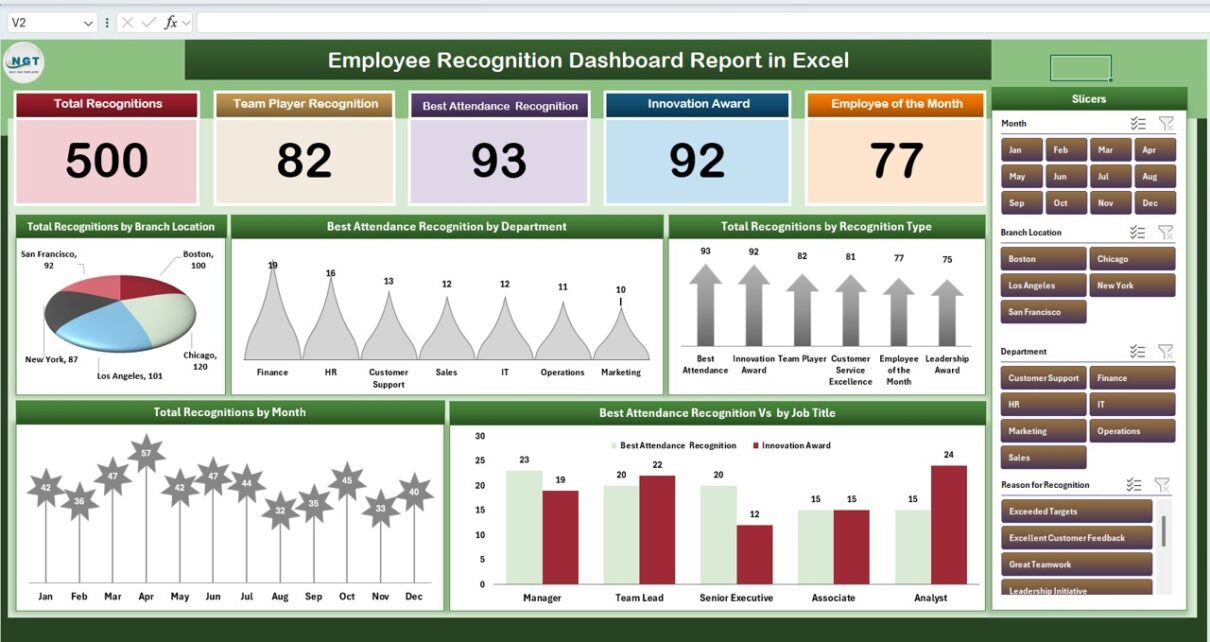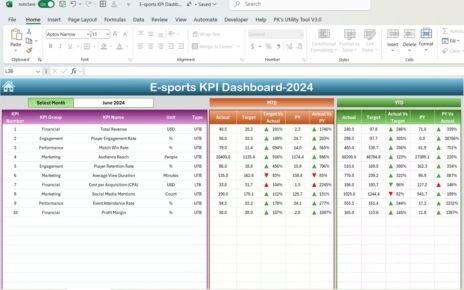Recognizing employees for their contributions, achievements, and milestones is essential to building a motivated and engaged workforce. The Employee Recognition Dashboard Report in Excel provides a ready-to-use solution for HR teams and managers to track recognition activities, monitor trends, and celebrate employees effectively.
In this article, we will explain the features, advantages, and best practices of this Excel report.
What Is an Employee Recognition Dashboard Report?
An Employee Recognition Dashboard Report consolidates all recognition activities in one Excel file. It allows managers to track achievements like awards, attendance, innovation, and employee of the month recognitions. With this report, HR teams can:
-
Monitor recognition trends by branch, department, or job title
-
Identify top-performing employees and teams
-
Maintain a historical record of all recognitions
-
Support engagement and employee satisfaction initiatives
Key Features of the Employee Recognition Dashboard Report
Click to Buy Employee Recognition Dashboard Report in Excel
This report contains three worksheets, each designed for a specific purpose:
1. Summary Sheet Tab
The Summary Sheet provides a high-level overview of recognition metrics using cards and charts:
Cards Section:
-
Total Recognitions: Total recognitions awarded
-
Team Player Recognition: Recognitions for collaborative efforts
-
Best Attendance Recognition: Recognitions for attendance excellence
-
Innovation Award: Recognitions for innovative contributions
-
Employee of the Month: Highlighting monthly top performers
Charts Section:
-
Total Recognitions by Branch Location: Tracks distribution across office locations
-
Best Attendance Recognition by Department: Shows department-wise top attendance
-
Total Recognitions by Recognition Type: Visualizes the types of awards given
-
Total Recognitions by Month: Monitors recognition trends over time
-
Best Attendance Recognition by Job Title: Compares attendance recognition across job roles
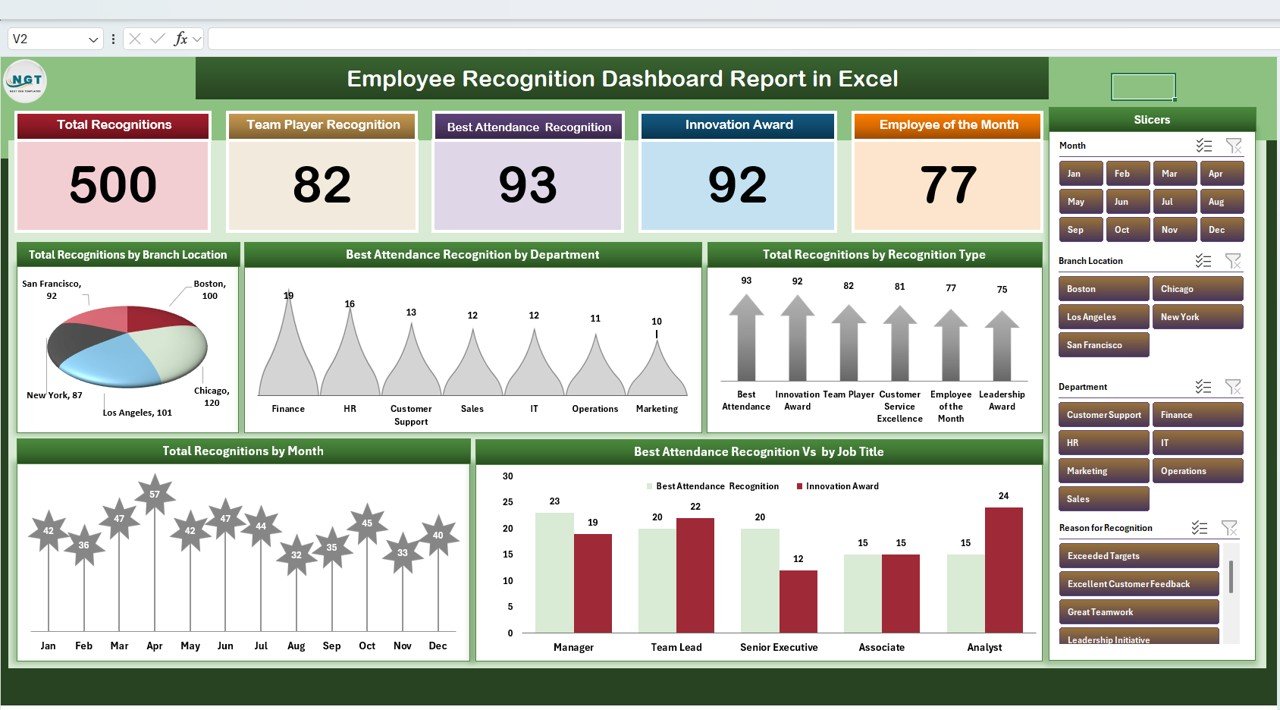
Click to Buy Employee Recognition Dashboard Report in Excel
2. Report Sheet Tab
The Report Sheet is a Power Pivot view providing:
-
Detailed insights across multiple dimensions
-
Ability to filter by department, branch, recognition type, or job title
-
Summarized views for management reporting and decision-making
This sheet is ideal for HR managers who need deeper analysis beyond the summary.
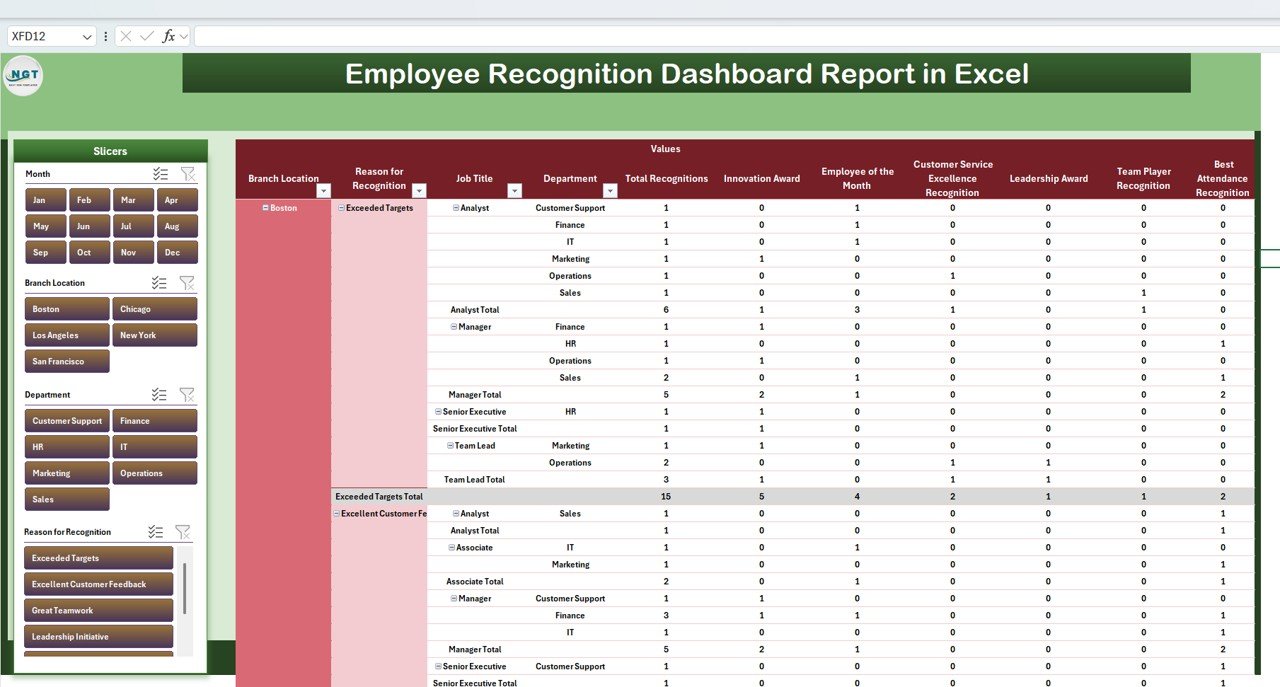
Click to Buy Employee Recognition Dashboard Report in Excel
3. Data Sheet Tab
The Data Sheet serves as the input sheet for all recognition records:
-
Includes employee name, department, branch, recognition type, award date, and job title
-
Updates automatically reflect in the Summary and Report sheets
-
Ensures consistency and accuracy for reporting purposes
This structure allows for efficient tracking and analysis of recognition programs.
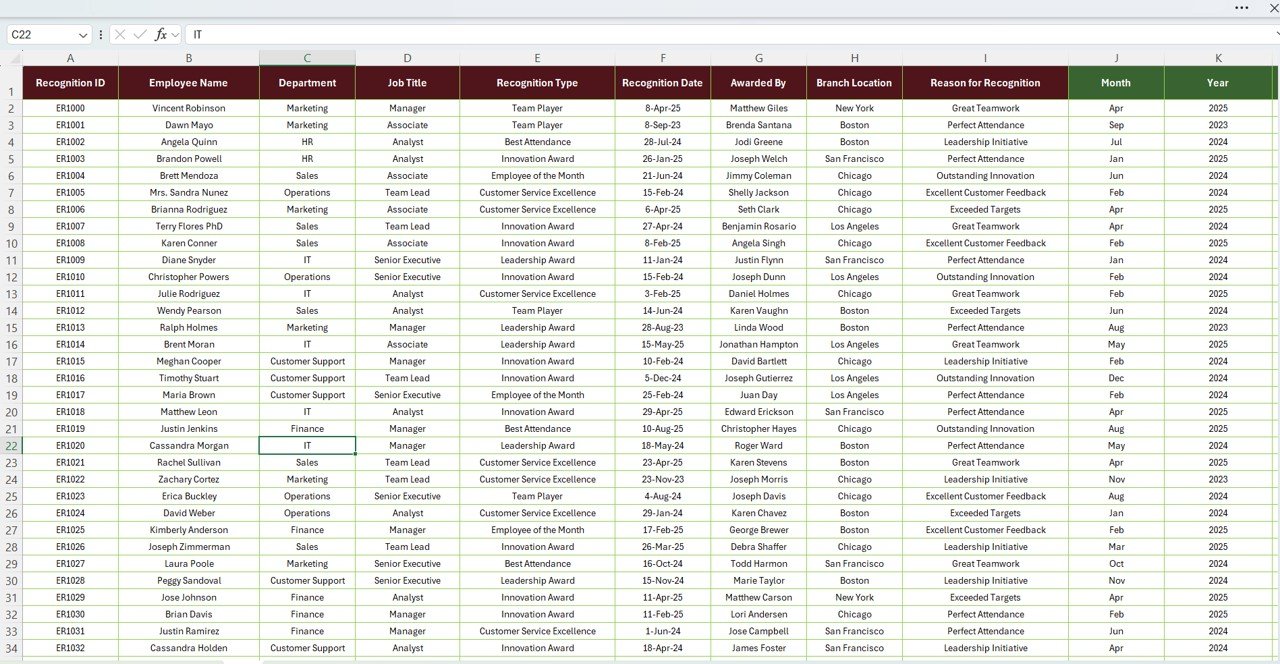
Click to Buy Employee Recognition Dashboard Report in Excel
Advantages of Using the Employee Recognition Dashboard Report
-
Centralized Tracking: All recognition data is in one Excel file
-
Visual Insights: Cards and charts simplify understanding of trends and patterns
-
Supports Engagement Initiatives: Highlights employee achievements to boost morale
-
Data Accuracy: Structured input reduces errors and ensures reliable reporting
-
Trend Monitoring: Analyze recognition distribution by branch, department, and job title
-
Time-Saving: Reduces manual tracking and reporting efforts
Best Practices for Using the Report
-
Update Recognition Data Regularly: Keep the Data Sheet current for accurate dashboards
-
Segment by Branch and Department: Analyze performance across locations and teams
-
Monitor Trends Over Time: Use monthly charts to track recognition trends and identify patterns
-
Celebrate Achievements Publicly: Use insights from the report to recognize top performers
-
Leverage Power Pivot Views: Drill down into specific dimensions for in-depth analysis
-
Align Recognitions With Organizational Goals: Ensure recognition programs support business objectives
How This Report Helps HR Teams
Click to Buy Employee Recognition Dashboard Report in Excel
-
Track Employee Recognition: Monitor different types of awards and achievements
-
Identify Top Performers: Highlight employees with exceptional performance or contributions
-
Analyze Trends: Understand patterns in recognitions across departments or branches
-
Support Engagement Programs: Use the data to enhance employee motivation and retention
-
Generate Management Reports: Easily create summaries for leadership and HR presentations
Frequently Asked Questions (FAQs)
Click to Buy Employee Recognition Dashboard Report in Excel
Q1: Can I customize the recognition types in this dashboard?
Yes, you can add or remove recognition types in the Data Sheet to match your organization’s programs.
Q2: How often should the data be updated?
Update the data monthly or after major recognition events to keep dashboards accurate.
Q3: Can this report track recognition by branch and department simultaneously?
Yes, the Power Pivot view allows filtering and analysis across multiple dimensions.
Q4: Can I track trends over multiple months?
Yes, the Summary Sheet includes monthly charts for monitoring trends.
Q5: Is this suitable for large organizations?
Absolutely. The structure and Power Pivot capabilities allow for handling large volumes of recognition data.
Conclusion
The Employee Recognition Dashboard Report in Excel provides a comprehensive, visual, and easy-to-use solution for tracking and analyzing employee recognitions. By consolidating recognition data, HR teams can identify trends, celebrate achievements, and boost employee engagement efficiently.
Visit our YouTube channel to learn step-by-step video tutorials
Watch the step-by-step video Demo:
Click to Buy Employee Recognition Dashboard Report in Excel