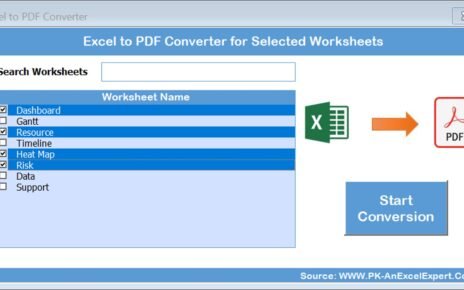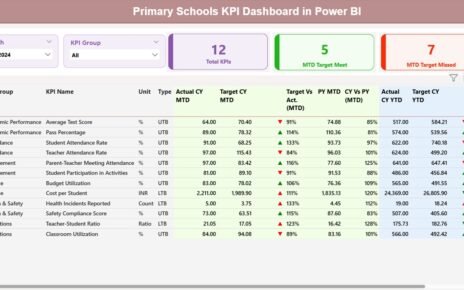Infrastructure projects are the backbone of economic growth, urban development, and industrial progress. Whether you manage roads, utilities, energy plants, or construction projects, performance measurement is crucial for success. Tracking infrastructure performance requires accurate, timely, and well-structured data.
That’s where the Infrastructure KPI Scorecard in Excel comes in.
This ready-to-use, interactive Excel template enables project managers, engineers, and executives to monitor key performance indicators (KPIs), identify trends, and take informed decisions — all in one place.
In this comprehensive guide, we’ll explore what an Infrastructure KPI Scorecard is, how it’s structured, its advantages, best practices, and frequently asked questions to help you get the most out of it.
Click to buy Infrastructure KPI Scorecard in Excel
What Is an Infrastructure KPI Scorecard in Excel?
An Infrastructure KPI Scorecard is a performance management tool designed to measure and track the effectiveness of infrastructure projects. It consolidates data from various operational areas — such as project timelines, budgets, safety, quality, and resource utilization — into a single, visual dashboard.
Built entirely in Microsoft Excel, this scorecard is both powerful and user-friendly. It combines numerical data with visual indicators, allowing stakeholders to quickly assess project performance against defined goals.
You can track metrics such as:
- Project completion rate (%)
- Budget variance (%)
- Safety incident rate
- Equipment utilization
- Material wastage (%)
- Maintenance backlog
- Downtime hours
- Energy efficiency ratio
The scorecard converts raw data into actionable insights, helping teams focus on areas that need attention while celebrating operational success.
Structure of the Infrastructure KPI Scorecard in Excel
The template consists of four main worksheets, each serving a unique analytical purpose. Together, they create a robust ecosystem for performance management.
Scorecard Sheet – The Central Performance Dashboard
The Scorecard Sheet acts as the heart of the entire tool. It provides a consolidated view of all KPIs in one place, allowing users to assess overall infrastructure performance with just a glance.
Key Features of the Scorecard Sheet
- Dropdown Menus for Filtering:
Easily switch between Month-to-Date (MTD) or Year-to-Date (YTD) metrics using dropdown selectors. This flexibility lets you analyze performance across different timeframes. - Actual vs Target Comparison:
See how each KPI performs against its target values. This comparison highlights gaps and helps managers take timely corrective action. - Visual Indicators and Conditional Formatting:
The scorecard uses color-coded visuals — such as green (on-target), yellow (moderate variance), and red (underperforming) — to instantly communicate performance status. - Comprehensive KPI Overview:
View all 10 KPIs simultaneously, including actual, target, and variance values. This makes it ideal for management presentations and review meetings. - Interactive Design:
The Scorecard Sheet updates automatically when new data is entered, ensuring real-time accuracy and consistency.

Click to buy Infrastructure KPI Scorecard in Excel
KPI Trend Sheet – Analyze KPI Progress Over Time
The KPI Trend Sheet helps you visualize trends, patterns, and changes in KPI performance. It provides both analytical depth and graphical clarity.
Key Features of the KPI Trend Sheet
- Dynamic KPI Selection:
Choose a KPI from the dropdown list (cell C3) to analyze its trend over months or years. - Comprehensive KPI Details:
Each KPI displays important metadata, including: - KPI Group
- Unit of Measurement
- Type (Upper-the-Better or Lower-the-Better)
- Formula Used
- KPI Definition
- MTD and YTD Trend Charts:
Visualize Actual vs Target vs Previous Year (PY) performance in line or bar charts. These visuals make it easier to spot performance dips, improvements, and seasonal variations.
This sheet provides a deep understanding of how performance evolves over time, supporting long-term planning and continuous improvement initiatives.

Click to buy Infrastructure KPI Scorecard in Excel
Input Data Sheet – The Backbone of the System
Every performance dashboard relies on accurate data. The Input Data Sheet serves as the foundation of the Infrastructure KPI Scorecard.
Key Functions
- Data Entry Interface:
Record monthly or weekly KPI data — including actual results, targets, and previous year values. This keeps the scorecard up to date. - Dynamic Linkage:
All data entered here automatically updates the Scorecard and Trend sheets, eliminating manual adjustments. - Flexibility and Scalability:
You can easily expand the dataset by adding more KPIs, months, or metrics as your organization grows.
By maintaining structured data entry, the Input Data Sheet ensures integrity, consistency, and transparency across all performance metrics.

KPI Definition Sheet – Establishing Clarity and Consistency
Consistency in KPI definitions is critical for reliable analysis. The KPI Definition Sheet ensures everyone interprets each KPI the same way.
What It Includes
- KPI Name and Group: Categorizes each KPI under logical areas like Finance, Quality, Safety, or Maintenance.
- Unit of Measurement: Ensures standardization (e.g., %, hours, USD).
- Formula: Defines the exact calculation method for transparency.
- Definition: Provides a clear explanation of what the KPI measures and why it matters.
This documentation prevents confusion and ensures accuracy during performance reviews.

Advantages of Using the Infrastructure KPI Scorecard in Excel
Implementing this scorecard offers several powerful benefits that improve performance management and decision-making.
- Centralized Performance Monitoring
Instead of tracking KPIs across multiple spreadsheets or systems, the scorecard brings all metrics into one organized interface. This centralization simplifies reporting and saves valuable time.
- Real-Time Insights
The scorecard updates automatically as soon as new data is entered. Managers can make informed decisions without waiting for monthly or quarterly reports.
- Enhanced Transparency
By providing a clear view of actual vs target values, the dashboard promotes accountability across teams and departments.
- Easy Customization
You can easily modify KPIs, formulas, or visual styles based on your project’s unique needs. Excel’s flexibility makes it adaptable for all infrastructure sectors — from energy and water management to construction and transport.
- Improved Communication
Visuals, color codes, and charts make it easier to explain complex data during presentations or stakeholder meetings.
- Cost-Effective Solution
Unlike expensive BI tools, this Excel-based scorecard provides advanced analytics capabilities without any subscription fees or software installations.
- Continuous Improvement
By monitoring trends and deviations, organizations can identify recurring issues and implement process improvements over time.
How to Use the Infrastructure KPI Scorecard in Excel
- Start with KPI Definitions:
Open the KPI Definition Sheet and define all metrics with formulas, units, and target directions. - Enter Data in the Input Sheet:
Record monthly data for actual, target, and previous year performance. Ensure data accuracy for meaningful results. - Analyze Results in the Scorecard Sheet:
Use dropdown filters to switch between MTD and YTD analysis. Evaluate color-coded results for quick insights. - Study Trends on the KPI Trend Sheet:
Select individual KPIs to analyze performance fluctuations using charts and variance data. - Review and Take Action:
Use insights from the dashboard to adjust project plans, allocate resources, or update performance strategies.
Best Practices for Using the Infrastructure KPI Scorecard
To maximize the effectiveness of your scorecard, follow these best practices:
- Define Clear Objectives
- Ensure that each KPI directly links to your organization’s strategic goals — such as cost efficiency, sustainability, or service reliability.
- Keep KPIs Actionable
- Avoid vanity metrics. Focus on KPIs that influence decisions or actions, not just numbers.
- Automate Data Updates
- If possible, link your Excel file to external data sources or use Power Query to automate updates and reduce manual work.
- Visualize Trends Regularly
- Use the KPI Trend Sheet weekly or monthly to identify long-term patterns and prevent performance decline.
- Maintain Consistency
- Ensure everyone in your team understands the definitions, formulas, and data sources for each KPI.
- Review and Revise Targets
- Revisit target values periodically to align with changing business conditions or project phases.
- Secure Your File
Use Excel’s password protection features to prevent unauthorized edits, especially when sharing the scorecard across departments.
Advantages of Using Excel for KPI Management
You might wonder: Why use Excel when there are so many BI tools available?
Here’s why Excel still stands strong:
- Accessibility: Most professionals already have Excel installed.
- No Learning Curve: Easy for beginners and experts alike.
- Offline Access: Work anytime, anywhere without needing the internet.
- Integration: Excel integrates easily with other Microsoft tools and databases.
- Customizability: You can modify formulas, layouts, and visuals exactly how you want.
For many infrastructure organizations, Excel provides the perfect balance of flexibility and functionality.
Conclusion
The Infrastructure KPI Scorecard in Excel is more than just a template — it’s a strategic tool that drives data-driven decision-making. By combining real-time data analysis, visual insights, and simple usability, it helps organizations manage projects efficiently, improve accountability, and achieve performance excellence.
Whether you’re overseeing a national highway project, managing public utilities, or maintaining city infrastructure, this Excel scorecard offers a practical way to measure, monitor, and improve results — without the need for expensive software.
Investing time in setting up this scorecard once will reward you with clarity, control, and confidence in your performance tracking for years to come.
Frequently Asked Questions (FAQs)
- What is an Infrastructure KPI Scorecard in Excel used for?
It helps track and analyze performance across infrastructure projects — covering areas such as cost, time, safety, and efficiency.
- How many KPIs can I track with this scorecard?
The default template displays 10 KPIs, but you can easily expand it to include more depending on your organization’s needs.
- Can I use this template for different types of infrastructure projects?
Yes, it’s completely customizable. You can adapt it for construction, utilities, energy, transportation, or facility management projects.
- How often should I update the KPI data?
Ideally, update it monthly. However, you can also record weekly or quarterly data depending on project complexity.
- Does the scorecard work in all Excel versions?
Yes, it works in Microsoft Excel 2016 and later versions, including Office 365.
- Can I share the scorecard with my team?
Absolutely. You can save it on shared drives or use Excel’s collaboration features for multi-user access.
- What makes this scorecard different from a dashboard?
A scorecard focuses on comparing performance against targets, while a dashboard focuses on data visualization and trends. This template combines both for better insights.
- Is any coding or VBA required?
No coding is required. All features work through Excel formulas, dropdowns, and charts.
Visit our YouTube channel to learn step-by-step video tutorials
Watch the step-by-step video tutorial:
Click to buy Infrastructure KPI Scorecard in Excel