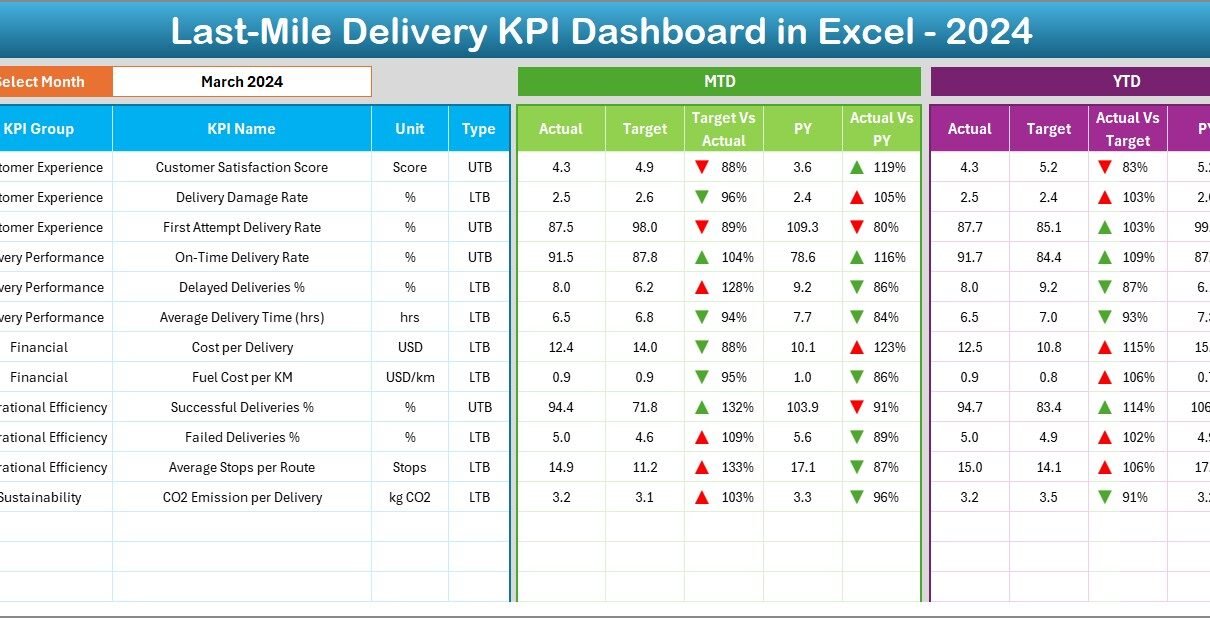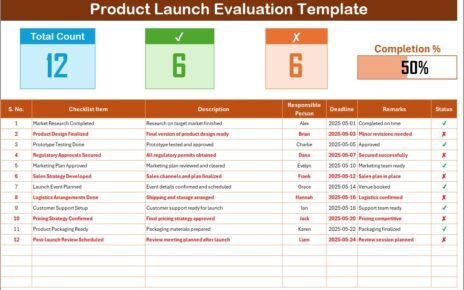In today’s fast-moving e-commerce world, customers expect quick, transparent, and error-free deliveries. The last-mile delivery stage — where a product travels from the distribution hub to the customer’s doorstep — has become one of the most crucial elements of logistics operations.
Yet, managing this final delivery phase effectively is a challenge. Businesses face issues such as delayed shipments, rising costs, unpredictable routes, and poor customer experience. To tackle these challenges, organizations need a smart way to track performance metrics and make data-driven decisions.
That’s where the Last-Mile Delivery KPI Dashboard in Excel comes in.
This powerful, ready-to-use dashboard helps logistics managers, courier companies, and e-commerce brands monitor all essential key performance indicators (KPIs) — from delivery time to customer satisfaction — in one centralized place. Built entirely in Excel, this dashboard enables decision-makers to visualize performance, identify bottlenecks, and optimize delivery efficiency without requiring complex tools or coding.
Click to buy Last-Mile Delivery KPI Dashboard in Excel
What Is a Last-Mile Delivery KPI Dashboard in Excel?
A Last-Mile Delivery KPI Dashboard is an Excel-based performance management tool designed to track, visualize, and analyze delivery performance metrics. It consolidates data related to delivery times, vehicle utilization, order volumes, delivery accuracy, and costs, allowing logistics professionals to quickly assess their operational health.
By using dropdown selections, visual indicators, and trend charts, this dashboard provides a complete picture of monthly and yearly performance. Users can easily switch between Month-to-Date (MTD) and Year-to-Date (YTD) analysis, compare current numbers with targets, and evaluate last year’s data — all within a few clicks.
It’s ideal for:
- Logistics managers tracking daily and monthly delivery operations.
- E-commerce operations teams analyzing courier performance.
- Supply chain planners optimizing routes and resource usage.
- Delivery partners seeking cost efficiency and speed improvements.
Structure of the Dashboard
The Last-Mile Delivery KPI Dashboard in Excel includes seven well-organized worksheets, each serving a distinct purpose to streamline tracking and reporting.
Home Sheet
The Home sheet acts as the control center of the dashboard. It includes six navigation buttons that allow users to jump directly to other sheets, such as the Dashboard, KPI Trend, or Target pages.
This sheet makes navigation easy and user-friendly, ensuring even non-technical team members can access the right section effortlessly. It also enhances the overall usability and professional look of the dashboard.
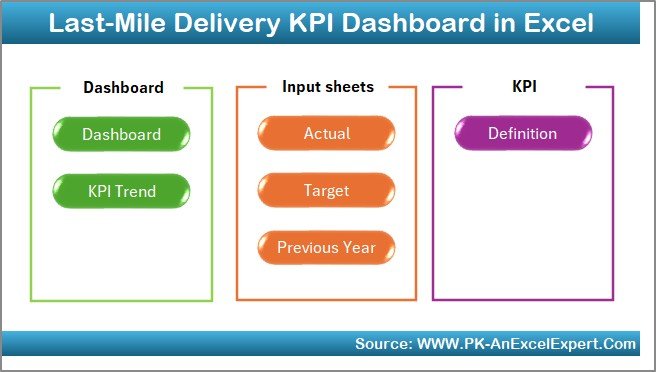
Click to buy Last-Mile Delivery KPI Dashboard in Excel
Dashboard Sheet Tab
The Dashboard sheet is the heart of the entire file. Here, users can view the complete performance overview in one place.
By selecting a specific month in cell D3, all metrics automatically update for that period. The dashboard displays both MTD (Month-to-Date) and YTD (Year-to-Date) values across key metrics such as delivery accuracy, cost per delivery, and average delivery time.
Key elements include:
- Conditional Formatting Arrows: Visual indicators that highlight whether the KPI performance is improving or declining.
- Actual vs Target Comparison: Quickly see where performance meets or misses expectations.
- Previous Year Comparison: Helps understand long-term improvement or decline trends.
- Color-Coded Metrics: Intuitive formatting makes it easy to spot performance gaps.
This sheet provides a one-page performance summary that enables quick decision-making and operational insights.
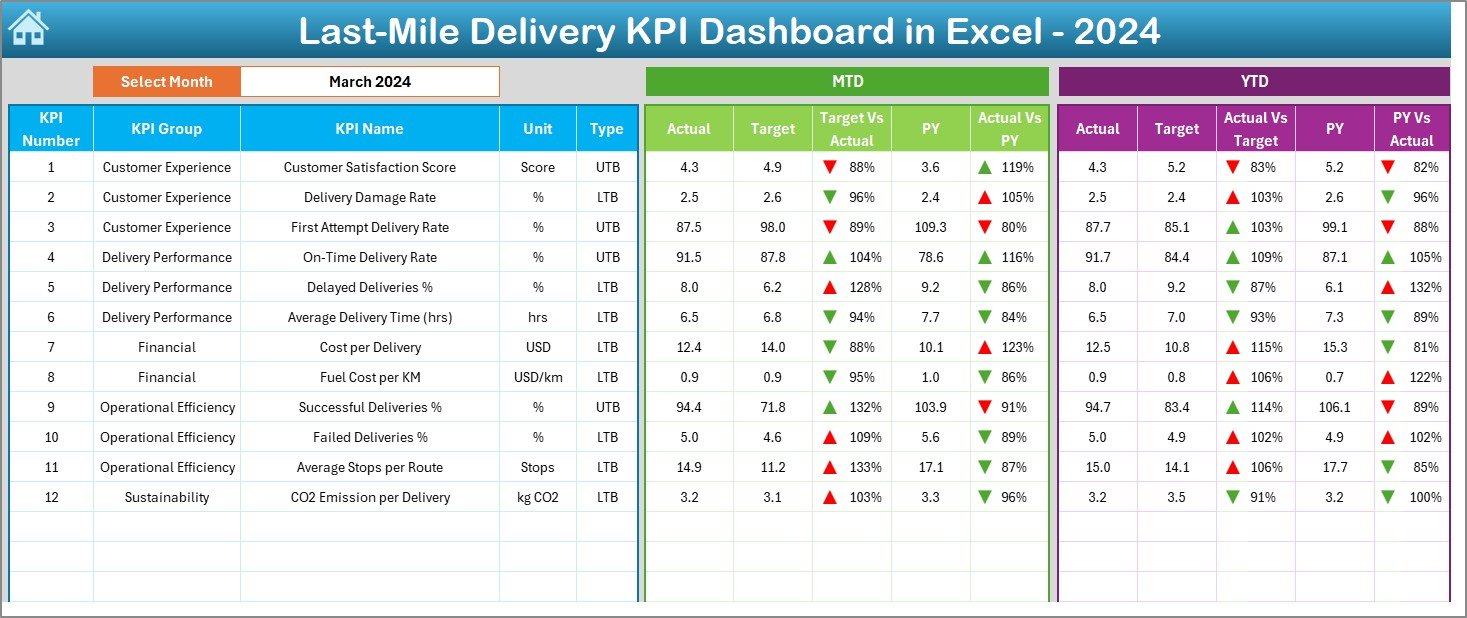
Click to buy Last-Mile Delivery KPI Dashboard in Excel
KPI Trend Sheet Tab
The KPI Trend sheet is designed for deep-dive analysis. Users can select any KPI name from the dropdown in cell C3, and the dashboard automatically populates details such as:
- KPI Group
- Unit of Measurement
- Type (Lower the Better or Upper the Better)
- Formula
- Definition
It also displays trend charts showing MTD and YTD Actual, Target, and Previous Year performance. These visual charts allow users to quickly identify seasonality, improvements, or areas requiring immediate attention.
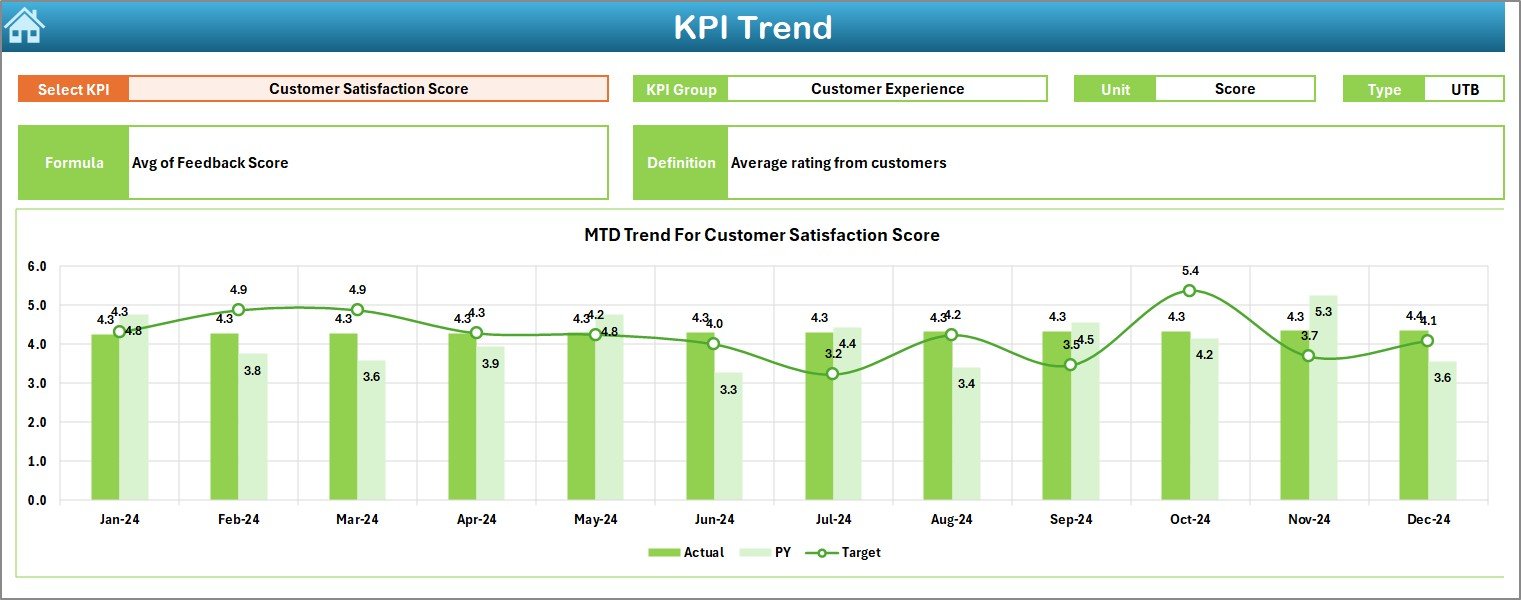
Click to buy Last-Mile Delivery KPI Dashboard in Excel
Actual Numbers Input Sheet
The Actual Numbers Input sheet is where users enter monthly actual values for both MTD and YTD performance.
- The month can be set in cell E1, typically representing the first month of the financial or calendar year.
- Inputting accurate data here ensures that all dashboard visuals and calculations remain up to date.
This sheet acts as the backbone of the dashboard — all visuals and comparisons depend on this data being entered correctly.
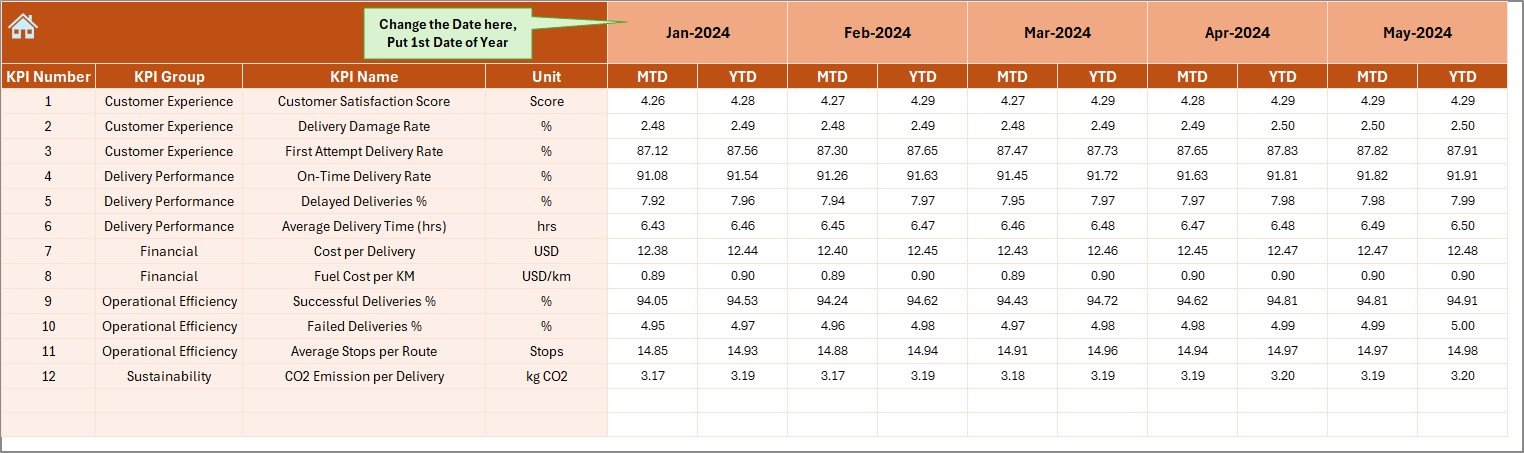
Target Sheet Tab
The Target sheet allows users to define performance goals for each KPI on a monthly and yearly basis.
By maintaining clear MTD and YTD targets, managers can set realistic expectations and measure actual results effectively. The sheet ensures alignment between business objectives and operational performance.
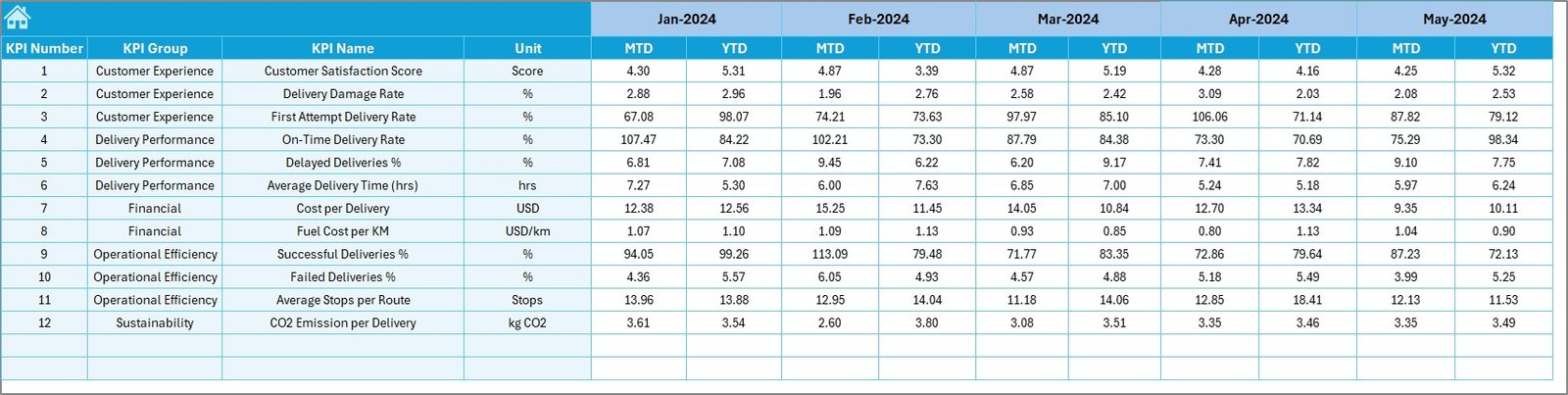
Previous Year Number Sheet Tab
This sheet stores data from the previous year in the same format as the current year’s inputs.
By comparing past and current data, organizations can identify growth trends, performance patterns, and areas of improvement. It helps create a culture of continuous enhancement in logistics management.
KPI Definition Sheet Tab
The KPI Definition sheet serves as a detailed reference document for all key performance indicators. It includes columns such as:
- KPI Name
- KPI Group
- Unit
- Formula
- KPI Definition
This ensures clarity and consistency across departments. Anyone using the dashboard can easily understand what each metric means and how it’s calculated.
Advantages of the Last-Mile Delivery KPI Dashboard in Excel
- Real-Time Visibility
The dashboard provides up-to-date performance metrics that give immediate insights into delivery efficiency and customer satisfaction.
- Simplifies Complex Data
Instead of analyzing large data tables, users can view summarized visual reports, allowing quicker understanding of trends and issues.
- Improves Decision-Making
With color-coded indicators and comparisons against targets, managers can make informed decisions and take corrective actions instantly.
- Enables Continuous Improvement
Comparing current performance with previous years encourages improvement and accountability across teams.
- Reduces Operational Costs
By analyzing key factors like fuel usage, delivery routes, and delays, businesses can identify cost-saving opportunities.
- Customizable and Scalable
Because it’s built in Excel, the dashboard can easily be customized to fit the needs of small startups or large logistics companies without expensive software.
How to Use the Last-Mile Delivery KPI Dashboard
Step 1: Input Actual Data
Enter the MTD and YTD actual numbers for each KPI in the “Actual Numbers Input” sheet.
Step 2: Define Targets
Set monthly and yearly targets in the “Target Sheet.” Ensure they align with business goals.
Step 3: Add Previous Year Data
Import last year’s data to the “Previous Year” sheet for accurate trend comparison.
Step 4: Navigate from the Home Sheet
Use the Home sheet buttons to access different sections of the dashboard easily.
Step 5: Review the Dashboard
Select a month in the Dashboard tab (cell D3) and analyze the results using the visual charts and conditional formatting.
Step 6: Analyze Trends
Use the KPI Trend tab to review performance trends over time for specific metrics.
Best Practices for the Last-Mile Delivery KPI Dashboard
Implementing and maintaining a performance dashboard requires consistency and discipline. Here are the best practices to ensure accurate and actionable results:
- Update Data Regularly:
Enter new data every month to keep the dashboard relevant and reflective of real-time operations. - Set Realistic Targets:
Avoid overambitious goals. Use historical data and industry benchmarks for setting achievable targets. - Review Trends Frequently:
Don’t just rely on single-month results. Study 3–6 month trends for better strategic insights. - Train Your Team:
Ensure everyone understands the dashboard metrics and how to interpret them. - Automate Data Entry (If Possible):
Use Excel formulas or links to reduce manual input errors and save time. - Highlight Critical KPIs:
Focus on 10–12 KPIs that truly impact your delivery performance rather than tracking too many. - Ensure Data Accuracy:
Double-check your source data before analysis. Incorrect entries can mislead management decisions. - Use Conditional Formatting Wisely:
Keep the visuals clean and intuitive. Avoid using too many colors that can distract users.
Why Excel Is Ideal for Last-Mile Delivery KPI Tracking
While there are many specialized tools available, Excel remains one of the most practical platforms for KPI management.
Here’s why:
- No Subscription Cost: Excel is a one-time investment and doesn’t require ongoing software fees.
- Easy Customization: You can modify layouts, add new KPIs, or include macros as your business grows.
- Offline Accessibility: Perfect for teams that may not have consistent internet connectivity.
- Integration Capability: Excel can import/export data from other tools such as ERP or CRM systems.
- Universal Compatibility: Everyone in the organization can use Excel — no technical training required.
Common Challenges in Last-Mile Delivery
Despite technology improvements, companies often face several operational challenges:
- Traffic and Route Uncertainty leading to unpredictable delays.
- High Fuel Costs impacting overall profitability.
- Missed Deliveries due to incorrect addresses or unavailability of customers.
- Poor Real-Time Visibility when relying on manual tracking.
- Inconsistent Performance across delivery teams or regions.
The Last-Mile Delivery KPI Dashboard in Excel helps identify and address these problems by presenting clear, data-backed insights.
Conclusion
The Last-Mile Delivery KPI Dashboard in Excel is a practical and powerful solution for businesses that want to enhance their logistics performance. It provides a clear, data-driven approach to monitor delivery efficiency, cost management, and customer satisfaction.
By tracking essential KPIs, analyzing monthly trends, and comparing against targets and previous years, organizations can reduce operational inefficiencies, improve service quality, and stay competitive in the market.
This Excel-based dashboard is not only cost-effective but also flexible and easy to use — making it an indispensable tool for every logistics and e-commerce business aiming to achieve last-mile excellence.
Frequently Asked Questions (FAQs)
- What is a Last-Mile Delivery KPI Dashboard?
It’s an Excel-based tool that tracks key performance indicators related to delivery performance, efficiency, and cost optimization.
- Who can use this dashboard?
It’s ideal for logistics managers, delivery supervisors, e-commerce analysts, and supply chain professionals.
- How many KPIs can be tracked in this dashboard?
Typically, you can track 12–20 KPIs, depending on your operational needs.
- Can this dashboard handle multiple delivery regions?
Yes. You can customize the data structure to include multiple locations or delivery zones.
- Is it suitable for small businesses?
Absolutely. The dashboard is simple to use, cost-effective, and perfect for small and medium logistics setups.
- How often should data be updated?
It’s best to update data monthly for MTD and YTD accuracy.
- Can I automate this Excel dashboard?
Yes. You can use Excel macros or Power Query to automate data refresh and reduce manual work.
- What are the benefits of comparing with the previous year?
It helps identify long-term improvements, recurring challenges, and growth trends in delivery operations.
- Can I modify KPI formulas?
Yes. The KPI Definition sheet allows full customization of formulas and definitions.
- How does this dashboard improve decision-making?
By consolidating key metrics, it provides managers with clear, actionable insights to optimize last-mile operations.
Visit our YouTube channel to learn step-by-step video tutorials
Watch the step-by-step video tutorial:
Click to buy Last-Mile Delivery KPI Dashboard in Excel