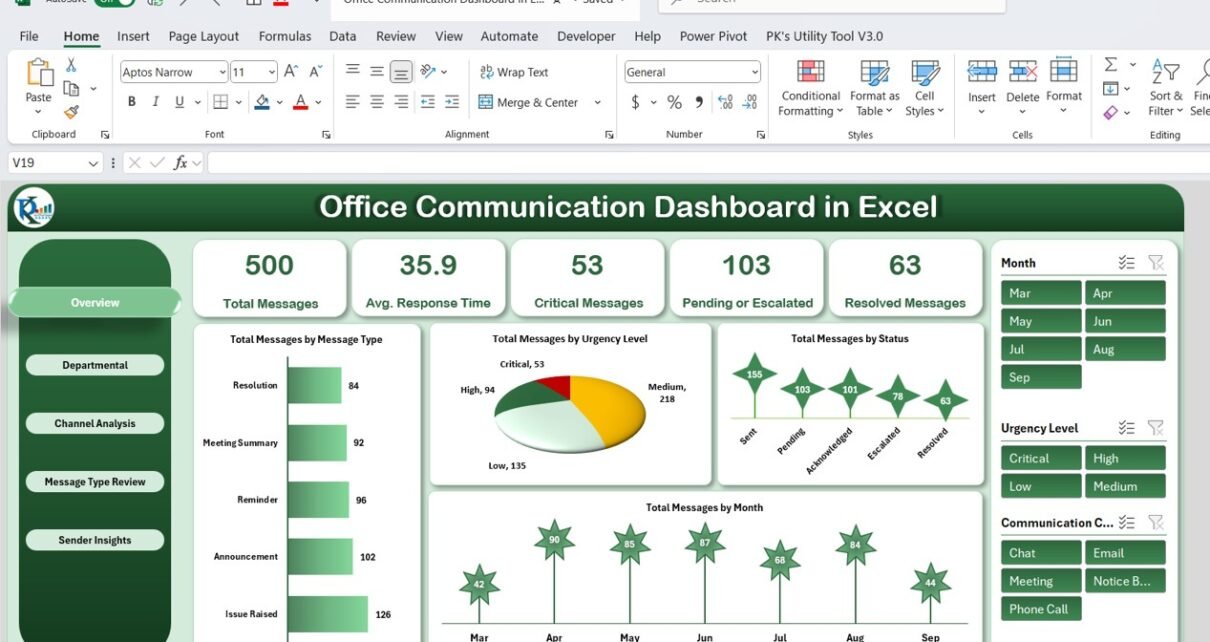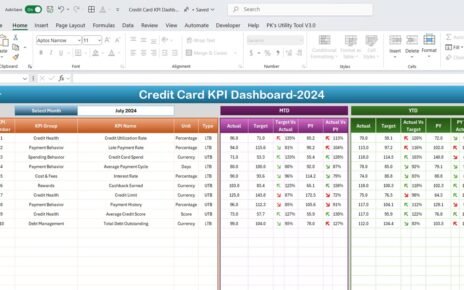Effective communication is crucial for productivity and collaboration in any organization. The Office Communication Dashboard in Excel provides a ready-to-use solution to track messages, monitor response times, and analyze communication trends. This dashboard helps managers and team leads make data-driven decisions to improve workplace communication efficiency.
In this article, we will explain the features, advantages, and best practices of using this Excel dashboard.
What Is an Office Communication Dashboard?
An Office Communication Dashboard is a visual tool designed to consolidate and analyze messaging data within an organization. It tracks metrics such as total messages, response times, critical messages, escalated requests, and departmental communication trends.
With Excel, this dashboard is interactive, easy to update, and provides insights that help optimize communication processes, reduce delays, and ensure accountability.
Key Features of the Office Communication Dashboard
Click to Buy Office Communication Dashboard in Excel
This dashboard contains multiple sheet tabs, each designed to provide unique insights:
1. Overview Sheet Tab
The Overview Sheet provides a high-level summary of office messaging metrics.
Cards:
-
Total Messages: Total number of messages sent or received
-
Average Response Time (hrs): Average time taken to respond
-
Critical Messages: Count of high-priority or urgent messages
-
Pending or Escalated Messages: Messages requiring attention or escalation
-
Resolved Messages: Number of completed messages or requests
Charts:
-
Total Messages by Message Type: Categorizes messages by type
-
Total Messages by Urgency Level: Tracks high, medium, and low urgency messages
-
Total Messages by Status: Displays resolved, pending, and escalated messages
-
Total Messages by Month: Shows communication trends over time
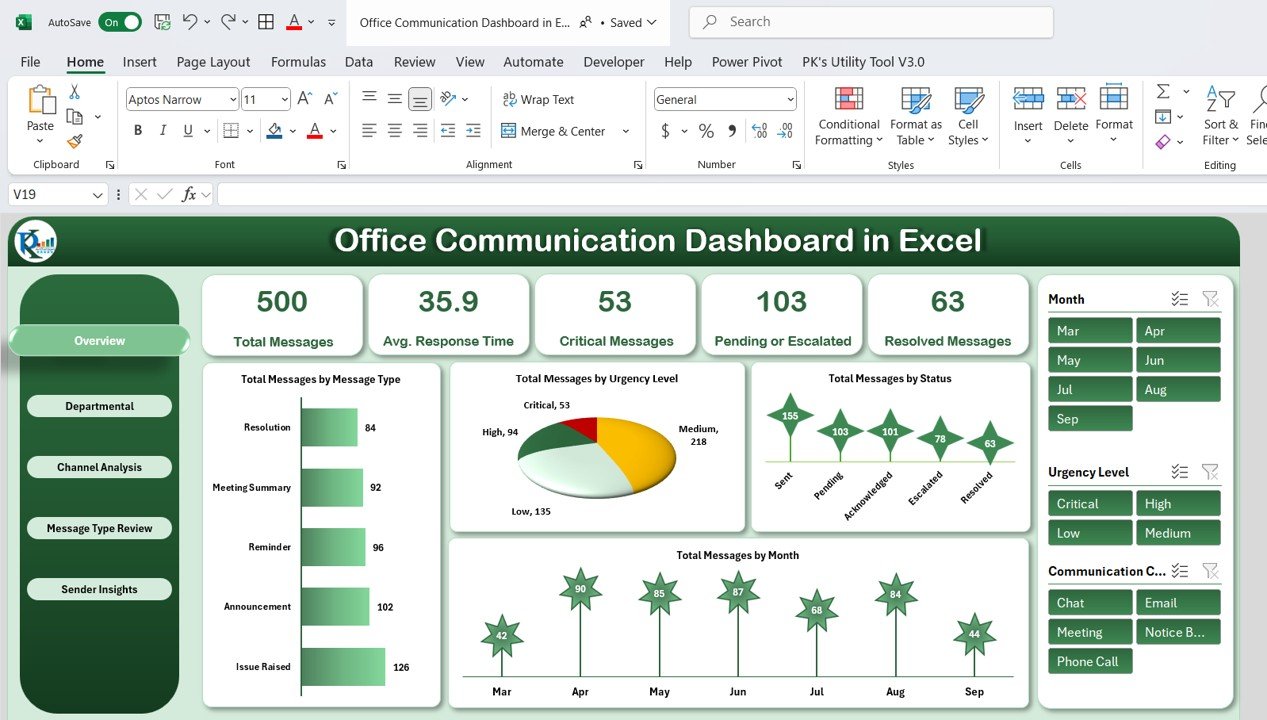
Click to Buy Office Communication Dashboard in Excel
2. Departmental Communication
This sheet focuses on department-level messaging insights.
Charts:
-
Average Response Time (hrs) by Recipient Department
-
Total Messages by Recipient Department
-
Pending or Escalated Messages by Recipient Department
-
Critical Messages by Recipient Department
These insights help managers identify bottlenecks in communication between departments.
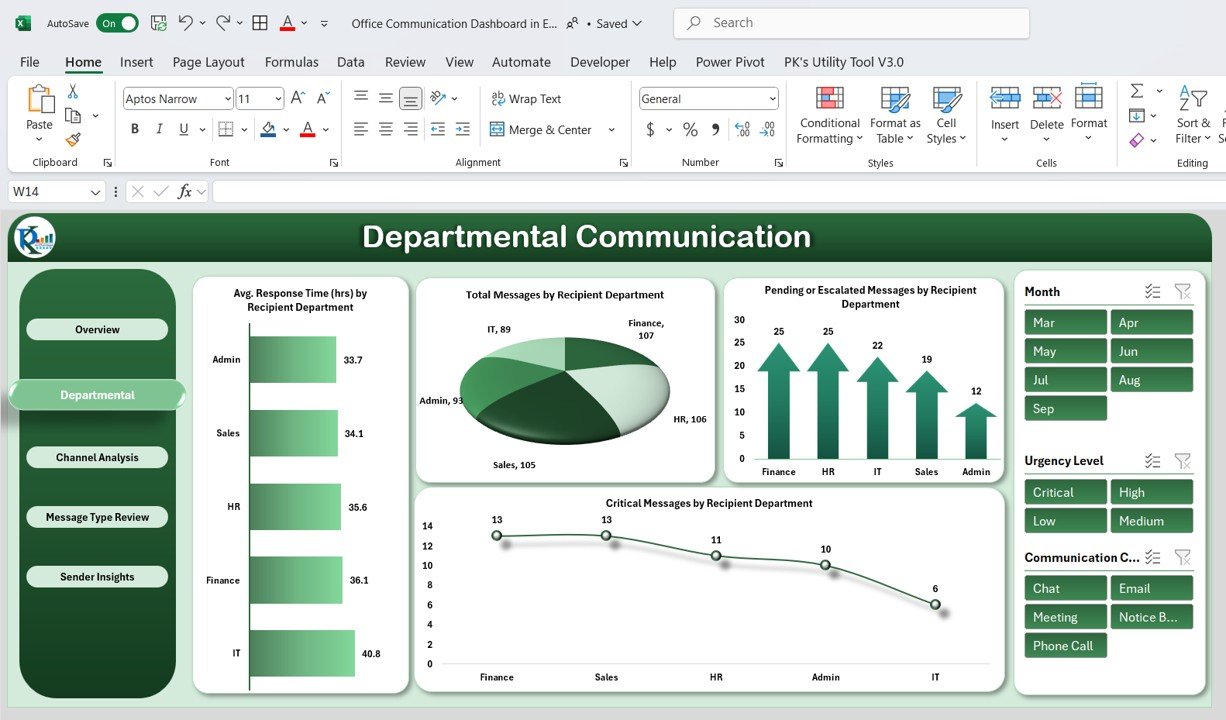
3. Channel Analysis
The Channel Analysis sheet evaluates the effectiveness of different communication channels.
Charts:
-
Total Messages by Communication Channel
-
Critical Messages by Communication Channel
-
Average Response Time (hrs) by Communication Channel
This allows organizations to optimize channels for urgent or important communications.
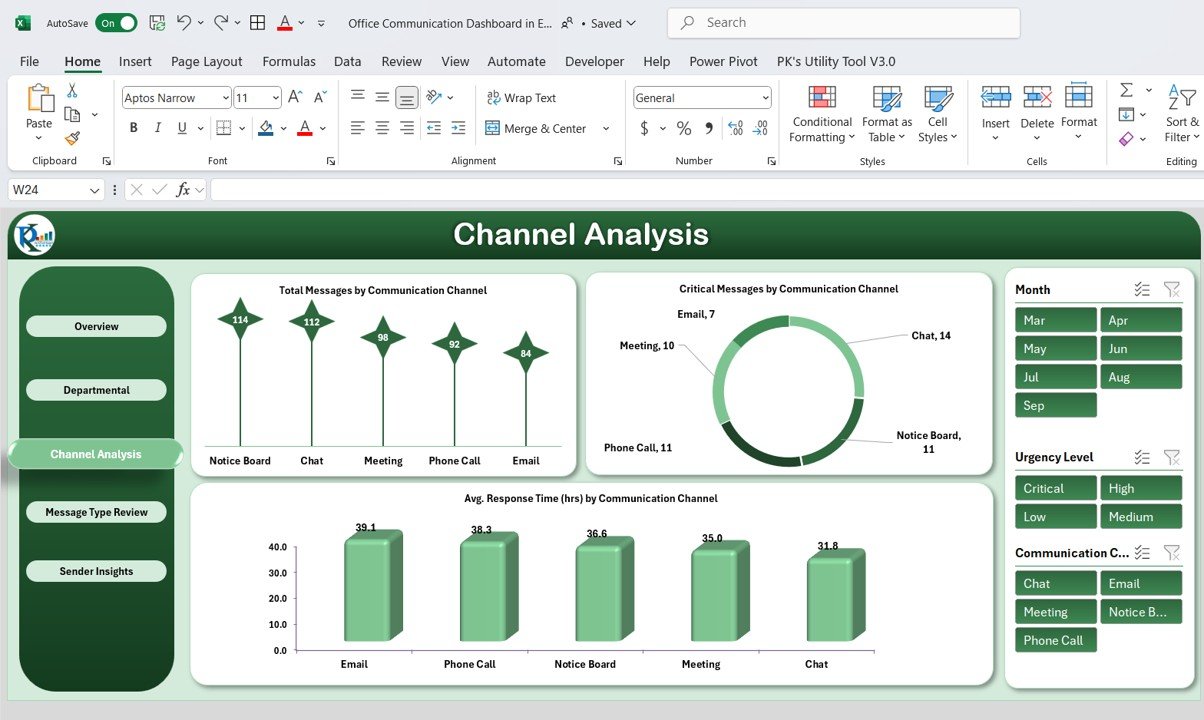
Click to Buy Office Communication Dashboard in Excel
4. Message Type Review
This sheet analyzes the performance of different message types.
Charts:
-
Critical Messages by Message Type
-
Average Response Time (hrs) by Message Type
-
Pending or Escalated Messages by Message Type
By tracking message type performance, organizations can identify areas needing process improvements.
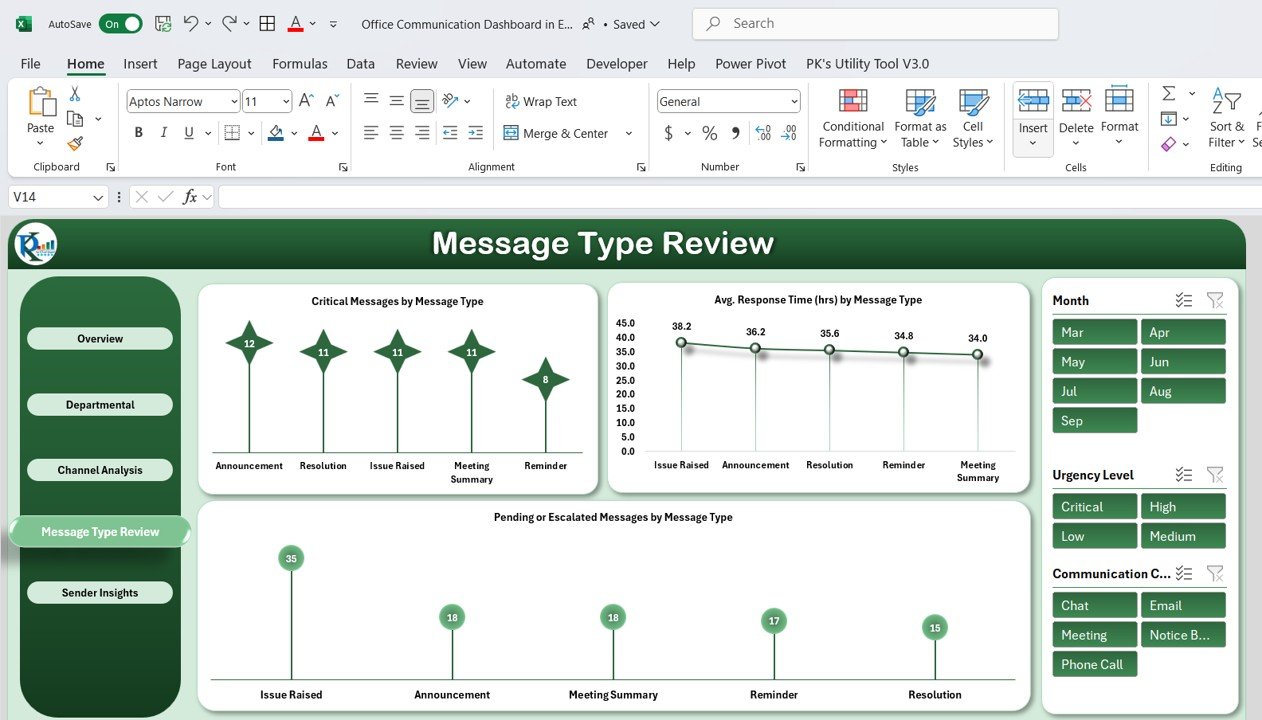
Click to Buy Office Communication Dashboard in Excel
5. Sender Insights
The Sender Insights sheet evaluates individual communication performance.
Charts:
-
Total Messages by Sender
-
Critical Messages by Sender
-
Pending or Escalated Messages by Sender
This helps managers assess employee responsiveness and accountability in communication.
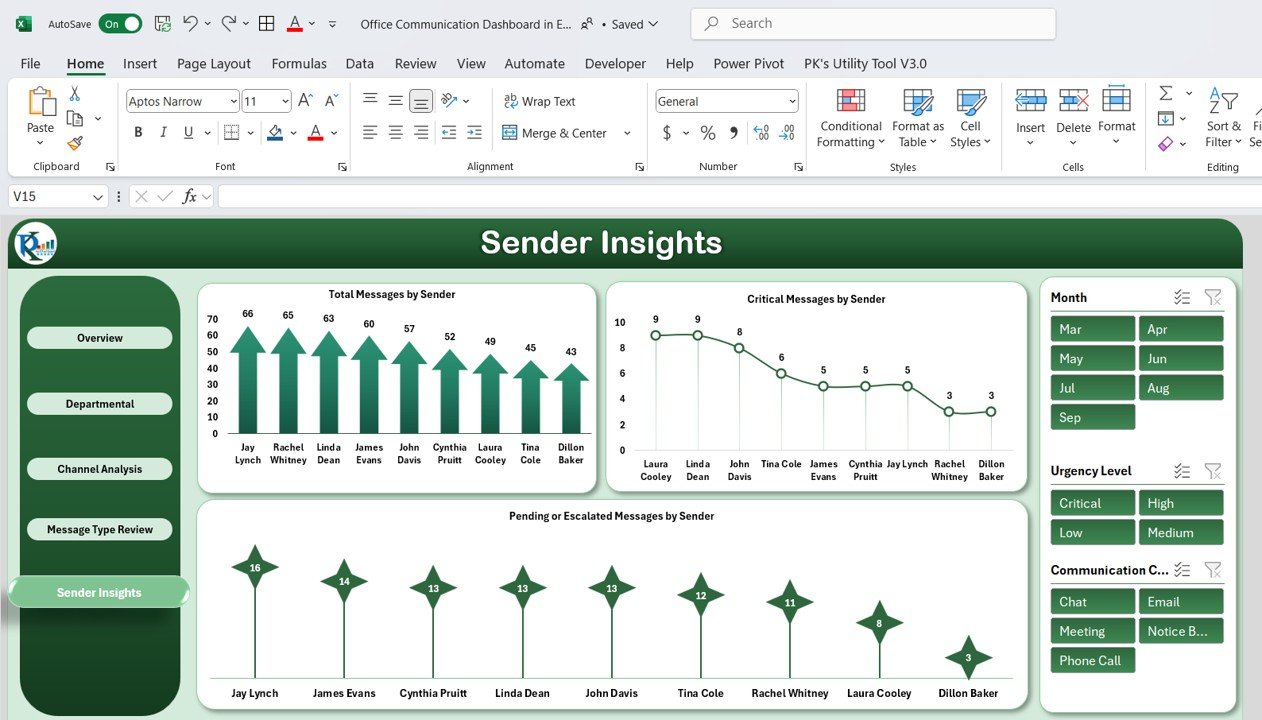
6. Data Sheet Tab
The Data Sheet serves as the input sheet where all message data is recorded.
-
Each record includes sender, recipient, message type, channel, urgency, status, and response time
-
Updates in this sheet automatically reflect in all dashboards and charts
-
Ensures accurate and consistent reporting for effective analysis
Advantages of Using the Office Communication Dashboard
Click to Buy Office Communication Dashboard in Excel
-
Centralized Tracking: Consolidates all message data in one Excel file
-
Improved Response Times: Identify delays and optimize workflows
-
Visual Insights: Use charts and cards to quickly understand communication trends
-
Departmental Performance: Track communication effectiveness across teams
-
Channel Optimization: Evaluate which communication channels work best
-
Actionable Data: Identify critical and escalated messages to take immediate action
Best Practices for Using the Dashboard
-
Update Data Regularly: Ensure all messages, statuses, and response times are entered promptly
-
Segment Analysis by Department: Compare departmental communication performance
-
Monitor Critical Messages: Focus on urgent communications to reduce delays
-
Track Response Time Trends: Use charts to identify slow responses and implement improvements
-
Use Filters and Slicers: Quickly analyze specific senders, departments, or channels
-
Review Monthly Data: Analyze trends month-over-month to identify patterns
How This Dashboard Helps Organizations
Click to Buy Office Communication Dashboard in Excel
-
Increase Productivity: Reduce communication delays and improve collaboration
-
Optimize Workflow: Identify bottlenecks in departments or channels
-
Enhance Accountability: Monitor response times and escalated messages
-
Support Decision Making: Use insights to improve messaging policies and tools
-
Track Communication Trends: Evaluate overall messaging volume and patterns over time
Frequently Asked Questions (FAQs)
Q1: Can I add more message types or channels to this dashboard?
Yes, the dashboard is fully customizable to include additional message types or communication channels.
Q2: How often should the data be updated?
Daily or weekly updates are recommended for accurate tracking and real-time insights.
Q3: Can I track performance by individual employees?
Yes, the Sender Insights sheet allows monitoring of individual message performance.
Q4: Is this dashboard suitable for large organizations?
Absolutely. With structured data input and Excel pivot tables, it can handle a large volume of messages efficiently.
Q5: Can I use this dashboard to improve response times?
Yes, by analyzing average response times and pending messages, managers can implement workflow improvements.
Conclusion
Click to Buy Office Communication Dashboard in Excel
The Office Communication Dashboard in Excel is a powerful tool for monitoring workplace communication. By consolidating messages, response times, and critical metrics, this dashboard enables organizations to optimize communication efficiency, enhance accountability, and make data-driven decisions.
Visit our YouTube channel to learn step-by-step video tutorials
Watch the step-by-step video Demo:
Click to Buy Office Communication Dashboard in Excel