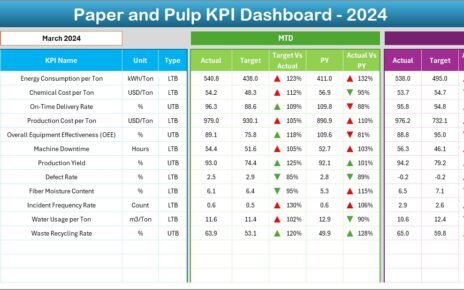Effective production planning is critical to ensuring that manufacturing processes run smoothly, meet deadlines, and optimize resources. The Production Planning Dashboard in Excel is a powerful tool designed to help businesses monitor, track, and optimize their production processes. This dashboard offers valuable insights into order completion rates, delays, and planner performance, enabling data-driven decision-making and process improvements.
What is the Production Planning Dashboard in Excel?
The Production Planning Dashboard in Excel is an interactive, ready-to-use tool that provides a comprehensive view of production operations. It allows users to track key metrics such as order completion, planned vs. actual quantities, production delays, and planner performance. With multiple charts and slicers, this dashboard helps businesses make informed decisions, improve production efficiency, and ensure on-time deliveries.
Key Features of the Production Planning Dashboard
The Production Planning Dashboard includes several sheets, each focused on different aspects of the production planning process. Below are the key features:
1. Overview Sheet Tab
The Overview Sheet serves as the main interface, offering an at-a-glance view of key production metrics. Features include:
Cards:
- Total Orders: Displays the total number of orders in the system.
- Total Planned Quantity: Tracks the planned quantity of items for production.
- Total Actual Quantity: Displays the actual quantity produced.
- Total Delayed Orders: Shows the number of orders that have been delayed.
- Total Completed Orders: Tracks the total number of completed orders.
Charts:
- Order Completion Rate (%): Shows the percentage of completed orders compared to the total planned orders.
- Total Orders by Status: Displays the number of orders in different statuses (e.g., Pending, Completed, Delayed).
- Total Orders by Plant: Visualizes the distribution of orders across different production plants.
- Total Actual Quantity by Priority: Tracks the actual quantity produced based on order priority.
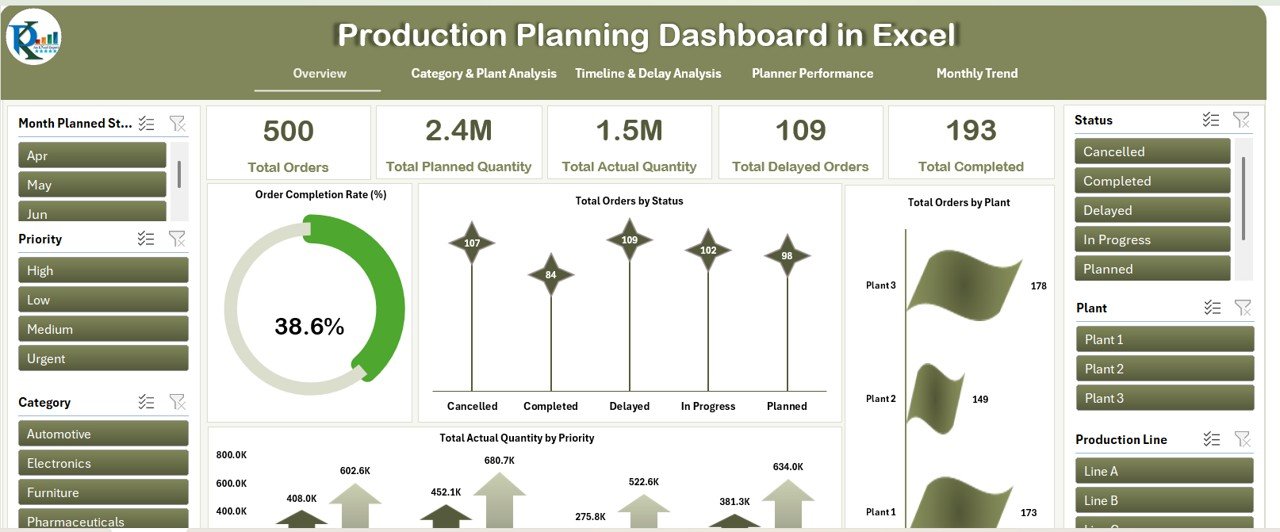
Click to buy Production Planning Dashboard in Excel
2. Category & Plant Analysis Sheet Tab
The Category & Plant Analysis sheet provides deeper insights into the performance of different plants and categories:
Charts:
- Completed Orders vs. Canceled by Plant: Compares the number of completed orders with canceled orders by plant.
- Order Completion Rate (%) by Category: Tracks the completion rate of orders by category (e.g., Electronics, Furniture).
- Planned Quantity vs. Actual by Plant: Compares planned production quantities with actual production by plant.
- Total Orders by Category: Visualizes the total number of orders by category.
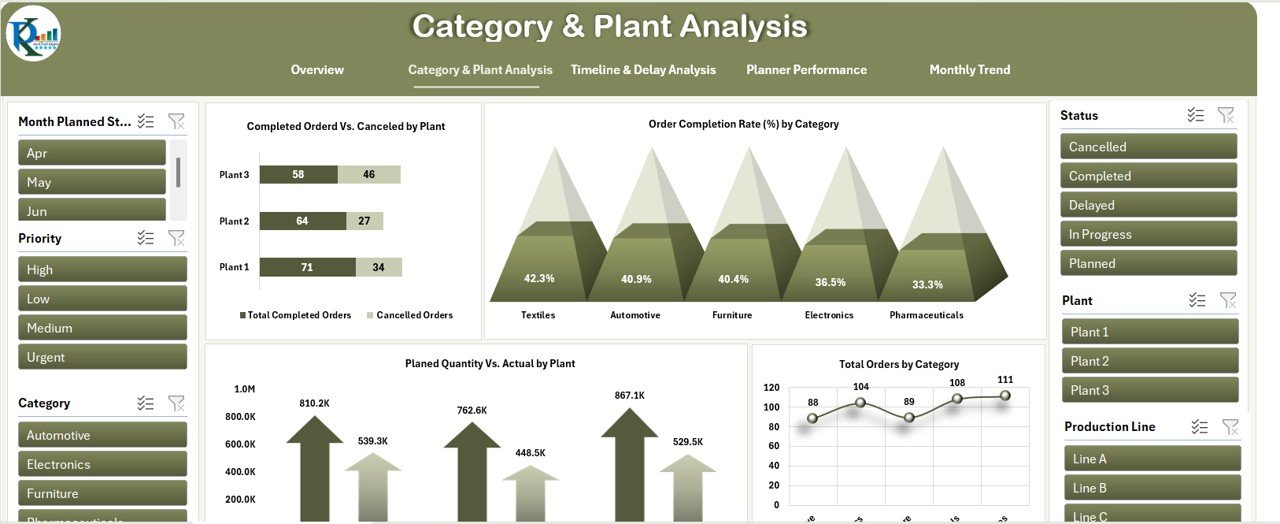
3. Timeline & Delay Analysis Sheet Tab
The Timeline & Delay Analysis sheet helps analyze delays and timelines:
Charts:
- Order Completion Rate (%) by Production Line: Tracks order completion rate by production line.
- Total Delayed Orders by Production Line: Displays the number of delayed orders by production line.
- Total Completed Orders vs. Cancelled by Production Line: Compares completed orders with canceled orders by production line.
- Planned Quantity vs. Actual by Production Line: Compares planned and actual production quantities by production line.
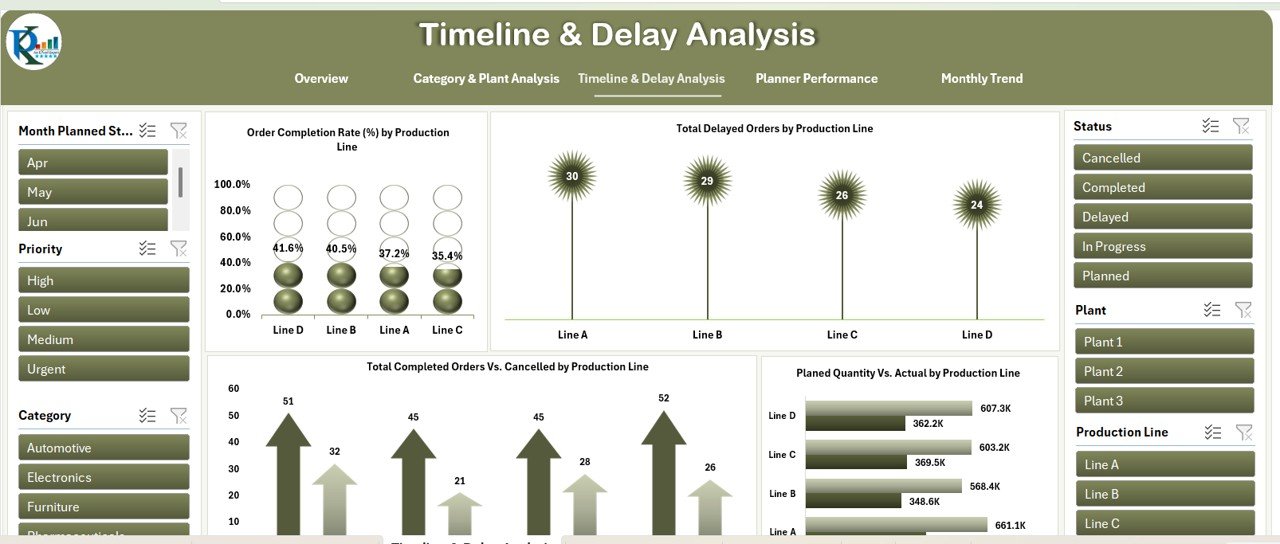
Click to buy Production Planning Dashboard in Excel
4. Planner Performance Sheet Tab
The Planner Performance sheet tracks the performance of individual planners:
Charts:
- Order Completion Rate (%) by Planner Name: Tracks order completion rates for each planner.
- Total Actual Quantity vs. Planned by Planner Name: Compares actual quantities produced with the planned quantities for each planner.
- Total Completed Orders by Planner Name: Displays the total number of completed orders per planner.
- Delayed Orders by Planner Name: Shows the number of delayed orders per planner.
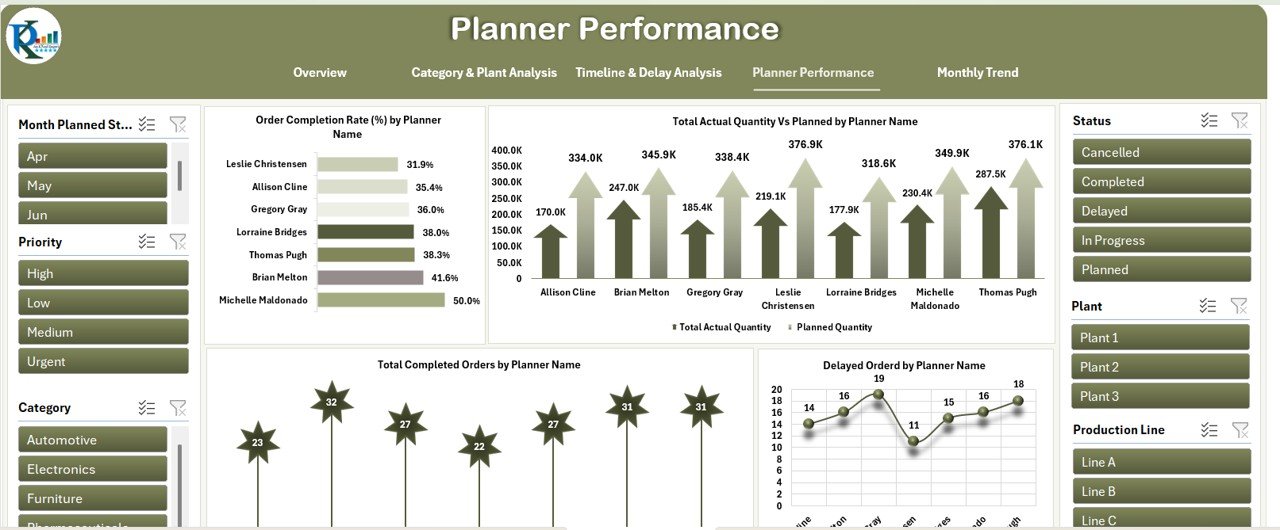
5. Monthly Trend Sheet Tab
The Monthly Trend sheet tracks performance trends over time:
Charts:
- Order Completion Rate (%) by Month: Displays the monthly order completion rate.
- Total Delayed Orders by Month Planned Start: Tracks delayed orders based on the planned start date for each month.
- Total Actual Quantity vs. Planned by Month: Compares actual production quantities to the planned quantities by month.
- Total Completed Orders vs. Canceled by Month: Compares the number of completed orders with canceled orders each month.
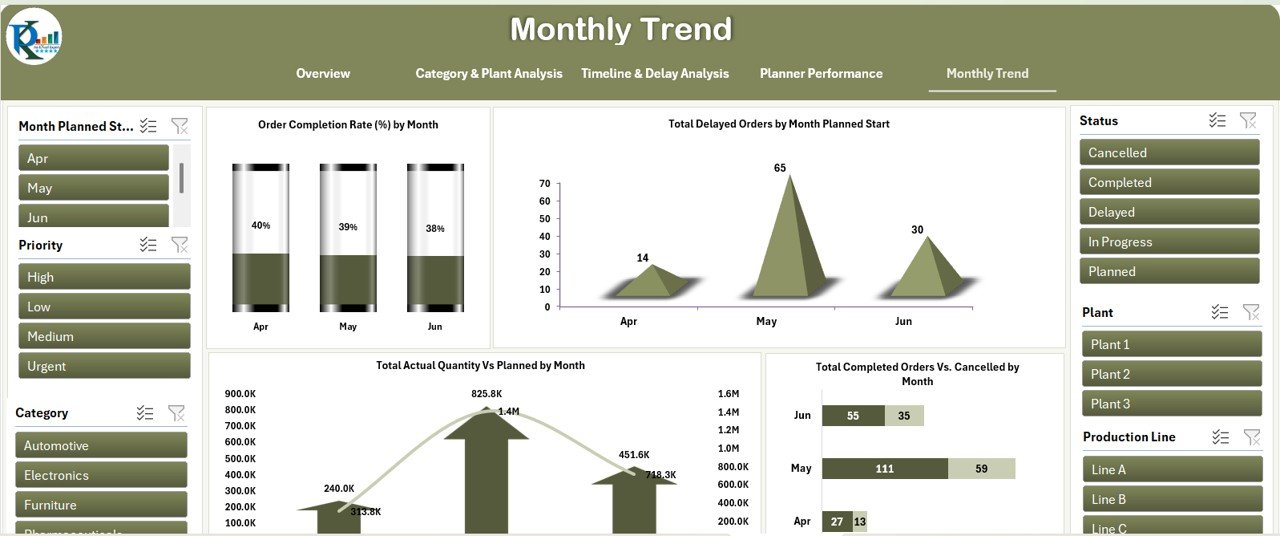
Click to buy Production Planning Dashboard in Excel
6. Data Sheet Tab
The Data Sheet serves as the input section for all production data:
Benefits of Using the Production Planning Dashboard
-
Real-Time Data: The dashboard provides real-time insights into production performance, allowing teams to make data-driven decisions quickly.
-
Performance Monitoring: Track key metrics such as order completion rates, production delays, and planner performance, ensuring accountability and efficiency.
-
Informed Decision-Making: With visual charts and real-time data, managers can easily assess trends, identify bottlenecks, and optimize production processes.
-
Customizable: The dashboard is fully customizable, enabling users to track additional metrics, adjust chart types, and adapt the layout as needed.
-
Improved Productivity: By monitoring and analyzing production processes, businesses can improve productivity, reduce delays, and enhance overall efficiency.
Conclusion
The Production Planning Dashboard in Excel is an essential tool for businesses seeking to optimize their production processes. By providing key insights into production performance, delays, and planner performance, this dashboard enables data-driven decision-making, helping to ensure on-time deliveries, cost efficiency, and overall business success.
Frequently Asked Questions (FAQs)
Click to buy Production Planning Dashboard in Excel
1. How do I enter data into the Production Planning Dashboard?
Data is entered into the Data Sheet, where you can input details about orders, quantities, suppliers, and production timelines.
2. Can I customize the Production Planning Dashboard?
Yes, the dashboard is fully customizable. You can add new metrics, modify charts, and adjust the layout to fit your production process.
3. How does the Planner Performance sheet help?
The Planner Performance sheet tracks individual planner performance, allowing you to assess productivity, identify top performers, and improve processes.
4. How can I track production delays using this dashboard?
The Timeline & Delay Analysis sheet helps you track delays and identify bottlenecks by comparing planned vs. actual production timelines.
5. Can this dashboard handle large amounts of data?
Yes, the dashboard is designed to handle large volumes of production data, making it suitable for businesses of any size.
Visit our YouTube channel to learn step-by-step video tutorials
Youtube.com/@NeotechNavigators
Watch the step-by-step video Demo:
Click to buy Production Planning Dashboard in Excel