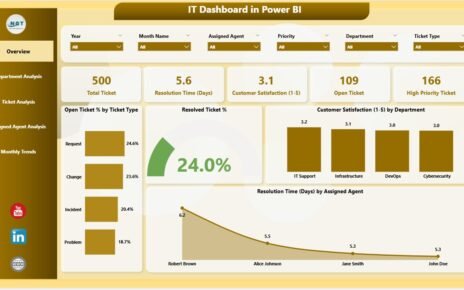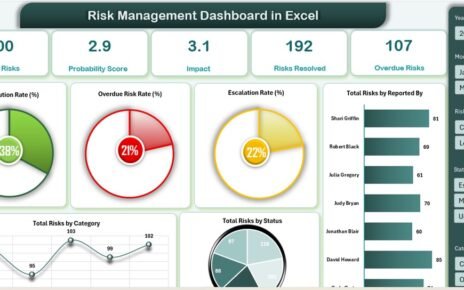The Real Estate Dashboard in Excel is an essential tool for real estate professionals looking to monitor and track key metrics related to properties, costs, area, and pricing. This dashboard simplifies data management, allowing for an organized, real-time overview of the real estate portfolio. Whether you’re a real estate agent, property manager, or investor, this dashboard will help you make data-driven decisions and streamline your operations.
In this article, we’ll break down the key features of the Real Estate Dashboard, explain its structure, and discuss the benefits of using it to track your property-related data.
What is the Real Estate Dashboard in Excel?
Click to buy Real Estate Dashboard in Excel
The Real Estate Dashboard in Excel is a ready-to-use template designed to track a wide range of real estate metrics. With this dashboard, you can monitor key property-related data such as the number of properties, their costs, total area, price per square foot, and average ratings. The dashboard allows you to analyze various aspects of real estate, from regional trends to client types, all in a visually appealing and easy-to-understand format.
The dashboard is composed of multiple worksheets, each focused on specific aspects of real estate analysis, including overview, property type analysis, regional analysis, client type analysis, and monthly trends.
Key Features of the Real Estate Dashboard
The Real Estate Dashboard in Excel includes several worksheets, each designed to provide a detailed view of specific data points. Let’s take a closer look at the key features:
1. Overview Sheet Tab
The Overview Sheet provides a high-level view of all your properties and their associated metrics. It features cards, slicers, and charts to provide a comprehensive overview of your real estate portfolio.
Cards:
- # of Properties: Displays the total number of properties in your portfolio.
- Total Cost ($): Shows the total cost of all properties.
- Total Area (sqft): Displays the total square footage of all properties.
- Price per Sqft: Shows the average price per square foot across all properties.
- Avg. Rating: Displays the average rating of all properties.
Charts:
- # of Properties by Status: Visualizes the distribution of properties by their status (e.g., sold, for sale, rented).
- Price per Sqft by Furnishing: Compares the price per square foot for properties based on whether they are furnished or unfurnished.
- Total Area (sqft) by Furnishing: Shows the total area of properties based on their furnishing status.
- # of Properties by Lead Source: Visualizes the source of property leads (e.g., online, agent referral, etc.).

2. Property Type Analysis Sheet Tab
Click to buy Real Estate Dashboard in Excel
This sheet focuses on analyzing the properties based on their type.
Charts:
- # of Properties by Property Type: Displays the number of properties grouped by their type (e.g., apartment, house, commercial).
- Total Cost ($) by Property Type: Visualizes the total cost of properties by type.
- Total Area (sqft) by Property Type: Displays the total square footage of properties by type.
- Price per Sqft by Property Type: Compares the price per square foot for each property type.

3. Regional Analysis Sheet Tab
This sheet provides insights into how properties are distributed and priced across different regions.
Charts:
- # of Properties by Region: Displays the number of properties in each region.
- Total Cost ($) by Region: Visualizes the total cost of properties in each region.
- Price per Sqft by Region: Compares the price per square foot across different regions.
- Total Area (sqft) by Region: Shows the total square footage of properties by region.

Click to buy Real Estate Dashboard in Excel
4. Client Type Analysis Sheet Tab
The Client Type Analysis sheet provides insights into the types of clients purchasing or renting properties.
Charts:
- # of Properties by Client Type: Displays the number of properties by the type of client (e.g., individual buyers, investors, corporations).
- Total Cost ($) by Client Type: Visualizes the total cost of properties for each client type.
- Total Area (sqft) by Client Type: Displays the total square footage of properties for each client type.
- Price per Sqft by Client Type: Compares the price per square foot for different client types.

5. Monthly Trend Sheet Tab
The Monthly Trend sheet provides insights into the performance of properties over time.
Charts:
- # of Properties by Month: Displays the number of properties sold or rented each month.
- Total Area (sqft) by Month: Visualizes the total area of properties sold or rented each month.
- Price per Sqft by Month: Shows the price per square foot for properties sold or rented each month.

Click to buy Real Estate Dashboard in Excel
6. Data Sheet Tab
The Data Sheet is where you input all your property-related data. This is the foundation of the dashboard, where all the key information about each property is stored.

Advantages of Using the Real Estate Dashboard
-
Comprehensive Overview: Get a complete view of all your properties and track their status, costs, and performance.
-
Real-Time Data: The dashboard is automatically updated when you input new data, giving you up-to-date insights.
-
Visual Insights: Use charts and slicers to easily visualize trends and make informed decisions.
-
Time-Saving: Automates the process of tracking property metrics, saving you time and effort.
-
Customizable: Adapt the dashboard to suit your specific real estate needs by adding or removing columns and metrics.
Conclusion
Click to buy Real Estate Dashboard in Excel
The Real Estate Dashboard in Excel is a powerful tool for tracking and managing your real estate portfolio. It allows you to easily monitor key metrics, such as property prices, costs, and areas, while providing valuable insights into trends across regions, property types, and client demographics. By using this dashboard, you can make better-informed decisions, improve property management, and optimize your real estate business operations.
Frequently Asked Questions (FAQs)
1. How do I enter data into the Real Estate Dashboard?
You can enter property data in the Data Sheet Tab, and the dashboard will automatically update the charts and KPIs.
2. Can I customize the Real Estate Dashboard?
Yes, the dashboard is fully customizable. You can add new metrics, remove existing ones, and adjust the layout to fit your needs.
3. How often should I update the dashboard?
Update the dashboard regularly as new properties are added, sold, or rented, and as metrics change over time.
4. Can I track multiple regions or locations in the dashboard?
Yes, the Regional Analysis Sheet allows you to track properties across different regions and analyze their performance.
Visit our YouTube channel to learn step-by-step video tutorials
Watch the step-by-step video Demo:
Click to buy Real Estate Dashboard in Excel