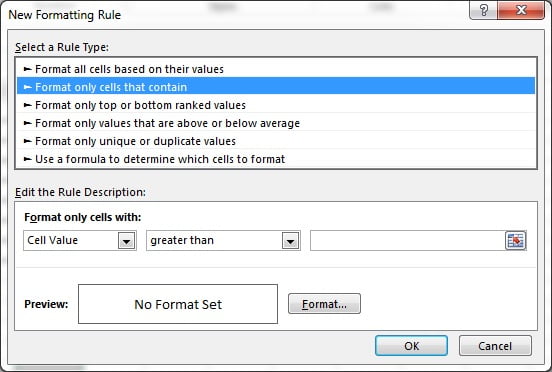Highlight Cells Rule is the part of preset rule. By using this rule cells value can be highlighted on the base of selected conditional. for example if we want to highlight the values in a range which are greater than 100.
Below is the data set which we will use to put the conditional formatting-
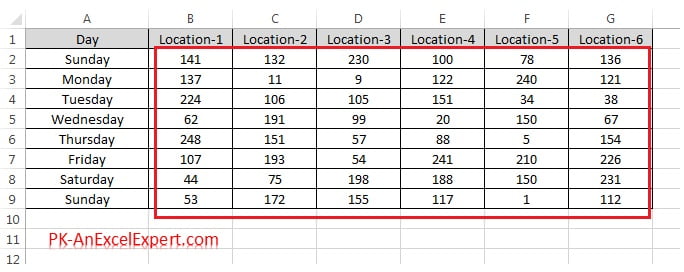
Let’s say we have to highlight the cells wherein value is greater than 184.
To use the Highlight Cells Rule Below are the steps
- Select the data range “B2:G9” as given in above image
- Go to Home>>Condition Formatting>>Highlight Cells Rule>>Greater Than…
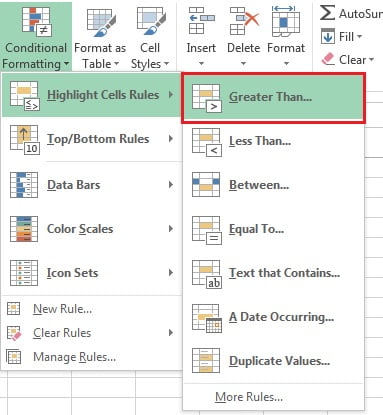
- Below given Greater than window will be opened
- Put a number in the box.
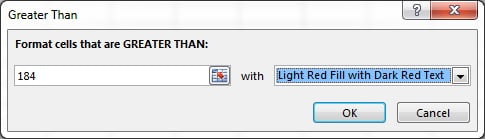
- There are 4 type of presets available to format the cell as given in below image.
- Chose any one from it.
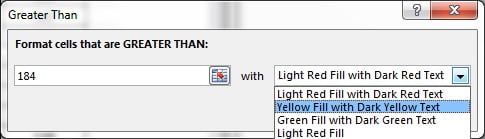
- Click on OK button.
- Formatting will be applied on the cells wherein values are greater than 184.
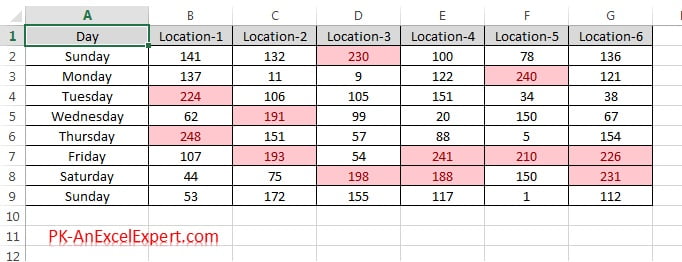
Apart from Greater than option, below given options are also available in the Highlight Cells Rule.
- Less Than: Less than option is used to highlight the cells wherein the value of the cell is less than given value.
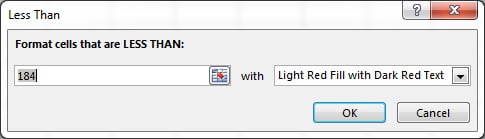
- Between: Between option is used to highlight the cells wherein the value of the cell is between of given two values.
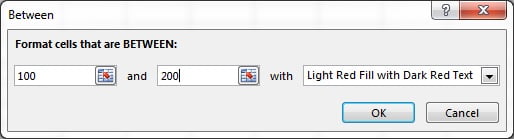
- Equal to: Equal to option is used to highlight the cells wherein the value of the cell is equal to given value.
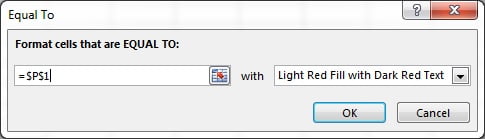
- Text that Contains: This option is used to highlight the cells wherein the text of the cell is contains the given text or character. This option is used to text.
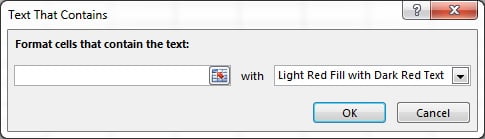
- A Date Occurring: This option is used to highlight the cells wherein the date of the cell is match with the given criteria. This option is used to dates only.
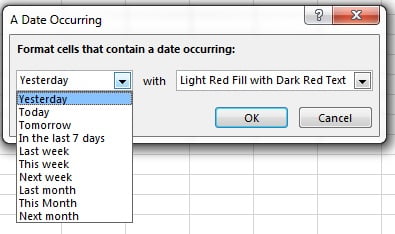
- Duplicate values: This option is used to highlight the cells wherein duplicate/unique value occurs.
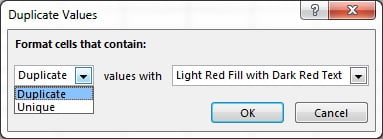
- More Rules: Below given window will be opened. We will this in upcoming chapters.