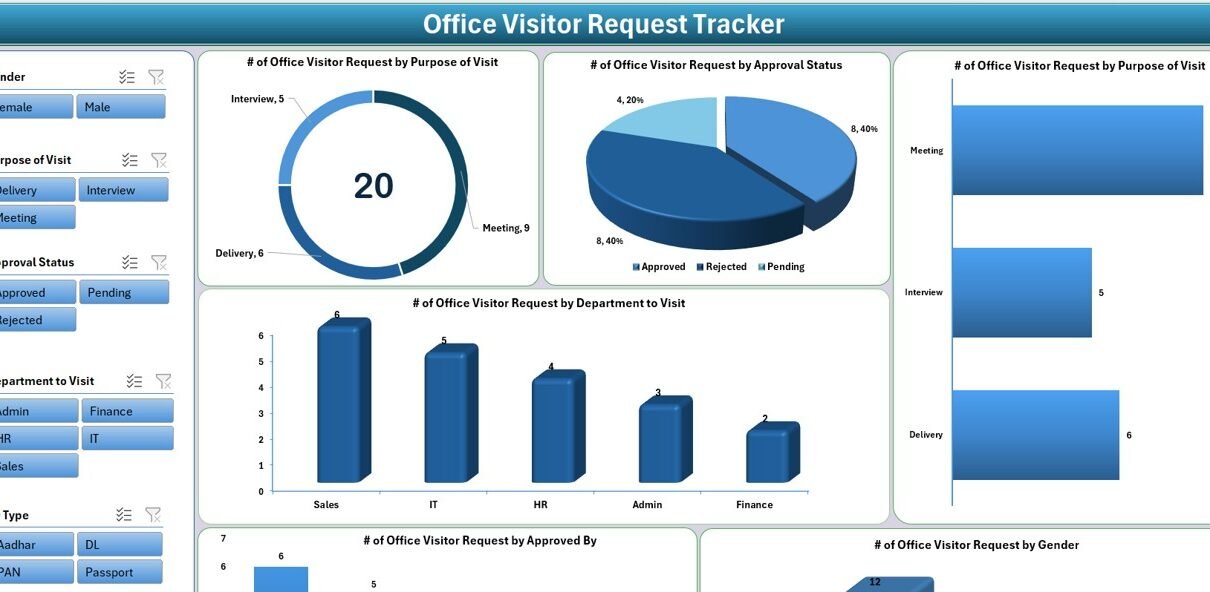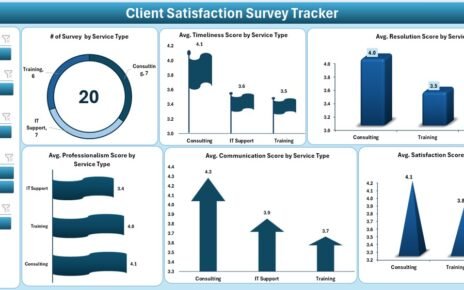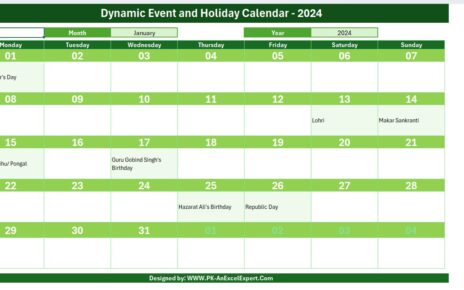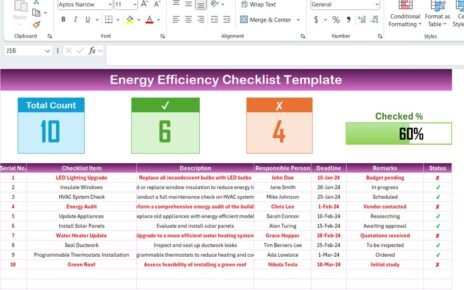Managing office visitors efficiently is more important than ever—especially when security, accountability, and smooth visitor flow are top priorities for organizations. That’s where the Office Visitor Request Tracker in Excel comes into play. This ready-to-use Excel and VBA-based tool helps you automate visitor tracking, manage approvals, and analyze visit data in just a few clicks.
In this comprehensive guide, we’ll walk you through everything you need to know about this smart tool—from features and usage to best practices and FAQs. Whether you’re an office administrator, security head, or facility manager, this article will help you understand how this tracker simplifies your daily operations.
Click to Purchases Office Visitor Request Tracker in Excel
What is an Office Visitor Request Tracker?
An Office Visitor Request Tracker is a tool designed to log, monitor, and manage visitors coming into your workplace. It records visitor information, visit time, purpose, department, person to meet, and much more. The best part? This tracker is fully Excel-based and enhanced with VBA automation, which means you don’t need any additional software or complex setup.
Why Use Excel for Visitor Tracking?
Many businesses rely on Excel due to its accessibility and customization capabilities. Here’s why Excel makes the perfect foundation for your visitor management tool:
-
It’s easy to use and already available in most organizations.
-
No internet connection is needed.
-
It supports macro-based automation to simplify data entry and reporting.
-
Customizations are quick and cost-effective.
Key Features of the Office Visitor Request Tracker in Excel
Let’s break down all the core features that make this Excel-based tracker powerful, yet simple:
Login Form for User Authentication

Security is always the first layer of any tool. The login screen ensures only authorized users can access the visitor data.
-
Admin Login – Use credentials like
User ID: Admin1andPassword: abcdto log in. -
Press Enter after typing credentials to move directly to the main form.
-
Supports multi-user management and password change.
Main Form for Centralized Operations

Once you log in, you’ll land on the Main Form, your command center to control all actions:
-
Add, update, or delete visitor records.
-
Access data entry forms and dashboard.
-
Quick navigation and an intuitive interface.
Dashboard Sheet – Visual Analytics Made Easy

What’s a tracker without insights? The Dashboard provides interactive, easy-to-understand visuals:
-
6 slicers for filtering by department, date, approval status, etc.
Click to Purchases Office Visitor Request Tracker in Excel
Charts include:
- Doughnut chart for Purpose of Visit
- Pie chart for Approval Status
- Column chart by Department
- Gender distribution of visitors
- Visit Purpose by Approver
-
Real-time updates based on form submissions.
Data Entry Sheet – Structured, Simple, and Smart

Your raw data sits in a structured table with the following fields:
-
ID, Visitor Name, Gender, Contact Number, Email
-
Visit Date & Time, Purpose, Department, Person to Meet
-
ID Type, ID Number, Entry Timestamp
-
Approved By, Approval Status, Remarks
At the top of this sheet, you’ll find 3 action buttons:
➕ Add New Record:
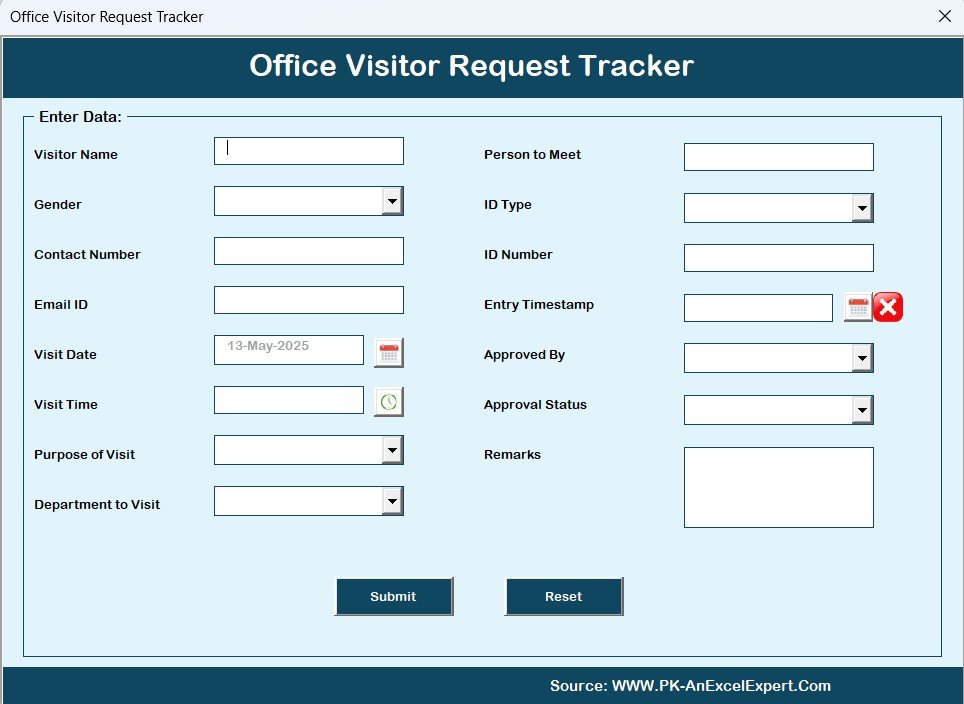
-
Opens a form for data input.
-
Submitting automatically updates the sheet and dashboard.
✏️ Update Record:

-
Select an existing ID to load the data.
-
Modify any fields and resubmit.
🗑️ Delete Record:
-
Select the ID and delete the visitor log securely.
Manage List Sheet – Customize Dropdown Menus

Maintain dropdown options for the form using this sheet. You can manage:
-
Gender
-
Purpose of Visit
-
Department to Visit
-
ID Types
-
Approval Status
-
Approved By
Add or remove items using simple Add/Delete buttons—no coding required!
Support Sheet – Powering the Dashboard
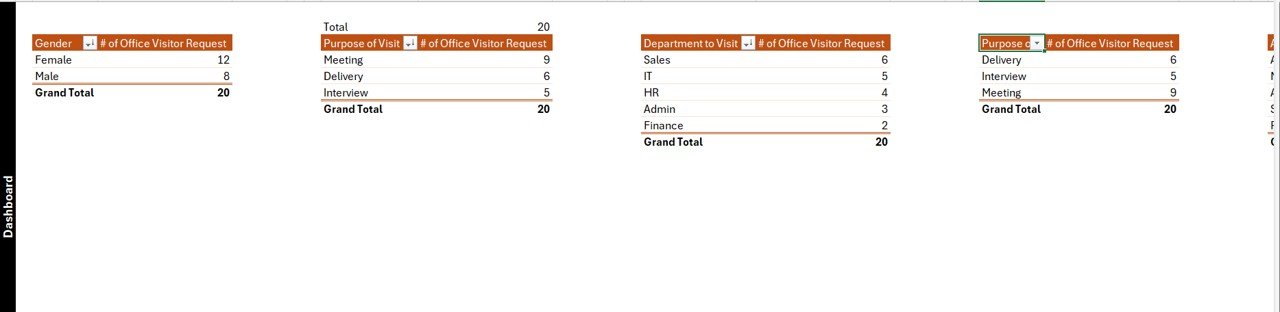
This backend sheet handles pivot tables used in dashboard charts. It’s set-and-forget—you won’t need to interact with it regularly.
User Management Module
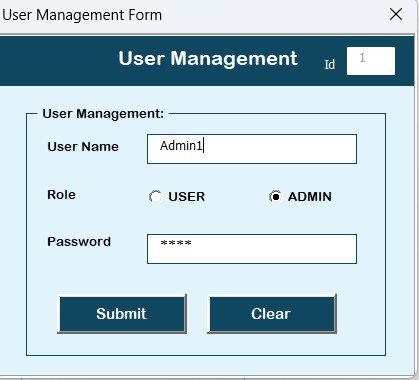
With one click, you can manage your user list:
-
Add new users or admins
-
Update credentials
-
Reset or change passwords
-
Enable secure multi-user access
Settings Sheet

Although not heavily modified, this sheet can be used for additional configurations like form themes, list limits, or version control in the future.
Login with Different Users
You can switch between multiple users without reopening the tool. Each user gets access according to their defined permission level.
Advantages of Office Visitor Request Tracker in Excel
Still thinking if this is the right tool for you? Check out the practical benefits:
✅ Real-Time Data Capture – Every entry gets stored with a timestamp, ensuring accuracy.
✅ Automated Dashboards – Instant visualization without manual charting.
✅ User-Friendly Interface – Even non-technical staff can use the tool with ease.
✅ Customizable Lists – Modify purposes, departments, and more to suit your organization.
✅ Secure Access – Prevent unauthorized access with login control.
✅ Paperless Entry – Move away from paper logs and manual errors.
✅ Track Approval Flow – See who approved the visit, and for what purpose.
✅ Flexible for Any Industry – Whether it’s a hospital, office, school, or factory—this template adapts easily.
Best Practices for Using Office Visitor Request Tracker
To get the best out of this tool, follow these tried-and-tested practices:
1. Train Your Staff
Although the tool is intuitive, a quick demo session ensures everyone uses it correctly—from logging in to updating visitor records.
2. Keep the List Sheet Updated
Dropdowns in your form rely on data from the “Manage List” sheet. Keep it tidy and updated regularly to reflect new departments or purposes.
3. Use Unique Visitor IDs
Each visitor should have a unique ID for smooth updates and tracking. Never edit rows directly—always use the form to maintain data consistency.
4. Backup Your File Weekly
As this is an Excel-based solution, backing up your file weekly helps avoid accidental loss.
5. Keep Your Excel Macros Enabled
Ensure that macros (VBA) are enabled while using the file; otherwise, features like the form and dashboard won’t function.
6. Review Dashboard Insights Monthly
Use the dashboard to identify patterns—like frequently visited departments or common visit reasons—and make data-driven decisions.
How to Get Started with This Excel Tool?
Here’s a simple step-by-step:
-
Download and open the Excel file.
-
Enable macros to activate the tool.
-
Login using default credentials or create new ones.
-
Click on Add New Record to begin logging visitors.
-
Review analytics on the Dashboard to monitor trends.
-
Update the Manage List sheet as per your organization’s structure.
Who Can Use This Tool?
This tool is perfect for:
-
Office Managers – to track all in-and-out visits
-
Security Teams – to ensure only approved visitors enter
-
Front Desk Executives – to record visits professionally
-
IT Teams – to manage digital logs and access control
-
HR Departments – to monitor visitor patterns for safety audits
Conclusion
In today’s fast-paced office environment, managing visitor requests manually is outdated and risky. The Office Visitor Request Tracker in Excel is a smart, secure, and user-friendly solution designed for businesses that want to streamline visitor management without investing in expensive software.
From real-time dashboards to a fully automated entry system, this tool offers everything you need to maintain records, monitor activity, and analyze trends—all within Excel. It’s time to switch from manual logs to an efficient tracking system that saves time and enhances workplace security.
Frequently Asked Questions (FAQs)
❓1. Can multiple users access this tracker?
No. The tool supports user-based login but does not allow multiple users to use it simultaneously on different systems. Only one person should use it at a time.
❓2. Can I modify the dropdown lists?
Yes! You can update the dropdown values directly from the Manage List sheet without writing any code.
❓3. Is there a limit to the number of records?
No hard limit. However, since it’s built in Excel, performance may slow down after thousands of records depending on your system’s memory.
❓4. How secure is this tracker?
This tool uses a login form and password-based access. While it’s not encrypted like advanced software, it provides basic security sufficient for internal office use.
❓5. Do I need an internet connection to use this?
Not at all. The entire tool works offline within Excel.
Visit our YouTube channel to learn step-by-step video tutorials
Click to Purchases Office Visitor Request Tracker in Excel
Watch the step-by-step video tutorial: