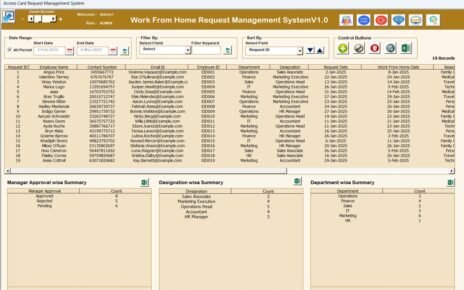In the fast-changing world of education, institutions must track their revenue to ensure growth, sustainability, and informed decision-making. Whether you’re managing a school, university, or training center, monitoring revenue through clear and structured KPIs (Key Performance Indicators) is essential. That’s where the Education and Learning Revenue Tracking KPI Dashboard in Excel comes in.
This article walks you through the ins and outs of this Excel-based dashboard template. We’ll explore its features, advantages, best practices, and frequently asked questions—all explained in a simple and clear language to help you make the most of your financial data.
Click to Purchases Education and Learning Revenue Tracking KPI Dashboard in Excel
What Is an Education and Learning Revenue Tracking KPI Dashboard?
An Education and Learning Revenue Tracking KPI Dashboard in Excel is a ready-to-use template designed to help institutions track and analyze revenue performance over time. It presents key financial data in one place, using KPIs that reflect income from tuition, grants, course sales, and more. With interactive visuals, drop-down filters, and automated charts, users can get a clear monthly and yearly view of their revenue performance.
This Excel-based tool is perfect for administrators, finance teams, or educational entrepreneurs who need to manage their budgets and revenues with confidence.
Key Features of the Dashboard Template
The dashboard includes 7 well-structured worksheet tabs, each playing a vital role in tracking and analyzing revenue data:
Home Sheet
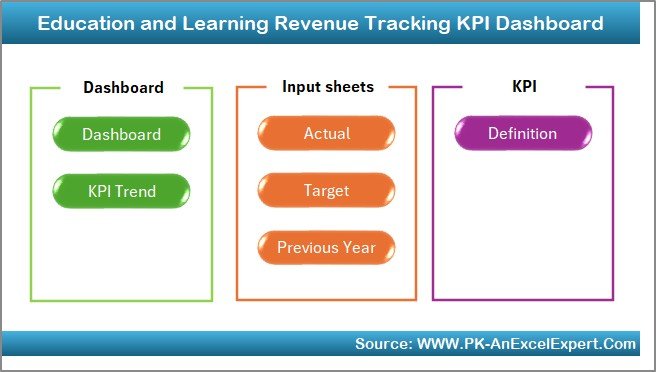
- Acts as a central navigation panel.
- Contains 6 quick-access buttons to other sheets.
- Ensures a user-friendly experience and faster movement between sections.
Dashboard Sheet
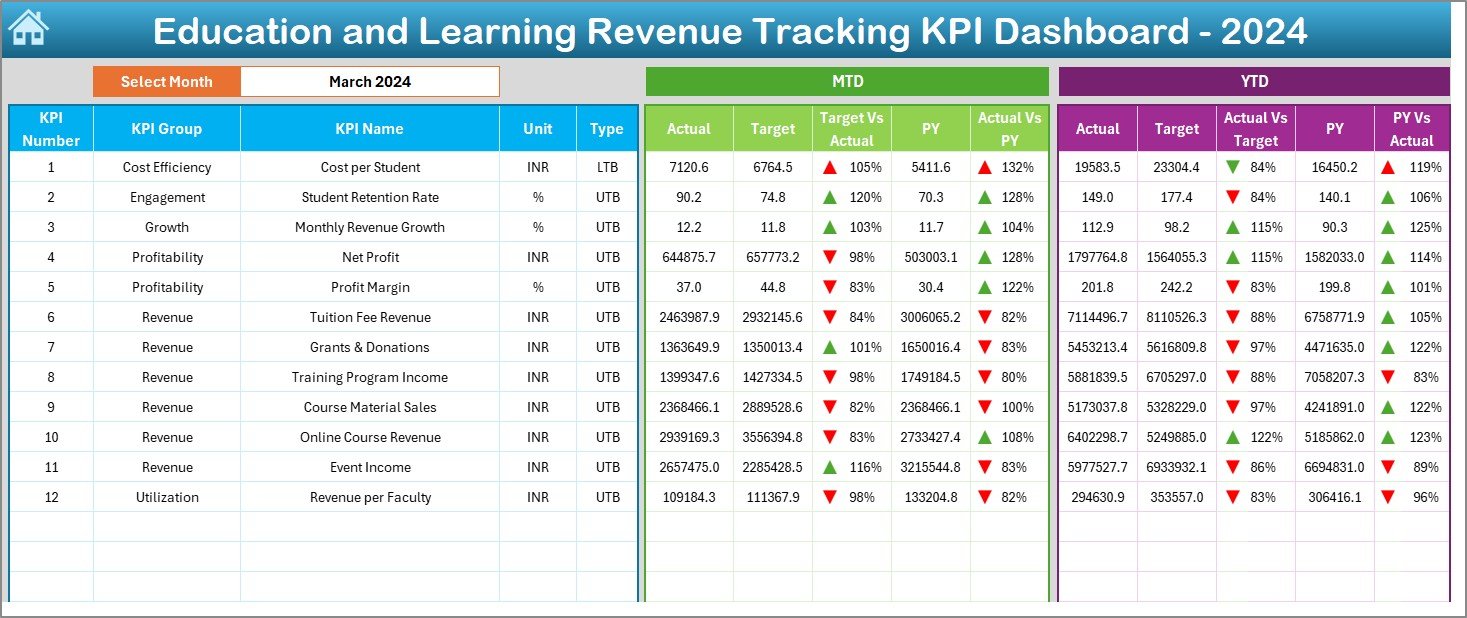
- This is the visual heart of the workbook.
- Choose any month from cell D3.
Automatically updates KPIs for:
- MTD (Month-To-Date) Actual, Target, and Previous Year.
- YTD (Year-To-Date) Actual, Target, and Previous Year.
- Features conditional formatting with ⬆ and ⬇ arrows to indicate growth or decline.
Click to Purchases Education and Learning Revenue Tracking KPI Dashboard in Excel
KPI Trend Sheet
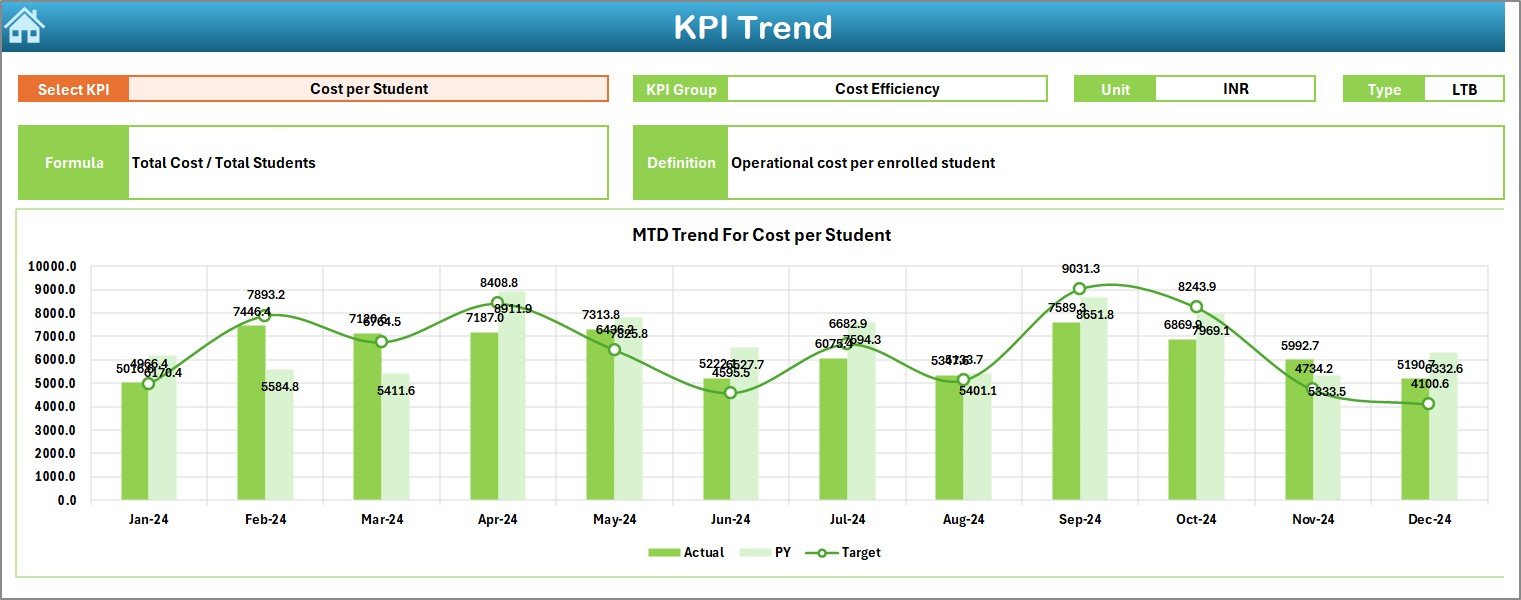
- Select the KPI name from cell C3.
- Displays important metadata: KPI Group, Unit, Type (LTB/UTB), Formula, and Definition.
- View MTD and YTD trend charts showing comparisons across Actual, Target, and Previous Year.
Actual Numbers Input Sheet
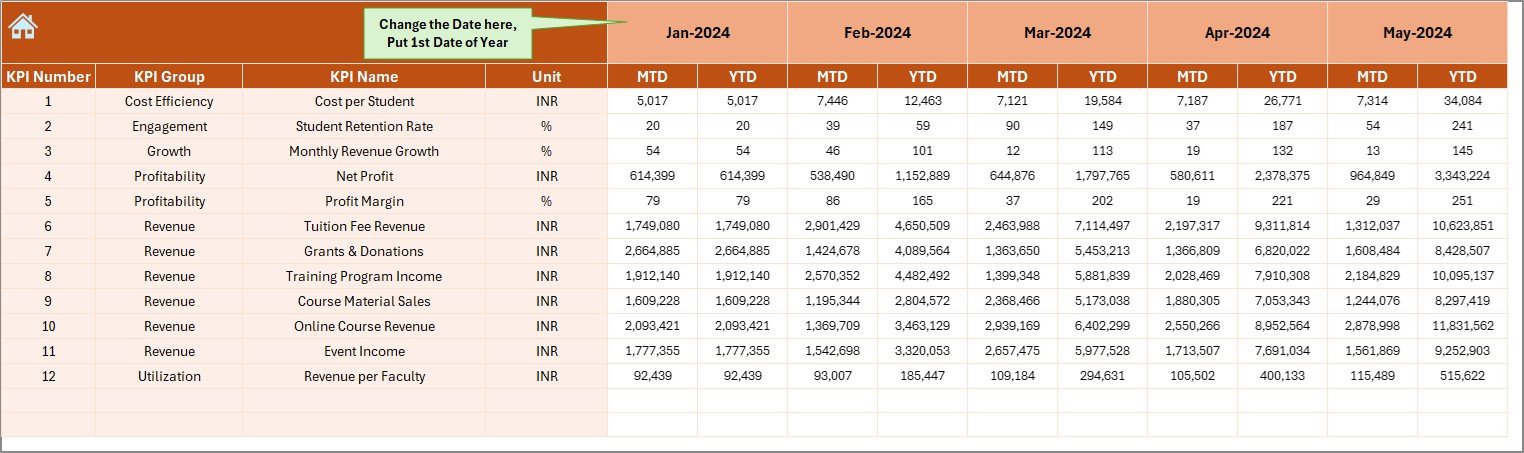
- Input MTD and YTD revenue figures manually.
- Use cell E1 to change the starting month of the year.
Target Sheet
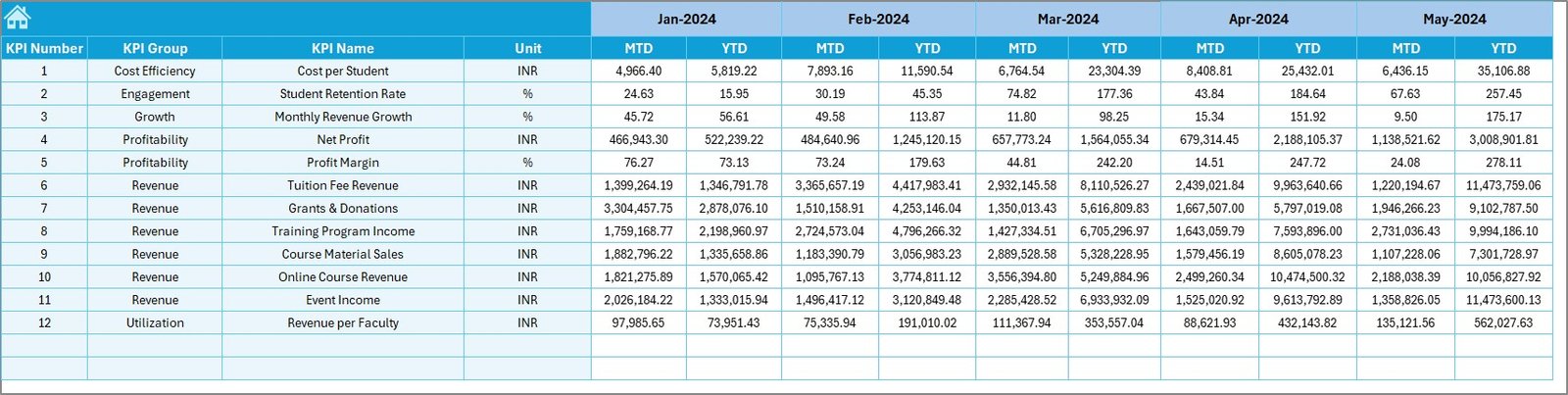
- Enter monthly targets for both MTD and YTD values.
- Helps measure performance against your planned goals.
Previous Year Number Sheet
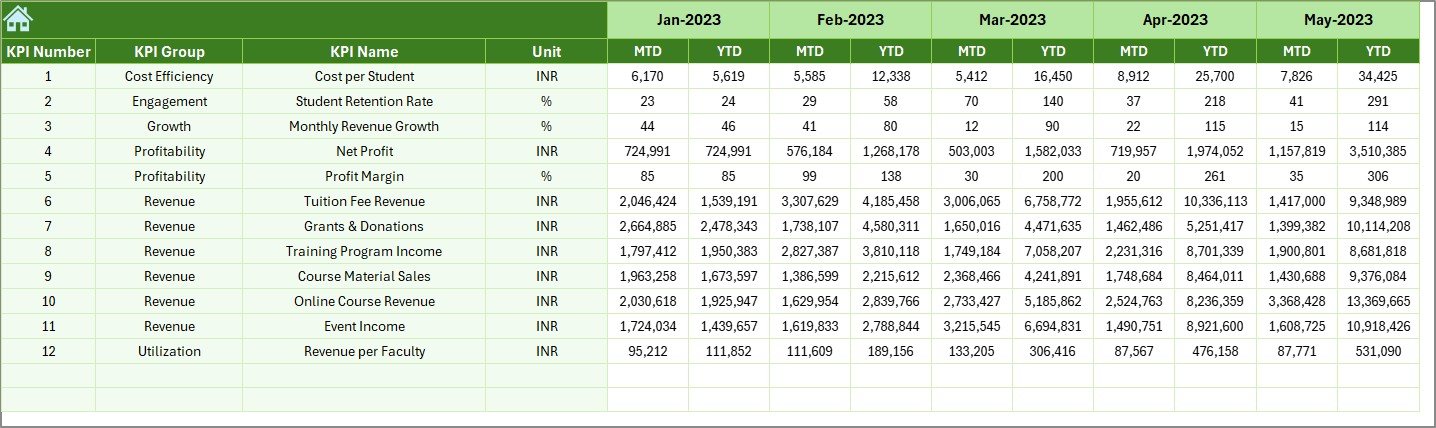
- Input historical data for better year-over-year comparisons.
KPI Definition Sheet

- Clearly documents each KPI.
- Includes fields like KPI Name, Group, Unit, Formula, and concise Definitions.
Advantages of the Education and Learning Revenue Tracking KPI Dashboard
Using this Excel template brings multiple benefits:
✅ Data Consolidation
Everything is in one place, so you don’t need to jump between files.
✅ Performance Visibility
Easily track how your institution is performing month by month.
✅ Customization
Edit KPI names, formulas, and targets to suit your own educational model.
✅ Decision-Making Support
Back up your budgeting and strategy decisions with clear data trends.
✅ Trend Analysis
Visualize performance over time with MTD and YTD comparisons.
Who Can Use This Dashboard?
This dashboard isn’t just for finance professionals. It works great for:
- School Principals and Administrators
- University Finance Departments
- Coaching Centers and Training Institutes
- Online Course Creators
- Educational NGOs and Trusts
Anyone who needs to keep a close eye on revenue trends and financial health will find this dashboard helpful.
Key KPIs to Track in Education Revenue
Below are some essential KPIs included or that can be added to your dashboard:
- Tuition Fee Collection Rate
- Average Revenue Per Student
- Course Enrollment Revenue
- Scholarship Impact on Revenue
- Grant Income Tracking
- Monthly and Yearly Revenue Growth
- Revenue Target Achievement %
These KPIs help you focus on what drives your institution’s financial performance.
How to Use the Dashboard Effectively
Here is a simple step-by-step process:
Step 1: Start with KPI Definitions
Go to the KPI Definition Sheet and make sure each KPI aligns with your revenue goals.
Step 2: Enter Previous Year Data
Add all last year’s actuals to the Previous Year Number Sheet.
Step 3: Set Monthly Targets
Use the Target Sheet to define realistic and goal-oriented figures.
Step 4: Input Actual Revenue
Month by month, input actual numbers in the Actual Numbers Input Sheet.
Step 5: Analyze Dashboard
Go to the Dashboard Sheet and select the current month to see updated insights.
Step 6: Monitor Trends
Check the KPI Trend Sheet for performance insights and visualize gaps.
Best Practices for the Education Revenue Dashboard
Click to Purchases Education and Learning Revenue Tracking KPI Dashboard in Excel
To get the most from your dashboard, follow these expert tips:
✔ Define Clear KPIs
Don’t clutter your dashboard with unnecessary indicators. Stick to metrics that matter.
✔ Set SMART Targets
Targets should be Specific, Measurable, Achievable, Relevant, and Time-bound.
✔ Update Monthly Without Fail
Consistency helps in better forecasting and strategy planning.
✔ Validate Data Before Entry
Ensure all revenue figures are accurate to avoid misleading results.
✔ Involve Stakeholders
Share the dashboard with department heads to improve collective accountability.
How Does This Excel Dashboard Improve Revenue Management?
This dashboard bridges the gap between raw data and actionable insights. By using it, you:
- Spot revenue drop early and act fast.
- Compare against targets and previous results.
- Understand which programs bring the most income.
- Make informed decisions about budgeting and program expansion.
Unlike spreadsheets filled with random numbers, this dashboard provides a story about your financial health.
Why Excel Works Great for Revenue KPIs
Many people ask—why not use Power BI or other business intelligence tools? Excel is still a great choice for small to medium educational organizations because:
- It’s widely available and familiar to most users.
- It supports formulas, charts, and slicers with ease.
- It’s easy to share and update.
- It allows offline access, which is crucial for many schools.
Common Mistakes to Avoid
Let’s look at what to avoid when using a revenue tracking dashboard:
❌ Skipping updates or back-dating figures
❌ Ignoring actual vs. target differences
❌ Using KPIs that are too complex or irrelevant
❌ Forgetting to validate source data
❌ Not setting realistic targets
Avoiding these mistakes ensures your dashboard always stays relevant and trustworthy.
Real-World Example
Imagine a training center with three primary income sources: tuition, certification programs, and online courses. By using this dashboard:
- They track each revenue stream month by month.
- They compare current performance with the same period last year.
- They identify a drop in online course sales and plan a marketing push.
- They adjust targets based on seasonal trends.
This helps them stay financially agile and proactive.
Conclusion
The Education and Learning Revenue Tracking KPI Dashboard in Excel is more than a financial tool. It’s a strategic asset that empowers educational institutions to grow, adapt, and lead. With this dashboard, you get more than numbers—you gain insights that help you make smart decisions, spot issues early, and ensure long-term financial health.
Use it consistently, customize it to fit your goals, and involve your team. You’ll soon see how valuable this tool can be for your success.
Frequently Asked Questions (FAQs)
Q1. Who should use this dashboard?
Answer: Anyone managing revenue in an educational setup, including school heads, finance officers, coaching center owners, and course creators.
Q2. Can I add or remove KPIs in the dashboard?
Answer: Yes, the dashboard is fully customizable. You can add new KPIs or remove those not relevant to your organization.
Q3. Is this dashboard suitable for NGOs or non-profits?
Answer: Absolutely. If you manage grants, donations, and fee collections, this dashboard helps track all financial activities.
Q4. Do I need advanced Excel skills to use it?
Answer: No. If you know how to enter data, use drop-downs, and read charts, you can easily use the dashboard.
Q5. How often should I update the dashboard?
Answer: Ideally, you should update it monthly. However, weekly updates can give even better insights if needed.
Click to Purchases Education and Learning Revenue Tracking KPI Dashboard in Excel
Visit our YouTube channel to learn step-by-step video tutorials