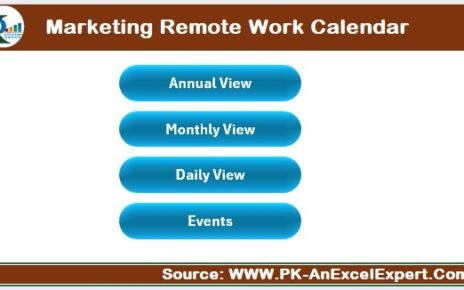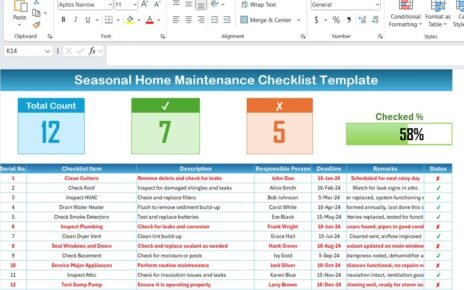When preparing a proposal for a client, things can get chaotic. There are multiple stakeholders, several deadlines, and plenty of moving parts. So how do you make sure nothing falls through the cracks?
The answer lies in using a well-organized Client Proposal Planner Checklist in Excel—a powerful yet simple tool that helps professionals and businesses manage the proposal process from start to finish.
Whether you’re a freelancer, a consultant, or a corporate team member, this checklist template ensures clarity, consistency, and control over your proposal tasks.
In this article, we’ll explore everything you need to know about using this Excel template, including its structure, features, benefits, best practices, and answers to common questions.
Click to Purchases Client Proposal Planner Checklist in Excel
What is a Client Proposal Planner Checklist?
A Client Proposal Planner Checklist is a structured tool used to plan, monitor, and track all activities involved in preparing and submitting client proposals.
It breaks down your tasks into checklist items and assigns responsibility, deadlines, and status to each task. When designed in Excel, it becomes even more powerful thanks to automation, filters, and formulas.
Structure of the Excel Template
Our Client Proposal Planner Checklist Template is a ready-to-use Excel file with two main worksheet tabs:
Client Proposal Planner Checklist Sheet
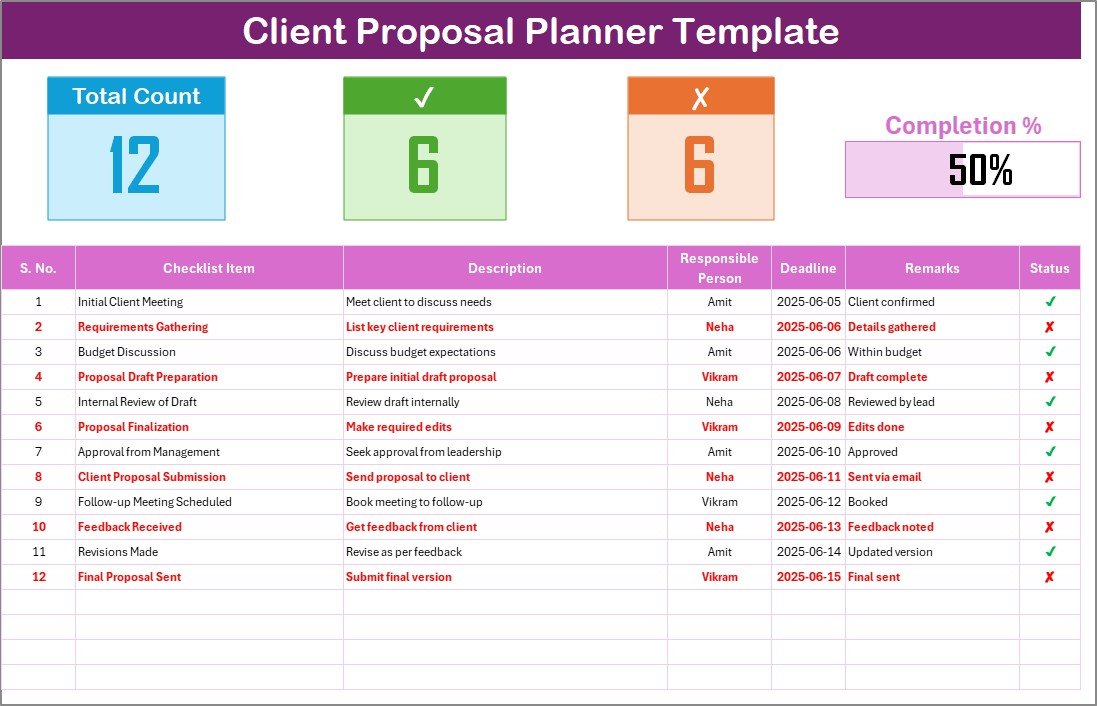
This is the core working area of the template. It includes:
Top Section Summary
-
Total Count: The number of items in the checklist.
-
Checked Count (✔): Items that are completed.
-
Crossed Count (✘): Items that are not completed.
-
Progress Bar: A visual bar showing the percentage of completed tasks.
Click to Purchases Client Proposal Planner Checklist in Excel
List Sheet Tab
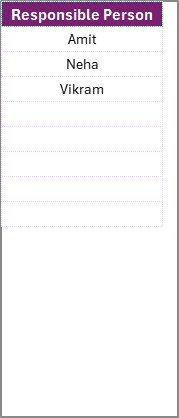
This is a support sheet used for creating dropdowns in the main checklist. It stores a unique list of Responsible Persons—ensuring consistency and avoiding spelling errors when assigning responsibility.
Why Use a Proposal Planner Checklist?
Before diving into the advantages and best practices, let’s talk about why you need this checklist.
Here’s what typically happens without a checklist:
-
You forget to send the proposal to legal for review.
-
The budget isn’t finalized before the deadline.
-
Multiple team members work on the same task without knowing.
By using a Client Proposal Planner Checklist in Excel, you avoid all this chaos.
Let’s now break down the specific benefits.
Advantages of Using a Client Proposal Planner Checklist
1. Boosts Efficiency
Having all your proposal tasks laid out in one sheet means less confusion and fewer last-minute surprises.
2. Increases Accountability
Each task is assigned to a specific person. So there’s no question about who’s responsible for what.
3. Improves Accuracy
Using dropdowns and data validation, you reduce manual entry errors.
4. Keeps Deadlines in Check
Visual reminders and status symbols ensure no task gets forgotten.
5. Offers Visual Progress Tracking
The progress bar gives you a quick visual snapshot of how far you’ve come.
6. Works for Teams and Individuals
Whether you’re working alone or with a group, this checklist scales to your needs.
How Does It Work?
Here’s a step-by-step process for using the checklist:
Step 1: Download and Open the Template
You can get the ready-to-use Excel file from your digital template provider. Open the workbook and go to the Checklist sheet.
Step 2: Add Your Proposal Tasks
Under Checklist Item and Description, list all key steps involved in preparing your client proposal.
Step 3: Assign Responsibilities
Use the dropdown menu in the Responsible Person column (powered by the List sheet) to assign each task.
Step 4: Set Deadlines
Choose your due dates to stay on track.
Step 5: Update the Status
Mark each task as ✔ (Done) or ✘ (Pending). The progress bar will automatically update.
Best Practices for Using the Checklist
To get the most value from this template, follow these best practices:
✅ Use Short, Clear Checklist Items
Avoid writing long sentences. Be concise and focused.
✅ Regularly Update the Status
Don’t wait until the end. Update status daily or after each task.
✅ Assign Only One Person per Task
Avoid confusion—each task should have a clear owner.
✅ Set Realistic Deadlines
Factor in holidays, weekends, and other delays.
✅ Use Comments for Clarification
Use the Remarks column to leave context or reminders for others.
Creative Tips for Customizing the Template
Want to go beyond the basics? Here are some ideas:
-
Add a Priority Column to highlight urgent tasks.
-
Use Conditional Formatting to highlight overdue deadlines in red.
-
Add filters so you can view tasks by person or status.
-
Link the checklist to a dashboard tab for management view.
How to Reuse the Template for Multiple Clients
One great thing about Excel is that you don’t need to start from scratch every time. Here’s how to repurpose the template:
-
Make a copy of the file and rename it with the client’s name.
-
Update the checklist items based on the new proposal.
-
Reassign tasks to relevant team members.
-
Adjust deadlines as per the new timeline.
Done! You now have a fresh, tailored checklist for your new client without building everything again.
Industries That Can Benefit from This Checklist
This template works across industries. Some examples include:
-
Marketing Agencies preparing campaign proposals.
-
Consultants submitting service outlines.
-
Construction Firms proposing bids for projects.
-
Software Companies sharing implementation plans.
-
Freelancers outlining scope and deliverables.
Integrating with Other Excel Tools
This checklist can also be integrated with:
-
Gantt Charts for timeline tracking.
-
Kanban Boards for visual task management.
-
Dashboards for reporting proposal activity.
With Excel’s versatility, the possibilities are endless.
Conclusion
Preparing client proposals doesn’t have to be stressful. By using the Client Proposal Planner Checklist in Excel, you can bring structure, efficiency, and accountability into the entire proposal process.
It’s easy to use, flexible for any industry, and customizable for your exact workflow. Whether you’re managing one proposal or ten, this checklist keeps your team aligned and your client impressed.
Click to Purchases Client Proposal Planner Checklist in Excel
Frequently Asked Questions (FAQs)
Q1: Who should use a Client Proposal Planner Checklist?
A1: Anyone involved in preparing client proposals—freelancers, agencies, project managers, or consultants—can use this checklist to organize tasks and ensure deadlines are met.
Q2: Can I customize the template for different industries?
A2: Absolutely! The template is fully customizable. You can rename columns, add priority levels, or tailor checklist items for marketing, construction, finance, or IT.
Q3: How does the status system work?
A3: You update the Status column with either a ✔ (for completed) or ✘ (for pending). The summary section and progress bar update automatically based on these inputs.
Q4: What Excel version do I need?
A4: This template works with Excel 2013 and above. However, the best results come with Excel 2016 or later for compatibility with all features.
Q5: Can I share this checklist with my team?
A5: Yes! You can save the file on a shared drive (like OneDrive or Google Drive) or upload it to Microsoft Teams for collaboration.
Q6: Is there a mobile-friendly version of the checklist?
A6: While this Excel version is best used on desktop, you can still view and update it using Excel mobile apps with slight layout limitations.
Q7: What if I want to use Google Sheets instead of Excel?
A7: That’s a great idea. You can easily import the Excel file into Google Sheets, and the functionality will remain intact with minor adjustments.
Visit our YouTube channel to learn step-by-step video tutorials
Click to Purchases Client Proposal Planner Checklist in Excel