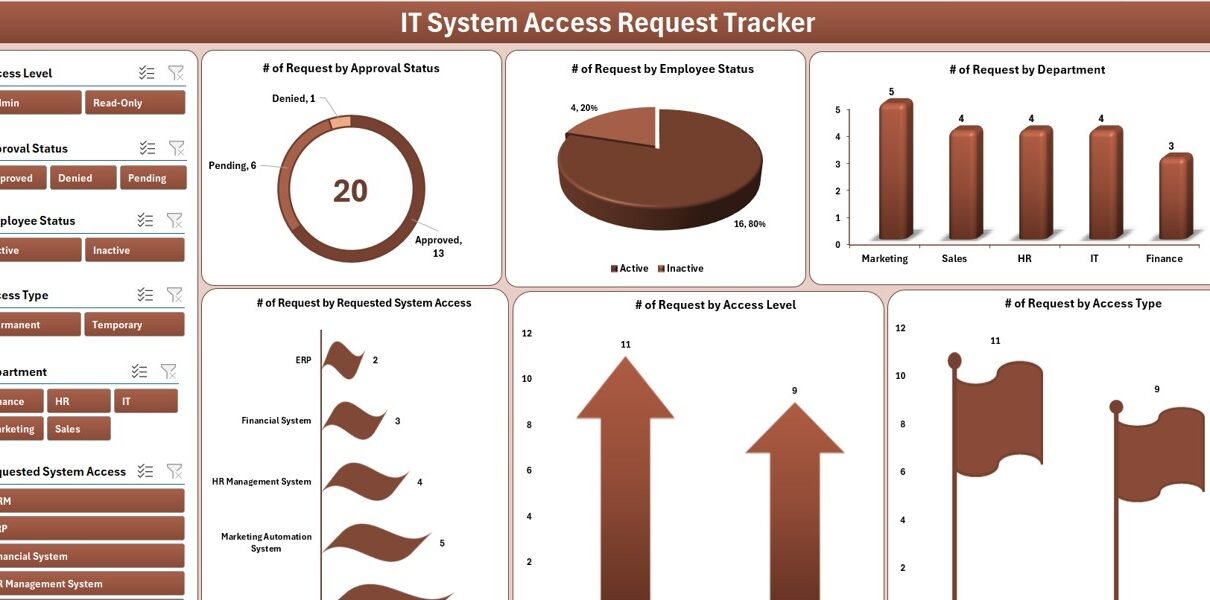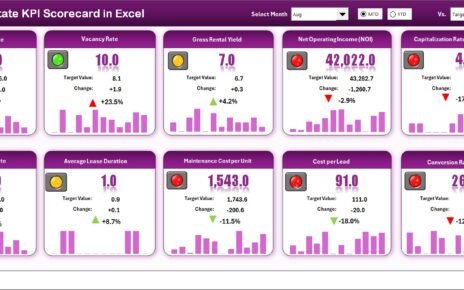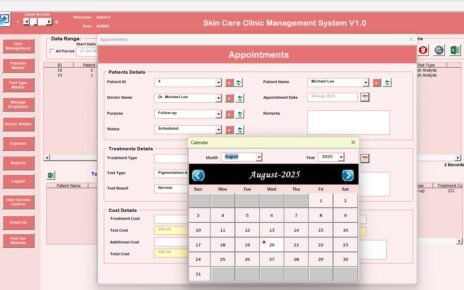In the modern workplace, managing access to internal IT systems is not just a best practice—it’s a necessity. Whether you’re overseeing a small team or a global workforce, ensuring that employees get the right access at the right time while maintaining security and accountability is critical.
That’s where the IT System Access Request Tracker in Excel comes into play. This easy-to-use, Excel-based tool, enhanced with powerful VBA automation, streamlines your entire access management process—from request submission to approval, update, and reporting.
In this article, we will explore everything you need to know about this tracker, including its features, benefits, use cases, best practices, and FAQs.
Click to Purchases IT System Access Request Tracker in Excel
What Is the IT System Access Request Tracker in Excel?
The IT System Access Request Tracker in Excel is a ready-to-use Excel + VBA tool designed to help businesses and IT departments handle system access requests efficiently. This tool simplifies the process of requesting, reviewing, approving, and tracking access to IT systems or applications.
Whether it’s a new employee onboarding or a temporary access requirement for a contractor, this tracker ensures that all requests are documented, approved, and traceable—reducing the risk of unauthorized access.
Key Features of the Tracker Tool
This tool comes packed with powerful features, making it suitable for small businesses, IT teams, HR departments, and internal audit units. Let’s explore its primary components:
Login Form
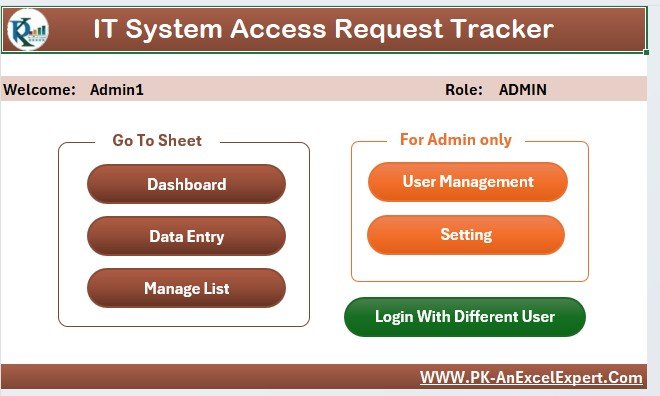
Security is a key priority. This tracker begins with a Login Form to ensure that only authorized users can access the data and dashboard.
-
Username:
Admin1 -
Password:
abcd -
Action: Enter the credentials and hit “Login” or press “Enter” to open the main interface.
🔐 You can manage user credentials and create multiple user roles using the User Management section.
Main Form – The Command Center
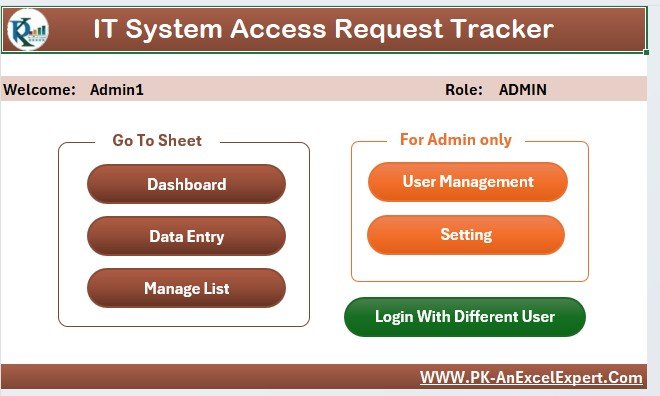
Once logged in, you land on the Main Form, which acts as the control panel. From here, you can:
-
Access the Dashboard
-
Open the Data Entry Form
-
View the Support Sheet
-
Manage user accounts
-
Update settings
The form is designed with ease-of-use in mind. No complex navigation—just click and go.
Dashboard Sheet Tab
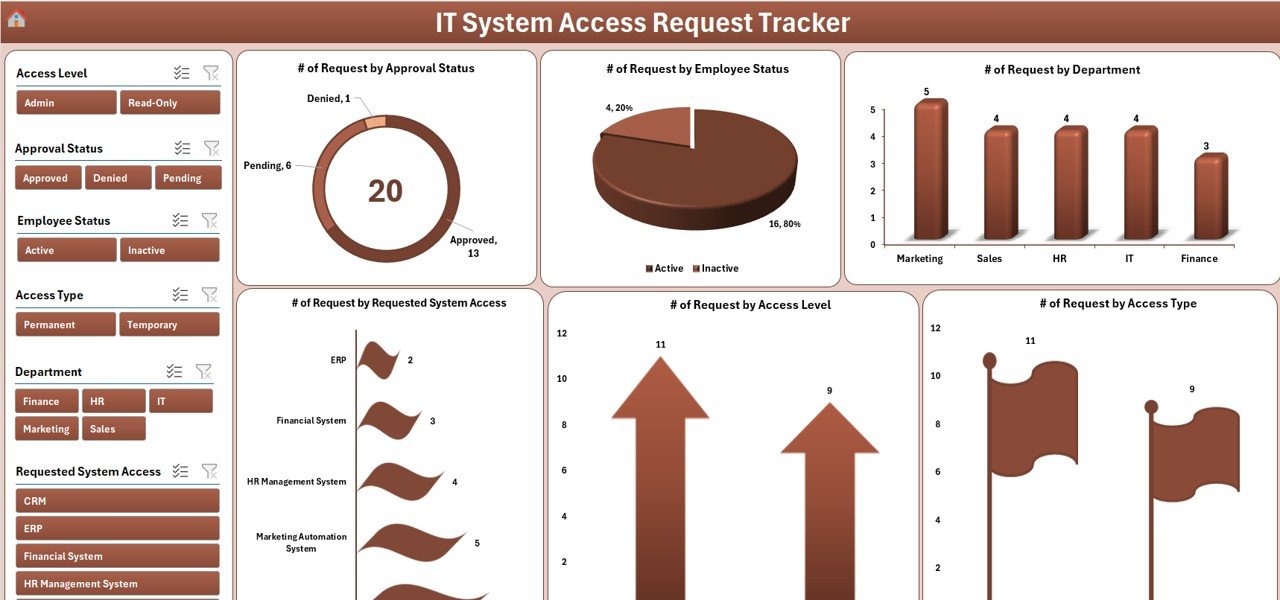
The Dashboard Sheet is your visual summary, powered by pivot charts and slicers. It contains:
-
6 Slicers for real-time filtering
6 Interactive Charts, including:
- Access Requests by Department (Bar Chart)
- Approval Status Overview (Donut Chart)
- Request Type by User Role (Column Chart)
- Access Granted by Date (Timeline Chart)
- Average Approval Time by Approver
- System-wise Request Distribution
📈 With these dynamic visualizations, you can spot bottlenecks, measure compliance, and improve turnaround time.
Data Entry Sheet Tab
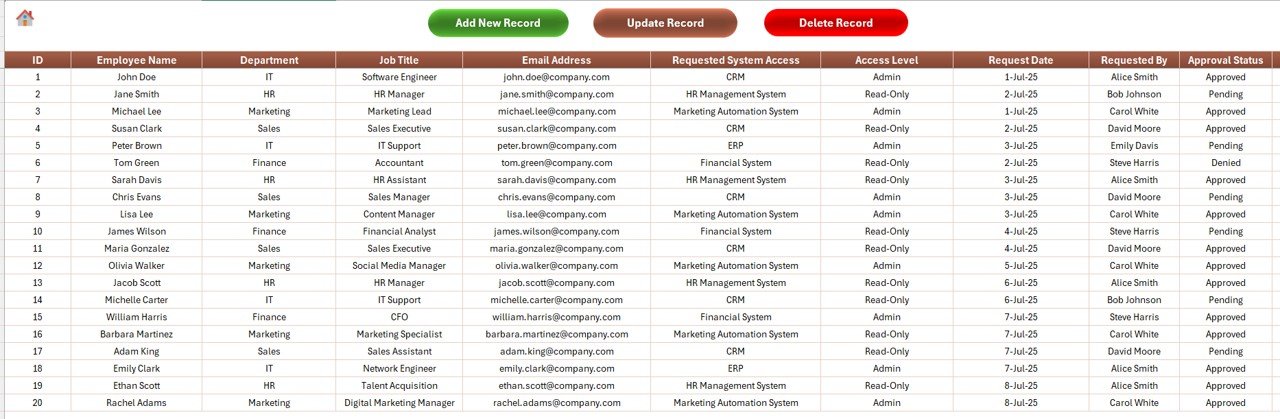
All access request data is stored here. This sheet supports the full CRUD (Create, Read, Update, Delete) cycle via form-driven interaction.
Columns Included:
-
ID (Auto-generated)
-
Employee Name
-
Department
-
System/Application
-
Access Level
-
Access Type (New/Modify/Remove)
-
Requested Date
-
Approval Status
-
Approver Name
-
Date of Approval
-
Expiry Date
-
Remarks
Top Button Panel:
-
Add New Record: Opens the form to add a new request
Update Record:
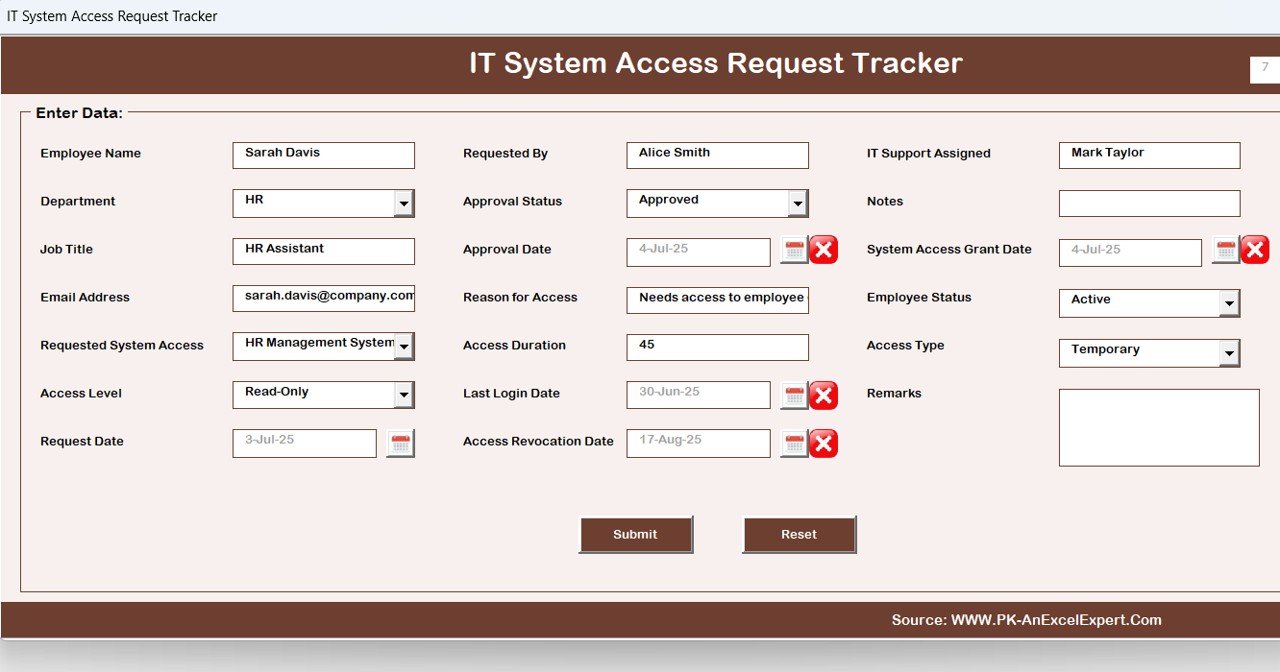
- Select a record by ID and modify it
-
Delete Record: Select and delete a record after confirmation
🧠 Smart Tip: All operations instantly refresh the Dashboard for real-time reporting.
Manage List Sheet Tab
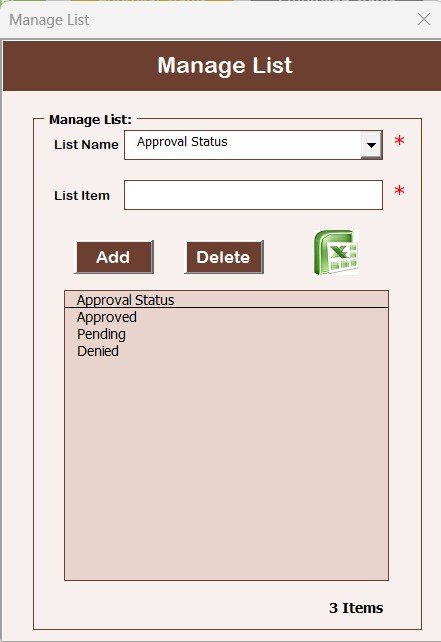
To reduce manual entry errors and streamline dropdowns in the form, this sheet lets you manage master data:
-
List of Departments
-
List of Systems/Applications
-
List of Approvers
-
List of Access Levels
Add or delete list items easily using:
-
Add Button
-
Delete Button
Support Sheet Tab
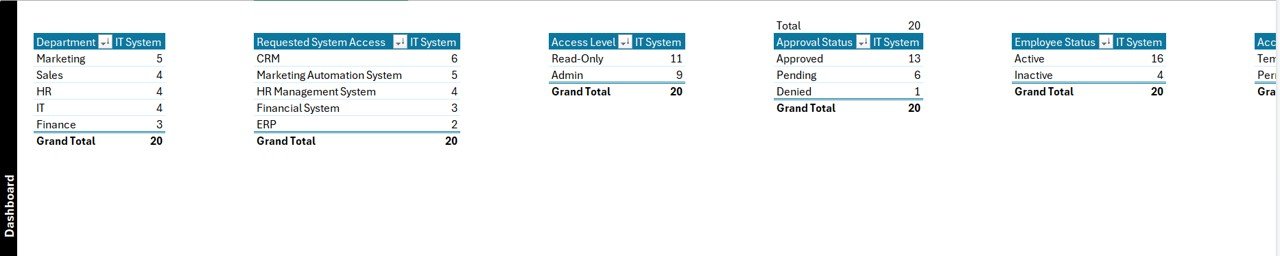
This hidden sheet contains:
-
Pivot tables
-
Backend formulas
-
Data mapping logic used by the dashboard
You don’t need to modify anything here. It’s the engine behind the visual dashboard.
Click to Purchases IT System Access Request Tracker in Excel
User Management
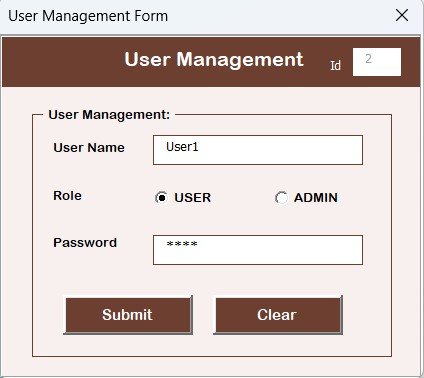
Secure user management is a standout feature. From this interface, you can:
-
Add new users
-
Update user roles
-
Delete inactive users
-
Reset or change passwords
Ideal for IT admins who want to restrict sensitive features to authorized personnel only.
Settings Sheet
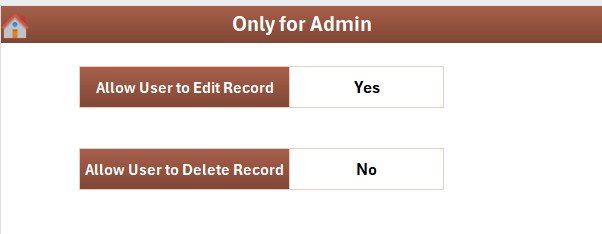
Configure tool behavior here, such as:
-
Default user roles
-
Access expiry alert thresholds
-
Auto ID configuration
-
Custom messages
This customizable setup allows the tool to adapt to your organization’s specific access control policy.
Multi-User Login Support
Different users can log in using their assigned credentials. Depending on their role, you can:
-
Show/hide certain features
-
Limit access to specific sheets
-
Control visibility of sensitive data
Helps maintain role-based access control (RBAC).
Advantages of Using the IT System Access Request Tracker in Excel
Here are the top benefits this tracker brings to your organization:
📌 Centralized Access Management
-
Keep all access records in one place
-
Improve transparency across teams
📌 Faster Turnaround
-
Reduce manual approval cycles
-
Quickly review, approve, or reject requests
📌 Improved Data Accuracy
-
Use dropdowns to avoid typos and inconsistencies
-
Eliminate duplicate entries with auto-generated IDs
📌 Enhanced Compliance & Auditing
-
Maintain a log of all access requests
-
Show access history during internal or external audits
📌 Visual Reporting
-
Use charts to analyze trends and performance
-
Identify bottlenecks or unauthorized trends
Use Cases for the Tracker Tool
Here are a few real-world scenarios where this tool adds immense value:
-
HR Onboarding: Track access needs for new joiners
-
IT Admin Control: Manage user provisioning for multiple tools
-
Compliance Teams: Monitor adherence to internal access policies
-
Department Heads: Approve or reject access requests on the go
-
Internal Audit: Ensure no backdoor access remains unchecked
Best Practices for Using the IT System Access Request Tracker
To make the most of this tracker, follow these practical tips:
✅ Set Approval SLAs
Define clear timelines (e.g., 2 business days) for each access request to ensure timely action.
✅ Maintain Master Lists
Keep your drop-down lists (like departments, systems, roles) updated to ensure smooth data entry.
✅ Back Up Your File
Schedule regular backups of the Excel file to avoid accidental data loss.
✅ Use Strong Passwords
Set complex passwords in the User Management section to ensure secure access.
✅ Train Staff
Provide brief training or a user guide to approvers and requesters to minimize confusion.
How to Use the IT System Access Request Tracker – Step-by-Step
Here’s a quick overview of how to use this tool effectively:
-
Login with valid credentials
-
Click on Add New Record to initiate a request
-
Fill in details such as system, department, access type, etc.
-
Submit the form—it auto-generates a unique ID
-
Approver logs in and updates the Approval Status
-
View real-time updates on the Dashboard
-
Use filters to analyze trends or export for audit
Integration Possibilities
Although this tracker is built in Excel, it can easily be integrated with:
-
SharePoint for cloud-based collaboration
-
Outlook for access request notifications
-
Microsoft Power Automate for reminders or escalations
🧠 You can even export the dataset to Power BI for advanced analytics.
Conclusion
Managing IT system access doesn’t need to be a headache. With the IT System Access Request Tracker in Excel, you get a complete solution—simple yet powerful, offline yet efficient, and visual yet secure.
This tool is not just a spreadsheet. It’s a full-fledged access control assistant that can transform how your organization handles IT access requests.
Frequently Asked Questions (FAQs)
❓1. Can I use this tracker without VBA knowledge?
Answer: Yes! The tool is designed for end users. You don’t need to write or understand any VBA code. Everything works with buttons and forms.
❓2. Is the login system secure?
Answer: While the login feature offers basic protection, it’s not encrypted like a web app. For internal use, it provides adequate access control. You can further enhance security using Excel protection options.
❓3. How do I add a new department or application?
Answer: Go to the Manage List sheet. Add your new item under the appropriate column and click on the Add Button.
❓4. What if I forget my login password?
Answer: An admin with access to the User Management screen can reset your password. Alternatively, you can access the User Management sheet (if enabled) and update the password manually.
❓5. Can I use this tracker across multiple teams?
Answer: Absolutely! You can create multiple user roles, such as HR, IT, and Approver, and assign different permissions using the built-in User Management module.
❓6. Does this tool support exporting data?
Answer: Yes. Since all data resides in Excel, you can export it as a CSV, XLSX, or connect it to reporting tools like Power BI.
❓7. How can I track who approved the request?
Answer: Each entry includes fields like Approver Name and Date of Approval so that you can track approvals easily.
❓8. Can I customize the form layout?
Answer: Yes. You can enter the VBA editor and modify the form design based on your specific organizational requirements.
❓9. Will the dashboard update automatically?
Answer: Yes. Every time a record is added, updated, or deleted, the dashboard refreshes automatically to reflect the new data.
❓10. Is this tracker compatible with Mac?
Answer: Since the tracker uses VBA forms, it works best with Windows-based Excel. Mac versions may not support all form functionalities.
Visit our YouTube channel to learn step-by-step video tutorials
Click to Purchases IT System Access Request Tracker in Excel