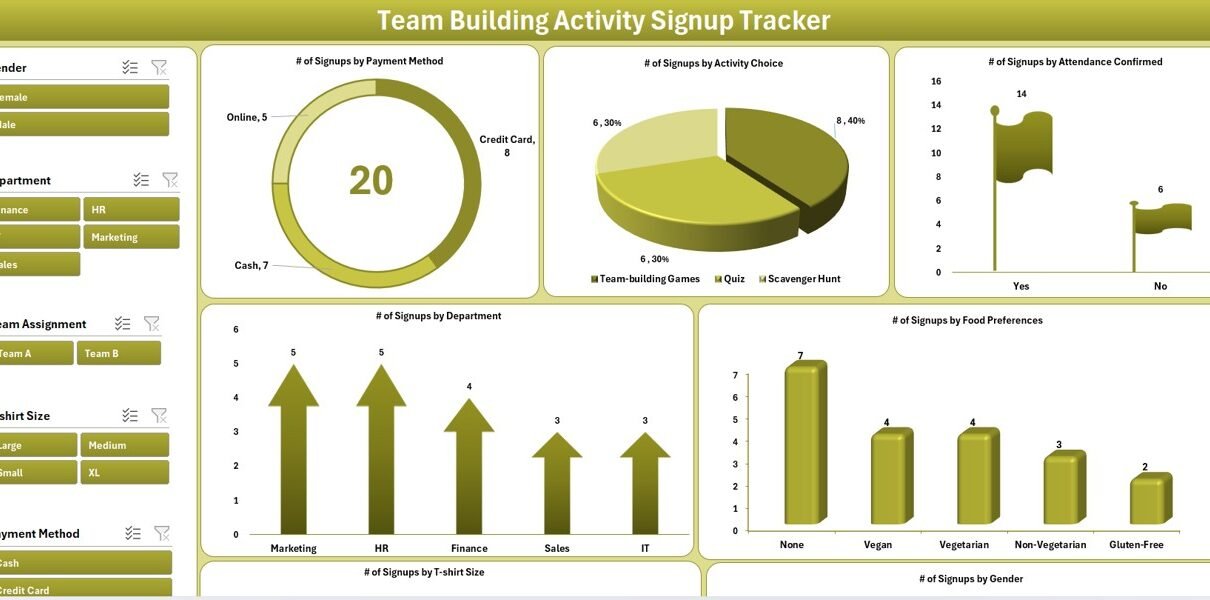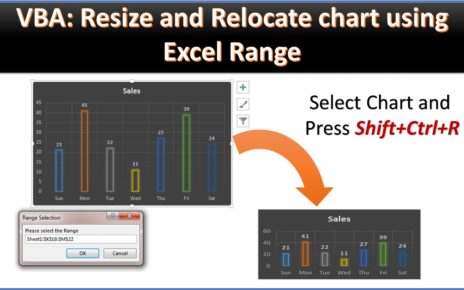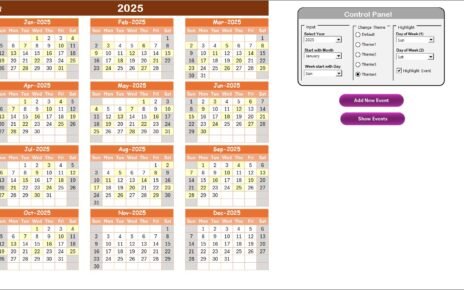Organizing team-building activities in any organization takes planning, coordination, and a lot of data management. When you manage signups manually or use scattered sheets, errors creep in and valuable insights get lost. That’s where the Team Building Activity Signup Tracker in Excel steps in. This powerful, ready-to-use Excel and VBA-based tool lets you manage everything from user logins to dashboards and data entry—all within Excel.
In this comprehensive guide, we’ll walk you through its features, advantages, best practices, and frequently asked questions to ensure you get the most out of this dynamic tracker.
Click to Purchases Team Building Activity Signup Tracker in Excel
What is the Team Building Activity Signup Tracker in Excel?
The Team Building Activity Signup Tracker is an interactive Excel tool built using VBA (Visual Basic for Applications). It helps HR teams, event organizers, and team leads manage employee participation in team-building events. Whether it’s a sports day, off-site retreat, or department-wide activity, this tracker simplifies registration, tracks preferences, generates visual dashboards, and much more.
What sets it apart? You don’t need separate software or complex systems. It’s Excel-based, making it familiar, flexible, and easy to distribute across teams.
Login Form: Secure Access to the Tracker
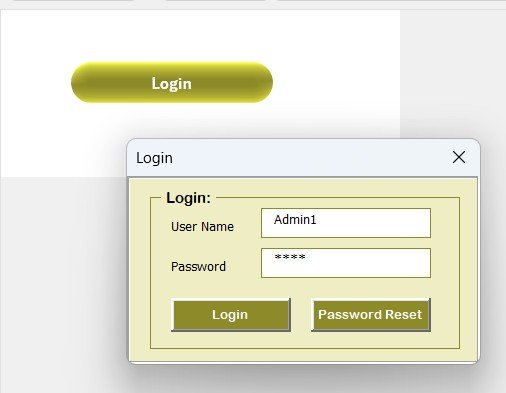
To ensure data protection, the tool includes a login form that requires a user ID and password. The default credentials are:
-
User ID:
Admin1 -
Password:
abcd
Once you log in, you’re automatically directed to the main form where you can access all tracker features. You can also customize users, add new ones, or change credentials from the User Management section.
Main Form: The Control Center
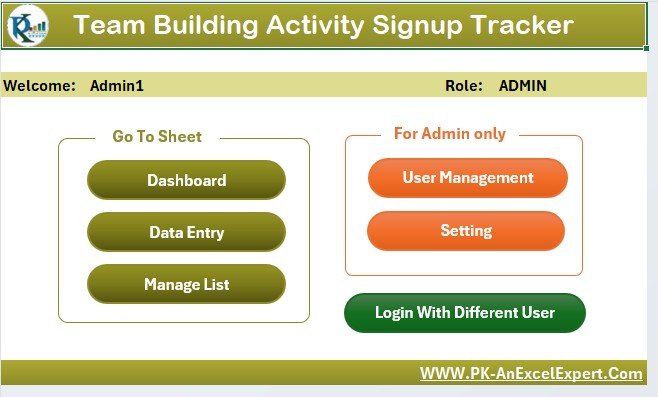
The Main Form acts as your dashboard and control center. After login, this form opens up and gives you access to key features like:
-
Adding new signups
-
Editing existing records
-
Deleting records
-
Navigating to dashboard and user management
-
Managing dropdown list values
Its intuitive design ensures even Excel beginners can use it with ease.
Dashboard Sheet Tab: Instant Visual Reports
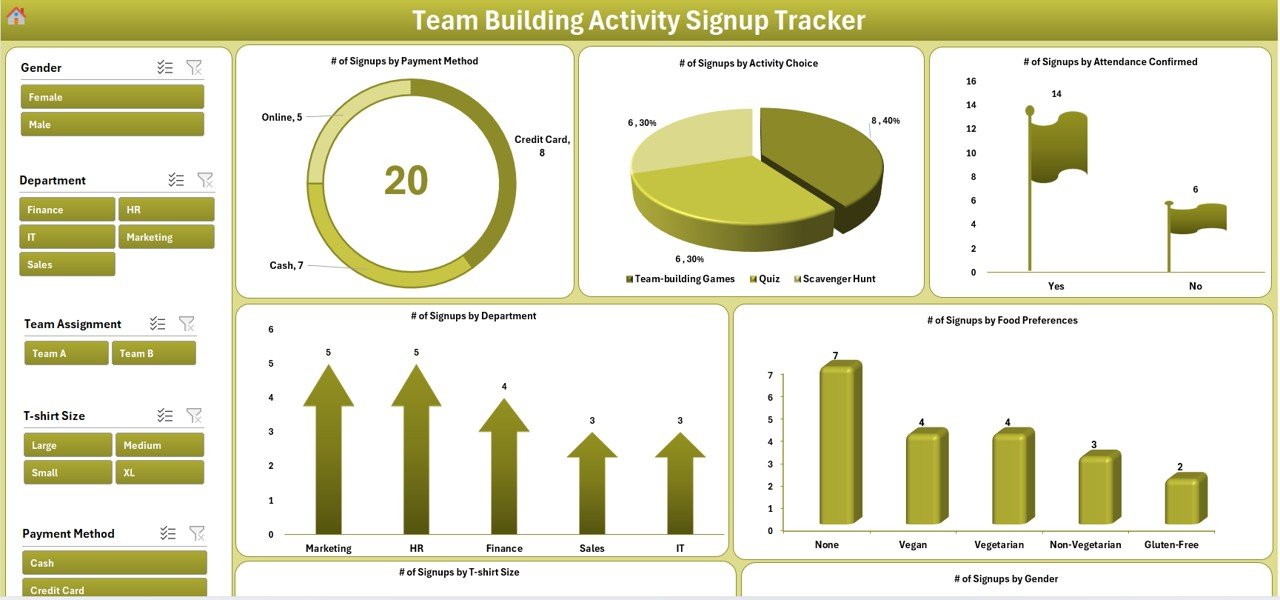
The Dashboard gives you a bird’s-eye view of all your signup data. Powered by slicers and pivot charts, this sheet makes analysis easy and interactive.
Dashboard Visuals Include:
Click to Purchases Team Building Activity Signup Tracker in Excel
-
Doughnut Chart: Signups by Payment Method
-
Pie Chart: Signups by Activity Choice
-
Bar Chart: Attendance Confirmation Status
-
Column Charts: Signups by T-shirt Size and Gender
You can slice and filter the data by various categories to spot trends, track participation, and tailor future events better.
Data Entry Sheet Tab: Centralized Record Keeping
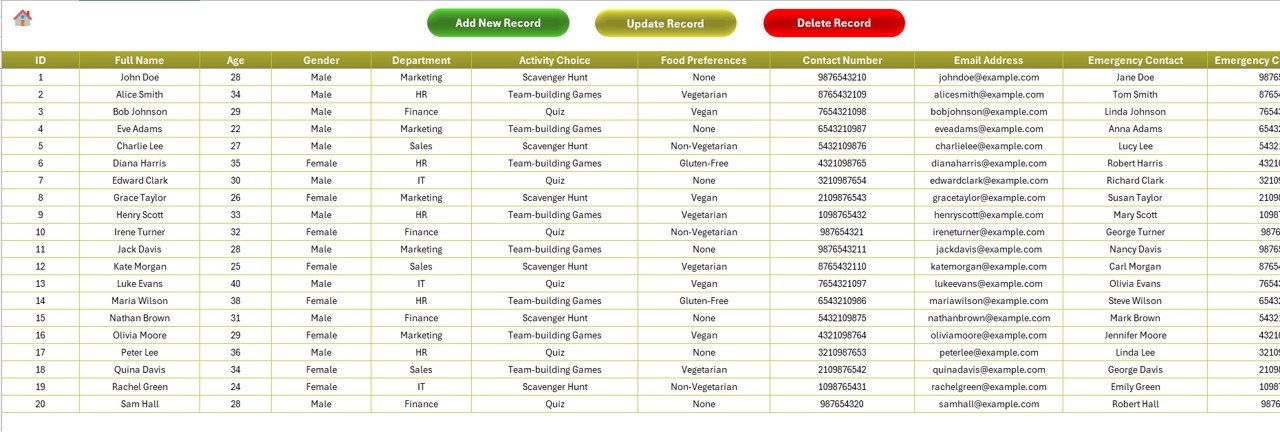
The Data Entry Sheet holds the complete list of signup details. Each record includes:
we have Data tab ID, Full Name, Age, Gender, Department, Activity Choice, Food Preferences, Contact Number, Email Address, Emergency Contact, Emergency Contact Number, T-shirt Size, Registration Date, Participation Fee Paid, Payment Method, Attendance Confirmed, Special Requirements, Team Assignment, Feedback and Remarks.
Top 3 Buttons on This Sheet:
Add New Record:

- Opens a VBA user form to enter new details.
Update Record:
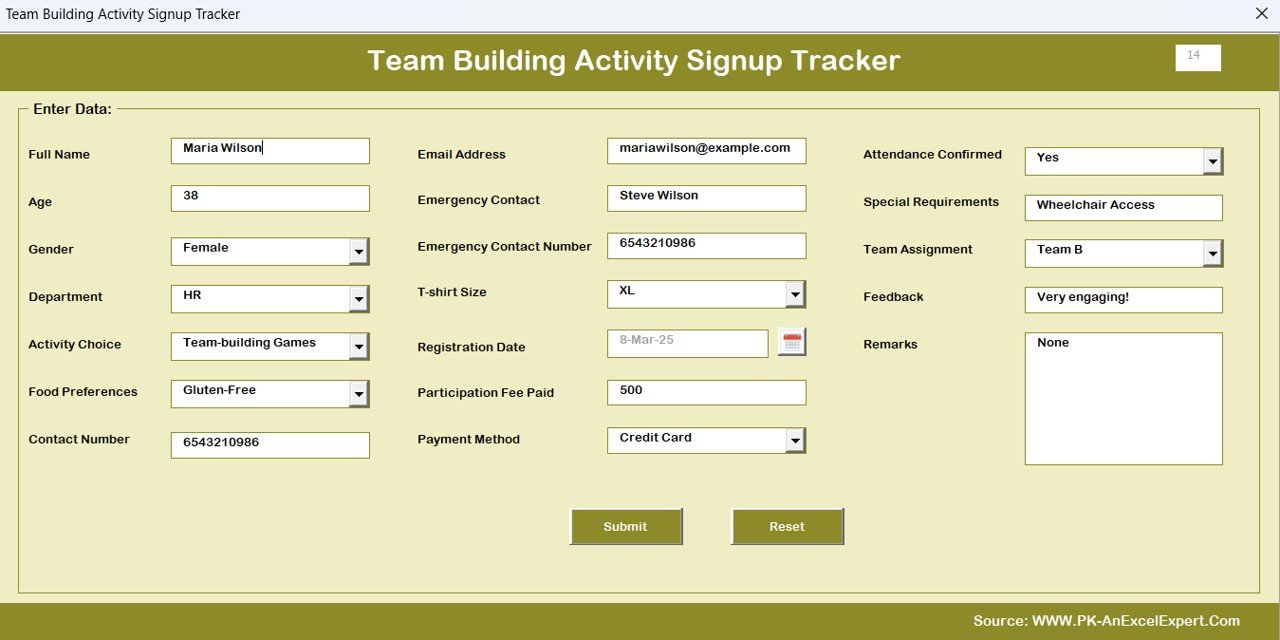
Select an ID, update data through a form with pre-filled values.
-
Delete Record: Delete any entry with confirmation prompt.
All entries are seamlessly linked with the dashboard so any changes update charts automatically.
Manage List Sheet Tab: Full Control over Drop-downs
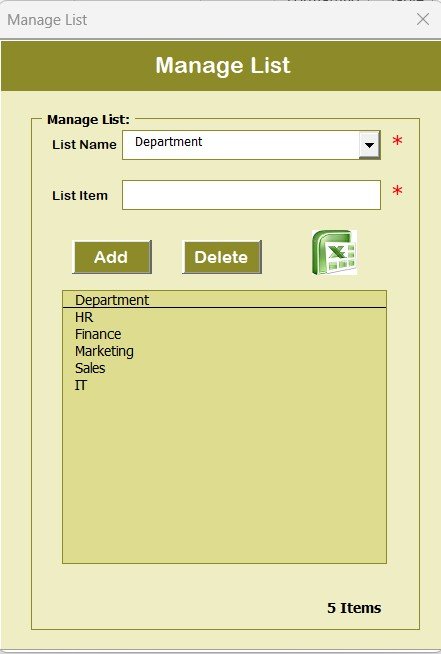
This sheet allows you to customize drop-down list values in the data entry form. You can define:
-
Gender
-
Departments
-
Activity Choices
-
Food Preferences
-
T-shirt Sizes
-
Payment Methods
-
Attendance Flags
-
Team Assignments
With just a few clicks, you can Add or Delete list items and the changes reflect in the form immediately.
Click to Purchases Team Building Activity Signup Tracker in Excel
Support Sheet Tab: Powering Your Dashboard
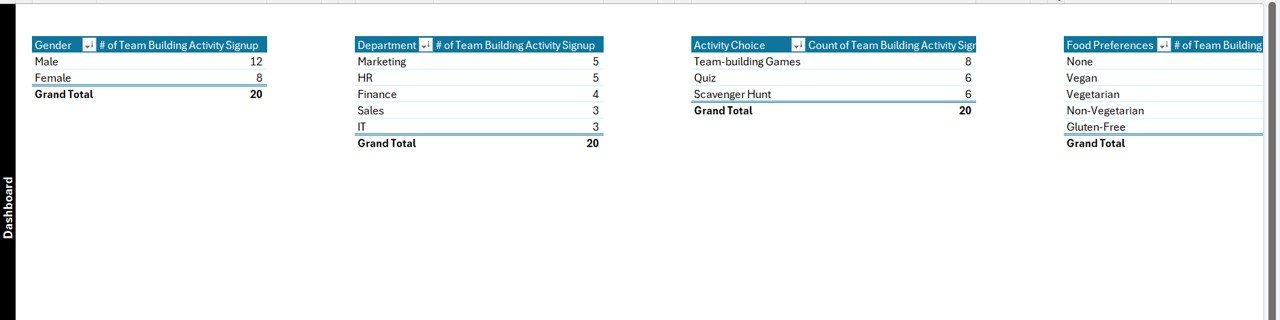
This hidden sheet contains all the Pivot Tables required for dashboard charts. You don’t need to edit or update this manually. The tool does it for you behind the scenes. However, if you’re an advanced user, you can unhide this sheet to review or modify the logic.
User Management: Secure and Flexible

User access is customizable through a User Management Form. You can:
-
Add new users
-
Update existing user details
-
Delete inactive users
-
Change passwords
This feature adds a layer of security, ensuring that only authorized personnel can manage or access sensitive records.
Settings Sheet Tab (Optional)
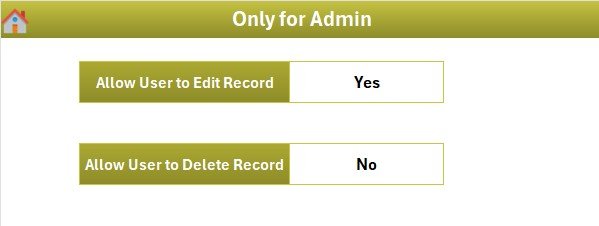
You can use the Settings sheet to control global preferences like:
-
Default values
-
Activity deadlines
-
Fee structures
-
Feedback triggers
Though this is optional, it’s ideal for admins who want to customize how the tool functions on a deeper level.
Advantages of Team Building Activity Signup Tracker
Let’s now explore why this tool is a game-changer:
🎯 1. Centralized Signup Management
You get one place to manage all your participant data without switching tools or tabs.
📈 2. Visual Insights in Seconds
With real-time dashboards, you understand your event participation at a glance.
⏱️ 3. Saves Time
Automated data entry forms cut down manual work and errors.
🔒 4. Data Security
Login access ensures only authorized users can access or edit data.
📤 5. Easy Export & Sharing
Being Excel-based, you can share the file through email or cloud drives effortlessly.
🔄 6. Fully Customizable
You can update dropdowns, user info, and form logic without technical skills.
Best Practices for Using the Signup Tracker
To get the most out of your tracker, follow these simple yet effective practices:
✔️ 1. Keep the Data Sheet Updated
Ensure new participants are registered before the deadline and no duplicates exist.
✔️ 2. Use Clear Naming in Dropdown Lists
Avoid confusion by maintaining unique and understandable values.
✔️ 3. Regularly Backup the File
Always keep a backup to prevent accidental data loss.
✔️ 4. Assign Roles to Users
Define access levels clearly if more than one admin manages the tracker.
✔️ 5. Clean Up Unused Data
Delete test entries or old data to keep the file lightweight and fast.
How to Get Started with This Tracker
Here’s a quick step-by-step guide:
-
Open the Excel File
-
Log in with the credentials
-
Go to the Main Form
-
Click “Add New Record” to register your first participant
-
Use Dashboard to visualize signups
-
Update or delete data as needed
-
Print or Share the sheet for team reference
It’s that simple!
Conclusion: Simplify Team Building with One Tool
The Team Building Activity Signup Tracker in Excel is more than just a data sheet—it’s your complete event management solution packed into one Excel file. From signups to reporting, feedback collection to dashboard insights, everything works seamlessly. With its intuitive design, strong automation, and flexibility, this tracker empowers HR teams and organizers to plan memorable and well-managed team events—without the chaos.
If you’re looking for a simple yet powerful tool to manage your next event, this tracker is the solution you’ve been waiting for.
Frequently Asked Questions (FAQs)
Q1. Can I customize the activity names and departments?
Yes. You can modify the “Manage List” sheet to change activity choices, departments, T-shirt sizes, and more.
Q2. Is it possible to add more users with different passwords?
Absolutely. Use the “User Management” button to add, edit, or delete users and their passwords.
Q3. Will this tracker work on older Excel versions?
Yes. This tool works smoothly on Excel 2016 and later. Ensure macros are enabled to access the form and automation.
Q4. Can I use this on Mac systems?
This tracker is optimized for Windows Excel versions. While some Mac Excel versions support VBA, the user form may not function properly on all builds.
Q5. How many records can this tool handle?
It can handle thousands of records depending on your system’s RAM and Excel performance.
Q6. Is the dashboard updated automatically?
Yes. Every time you add, edit, or delete data, the pivot tables and charts refresh automatically.
Q7. Can I change the login credentials later?
Yes, you can. Simply go to the User Management section to update any login details.
Q8. What happens if I forget my password?
Currently, there’s no password reset function. You’ll need to contact the file admin or use the VBA editor to reset it manually.
Visit our YouTube channel to learn step-by-step video tutorials
Click to Purchases Team Building Activity Signup Tracker in Excel