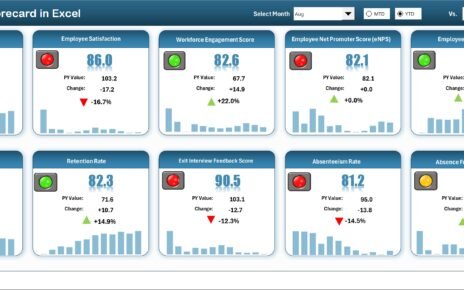Managing expenses manually or through scattered files can often lead to errors, confusion, and missed opportunities. That’s where an Expense Allocation Tracker in Excel becomes a game-changer. Not only does it help you organize expenses smartly, but it also allows you to monitor spending across departments, categories, and projects with ease. This article walks you through a comprehensive, user-friendly tool built using Excel and VBA, perfect for any organization looking to streamline expense management.
Click to Purchases Expense Allocation Tracker in Excel
What is an Expense Allocation Tracker in Excel?
An Expense Allocation Tracker in Excel is a dynamic spreadsheet tool that lets users log, monitor, and analyze business expenditures. With interactive dashboards, data entry forms, user login, and reporting capabilities, it offers a complete solution to track every dollar spent.
Our tool is Excel-based with built-in VBA automation, making it highly interactive and efficient. Whether you’re a small business owner, project manager, or finance executive, this tracker helps you ensure every cost is recorded and allocated correctly.
Key Features of the Expense Allocation Tracker
Login Form for Secure Access
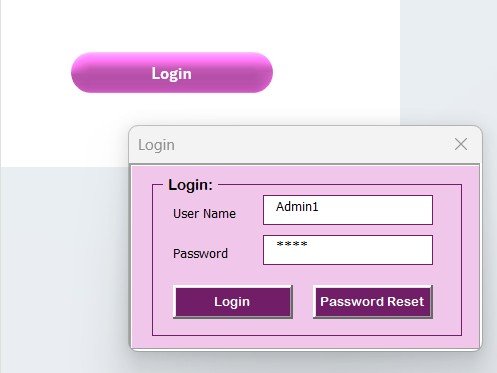
Security is crucial when handling financial data. The tool starts with a login screen:
- Default User ID: Admin1
- Password: abcd
After entering credentials, pressing “Enter” or clicking the login button grants access to the main interface.
This setup ensures only authorized users can manage sensitive expense data.
Main Form: Control Center of Operations
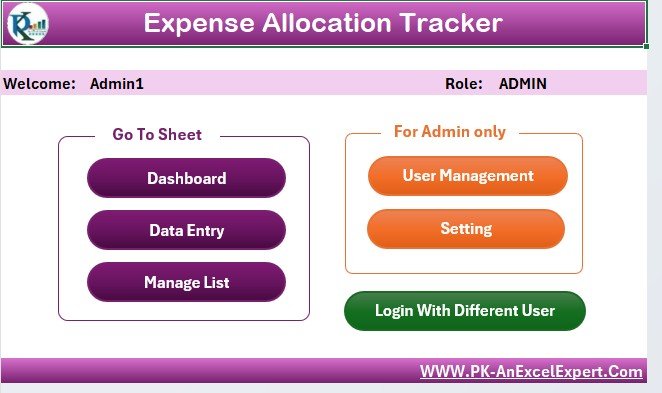
Once logged in, the Main Form acts as the control hub:
- Navigate to data entry
- Manage users
- View the dashboard
- Access settings
The interface is designed for simplicity while maintaining full functionality.
Dashboard Sheet Tab: Visualize Your Spending
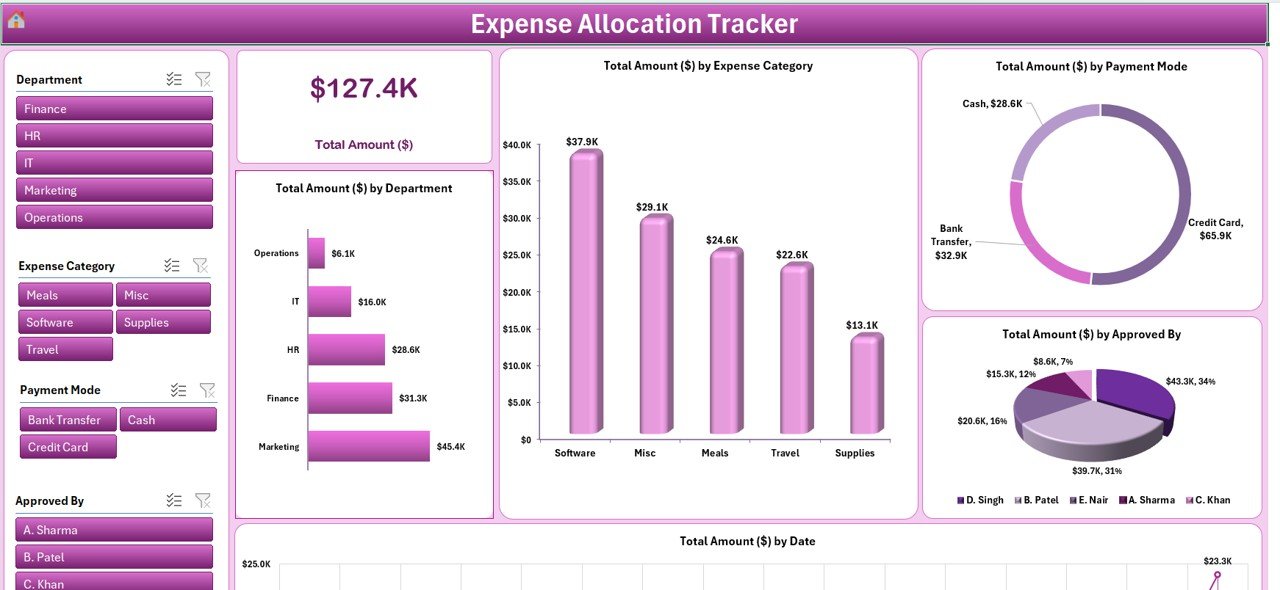
Understanding spending patterns is easy with our visually rich dashboard. It includes:
- 4 Slicers for quick filtering by Department, Date, Category, and Payment Mode
- Dynamic Cards for total expense summary
Charts:
- Column Chart: Total Amount by Expense Category
- Doughnut Chart: Total Amount by Payment Mode
- Bar Chart: Total Amount by Department
- Pie Chart: Total Amount by Approved By
- Line Chart: Total Amount by Date
Data Entry Sheet Tab: Simplified Data Input
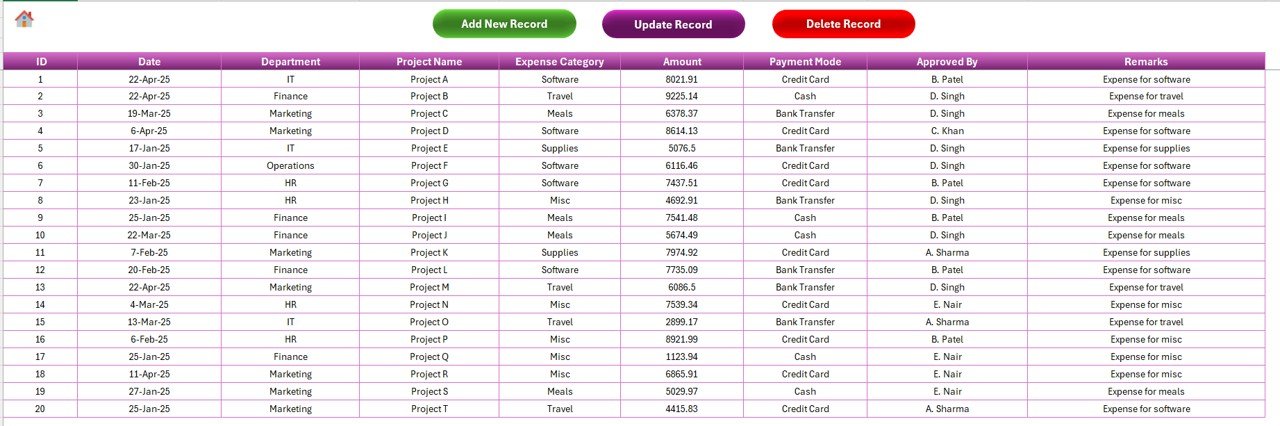
Capturing expense data is seamless:
- Columns: ID, Date, Department, Project Name, Expense Category, Amount, Payment Mode, Approved By, Remarks
Buttons:
Add New Record:
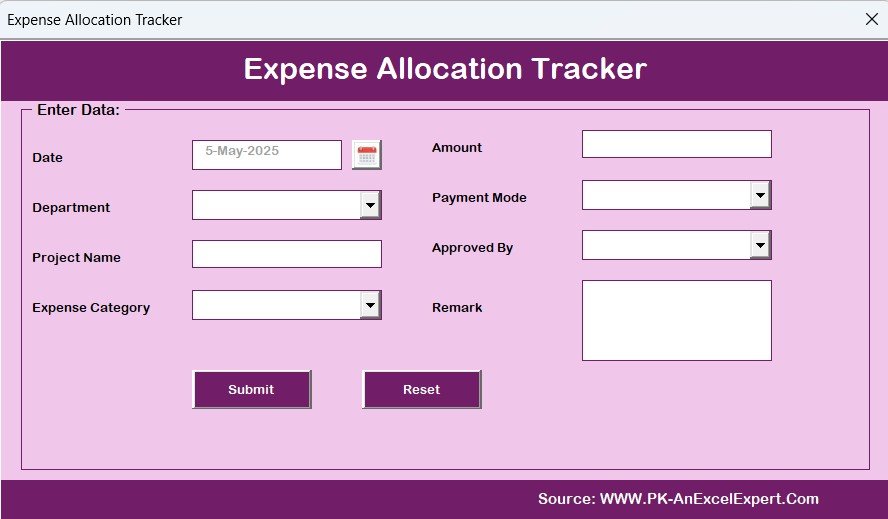
Opens a form to input a new expense
Click to Purchases Expense Allocation Tracker in Excel
Update Record:
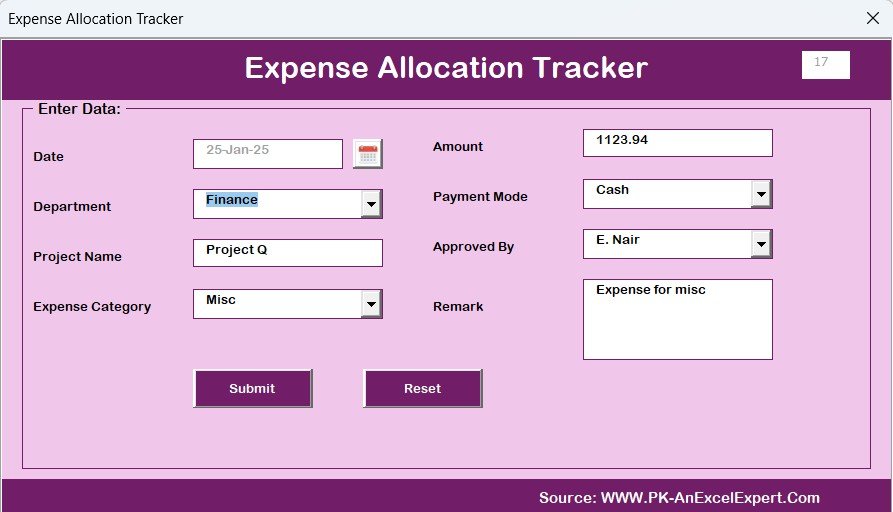
Select a record ID to update existing data
- Delete Record: Select and remove entries with a confirmation prompt
Manage List Sheet Tab: Customize Drop-Downs
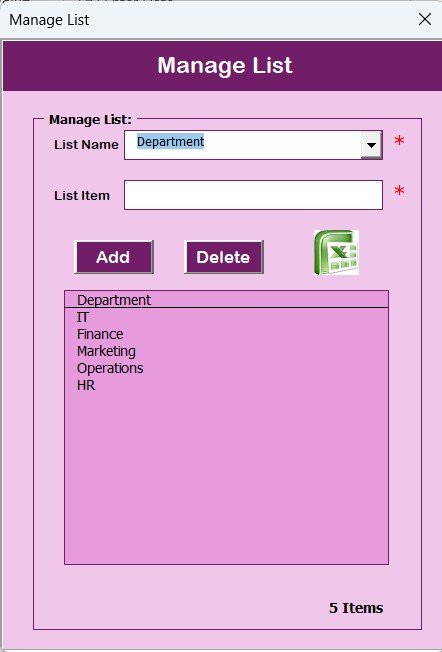
Maintain consistency by managing lists:
- Fields: Department, Expense Category, Payment Mode, Approved By
Use add/delete buttons to update lists used in combo boxes of the data form
Support Sheet Tab: Back-End Power
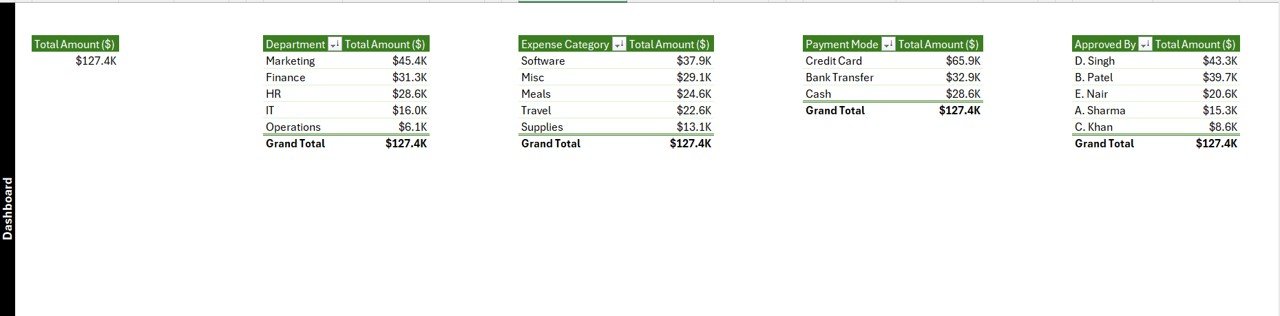
- This hidden sheet supports pivot tables and chart data:
- Users don’t need to interact with this tab
- Essential for keeping the dashboard automatically updated
User Management: Control User Access
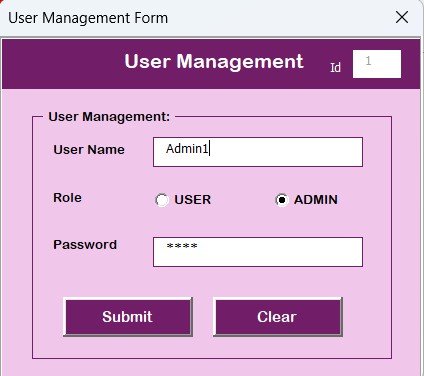
- Add, update, or delete users directly from the Main Form:
- Reset or change passwords
- Ensure accountability and control over who accesses what
Settings Sheet
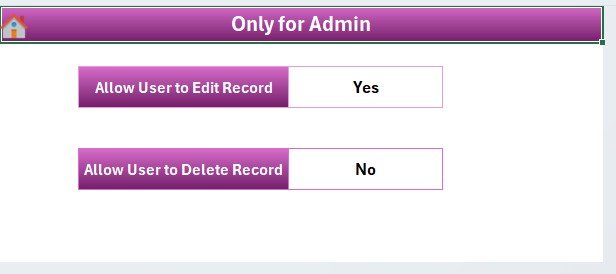
- This tab allows configuration of various settings:
- Customize dropdowns, themes, or default views
Login with Different Users
- Different user profiles can access the tool with distinct credentials:
- Each user can have different permissions if expanded with role-based access in future versions
Advantages of Using an Expense Allocation Tracker in Excel
✅ Real-Time Monitoring: You can instantly track where the money is going. The dashboard updates as soon as data is added or modified.
✅ No Subscription Needed: Unlike online tools, this Excel tracker is a one-time solution. No internet required. No recurring fees.
✅ Fully Customizable: You can tailor the tool to match your unique business needs: add fields, change charts, and personalize drop-downs.
✅ User-Friendly Interface: With simple buttons, dropdowns, and forms, even non-tech users can navigate the tool easily.
✅ Enhanced Data Accuracy: With dropdown lists and form-based entry, you minimize typing errors and ensure data consistency.
Best Practices for Using the Expense Allocation Tracker
- Regular Data Entry: Make it a routine to log expenses daily or weekly. Timely data entry keeps your dashboard relevant.
- Back-Up the File Frequently: Even though the tracker is robust, always keep backup copies of the file. Store them in a secure location.
- Use Unique IDs for Each Record: Ensure that every entry has a unique ID to avoid confusion when updating or deleting records.
- Protect the File with Passwords: You can protect specific sheets or the entire workbook to prevent unauthorized edits.
- Train Your Team: Provide a short training session to ensure your staff uses the tool correctly. It boosts accuracy and usage.
How to Get Started with the Tracker
Step 1: Download the Tool
Save the Excel file on your system and enable macros.
Step 2: Log In
Use the default login (Admin1 / abcd) or create a new user under the user management tab.
Step 3: Add or Edit Expense Records
Use the Data Entry buttons to manage expense logs. Dashboard updates automatically.
Step 4: Analyze the Dashboard
Check monthly trends, category-wise spends, and department-wise allocations using slicers and charts.
Conclusion
An Expense Allocation Tracker in Excel is a smart, simple, and effective way to stay on top of your organization’s expenses. With features like user login, real-time dashboards, data entry forms, and user management, it covers everything needed for streamlined expense management.
And the best part? You don’t need to invest in complex software or monthly subscriptions. This Excel-based tool is all you need to track, allocate, and visualize expenses with full control.
Frequently Asked Questions (FAQs)
Do I need Excel VBA knowledge to use this tool?
No. The tool is ready to use with pre-coded buttons and forms. Just enable macros and start using.
Can I add more users with different login credentials?
Yes. Use the User Management option to create, update, or delete user accounts easily.
Is the dashboard updated automatically?
Absolutely. Once you add or update data, the pivot tables and charts refresh automatically.
Can I use this tool offline?
Yes. This is an offline Excel tool. You don’t need internet access to use it.
Is this tool secure for financial data?
Yes. With login protection and password management, only authorized users can access and edit the file.
Can I customize the tool to add more fields or charts?
Definitely. You can modify it according to your business requirements using Excel and VBA.
Click to Purchases Expense Allocation Tracker in Excel
Visit our YouTube channel to learn step-by-step video tutorials
Watch the step-by-step video Demo: