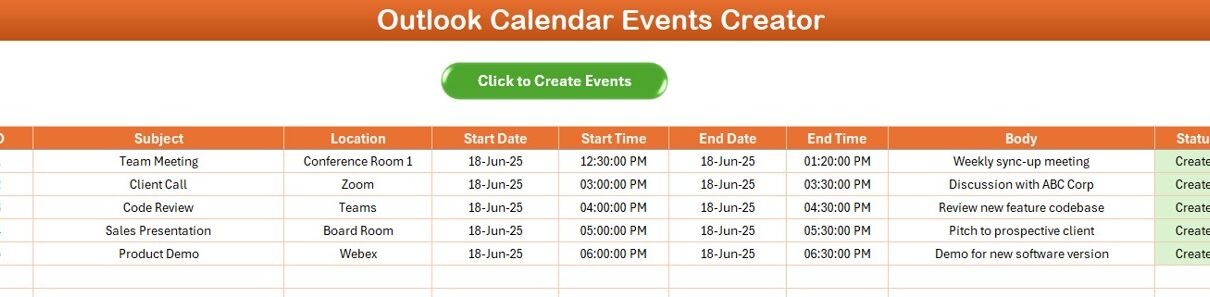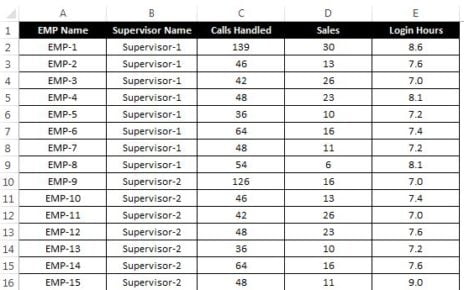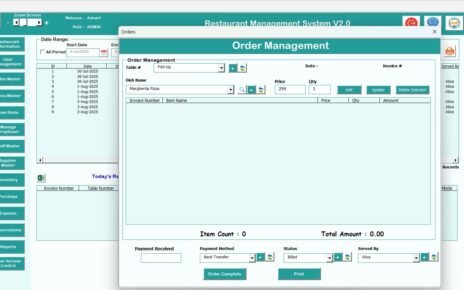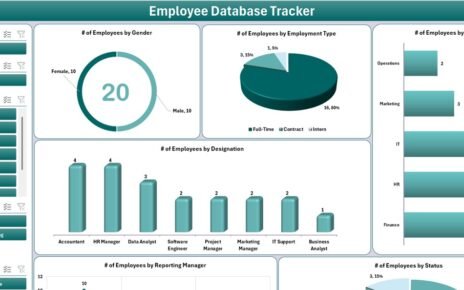The Outlook Calendar Events Automation in Excel VBA is a tool designed to simplify the process of scheduling events directly from an Excel spreadsheet into your Outlook calendar. With just a few clicks, this automation tool eliminates the need to manually input event details into Outlook, saving you time and ensuring greater accuracy.
By combining Excel’s data management capabilities with Outlook’s calendar functionality, this solution provides an easy-to-use interface to create, manage, and automate calendar events without switching between multiple platforms.
Click to purchase Outlook Calendar Events Automation in Excel VBA
Why Automate Outlook Calendar Events?
1. Time Efficiency
Automating calendar events eliminates the need to manually enter event details in Outlook. Whether you need to create a one-time event or recurring meeting, this automation can handle it all. All you need to do is input the event data in Excel, and the tool will automatically sync it to your Outlook calendar.
2. Accuracy
Manual entry of events can sometimes result in errors, such as incorrect dates, overlapping events, or missing details. Automation helps reduce these errors by ensuring that the event data is accurately transferred from Excel to Outlook.
3. Integration
Since Outlook and Excel are both part of the Microsoft Office suite, they integrate seamlessly with each other. By automating this process, you can use Excel’s robust data management and Outlook’s scheduling tools to create a comprehensive solution for managing your time.
4. Scalability
Managing a large number of events becomes much easier with automation. Whether you’re scheduling client meetings, team reviews, or personal appointments, the tool can handle bulk events with ease.
How to Use the Outlook Calendar Events Creator Template
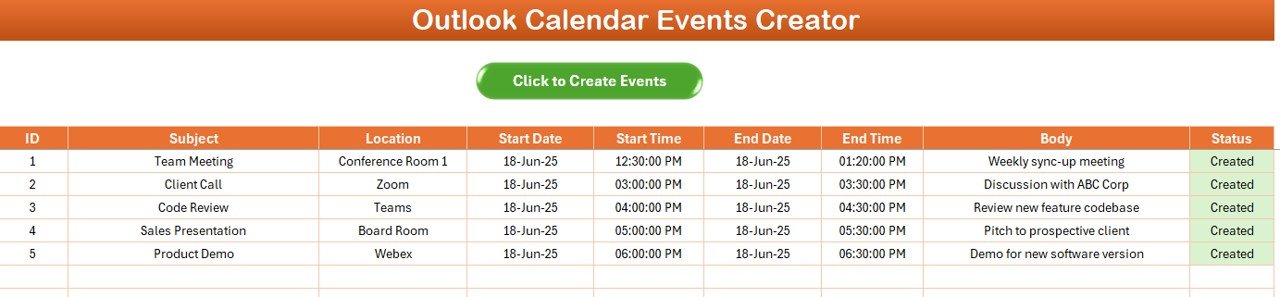
Using the Outlook Calendar Events Creator template is straightforward. Here’s a step-by-step guide to get you started:
Step 1: Prepare Your Excel File
-
Open the Outlook Calendar Events Creator template in Excel.
-
Input each event’s details in the provided columns: S.No, Subject, Location, Start Date, Start Time, End Date, End Time, Body, and Status.
Step 2: Open Microsoft Outlook
-
Ensure that your Microsoft Outlook is open and properly configured to receive calendar events.
Step 3: Check Your Outlook Calendar
-
Once the macro finishes running, open your Outlook calendar.
-
All the events you input in Excel should now appear on your Outlook calendar.
Click to purchase Outlook Calendar Events Automation in Excel VBA
Key Features of the Outlook Calendar Events Creator Template
The Outlook Calendar Events Creator template is packed with essential features designed to streamline your calendar event management. Below are the key elements of the template:
Advantages of Using Outlook Calendar Events Automation in Excel VBA
1. Time Savings
By automating the process of creating events, you no longer need to manually enter each meeting or appointment into Outlook. Simply input the details in Excel, and the tool will take care of the rest.
2. Enhanced Productivity
With the repetitive task of event creation automated, you can focus your time and energy on more important aspects of your work. This leads to increased productivity and reduced stress.
3. Minimized Human Error
Manual entry often results in mistakes such as overlapping events or missing details. The automation ensures that all event data is accurately transferred from Excel to Outlook, minimizing the chances of human error.
4. Customizable Templates
You can easily modify the Excel template to suit your specific needs. Whether you’re scheduling team meetings, client appointments, or personal events, the template can be adapted for any use case.
5. Consistency Across Events
Using automation ensures that all events are formatted consistently, which is particularly useful for businesses that schedule a large number of recurring meetings.
Click to purchase Outlook Calendar Events Automation in Excel VBA
Best Practices for Outlook Calendar Events Automation in Excel VBA
1. Double-Check Dates and Times
Before running the macro, always verify that the start and end dates, as well as the times, are correct. This ensures that the events are scheduled at the correct times.
2. Avoid Overlapping Events
When scheduling multiple events, ensure that the events do not overlap. This can be easily avoided by reviewing your calendar and managing event times carefully.
3. Keep Event Subjects Clear
The subject of each event should be clear and concise. Avoid ambiguous titles to ensure that anyone reviewing the calendar can easily identify the purpose of the event.
4. Use the Status Field
The status field can help track the progress of events. After each event is created, the status should be updated to “Created” to indicate that the event has been successfully added to Outlook.
5. Test the Automation with Sample Data
Before using the tool for important meetings or events, test it with sample data to ensure that everything is functioning as expected. This will help you identify any potential issues before they affect your schedule.
Common Use Cases for Outlook Calendar Events Automation
1. Creating Recurring Team Meetings
Automating the process of scheduling recurring team meetings can save you time and ensure consistency in your scheduling. Simply input the event details in Excel, and the automation will handle the rest.
2. Scheduling Client Calls or Demos
For businesses that rely on client calls and demos, this tool can automate the process, ensuring that these important appointments are scheduled correctly and on time.
3. Planning Internal Review Sessions or Trainings
Internal review sessions and training events are critical to employee development. This tool can help streamline the scheduling process, ensuring that these events are organized and timely.
4. Blocking Time for Personal Productivity
Whether you’re scheduling focus time or personal appointments, this automation can help block off time on your calendar, allowing you to manage your work-life balance more effectively.
Frequently Asked Questions (FAQs)
1. How do I enable macros in Excel to use this tool?
To enable macros in Excel, go to the “File” menu, click on “Options,” then “Trust Center,” and click on “Trust Center Settings.” From there, select “Enable all macros.”
2. Can I use this tool for non-recurring events?
Yes, you can use the template for both recurring and non-recurring events. Simply input the relevant details, and the macro will create the event on your Outlook calendar.
3. Do I need an internet connection to use this tool?
No, the tool works offline as long as you have Microsoft Excel and Outlook installed on your computer.
4. Can I customize the template for my own needs?
Yes, the template is fully customizable. You can add or remove columns based on your specific requirements.
Conclusion
The Outlook Calendar Events Automation in Excel VBA is a powerful tool that simplifies the process of managing and scheduling events. By automating the transfer of event details from Excel to Outlook, you can save time, reduce human error, and improve the consistency of your calendar events. Whether you’re managing a few personal appointments or organizing multiple team meetings, this tool can streamline your scheduling process, leaving you more time to focus on other tasks.
Visit our YouTube channel to learn step-by-step video tutorials