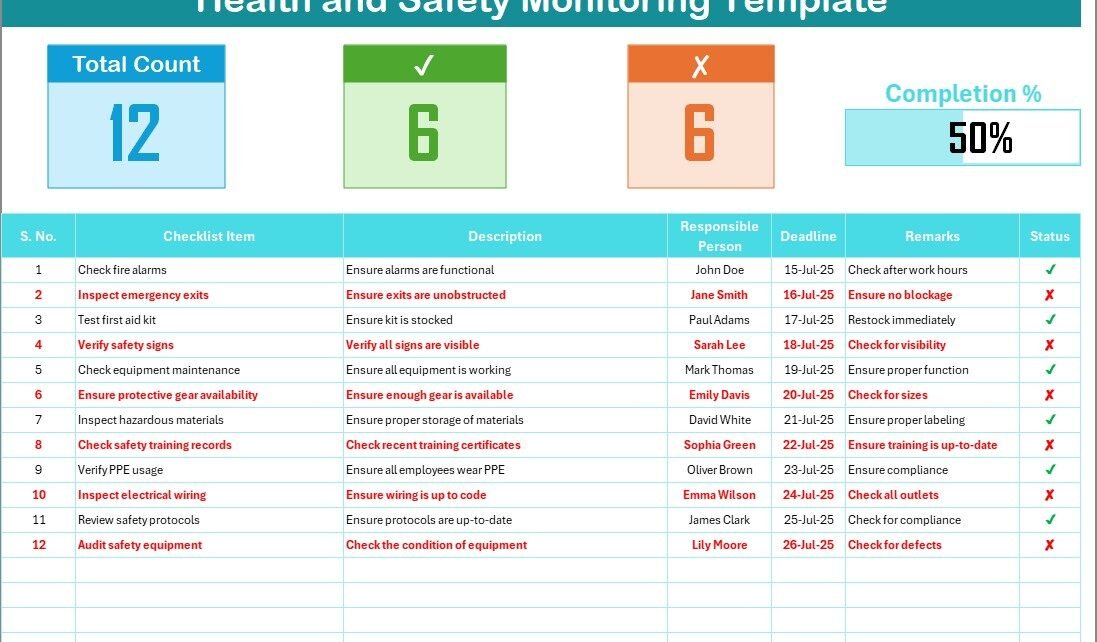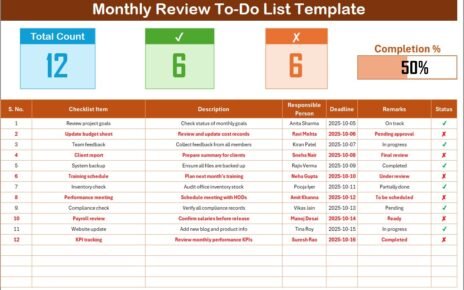Health and safety are critical elements in any workplace, and ensuring proper monitoring and compliance with safety protocols is crucial. One of the best ways to track health and safety practices in your organization is through a Health and Safety Monitoring Checklist. This article will guide you through the benefits, features, best practices, and how you can efficiently use an Excel-based Health and Safety Monitoring Checklist.
What is a Health and Safety Monitoring Checklist?
A Health and Safety Monitoring Checklist is a tool used to track compliance with workplace safety regulations and ensure that employees are following safety protocols. By systematically reviewing health and safety tasks, this checklist helps identify potential hazards and provides a clear record of actions taken to prevent accidents and injuries.
Click to Purchases Health and Safety Monitoring Checklist in Excel
Why Use a Health and Safety Monitoring Checklist?
Health and safety regulations vary by industry, but they all share the common goal of protecting employees. Having a checklist in place allows businesses to ensure safety measures are being followed. It also serves as a valuable document during audits and inspections, helping organizations prove that they take employee well-being seriously.
Key Features of the Health and Safety Monitoring Checklist in Excel
The Health and Safety Monitoring Checklist in Excel is a simple yet effective way to manage safety tasks within the workplace. This Excel template includes two essential worksheets that work together to provide a streamlined process for tracking safety measures.
Health and Safety Monitoring Checklist Sheet Tab
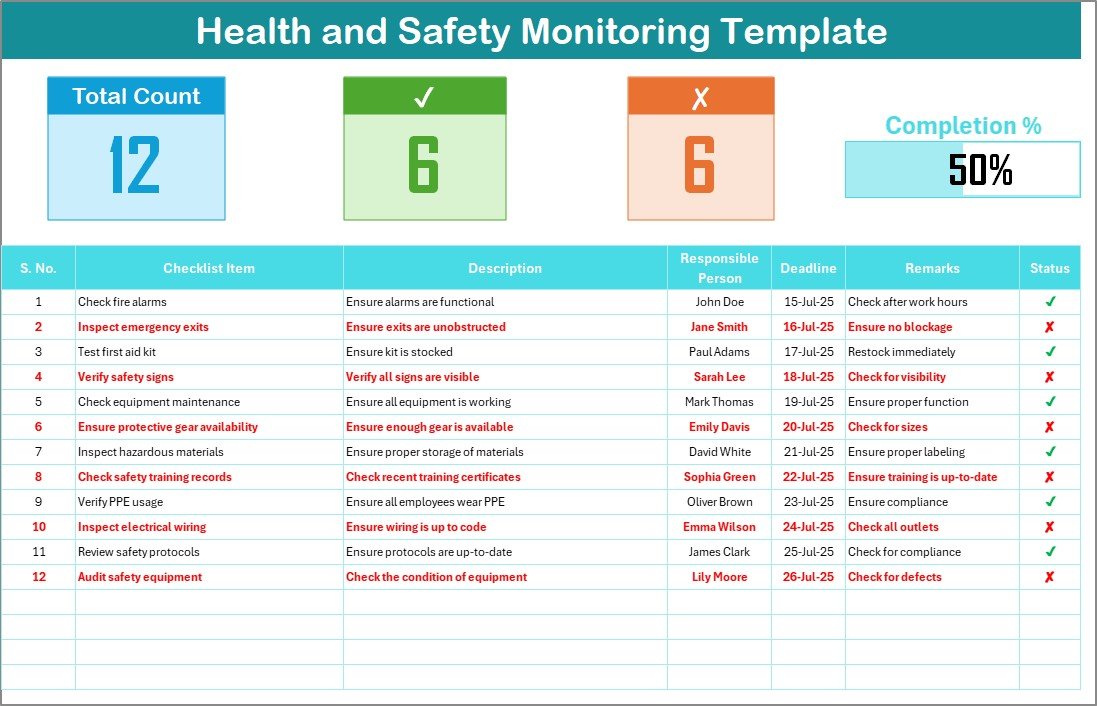
This is the core of the template, where you’ll capture all the health and safety monitoring information. It is designed to be user-friendly, ensuring that all relevant safety checks are logged with ease.
Top Section
At the top of the worksheet, you’ll find the following key information:
-
Total Count: Tracks the total number of checklist items to be reviewed.
-
Checked Count: Displays how many tasks have been completed successfully.
-
Crossed Count: Shows how many tasks have not been completed or have been marked as “✘.”
-
Progress Bar: Provides a visual representation of the percentage of tasks that have been completed successfully.
These features help you quickly assess the status of health and safety measures within your organization.
Checklist Table
The main feature of the worksheet is the checklist table. It contains the following columns:
-
Serial No.: A unique identifier for each task.
-
Checklist Item: The specific safety task that needs to be reviewed or completed.
-
Description: A brief explanation of what each task entails.
-
Responsible Person: The person responsible for completing the task.
-
Deadline: The target date by which the task must be completed.
-
Remarks: Any additional notes or comments regarding the task.
-
Status: A checkbox column where you can mark the task as completed (✔) or incomplete (✘).
By updating the Status column regularly, you can track the progress of your safety monitoring tasks.
Click to Purchases Health and Safety Monitoring Checklist in Excel
List Sheet Tab
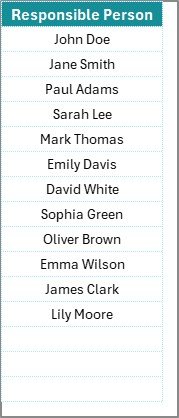
The List Sheet Tab is used to maintain a unique list of responsible persons. This list is crucial for setting up drop-down menus in the Responsible Person column of the checklist. Having a drop-down list ensures that only valid names appear in this column, making it easier to assign tasks and avoid mistakes.
Advantages of Using a Health and Safety Monitoring Checklist in Excel
Using an Excel-based health and safety monitoring checklist offers several benefits for organizations:
1. Simplicity and Accessibility
Excel is widely used and easily accessible. With no need for expensive software or complex systems, businesses can quickly start tracking safety compliance using a template. Excel’s flexibility allows organizations to modify the checklist according to their specific needs.
2. Customizability
Excel templates can be customized to suit the requirements of any organization. You can add, remove, or adjust columns and sections depending on your industry’s regulations. This flexibility makes it easy to adapt the checklist as your health and safety protocols evolve.
3. Automated Calculations
Excel’s built-in formulas can automate many tasks. For instance, the Progress Bar will automatically update based on the completion status of tasks, and the Checked Count and Crossed Count will reflect in real time, providing an accurate overview of the checklist’s status without manual intervention.
4. Data Integrity and Record-Keeping
Using Excel to track health and safety tasks ensures that all information is stored in one central location. This makes it easier to maintain records over time. Additionally, because the data is stored digitally, it’s less prone to errors or loss, and can be easily shared during audits or inspections.
5. Collaboration Features
Excel files can be shared across teams, and multiple users can update the checklist simultaneously if using cloud-based solutions like Google Sheets or Microsoft OneDrive. This allows for seamless collaboration among team members and ensures that everyone stays on the same page.
Best Practices for Health and Safety Monitoring Checklist in Excel
To maximize the effectiveness of your Health and Safety Monitoring Checklist in Excel, consider the following best practices:
1. Regularly Update the Checklist
Ensure that the checklist is updated regularly to reflect the latest health and safety standards and regulations. As your workplace environment changes, tasks or protocols may need to be added or modified.
2. Clearly Define Responsibilities
Assign clear responsibilities for each checklist item. Each task should have a designated person or team member accountable for its completion. By using Excel’s drop-down list feature, you can ensure consistency in assigning tasks.
3. Set Realistic Deadlines
Set achievable deadlines for each task. Deadlines ensure that safety protocols are followed promptly and that tasks aren’t forgotten. Use Excel’s conditional formatting to highlight overdue tasks, making them stand out and easier to address.
4. Use Progress Tracking Tools
Leverage Excel’s progress tracking tools such as the Progress Bar and Status columns to stay on top of task completion. This visual representation helps managers identify tasks that require urgent attention and keep track of completed items.
5. Backup Your Data
Always back up your data to prevent loss. If you’re working in a collaborative environment, consider using cloud storage solutions like OneDrive or Google Sheets for automatic backups. Regularly saving copies of your checklist will prevent data loss in case of system failures.
Frequently Asked Questions (FAQs)
1. Why should I use an Excel-based Health and Safety Monitoring Checklist?
An Excel-based checklist is cost-effective, customizable, and easy to use. It provides an accessible solution for tracking health and safety tasks while ensuring data integrity and simplifying the monitoring process.
2. Can I modify the Health and Safety Monitoring Checklist template?
Yes, the template is fully customizable. You can add, remove, or modify columns, tasks, and deadlines to meet the specific needs of your organization’s health and safety protocols.
3. How can I ensure my team fills out the checklist correctly?
Using Excel’s drop-down lists, clear descriptions, and visual progress indicators ensures accuracy and prevents mistakes. Additionally, setting realistic deadlines and assigning clear responsibilities encourages accountability.
4. How can I share the checklist with my team?
You can share the Excel file via email, cloud storage (Google Drive, OneDrive), or collaborate in real time using Google Sheets or shared Microsoft Excel files. This enables your team to update and track tasks simultaneously.
5. What should I do if a task is marked as “✘”?
If a task is marked as “✘,” investigate the reason why the task was not completed. Consider setting a new deadline and assigning the task to another responsible person if necessary. Follow up to ensure that the issue is addressed promptly.
6. Can I track progress in real-time?
Yes, Excel allows real-time tracking with its Progress Bar feature. As tasks are checked off, the progress bar updates automatically, giving you a visual indication of how much work has been completed.
Conclusion
In conclusion, a Health and Safety Monitoring Checklist in Excel is an essential tool for any organization looking to ensure compliance with safety regulations. It offers simplicity, flexibility, and the ability to track tasks with ease. By implementing best practices and taking full advantage of Excel’s features, you can effectively monitor and improve your workplace’s safety protocols, ensuring the well-being of your employees.
Visit our YouTube channel to learn step-by-step video tutorials