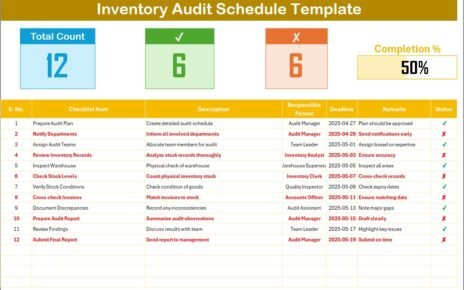Managing customer experience in the education sector has become increasingly vital. Whether you’re organizing events, scheduling training sessions, or tracking important dates, staying on top of activities can be a challenge. That’s where the Education IT Customer Experience Calendar in Excel comes in—your all-in-one tool designed to simplify event management, track progress, and enhance communication within your educational institution.
In this article, we will explore the key features of this ready-to-use calendar, how it can improve the customer experience, and the best practices for utilizing it effectively.
Click to Purchases Education IT Customer Experience Calendar in Excel
What is the Education IT Customer Experience Calendar in Excel?
The Education IT Customer Experience Calendar in Excel is an easy-to-use, highly customizable tool designed to help educational institutions plan, track, and manage events related to IT and customer experience. The calendar template includes five interactive sheets, making it possible for educators, administrators, and staff to stay organized while providing seamless event coordination.
This Excel-based solution enhances the customer experience by ensuring that critical events, such as workshops, conferences, and IT training sessions, are scheduled and executed on time. The key feature of this calendar is its ability to capture a wide range of event details and present them in an intuitive interface.
Key Features of the Education IT Customer Experience Calendar
The Education IT Customer Experience Calendar offers an array of powerful features, organized into five functional worksheets that help you manage your events efficiently.
Home Sheet Tab
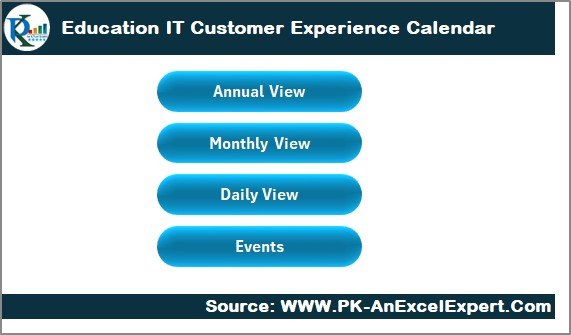
The Home Sheet serves as the central dashboard for your calendar. It contains four interactive buttons that provide quick access to the following sheets:
-
Annual View Button
-
Monthly View Button
-
Daily View Button
-
Events Button
These buttons allow you to navigate between the different views of the calendar, ensuring that you can easily switch between annual, monthly, or daily perspectives.
Annual View Sheet Tab
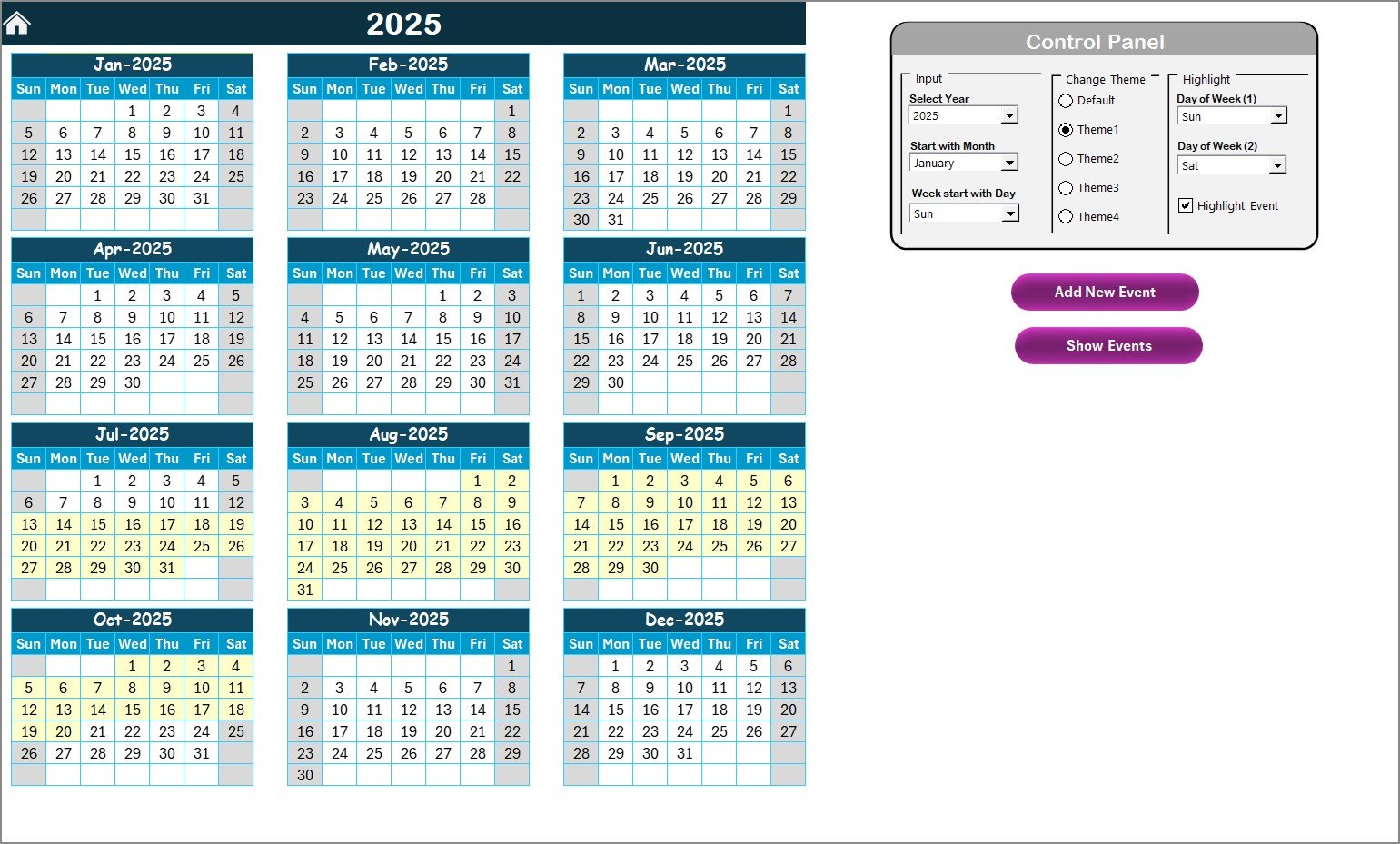
The Annual View sheet displays a full-year calendar, organized by months. Here’s a quick look at the features:
-
Control Panel: This section allows users to customize the calendar by selecting the year, starting month, and starting day of the week.
-
Theme Customization: Five pre-defined color themes can be applied to the entire workbook, ensuring a cohesive design that suits your institution’s branding.
-
Highlight Features: You can select specific days of the week (e.g., weekends) to highlight in color. This is helpful for marking days when IT support might be unavailable or for special holidays.
-
Event Highlights: You can highlight special events in yellow for easy identification.
Additional Features in the Annual View:
-
Add New Event Button: Easily add new events to any date by selecting the date and clicking the “Add New Event” button. A pop-up form will appear, allowing you to input event details.
-
Show Event Button: View a list of events for a specific date to see all activities at a glance.
Click to Purchases Education IT Customer Experience Calendar in Excel
Monthly View Sheet Tab
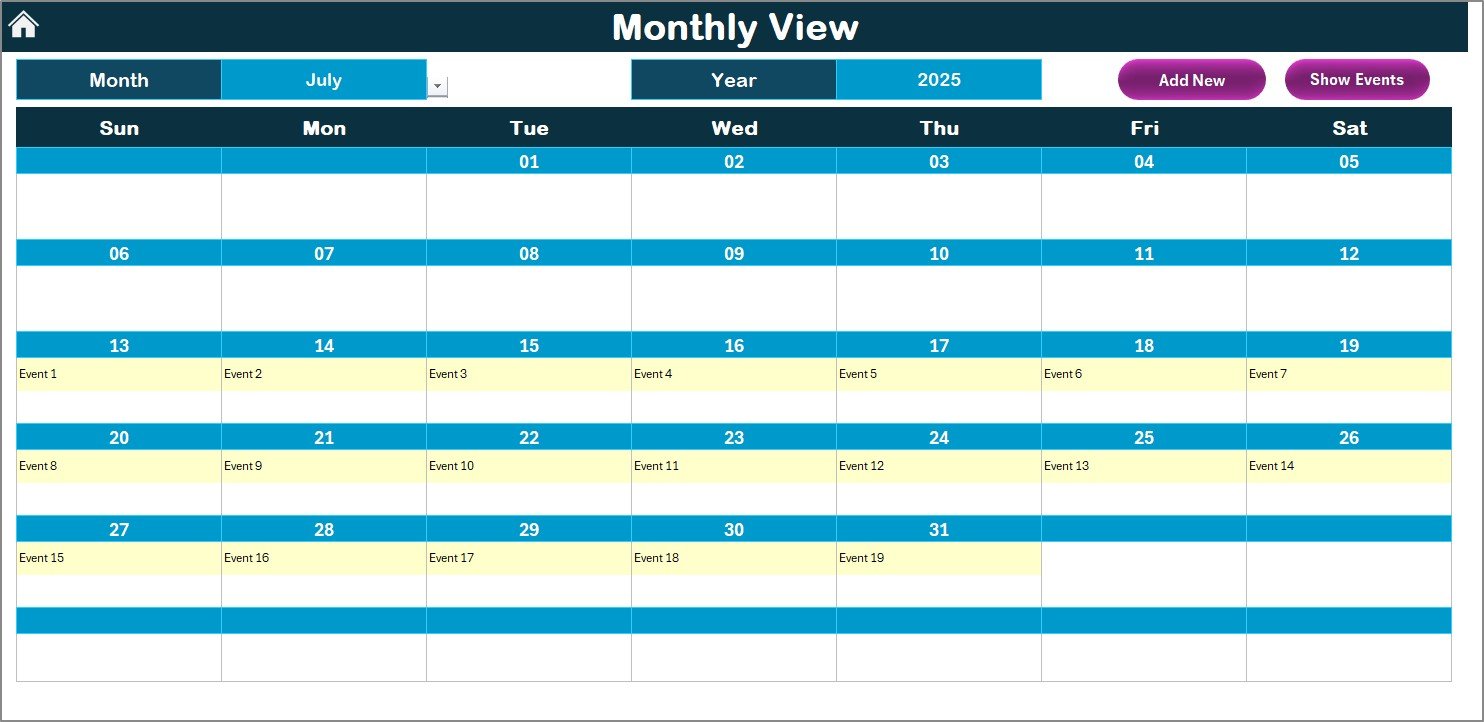
The Monthly View sheet displays a single calendar for the selected month. The month and year can be selected from the top, and any events for that month will be displayed accordingly. Key features include:
-
Event Display: Each event is displayed on the respective date, with an indication if multiple events are scheduled.
-
Add New Event Button: Allows users to add a new event to any selected date with a simple form submission.
-
Show Event Button: View all events for a particular day.
Daily View Sheet Tab
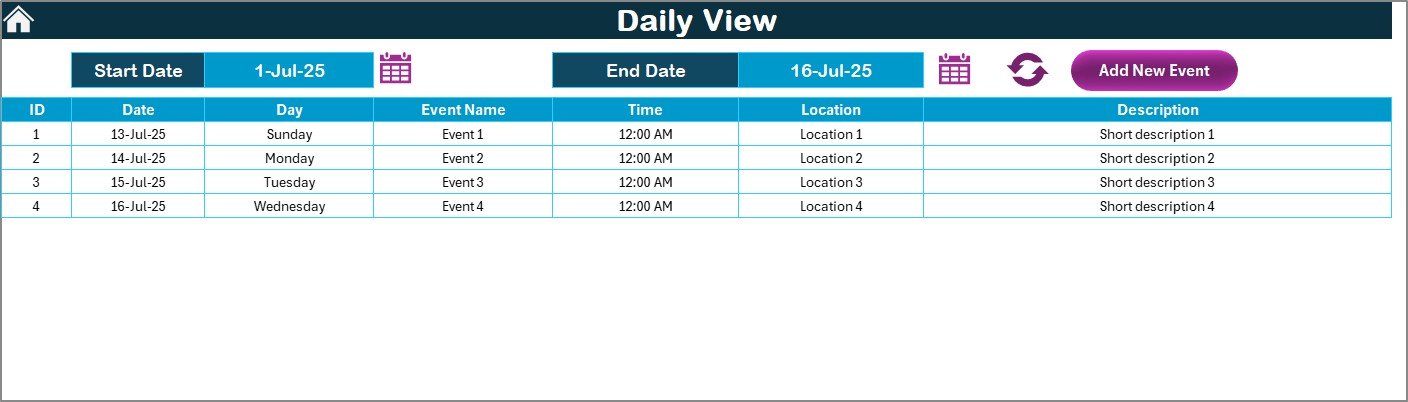
The Daily View sheet enables you to manage events on a daily basis, perfect for tracking multiple events or activities that take place within a single day. Features include:
-
Date Range Input: Users can select a date range (start date and end date) to filter the events.
-
Refresh Button: Click this to update the list of events based on the selected date range.
Adding New Events:
Just like in other sheets, you can add new events directly from the Daily View by clicking the Add New Event button.
Events Sheet Tab
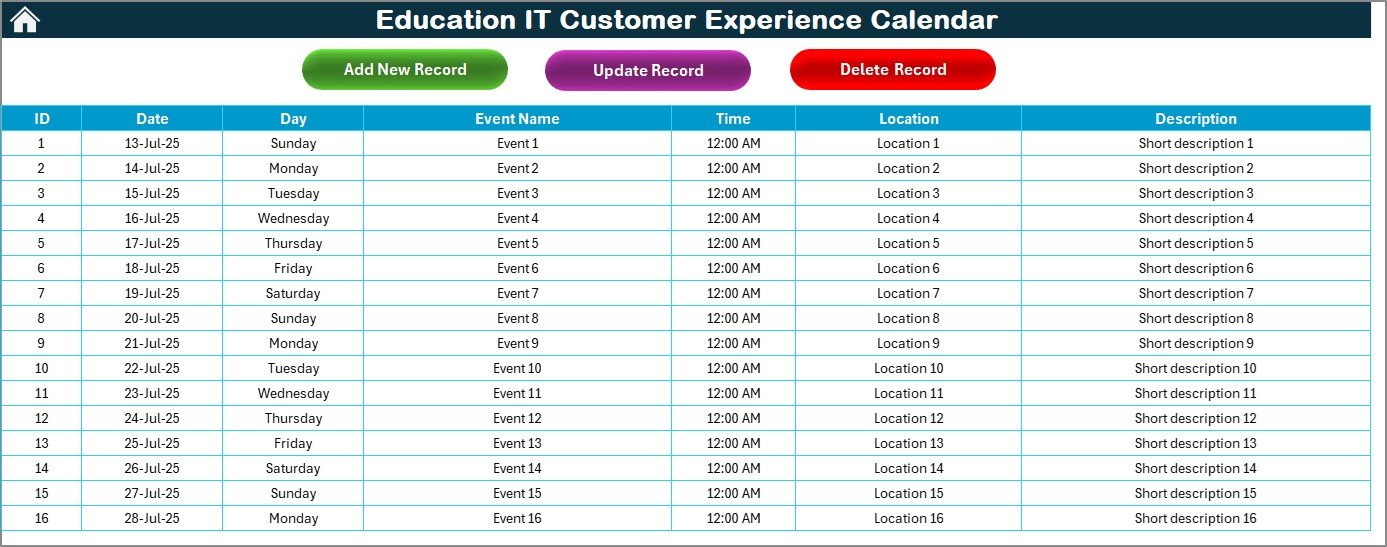
The Events Sheet acts as the database for all events. Here, the details of every event are stored in a structured format:
-
ID: An auto-generated ID for each event
-
Date: The specific date of the event
-
Day: The day of the week for the event (e.g., Monday, Tuesday)
-
Event Name: The name of the event (e.g., IT Training, Staff Meeting)
-
Time: The time when the event is scheduled
-
Location: The venue where the event is held
-
Description: A brief description of the event
Additional Management Features:
-
Add New Record Button: Allows you to input new events into the system.
-
Update Existing Record: Select an event record to update its details, and the form will pre-fill with existing information for easy editing.
-
Delete Record: Remove events from the calendar by selecting the event ID.
Advantages of the Education IT Customer Experience Calendar
The Education IT Customer Experience Calendar offers multiple advantages that help streamline event management while enhancing the user experience. Below are some of the key benefits:
1. Ease of Use
The Excel-based format makes it accessible and easy for anyone familiar with Excel to start using the calendar immediately. With a user-friendly interface, managing events has never been easier.
2. Customizability
The ability to customize the calendar by selecting the year, month, day, and even color themes makes this tool adaptable to your institution’s specific needs.
3. Comprehensive Event Management
From adding new events to viewing details about upcoming activities, the calendar allows for detailed tracking of each event. This ensures that no event is missed or overlooked.
4. Time Efficiency
With features like event highlighting, day highlighting, and the ability to navigate between different views, you can save time and improve your efficiency in planning and executing IT-related customer experience events.
5. Improved Communication
By utilizing the calendar, team members and stakeholders can stay on the same page regarding event dates, locations, and times. This helps reduce misunderstandings and ensures smooth coordination.
Best Practices for Using the Education IT Customer Experience Calendar
To maximize the benefits of the Education IT Customer Experience Calendar, here are some best practices to keep in mind:
1. Regularly Update the Events
Ensure that the calendar is updated in real-time with new events, changes, or cancellations. This ensures that all users have access to the most accurate and up-to-date information.
2. Use the Highlight Features Wisely
Highlight important events or days, such as public holidays or IT maintenance days, to avoid scheduling conflicts and improve overall event visibility.
3. Integrate with Other Tools
Consider integrating this calendar with other tools or applications used within your institution, such as Google Calendar or Outlook, to ensure seamless synchronization across platforms.
4. Leverage the Event List View
Use the Events sheet to maintain a clean and organized list of all events. This can be useful for data analysis, reporting, or simply keeping track of past events.
5. Backup Your Data
Since the calendar is stored in Excel, it’s important to regularly back up the file to avoid any accidental loss of data. Cloud storage services like OneDrive or Google Drive are ideal for this.
Conclusion
The Education IT Customer Experience Calendar in Excel is an invaluable tool for educational institutions looking to streamline their event management processes. With its easy-to-use interface, comprehensive event tracking, and customizable features, this calendar helps improve organizational efficiency, enhance communication, and ensure that all IT-related events are executed seamlessly.
Frequently Asked Questions (FAQs)
1. How do I add an event in the Education IT Customer Experience Calendar?
To add a new event, simply navigate to the calendar (either Annual, Monthly, or Daily View), select the desired date, and click the Add New Event button. A form will pop up where you can input the event details and submit it to add it to the calendar.
2. Can I change the color theme of the calendar?
Yes, the calendar allows you to choose from five pre-defined color themes. This can be done from the Control Panel in the Annual View sheet.
3. Is this calendar customizable for different years?
Absolutely! The calendar is highly customizable. You can easily change the year, starting month, and even the starting day of the week using the Control Panel.
4. Can I view events for multiple days?
Yes, you can view events for multiple days by selecting a date range in the Daily View sheet. Simply input the start and end dates, then click the Refresh button to display the events.
5. How do I delete an event from the calendar?
To delete an event, navigate to the Events Sheet, select the ID of the event you want to delete, and click the Delete Record button.
Visit our YouTube channel to learn step-by-step video tutorials