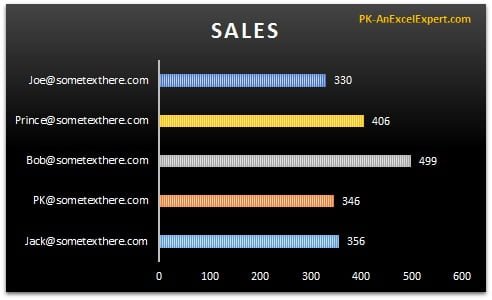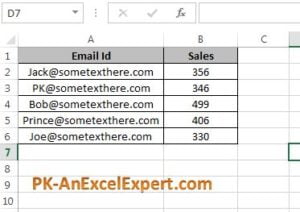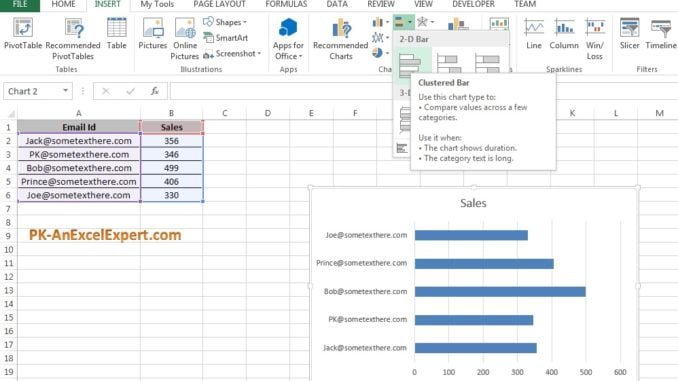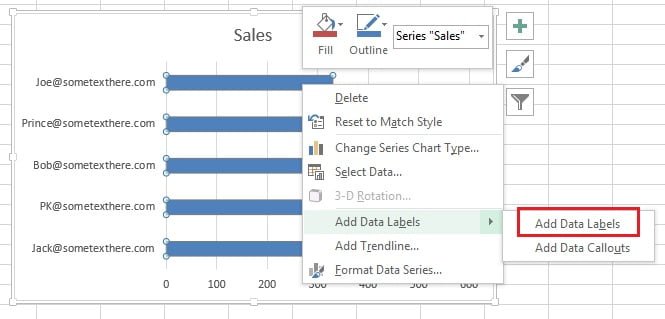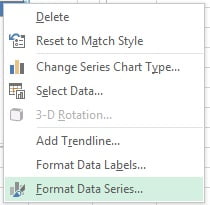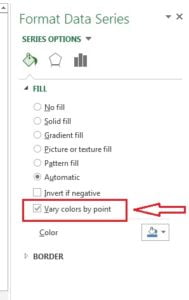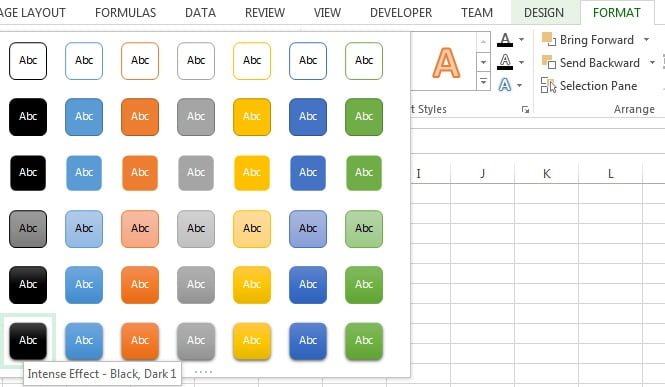Bar Chart is like a horizontal column chart, It is used when category names are big.
Once data labels are added we can give different the columns color for each email id. To do so right click on bar and click on Format Data Series option.
Under format data series option go to fill option. and there is an option available “Very colors by points”, check this option.
After check very colors by point option Bars color for each email id will be changed. Now we change the style of the chart.
To change the chart style-
Click on the charts, “Design” Tab will be visible under “Chart Tools”. We can choose any of the design. I have taken Style 2 from the chart style for this chart.
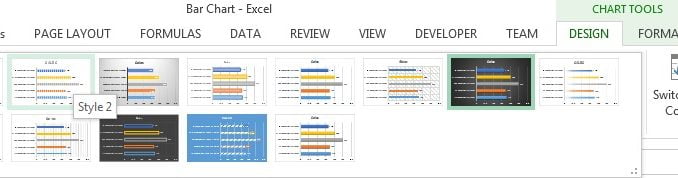
Now we will change chart background color.
- Select the chart and go to “Format” tab under “Chart Tools” .
- Go to shape styles and click on “Intense Effect – Black, Dark 1 (First column in last row)
Now our Bar chart is ready. Please download this excel file for practice.