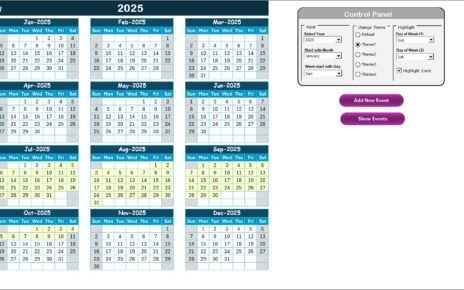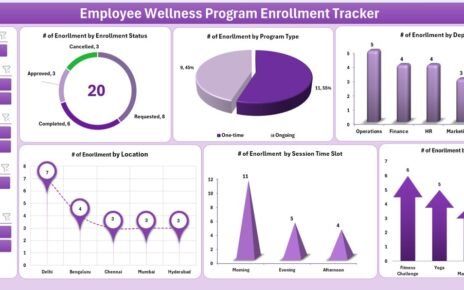Managing a budget efficiently is vital for the success of any organization. However, simply preparing a budget isn’t enough. Regular and thorough audits are necessary to ensure every financial step follows compliance protocols and organizational standards. That’s where a Budget Approval Audit in Excel becomes a game-changer. In this article, we’ll walk you through what it is, why it’s essential, how to create one, and the best practices to follow. By the end, you’ll have everything you need to implement this tool successfully.
What is a Budget Approval Audit in Excel?
A Budget Approval Audit in Excel is a structured checklist template that helps organizations verify and track the various steps of their budget approval process. It ensures all key activities are completed on time, responsibilities are assigned, and deadlines are met, all within a transparent and easy-to-use spreadsheet format.
Click to Purchases Budget Approval Audit in Excel
Why Should You Use Excel for Budget Approval Audits?
Excel is one of the most accessible and flexible tools for financial planning and auditing. It allows customization, automation, and integration with existing workflows. More importantly, using Excel for budget audits saves time and minimizes errors.
Key Features of the Budget Approval Audit Checklist Template
We have designed a ready-to-use Budget Approval Audit Checklist Template in Excel that includes two main worksheets:
Budget Approval Audit Checklist Sheet
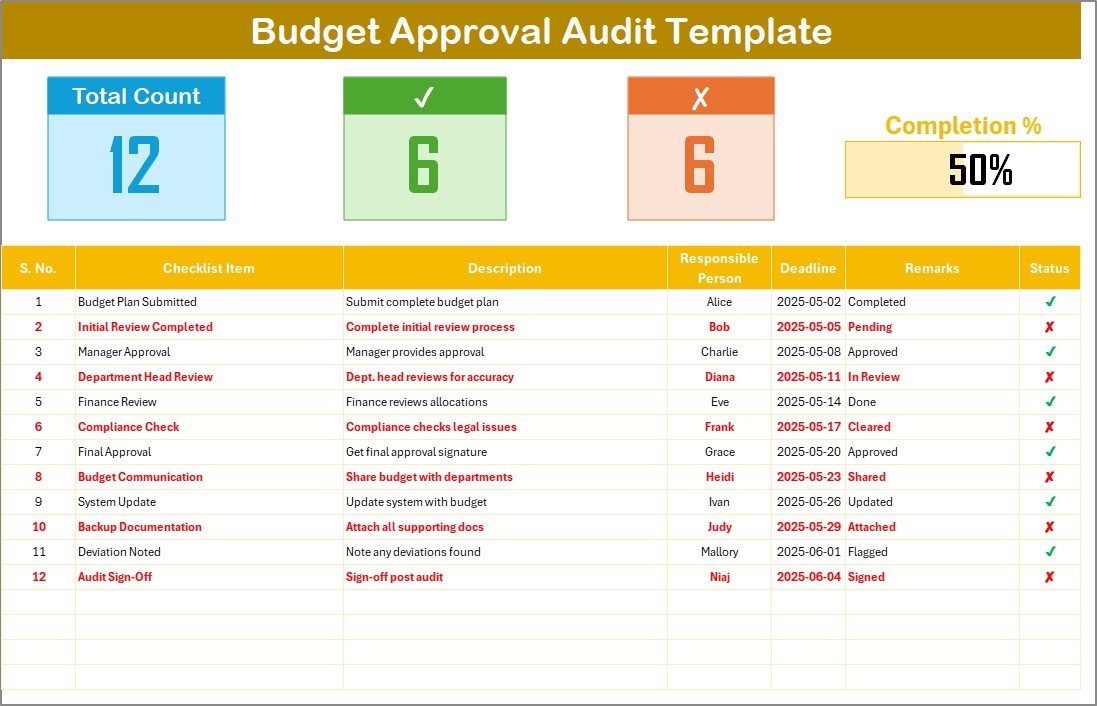
This is the heart of the tool. Here you’ll capture and monitor every audit item.
🔹 Top Section:
- Total Count: Tracks how many items are listed.
- Checked Count: Shows the number of completed tasks.
- Crossed Count: Displays how many tasks were marked not completed.
- Progress Bar: Visualizes the audit completion percentage.
🔹 Checklist Table:
You can manage your audit items with the following columns:
- Serial No.
- Checklist Item
- Description
- Responsible Person
- Deadline
- Remarks
- Status (✔ or ✘)
List Sheet Tab
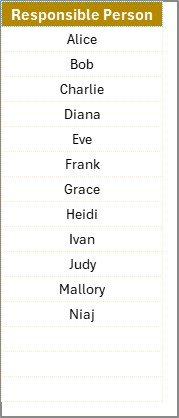
This sheet collects a unique list of responsible persons to power the dropdown in the main checklist. It helps keep things clean and consistent.
How to Use the Budget Approval Audit Template
- Download and Open the Template in Excel.
- Enter Your Checklist Items under the appropriate columns.
- Assign Responsibility using the dropdown linked to the List sheet.
- Set Deadlines to ensure accountability.
- Update Status as tasks are completed (✔) or not completed (✘).
- Track Progress using the visual indicators at the top.
This structure helps you quickly identify bottlenecks and ensure no audit steps are missed.
Advantages of Using a Budget Approval Audit in Excel
Click to Purchases Budget Approval Audit in Excel
📅 Improved Tracking
You can monitor every budget task from initiation to approval in one place.
🤝 Increased Accountability
Each task has an assigned owner, making it easy to follow up.
📊 Real-time Progress Insights
With progress bars and counts, you can instantly see how far along you are.
✅ Easy Customization
Adapt the checklist items, roles, and structure according to your needs.
🌐 Universally Accessible
No need for complex tools—just open Excel and get started.
Best Practices for the Budget Approval Audit
To get the most out of this tool, follow these simple best practices:
- Start with Clear Guidelines: Define what needs to be audited and why.
- Use Meaningful Checklist Items: Keep descriptions under 70 characters for quick readability.
- Maintain Deadline Discipline: Always set and monitor realistic deadlines.
- Review Regularly: Weekly or bi-weekly reviews keep things on track.
- Keep the List Sheet Updated: Add or remove names as roles change.
When Should You Conduct a Budget Approval Audit?
- 🔄 At the end of each quarter to review financial health
- ⏳ Before new fiscal year planning
- ✅ After budget changes or updates
- 💼 During internal or external audit preparations
Who Can Use This Budget Approval Audit Checklist?
- Finance Managers
- Project Coordinators
- Department Heads
- Small Business Owners
- Nonprofit Administrators
This tool is flexible enough to work for any team size or industry type.
Customizing the Template for Your Organization
Don’t settle for a one-size-fits-all approach. You can easily:
- Add more columns if needed (e.g., Priority Level, Last Updated Date)
- Insert conditional formatting for due dates
- Link it with other budget reports or dashboards
Final Thoughts
A Budget Approval Audit in Excel isn’t just a document—it’s a powerful tool that ensures financial clarity, organizational accountability, and audit-readiness. With a ready-to-use template, you can save time, improve accuracy, and empower your team to stay on top of the budget process.
Frequently Asked Questions (FAQs)
❓ What is the purpose of a Budget Approval Audit?
It ensures all budget-related tasks are completed correctly, on time, and with the right accountability.
❓ Can I customize the Excel template?
Absolutely. You can add or remove columns, change labels, and adjust formatting to suit your organization.
❓ Who should be responsible for filling the checklist?
Typically, the finance team or the department heads handle it, but roles may vary depending on the company structure.
❓ How often should I use this checklist?
Ideally, during every budgeting cycle, quarterly reviews, or whenever major budget updates happen.
❓ Can I automate this checklist with macros?
Yes, advanced users can use Excel VBA to automate progress tracking, notifications, or even email alerts.
Click to Purchases Budget Approval Audit in Excel
Visit our YouTube channel to learn step-by-step video tutorials
Watch the step-by-step video Demo: