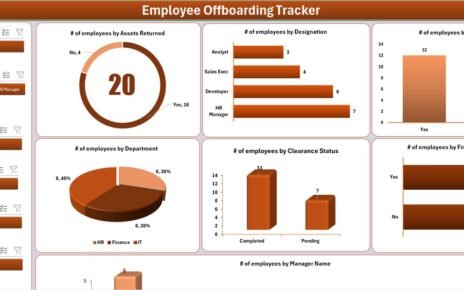When it comes to business growth, having a clear, well-structured budgeting process is non-negotiable. However, with scattered documents and missed deadlines, managing budget approvals can become a stressful task. That’s exactly why using a Budget Approval Outline in Excel is a game-changer.
This powerful yet simple tool streamlines the budgeting process, helps avoid approval delays, and ensures accountability at every step. Whether you manage a small business or lead a large team, this ready-to-use Excel checklist will help you take charge of your financial approvals.
In this comprehensive article, we’ll walk you through everything you need to know — including what the template includes, how to use it, advantages, best practices, and answers to common questions. Let’s get started!
Click to Purchases Budget Approval Outline in Excel
What Is a Budget Approval Outline?
A Budget Approval Outline is a systematic checklist used by organizations to evaluate, verify, and approve budget proposals. It includes:
-
Important budget-related tasks
-
Responsible persons
-
Deadlines
-
Remarks
-
Completion status (✔ or ✘)
Rather than relying on memory or disconnected notes, this outline keeps your team organized, aligned, and proactive.
Why Use Excel for Budget Approval?
You might wonder: “Why Excel?”
Well, Excel remains one of the most versatile and accessible tools for creating interactive checklists. Here’s why Excel works brilliantly for budget approval processes:
-
Everyone has access to it
-
It allows custom dropdowns and conditional formatting
-
You can visualize progress through formulas and charts
-
Easy to share and collaborate across departments
Key Features of the Budget Approval Outline Template
Our Excel-based Budget Approval Outline Checklist is ready for action. It includes two interactive sheets, designed for easy navigation and flexibility.
Budget Approval Outline Checklist Sheet (Main Sheet)
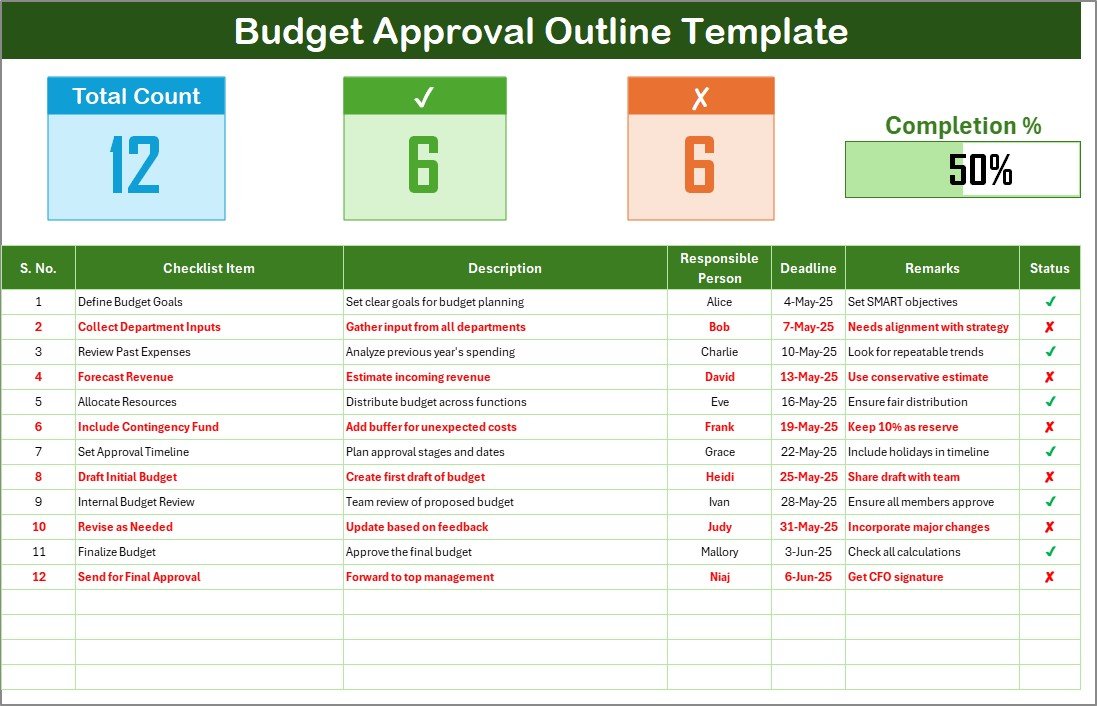
This is where the real work happens. Here’s what you’ll find:
🔹 Top Section Overview
Click to Purchases Budget Approval Outline in Excel
The top panel features three summary cards and a progress bar:
-
Total Tasks Count
-
✔ Checked Count
-
✘ Crossed Count
-
Progress Bar (%)
List Sheet

This secondary sheet powers the dropdown functionality in the main table. It stores a unique list of responsible persons — ensuring that the main checklist always has up-to-date and valid entries for assigning tasks.
How to Use the Budget Approval Outline Template
Getting started is surprisingly easy. Follow these steps:
Download the Template
Open the Excel file and navigate to the main sheet.
Enter Budget Tasks
Add all checklist items related to the budget approval process.
Assign Responsible Persons
Use the dropdown list to assign tasks from the List sheet.
Set Deadlines
Make sure every item has a specific due date.
Update Status Regularly
Use ✔ when completed or ✘ when pending/incomplete.
Review Progress
Keep an eye on the summary cards and progress bar at the top.
This makes budget approval trackable, repeatable, and scalable.
Advantages of Using a Budget Approval Outline in Excel
✅ 1. Full Transparency
Everyone knows who is responsible for what and by when. This prevents confusion and blame games later.
✅ 2. Centralized Information
You’ll have all budgeting checkpoints in one place, reducing dependency on emails or verbal updates.
✅ 3. Real-Time Progress Tracking
The template calculates completed tasks instantly, giving visibility into current status at any time.
✅ 4. Easy Collaboration
The dropdowns and short descriptions make it simple for team members to interact without errors.
✅ 5. Customizable
Whether you want to add columns, color codes, or automate email reminders — Excel lets you tailor the tool as needed.
Best Practices for Budget Approval in Excel
To make the most out of this template, follow these best practices:
🔸 Keep Descriptions Concise
Use less than 70 characters so the checklist stays easy to scan.
🔸 Use Clear Naming Conventions
Avoid generic terms like “Review” — instead, use “Review marketing budget Q2.”
🔸 Update Status Promptly
Encourage your team to mark ✔ or ✘ as soon as they complete tasks.
🔸 Review Weekly
Set up a weekly review meeting to update the checklist and discuss any blocked items.
🔸 Protect Critical Cells
Use Excel’s sheet protection to prevent accidental changes in formulas or dropdowns.
🔸 Use Conditional Formatting
Highlight past-due tasks in red to visually prompt action.
Who Can Benefit from This Template?
This template suits a variety of professionals and departments, including:
-
✅ Finance teams managing quarterly budgets
-
✅ Project managers tracking cross-functional approval flows
-
✅ Startup founders seeking clear budget accountability
-
✅ Department heads needing compliance on spending
Transitioning from Manual to Automated Budget Approval
If your team still relies on email chains or printed checklists for approvals, it’s time for an upgrade.
This Excel-based checklist is the perfect bridge to automation:
-
Easy enough for Excel beginners
-
Powerful enough for advanced users
-
Compatible with online tools like Google Sheets or SharePoint
Once your team masters this, you can later move toward VBA automation or Power Automate workflows for budget approvals.
Bonus Tip: Integrate with Google Forms or Excel Online
Want to gather budget tasks from different departments?
-
Use Google Forms to collect new checklist items.
-
Export the form to Excel.
-
Paste the data into the Budget Approval Outline.
This keeps your checklist collaborative, crowdsourced, and accurate.
Conclusion: Streamline Your Budget Approval Like a Pro
In today’s fast-paced business environment, delays in budget approvals can lead to missed opportunities, compliance issues, or overspending. That’s why having a clear Budget Approval Outline in Excel is essential.
This Excel template helps you:
-
Stay organized
-
Track accountability
-
Monitor progress in real time
Whether you’re a small team or a large enterprise, this checklist is your go-to tool for keeping budget approvals clean, fast, and fully transparent.
❓ Frequently Asked Questions (FAQs)
💬 Q1: Can I customize this Budget Approval Template?
Yes! You can change column names, add categories, apply filters, or insert slicers. Excel is highly flexible for personalization.
💬 Q2: Is this template suitable for non-finance teams?
Absolutely. Any team that requires an approval workflow (e.g., HR, Marketing, Operations) can use this template by simply renaming checklist items.
💬 Q3: Can I track approvals for multiple projects?
Yes, you can either:
-
Add a “Project Name” column to the existing template, or
-
Duplicate the checklist sheet for each project and manage them separately.
💬 Q4: How do I highlight overdue tasks?
Use Conditional Formatting in Excel:
-
Go to the “Deadline” column
-
Add a rule to highlight dates earlier than TODAY()
-
Choose a red fill color
💬 Q5: Can I share this Excel sheet with my team?
Yes. Save it on a shared network drive, OneDrive, or Google Drive. This allows real-time updates and seamless collaboration.
💬 Q6: What if I want to automate email reminders?
You can:
-
Use Excel VBA to trigger Outlook reminders
-
Or export data to Power Automate to send emails when deadlines approach
💬 Q7: Can this template be used for compliance reporting?
Yes, especially for financial audits or project audits. This template ensures that all approval checkpoints are recorded and traceable.
💬 Q8: Is it mobile-friendly?
If you open the Excel file in Excel Mobile App or Google Sheets, you can check off tasks on the go. Just keep the design clean and avoid too many columns.
Click to Purchases Budget Approval Outline in Excel
Visit our YouTube channel to learn step-by-step video tutorials
Watch the step-by-step video Demo: