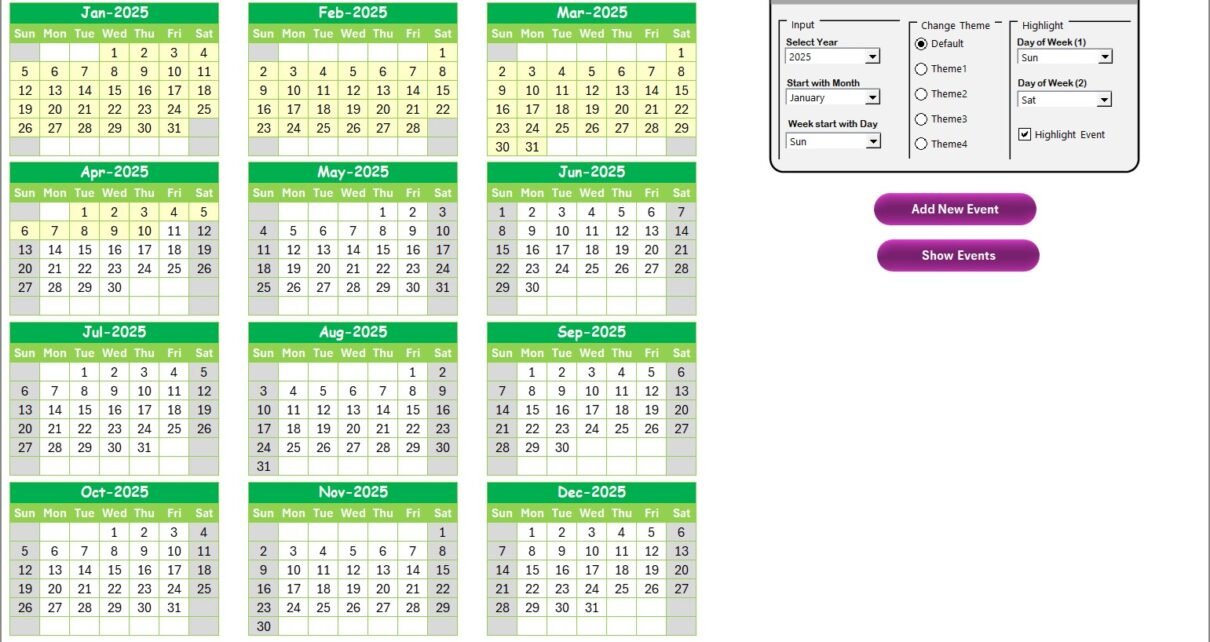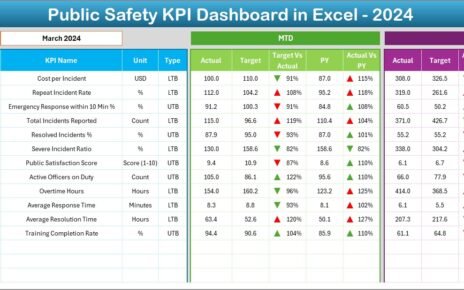In today’s fast-paced educational environment, managing various events and timelines effectively is crucial for maintaining quality control. The Education Quality Control AI Implementation Calendar in Excel is designed to streamline this process by providing a user-friendly and highly functional calendar tool that supports the integration of artificial intelligence (AI) in educational management. This article provides an in-depth look at the calendar’s features, advantages, best practices, and how it can improve educational quality control.
Click to Purchases Education Quality Control AI Implementation Calendar in Excel
What is the Education Quality Control AI Implementation Calendar in Excel?
The Education Quality Control AI Implementation Calendar is an innovative Excel-based tool created to assist educational institutions in managing their quality control processes, particularly those involving AI integration. This template offers a comprehensive view of events, deadlines, and important tasks related to AI projects within the educational sector. By utilizing this calendar, users can ensure they stay on top of important activities and milestones, while enhancing their overall quality control initiatives.
Key Features of the Education Quality Control AI Implementation Calendar
This calendar template is packed with a wide range of features, making it easy to track, manage, and optimize various tasks related to AI implementation in education. Below are the key features of this versatile calendar:
Home Sheet Tab

The Home sheet serves as an index page that acts as a launchpad to navigate the entire calendar system. It contains four buttons that allow easy access to the following sections:
-
Annual View Button: Navigate to the year-long calendar view.
-
Monthly View Button: Switch to a specific month’s calendar.
-
Daily View Button: Check daily event details.
-
Events Button: Open a comprehensive list of all events scheduled.
Annual View Sheet Tab
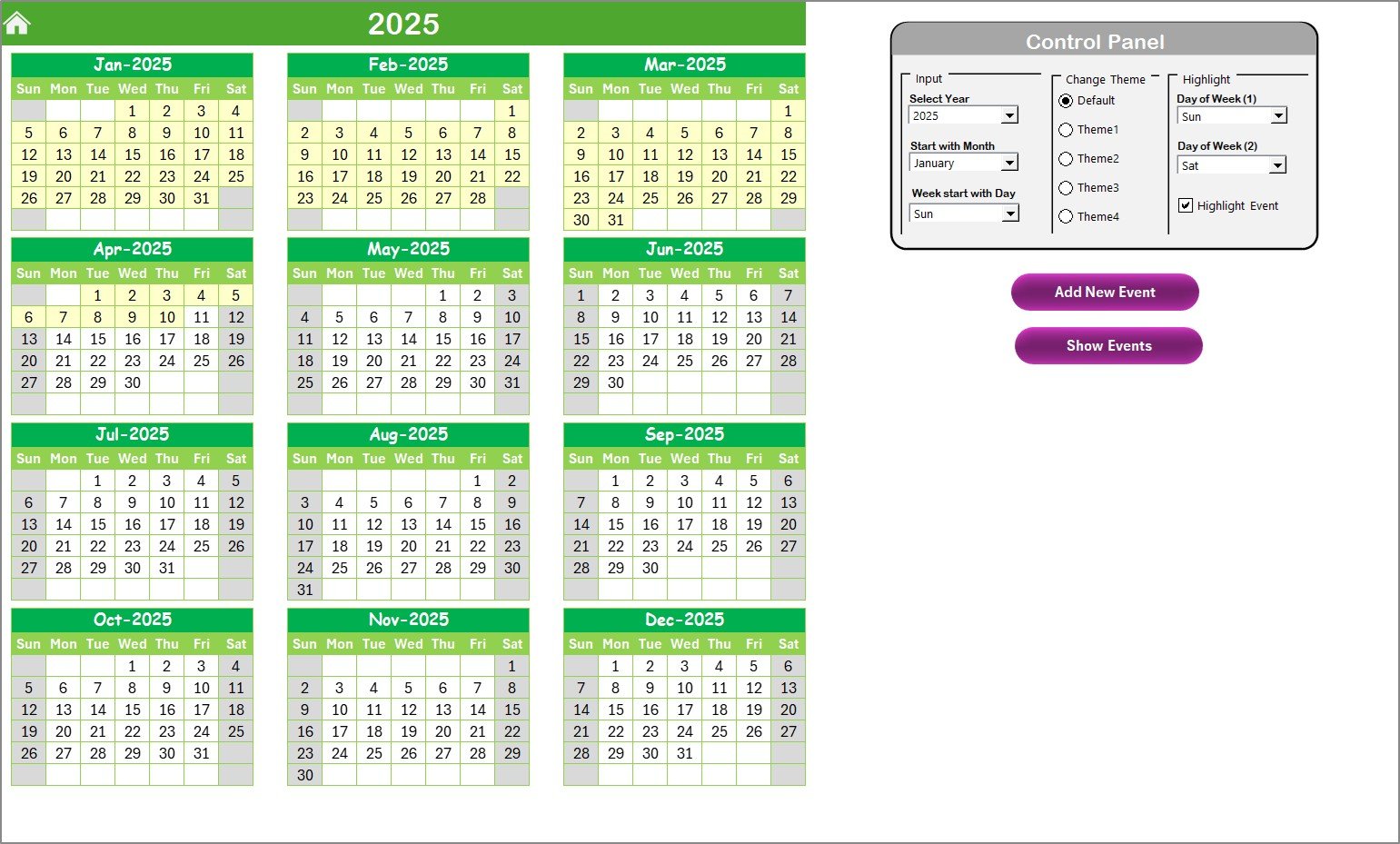
The Annual View Sheet provides a high-level overview of the entire year, showcasing all 12 months in a grid format. Users can easily switch between different years, months, and even select the first day of the week.
Control Panel:
- Input Group: Change the year, starting month, and starting day of the week for the calendar.
- Change Theme Group: Choose from five pre-defined color themes to customize the workbook’s appearance.
- Highlight Group: Highlight specific days of the week (e.g., Saturdays and Sundays) and mark events in yellow to make them stand out.
-
Add New Event Button: Quickly add new events to the selected date.
-
Show Event Button: View a list of events scheduled for any specific date.
Monthly View Sheet Tab
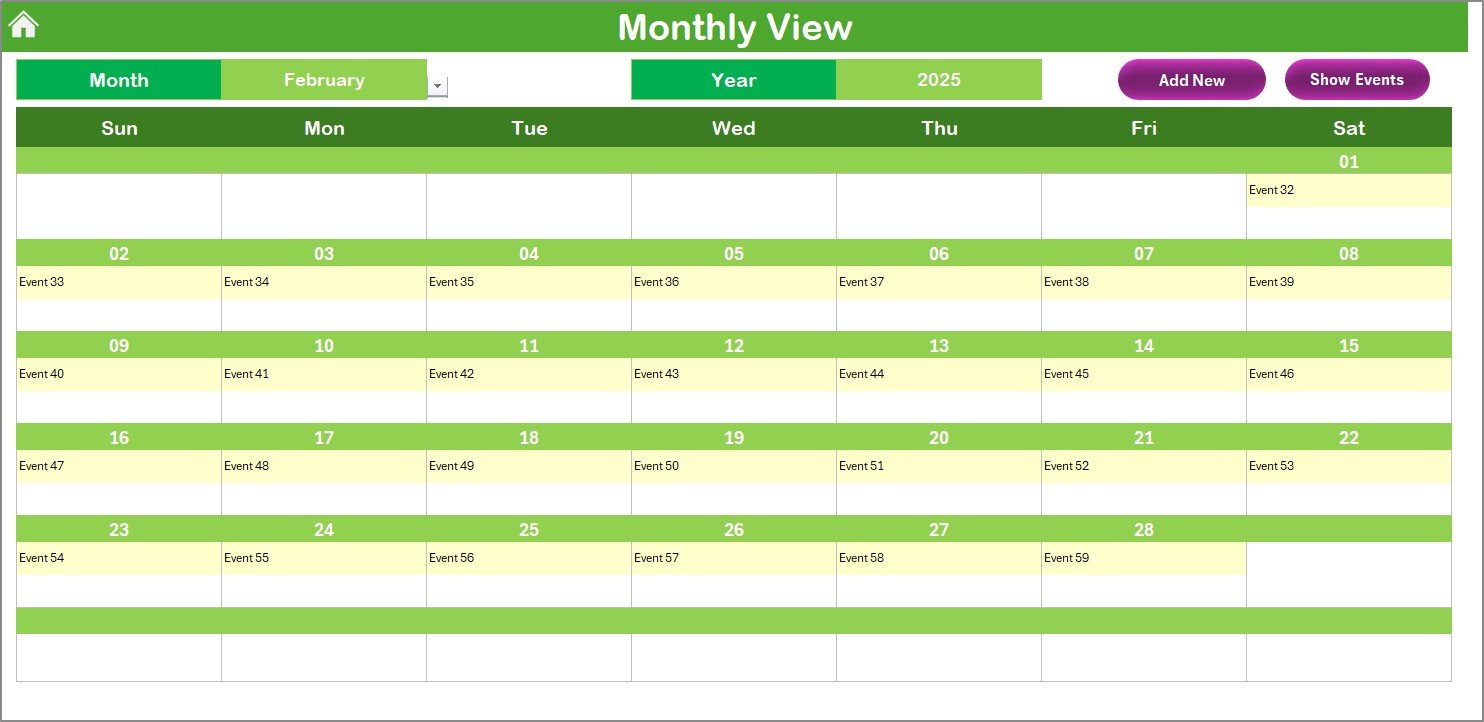
The Monthly View Sheet offers a more detailed view of a specific month, where users can select a month and year from the drop-down. This view shows all scheduled events, including those that occur multiple times within the same day.
-
Add New Event Button: Allows the addition of new events to a particular date.
-
Show Event Button: Displays a list of events for a chosen day.
Daily View Sheet Tab
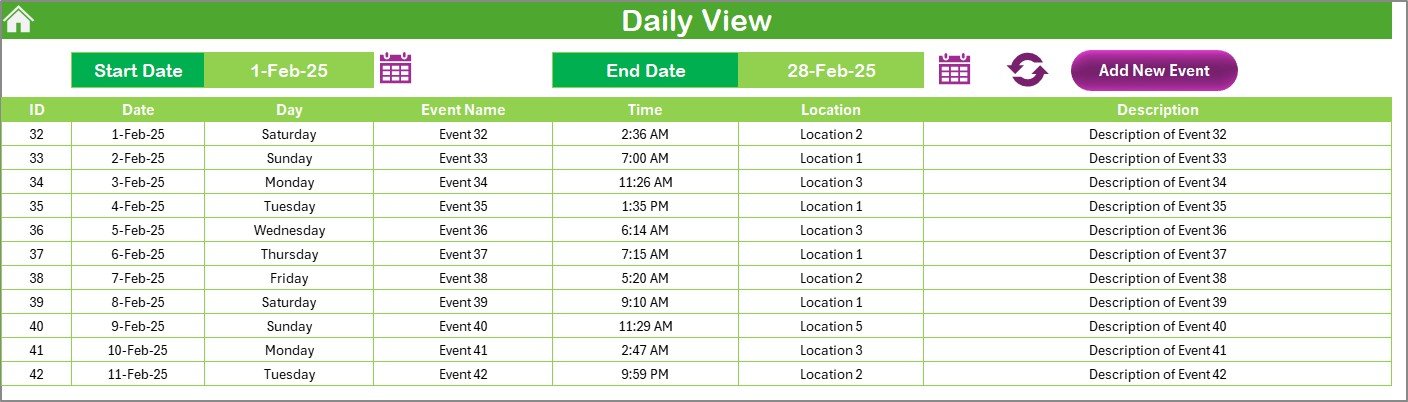
For a more granular view, the Daily View Sheet displays the event list within a selected date range. This view is particularly useful for tracking multiple events within a single day.
-
Date Range Selection: Use calendar icons to select the start and end dates for the view.
-
Refresh Button: Update the view to reflect any new or updated events.
Click to Purchases Education Quality Control AI Implementation Calendar in Excel
Events Sheet Tab
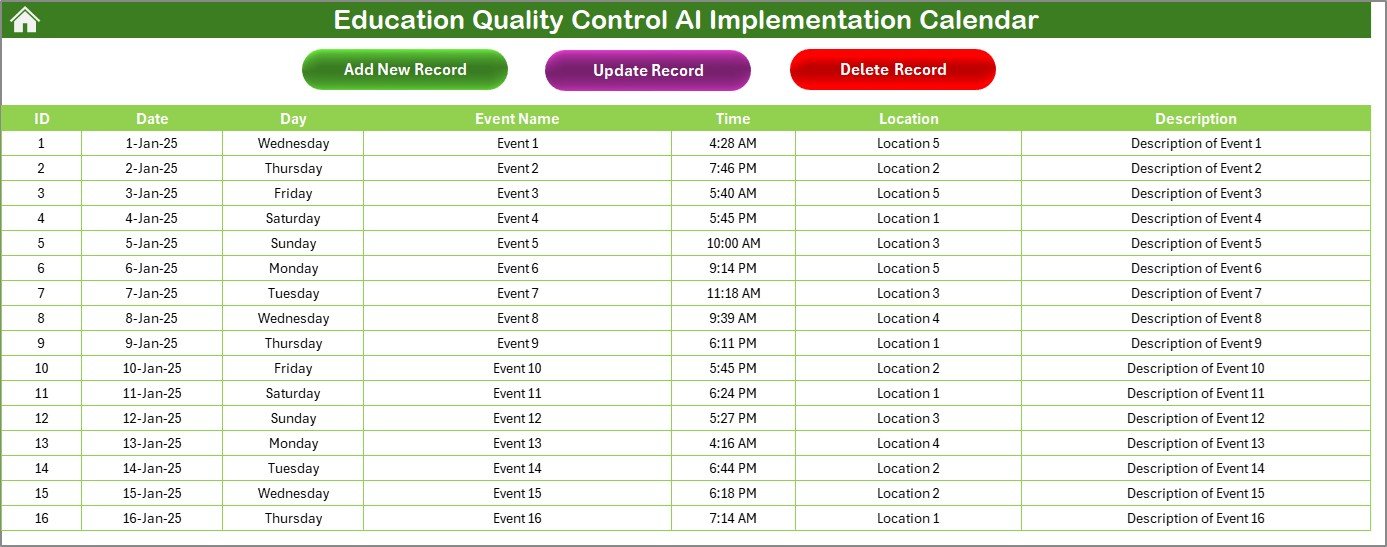
The Events Sheet serves as the database where all events are recorded. It includes key event details such as:
-
ID: An auto-generated number for each event.
-
Date: The scheduled date of the event.
-
Day: The day of the week for the event.
-
Event Name: A brief title of the event.
-
Time: The time when the event is set to occur.
-
Location: Where the event will take place.
-
Description: A short description of the event.
The sheet also contains buttons for:
-
Add New Record: Add a new event to the database.
-
Update Existing Record: Modify an existing event’s information.
-
Delete Record: Remove an event from the calendar.
Advantages of the Education Quality Control AI Implementation Calendar
Implementing AI in educational quality control requires efficient management and precise tracking. The Education Quality Control AI Implementation Calendar offers several advantages that make it an invaluable tool for educational institutions:
1. Streamlined Event Management
With all events in one place, institutions can effortlessly manage and track activities throughout the year. The intuitive interface allows users to add, update, or delete events as needed, ensuring that deadlines and tasks are met without confusion.
2. AI Integration for Better Data Management
AI integration provides insightful data analytics that can predict potential bottlenecks or areas needing improvement. This allows educational institutions to adapt quickly to changing conditions and make data-driven decisions.
3. Customization and Flexibility
The calendar allows customization in terms of themes, day highlighting, and event-specific features, making it adaptable to any institution’s needs. Users can select their preferred themes and manage the calendar according to their preferences.
4. Time-Saving Features
With buttons that allow quick access to various views (Annual, Monthly, Daily), the calendar saves time and boosts efficiency. Additionally, the event addition form simplifies event entry, saving hours compared to manual tracking methods.
5. Improved Organization
By organizing events by year, month, and day, this calendar helps institutions plan AI implementation projects with precision, ensuring nothing is missed. Whether it’s for conferences, AI training sessions, or project milestones, this calendar ensures everything is recorded in a well-structured manner.
Best Practices for the Education Quality Control AI Implementation Calendar
To get the most out of the Education Quality Control AI Implementation Calendar, here are some best practices to follow:
1. Regularly Update the Calendar
Ensure that the calendar is updated frequently with new events, changes, or cancellations. Keeping it up-to-date will help you stay on top of your tasks and avoid missing critical deadlines.
2. Utilize the Control Panel Features
Take full advantage of the Control Panel features to customize the calendar according to your needs. Set the starting day of the week and choose the best theme to match your institution’s branding or visual preferences.
3. Highlight Important Events
Use the Highlight Group feature to emphasize weekends or key events. This will make it easier to spot important activities and ensure they receive the attention they deserve.
4. Add Events in Advance
For long-term planning, try to add events to the calendar well in advance. This gives you ample time to prepare and allocate resources accordingly.
5. Train Your Team
If the calendar is used by multiple staff members, ensure they are properly trained on how to use the calendar’s various features. This will prevent confusion and ensure smoother collaboration.
Conclusion
The Education Quality Control AI Implementation Calendar in Excel is a powerful tool designed to assist educational institutions in tracking and managing AI-related events and milestones. With its intuitive interface, customizable features, and AI-driven insights, this calendar helps streamline event management and ensure quality control processes are executed smoothly. By adopting best practices and regularly updating the calendar, institutions can enhance their operational efficiency and stay ahead in the competitive educational landscape.
Frequently Asked Questions (FAQs)
What is the Education Quality Control AI Implementation Calendar?
The Education Quality Control AI Implementation Calendar is a comprehensive Excel-based tool that helps educational institutions manage and track events related to AI projects. It includes features for customizing views, adding events, and tracking project milestones.
How can I customize the Education Quality Control Calendar?
The calendar can be customized using the Control Panel, where you can change the year, starting month, day of the week, and even the calendar theme. You can also highlight important days and events.
Can I add events for the entire year?
Yes, you can add events for the entire year using the Annual View Sheet. It allows you to schedule and track events on a yearly basis.
How does AI integration benefit the calendar?
AI integration helps provide predictive insights into potential bottlenecks or challenges, helping institutions make data-driven decisions for effective project management.
Is the calendar easy to use for non-technical staff?
Yes, the calendar is designed with a user-friendly interface, making it easy for non-technical staff to navigate and use effectively.
Visit our YouTube channel to learn step-by-step video tutorials