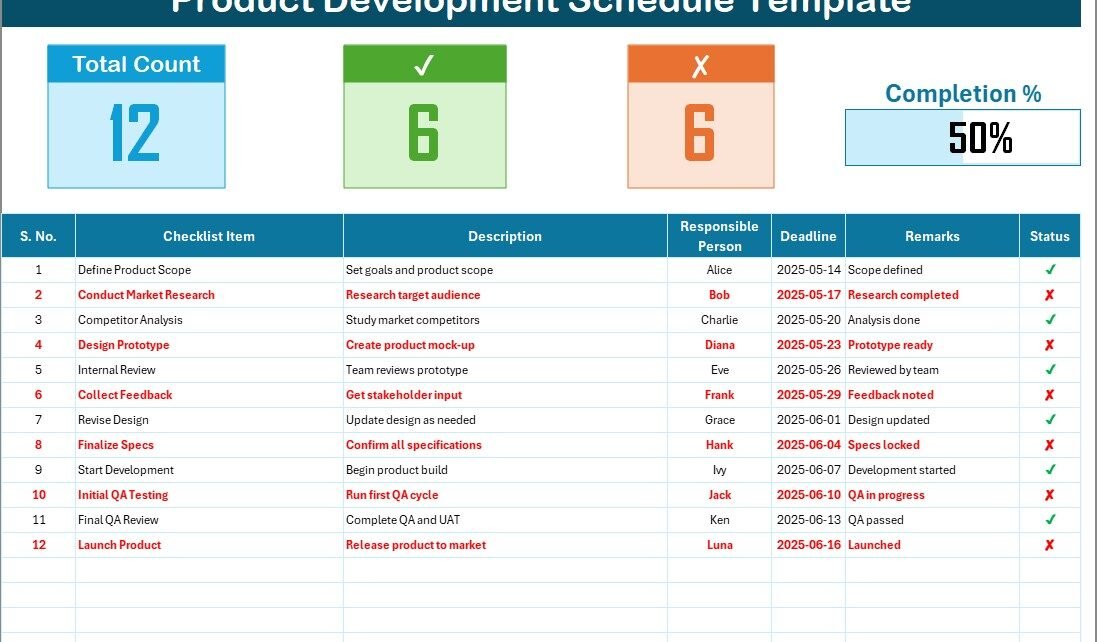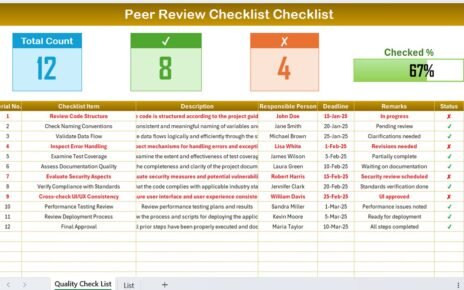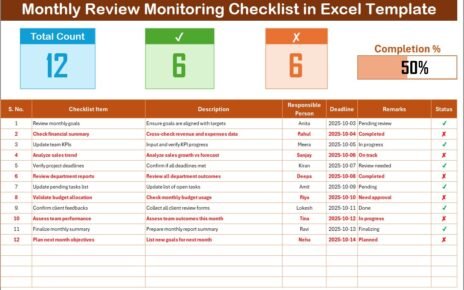In today’s competitive market, developing a product without a well-organized plan is like setting sail without a compass. Product development requires multiple tasks, deadlines, and coordination between team members. That’s where a Product Development Schedule in Excel comes in handy. It offers clarity, structure, and real-time visibility, ensuring every item in the development pipeline gets tracked and completed efficiently.
This article explores everything you need to know about creating and managing a Product Development Schedule using Excel. Whether you’re managing a small team or a large production unit, this guide will walk you through its structure, key features, advantages, best practices, and frequently asked questions.
Click to Purchases Product Development Schedule in Excel
What is a Product Development Schedule in Excel?
A Product Development Schedule in Excel is a customizable spreadsheet-based tool that allows teams to plan, organize, and track every step involved in developing a new product. From initial research and prototyping to testing and final delivery, every action item is recorded with responsible persons, timelines, and progress status.
Unlike expensive project management software, this Excel-based checklist is free to use, easy to customize, and requires no extra installations—making it a favorite among startups and product managers alike.
Key Features of the Product Development Schedule Template
Our ready-to-use Product Development Schedule Checklist Template is divided into two user-friendly worksheets that help simplify the entire process:
Product Development Schedule Checklist Sheet
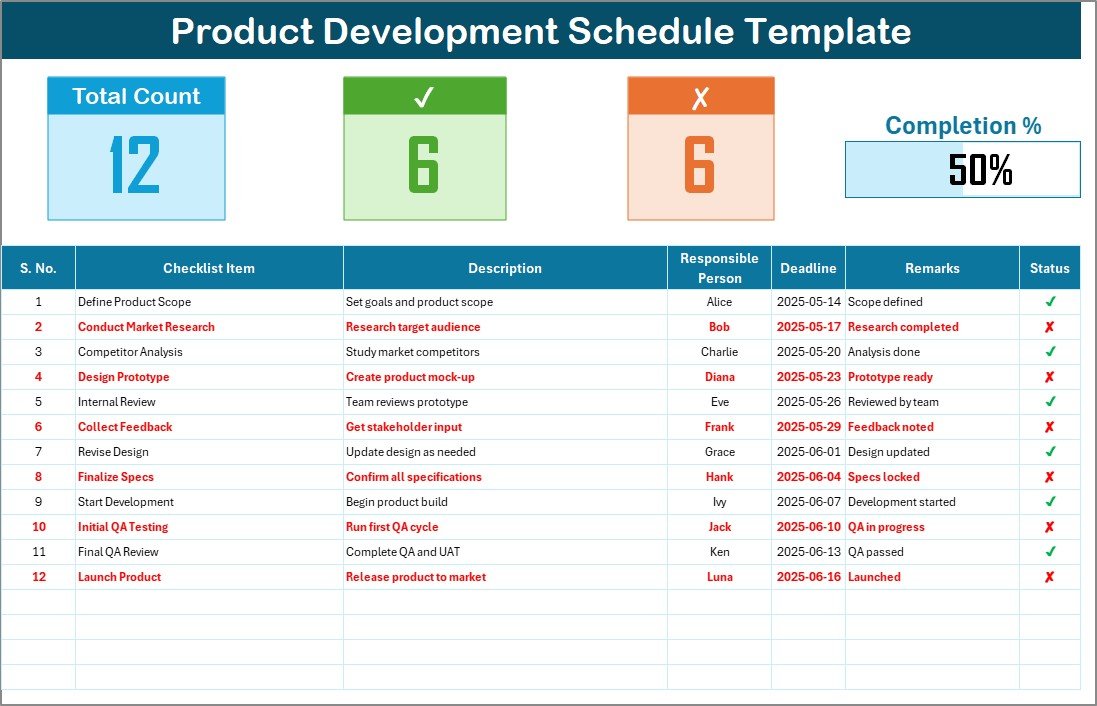
This is the heart of the template. Here’s what it includes:
Top Section – Summary Cards
-
Total Count – The total number of checklist items.
-
Checked Count – The number of tasks marked complete.
-
Crossed Count – The number of tasks marked incomplete or rejected.
-
Progress Bar – A visual tracker that shows the percentage of completed tasks.
Main Checklist Table
The checklist contains the following columns:
-
Serial No.
-
Checklist Item – The name of the development task.
-
Description – A short note or context for the task.
-
Responsible Person – Assigned team member.
-
Deadline – Due date for each task.
-
Remarks – Any additional notes.
-
Status – Use ✔ for completed or ✘ for incomplete tasks.
The status symbol triggers updates to the progress bar and summary section.
List Sheet Tab
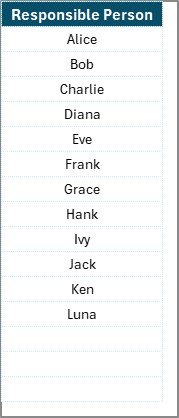
This backend sheet automatically creates a drop-down list of unique names from the “Responsible Person” column. This ensures consistency and avoids spelling errors while assigning tasks.
Why Use Excel for Product Development Scheduling?
Click to Purchases Product Development Schedule in Excel
Excel might seem like an old-school solution compared to flashy project management tools. However, it remains one of the most flexible and widely-used planning tools across industries.
Let’s understand why Excel stands out:
💸 Cost-effective – No need to buy new software.
🔧 Customizable – Add or remove columns as per your project needs.
🔗 No learning curve – Most professionals are already familiar with Excel.
📈 Data-driven – Easy to generate insights through pivot tables or formulas.
How to Use the Product Development Schedule Template
Setting up your product development schedule in Excel is simple. Just follow these steps:
Step 1: Download the Template
Get the Excel file ready and open it on your device.
Step 2: Define Tasks
In the main checklist table, enter each task or milestone as a checklist item. Keep descriptions short and specific.
Step 3: Assign Responsibility
From the drop-down, assign a team member or department to each task.
Step 4: Set Deadlines
Choose realistic dates for each task, keeping dependencies and priority in mind.
Step 5: Update Status
Mark tasks as ✔ when completed or ✘ when not applicable or delayed. The progress bar will adjust automatically.
Advantages of Using a Product Development Schedule in Excel
Using Excel for product development planning offers several powerful advantages:
🎯 1. Better Task Management
You can break the entire development lifecycle into bite-sized tasks, making it easier to track progress.
👥 2. Clear Role Assignment
The responsible person column promotes accountability, ensuring that each team member knows their duties.
⏰ 3. Deadline Tracking
Stay on top of deadlines by updating the schedule regularly. Excel lets you highlight overdue tasks easily using conditional formatting.
📊 4. Progress Visibility
The progress bar and counts help you visually monitor the overall status of your development project.
🧾 5. Documentation and Auditing
You can maintain a record of completed and pending tasks for audits, team reviews, or stakeholder reporting.
Best Practices for Managing a Product Development Schedule
To get the most value out of your Excel template, follow these best practices:
✅ Use Short Descriptions
Keep checklist items and descriptions under 70 characters to maintain readability and focus.
✅ Update Frequently
Treat the schedule as a living document. Update it regularly to reflect real-time progress.
✅ Use Color Codes
Apply conditional formatting to highlight:
-
Upcoming deadlines
-
Completed tasks
-
Delayed tasks
✅ Maintain Consistency
Use the drop-down list feature for names and standardized status symbols to avoid confusion.
✅ Backup Your File
Always keep a backup to avoid losing any progress due to system failure.
Use Cases of Product Development Schedule in Excel
You can use this template across various product development scenarios, such as:
-
Tech Startups launching a new app or software
-
Manufacturers designing new consumer products
-
R&D Teams coordinating prototypes and testing
-
Marketing Departments creating promotional materials for product launches
-
Engineering Teams working on hardware upgrades
How This Template Improves Team Collaboration
Excel may seem like a solo tool, but when combined with shared cloud platforms like OneDrive or Google Drive, multiple users can update the file in real-time. This encourages:
-
Shared ownership of timelines
-
Collaborative updates
-
Transparent progress reporting
Even without specialized software, your team stays on the same page.
Can I Automate Tasks Within This Excel Schedule?
Yes, and that’s the beauty of Excel!
Click to Purchases Product Development Schedule in Excel
You can use:
-
Formulas to calculate delays or task durations.
-
Data validation to avoid errors in entries.
-
Conditional formatting to add visual cues (like color alerts).
-
Macros (VBA) to create automated reminders or filters.
If you know basic Excel automation, you can take this template even further.
Easily Adaptable for Agile Teams
Agile teams can modify this checklist for sprints or backlog tracking. Just rename columns or include:
-
Sprint numbers
-
Task priority levels
-
Status stages like “To Do,” “In Progress,” “Blocked,” or “Done”
Helpful Tips to Customize the Template
Here’s how you can further tailor this product development checklist:
-
Add a priority column to identify critical tasks
-
Insert a Gantt chart using Excel bar graphs to visualize task durations
-
Link it with a separate budget tracking sheet
-
Add filters to view tasks by responsible person or status
Is My Data Safe in Excel?
If you’re worried about file safety or confidentiality:
-
Use password protection under File → Info → Protect Workbook
-
Store your file in secure cloud storage or encrypted drives
-
Maintain version history using OneDrive or SharePoint
Excel offers plenty of protection features to help keep your project data safe.
Conclusion
A Product Development Schedule in Excel is more than just a checklist—it’s your team’s roadmap to a successful product launch. It helps you stay organized, meet deadlines, track responsibilities, and keep your entire team in sync.
With built-in status tracking, automatic progress updates, and drop-down assignments, this Excel template simplifies what used to be a complex task. It’s lightweight, customizable, and scalable—ideal for any business, no matter the size.
Start using this template today and bring structure, clarity, and momentum to your product development journey.
❓ Frequently Asked Questions (FAQs)
Q1: Can I use this Excel schedule for multiple products?
Yes, you can either create multiple sheets within the same file or duplicate the template for each product.
Q2: What if my tasks change frequently?
That’s okay! The Excel schedule is designed to be flexible. You can easily add, delete, or rearrange rows as needed.
Q3: How do I print this checklist for meetings?
Go to File > Print, and select “Fit Sheet on One Page” under scaling options. You can also convert it to PDF.
Q4: Can this be used for Agile product development?
Yes, Agile teams can modify the status column to reflect Agile stages and rename headers to align with sprint planning.
Q5: How do I share this with my team?
Save the file to Google Drive, OneDrive, or Dropbox, then set the sharing permissions so everyone can collaborate.
Visit our YouTube channel to learn step-by-step video tutorials
Click to Purchases Product Development Schedule in Excel