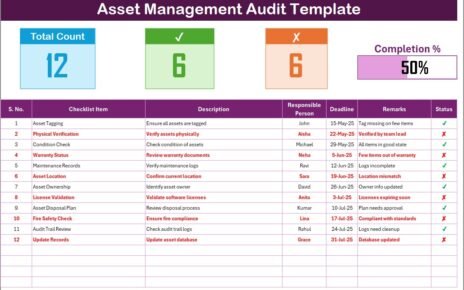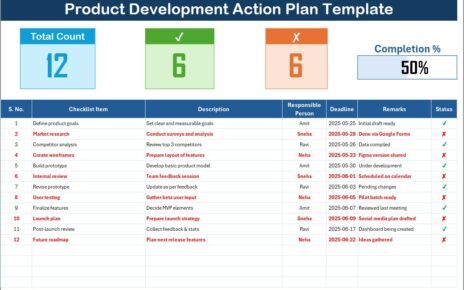Launching a product successfully involves careful planning, organization, and execution. Without a structured plan, important tasks can easily slip through the cracks, leading to delays, missed opportunities, or even failure. That’s why a Product Launch Outline in Excel can be a game-changer. In this guide, you will learn how to create, manage, and benefit from a well-designed product launch checklist using Excel. Let’s dive in!
Click to Purchases Product Launch Outline in Excel
What Is a Product Launch Outline in Excel?
A Product Launch Outline in Excel is a structured checklist designed to help businesses track every critical step involved in launching a product. It ensures that tasks are organized, responsibilities are assigned, and deadlines are met without confusion. By using Excel, you can visually manage your launch plan with dynamic features like progress tracking, status updates, and responsible person allocation.
Why Use Excel for Product Launch Planning?
You might wonder, “Why should I use Excel for my product launch outline?” Well, here are some compelling reasons:
- Flexibility: Easily customize fields, add tasks, and adjust deadlines.
- Visibility: Use progress bars and counters to get an instant overview.
- Simplicity: No complex software learning curve. Excel is straightforward.
- Collaboration: Share with your team members for real-time updates.
- Affordability: Excel is a tool you likely already have, saving extra costs.
Key Features of the Product Launch Outline Checklist Template
We have created a ready-to-use Product Launch Outline Checklist Template in Excel that simplifies the entire planning process. Here are the major features:
Product Launch Outline Checklist Sheet
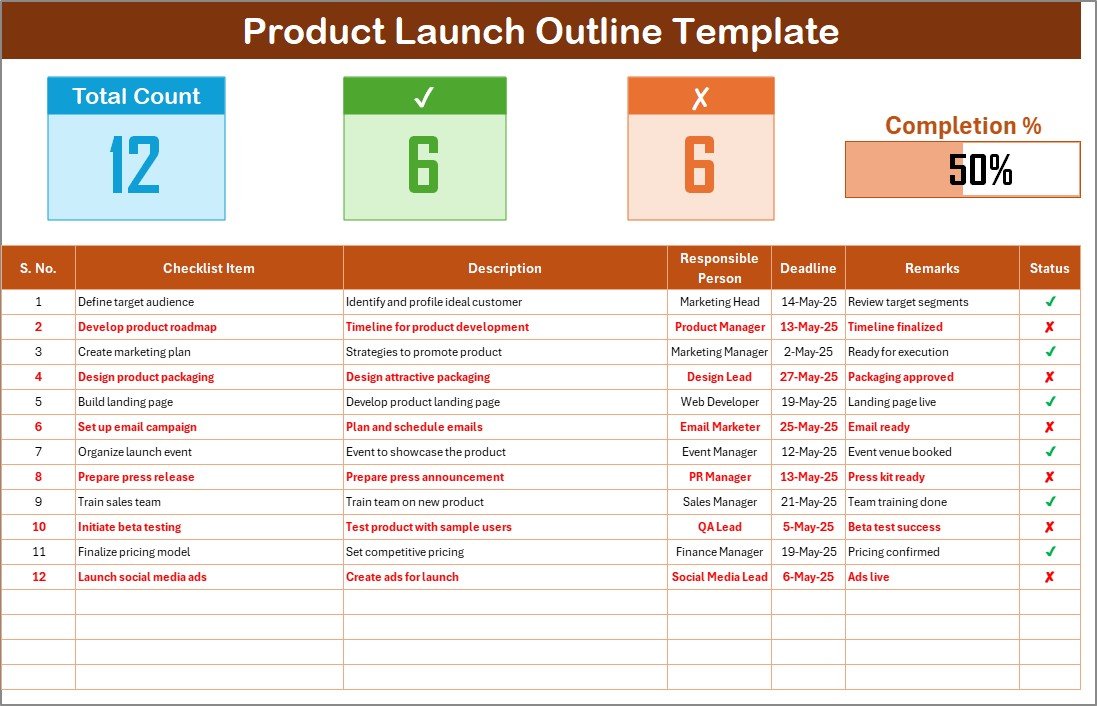
This is the main sheet where you capture all your checklist information.
Top Section Highlights:
- Total Count: Displays the total number of tasks.
- Checked Count: Shows the number of completed tasks.
- Crossed Count: Indicates the number of pending tasks.
- Progress Bar: Visually represents the percentage of completion.
Checklist Table Includes:
- Serial No.
- Checklist Item
- Description
- Responsible Person
- Deadline
- Remarks
- Status (Completed ✔ or Pending ✘)
List Sheet
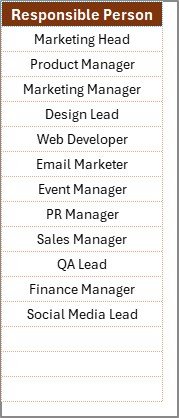
This sheet captures a unique list of Responsible Persons to create a dropdown menu in the main table, making it easy to assign and manage tasks.
How to Use the Product Launch Outline in Excel?
Using the checklist is incredibly easy. Here’s a simple step-by-step guide:
Step 1: List All Key Tasks
Write down every step needed for the product launch — from ideation, development, testing, to post-launch activities.
Step 2: Fill in the Details
For each task, add:
- A brief description.
- Assign a responsible person from the dropdown list.
- Set a realistic deadline.
- Add remarks if needed.
Step 3: Update Task Status
As you complete tasks, change the status to a checkmark (✔) or a cross (✘) for pending tasks.
Step 4: Track Progress
Monitor the progress bar and task counters at the top to stay on schedule.
Advantages of Using a Product Launch Outline in Excel
Now, let’s take a closer look at why using this checklist template is a smart move:
✨ Increased Organization
It provides a clear structure for your launch activities, reducing confusion and duplication of effort.
✨ Better Team Accountability
Assigning tasks to individuals makes everyone accountable, ensuring no task falls through the cracks.
✨ Improved Time Management
With deadlines set, the team can prioritize and allocate time efficiently.
✨ Enhanced Visibility
At any given time, you can view the overall status of your product launch.
✨ Easy Adjustments
Unexpected changes? No problem. You can quickly edit the checklist to reflect new priorities or deadlines.
Best Practices for Creating a Product Launch Outline
If you want your product launch to run smoothly, following these best practices is crucial:
Break It Down
Instead of vague tasks like “Prepare marketing materials,” specify “Create product brochure,” “Design ad creatives,” and “Draft email campaigns.”
Prioritize Critical Tasks
Identify tasks that can cause bottlenecks and prioritize them to ensure smooth workflows.
Assign Clear Ownership
Ensure each task has one responsible person. Shared responsibility often leads to confusion.
Set Realistic Deadlines
Click to Purchases Product Launch Outline in Excel
Always give a little buffer time for unexpected delays.
Regularly Update the Checklist
A stagnant checklist is useless. Keep updating the status and making necessary adjustments.
Monitor Progress Closely
Use the visual progress bar to spot delays early and act fast.
Celebrate Milestones
Crossing major tasks deserves celebration! It boosts morale and motivates the team.
Common Mistakes to Avoid in Product Launch Planning
While planning a product launch, even small mistakes can derail your success. Here are some common pitfalls to avoid:
- Ignoring minor tasks that later cause big delays.
- Assigning multiple owners to a single task.
- Setting overly optimistic deadlines.
- Not updating the checklist regularly.
- Skipping a final review before launch.
Avoiding these mistakes can save a lot of time, effort, and money.
How Can You Customize the Product Launch Outline Template?
One of the best things about Excel templates is how customizable they are. You can:
- Add Columns: Include budget estimates, priority levels, or additional notes.
- Apply Conditional Formatting: Highlight overdue tasks automatically.
- Create Pivot Tables: Analyze task completion rates by responsible person or department.
- Use Data Validation: Ensure only valid data entries, avoiding errors.
Adding these elements can make your template even more powerful and tailored to your project needs.
Why Is a Product Launch Outline Essential for Success?
Without a structured plan, even the best products can fail at launch. A clear outline ensures:
- Proper preparation.
- Smooth coordination between departments.
- On-time delivery of pre-launch activities.
- Effective tracking of every moving part.
- Continuous alignment with business goals.
In short, it bridges the gap between ideas and successful execution.
Tips for Making the Most Out of Your Product Launch Checklist
Keep It Centralized
Store the checklist in a central location where everyone can access it easily.
Schedule Regular Review Meetings
Set weekly or bi-weekly meetings to review the checklist and make necessary updates.
Use Collaboration Tools
If possible, link your Excel file with cloud storage solutions like OneDrive or Google Drive for real-time updates.
Keep It Simple
Don’t overcomplicate the checklist with unnecessary columns or technical jargon.
Conclusion
A Product Launch Outline in Excel is more than just a checklist; it is a roadmap to your product’s success. With structured steps, assigned responsibilities, and progress tracking, you can avoid costly mistakes and ensure a smooth launch.
By following the best practices shared here and avoiding common pitfalls, you can confidently navigate the complex process of bringing a new product to market.
So, why wait? Start creating your Product Launch Outline today and set your product up for success!
Frequently Asked Questions (FAQs)
What should be included in a product launch checklist?
Your checklist should include tasks related to product development, marketing, sales preparation, training, legal compliance, and post-launch support. Breaking them down into small, actionable items ensures nothing gets missed.
How many tasks should I include in my product launch outline?
The number of tasks depends on the complexity of your product. However, even simple products should have 30-50 detailed tasks to cover all important steps.
Can I use Google Sheets instead of Excel?
Yes, absolutely! Google Sheets works very similarly to Excel and offers the advantage of real-time collaboration if your team works remotely.
How often should I update my product launch checklist?
Ideally, you should update your checklist weekly during the planning phase and daily as you get closer to the launch date.
Can I track multiple product launches in the same Excel file?
Yes, you can. Simply create different sheets for each product or add a “Product Name” column to distinguish tasks for multiple launches.
Click to Purchases Product Launch Outline in Excel
Visit our YouTube channel to learn step-by-step video tutorials