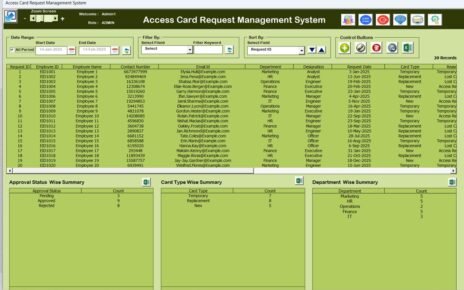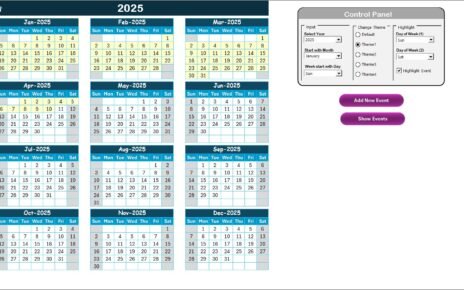In today’s fast-paced work environment, keeping your workplace organized is more than just a good habit—it’s a necessity. A tidy, well-planned workspace directly contributes to better productivity, smoother operations, and improved employee morale. So how can you bring structure and clarity to your daily operations? The answer lies in using a Workplace Organization Schedule in Excel.
Whether you manage a small team or oversee a large department, this Excel-based checklist template simplifies how you track, assign, and complete essential organization tasks. In this detailed guide, we’ll explore what this template is, how it works, its key features, best practices, and why you should start using it right away.
Click to Purchases Workplace Organization Schedule in Excel
What Is a Workplace Organization Schedule in Excel?
A Workplace Organization Schedule in Excel is a structured, pre-formatted template that allows businesses to plan, monitor, and complete workplace tasks that ensure order and cleanliness. Instead of using scattered paper notes or unreliable memory, this checklist centralizes all organization efforts in one place—clearly displayed and easy to update.
Using Excel for this purpose means your checklist is not only customizable but also trackable, shareable, and automated. You can set deadlines, assign responsible people, monitor progress, and analyze which areas need more attention.
Key Features of the Workplace Organization Schedule Checklist Template
To truly understand the power of this tool, let’s walk through the major features included in the ready-to-use Workplace Organization Schedule Excel Template.
Two Well-Structured Worksheets
This template includes two sheets to keep everything organized and functional:
Workplace Organization Schedule Checklist Sheet
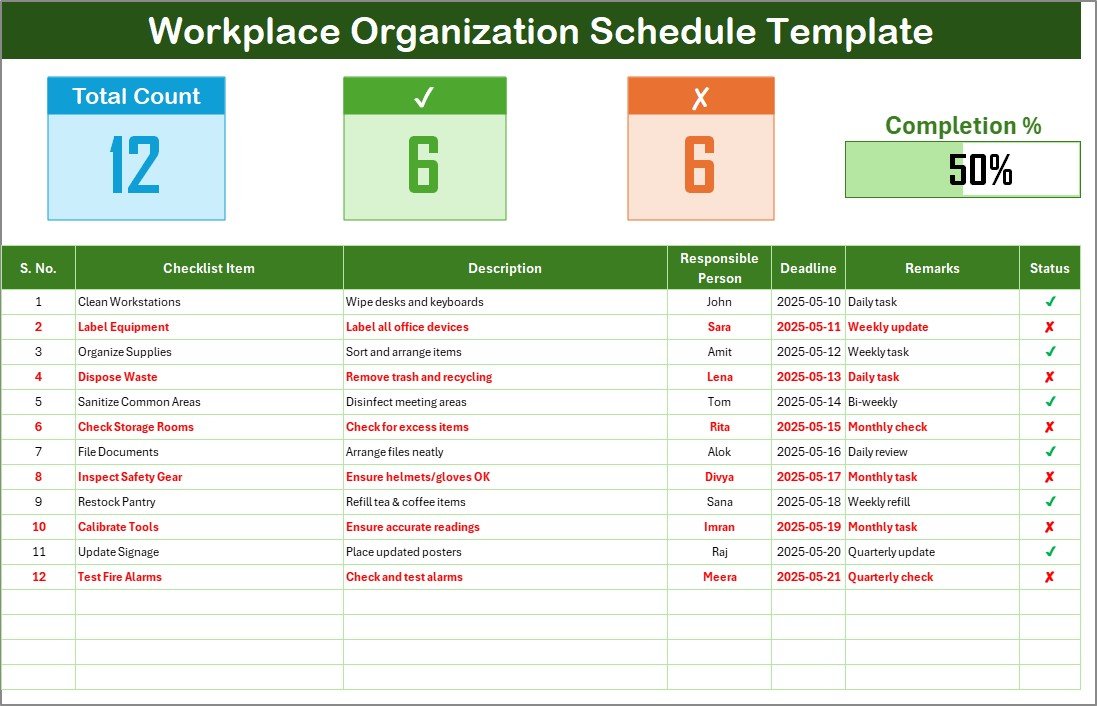
This is the main sheet where all the action happens. Here’s what it includes:
Top Summary Section
At the very top, you’ll find three intuitive summary cards displaying:
- Total Task Count
- Checked Count (✔)
- Crossed Count (✘)
- Progress Bar showing the percentage of completed tasks visually.
Checklist Table
The heart of the template is the dynamic checklist table with the following columns:
- Serial No.
- Checklist Item
- Description
- Responsible Person
- Deadline
- Remarks
- Status (✔ or ✘)
List Sheet Tab
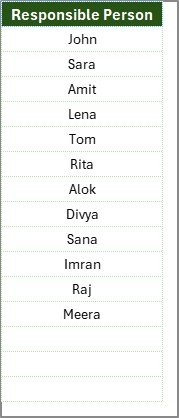
This sheet captures a unique list of responsible persons, which is used to create a drop-down in the main table. This helps avoid manual typing errors and ensures consistent assignment.
Click to Purchases Workplace Organization Schedule in Excel
Why Use a Workplace Organization Schedule?
Still wondering why this Excel checklist is worth trying? Let’s look at some of the top reasons it can transform your workday.
✅ Boosts Efficiency
When everyone knows their responsibilities and deadlines, there’s no confusion. Work gets done faster and more accurately.
✅ Improves Accountability
With the “Responsible Person” column, it’s easy to assign tasks and track who is responsible for what.
✅ Encourages Regular Maintenance
Having a recurring checklist prevents minor issues from snowballing into major problems—especially for cleanliness and safety.
✅ Visual Progress Tracking
The built-in progress bar and status count let you instantly see how much has been completed.
How to Use the Workplace Organization Checklist in Excel
Let’s make things even simpler. Here’s a step-by-step guide to using this Excel-based schedule:
-
Open the Template
Download and open the Excel file. -
Go to the ‘Checklist’ Sheet
Start adding your checklist items in the table. -
Assign Responsibilities
Use the drop-down to select a responsible person from the list. -
Set Deadlines
Pick a deadline date for each task. -
Update Status
Once a task is complete, update the status column to “✔”. For incomplete or failed tasks, use “✘”. -
Track Progress
Watch the progress bar update automatically as you change statuses. -
Customize as Needed
You can add more rows, change colors, or insert your company logo for branding.
Advantages of Using a Workplace Organization Schedule in Excel
Now that we’ve gone over how it works, let’s explore the many benefits you’ll enjoy by using this system:
🧹 Organized Workflow
Instead of reacting to clutter or confusion, you can proactively keep everything in order.
📈 Data-Driven Monitoring
See performance at a glance and adjust workloads or schedules based on completion trends.
🧑🤝🧑 Team Collaboration
Assigning responsibilities ensures everyone contributes and reduces chances of tasks being ignored.
🛠 Easy to Customize
Since it’s built in Excel, you can modify it without needing advanced technical skills.
⏱ Saves Time
Everything is in one place, so no need to chase people or scroll through endless emails.
Best Practices for the Workplace Organization Schedule
To get the most out of this tool, follow these best practices:
1. Keep Descriptions Clear and Short
Aim for descriptions under 70 characters. This helps you scan through tasks quickly.
2. Review Weekly
Set a reminder to review and update your checklist weekly, especially if your office needs regular maintenance.
3. Use Drop-Down Lists
Instead of typing the responsible person every time, use the provided drop-down to reduce spelling errors.
4. Maintain Color Coding
Color-code your status for easy visual distinction (e.g., green for ✔, red for ✘).
5. Back Up Regularly
Save versions of your file weekly or sync it with OneDrive or Google Drive for cloud backup.
Who Should Use This Template?
This checklist isn’t just for large corporations—it’s ideal for:
-
Office Managers
-
HR Departments
-
Facility Management Teams
-
Admin Executives
-
Startup Teams
-
Remote Teams who want better structure
Whether you’re a business owner or part of a growing team, you’ll appreciate the clarity and organization this brings.
Customization Ideas to Fit Your Needs
Want to tweak the template for your own workflow? Here are a few quick ideas:
-
Add a “Frequency” Column – Useful for tasks that need to be done daily, weekly, or monthly.
-
Insert “Notes” Column – Add brief updates or reasons for delay.
-
Link to Supporting Docs – Add hyperlinks to related SOPs or maintenance logs.
-
Set Conditional Formatting Rules – Automatically highlight tasks past their deadlines.
How to Get This Template
You can download the Workplace Organization Schedule Checklist in Excel directly from our website. It’s plug-and-play, so you can start using it within minutes.
Make sure to bookmark this article or share it with teammates who could benefit from a more organized workspace.
Final Thoughts: Make Workplace Organization a Daily Habit
In conclusion, organizing your workplace shouldn’t feel like a chore. With a smart, simple, and visual tool like the Workplace Organization Schedule in Excel, you bring order to chaos, promote accountability, and build a culture of cleanliness and responsibility.
Don’t let important tasks slip through the cracks. Download this checklist today, and take control of your workspace—one task at a time.
Frequently Asked Questions (FAQs)
❓ What is the main purpose of the Workplace Organization Schedule?
The main purpose is to keep your workspace clean, safe, and efficient by assigning and tracking organization-related tasks.
❓ Can I use this checklist for remote teams?
Yes, absolutely! You can store the Excel file on a shared drive like Google Drive or OneDrive so remote team members can access and update it.
❓ How often should I update the checklist?
You should review and update it weekly to ensure all tasks are being completed on time and nothing gets overlooked.
❓ What if I want to add more columns or change the design?
That’s the beauty of Excel—you can fully customize the template by adding columns, colors, drop-downs, and more.
❓ Is there any automation in this Excel template?
Yes! The checklist includes a progress bar that updates automatically based on the number of ✔ and ✘ in the Status column.
❓ Can I track overdue tasks?
Yes. You can add conditional formatting rules to highlight overdue tasks in red or trigger alerts using Excel formulas.
Visit our YouTube channel to learn step-by-step video tutorials