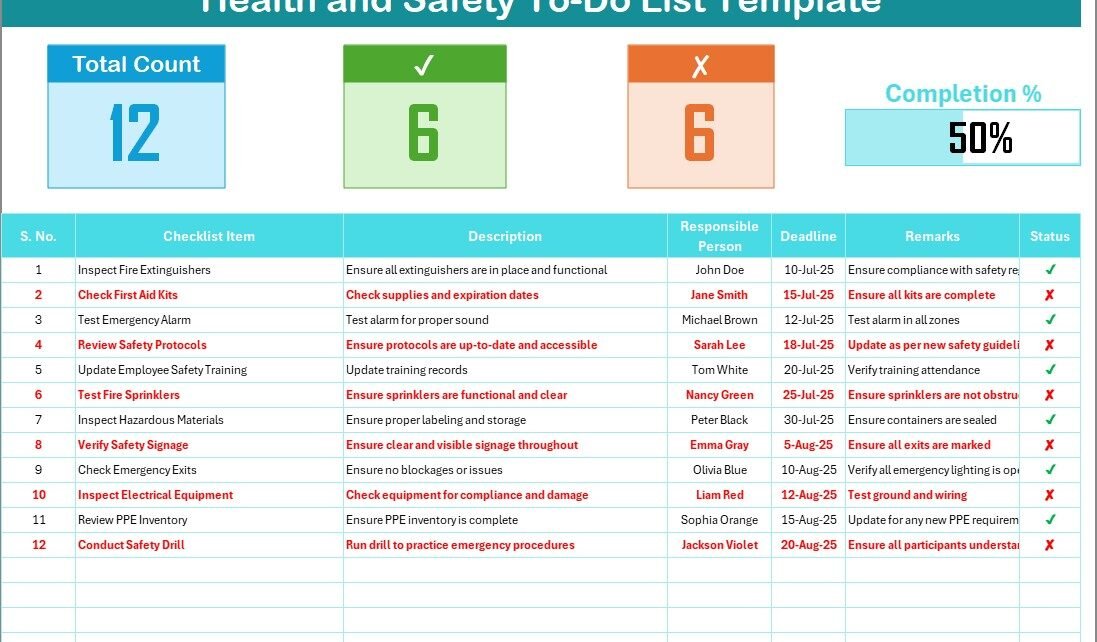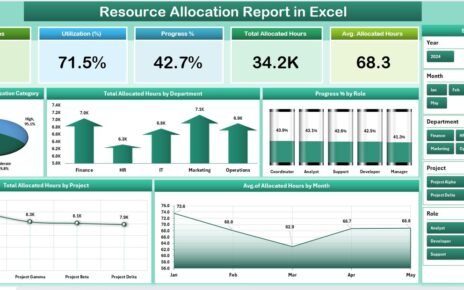Managing workplace health and safety is a legal obligation and a moral responsibility. But without the right tools, tasks can slip through the cracks. That’s where the Health and Safety To-Do List Checklist in Excel steps in. It’s a simple, yet highly effective solution designed to help businesses, organizations, and safety teams track every critical item and ensure nothing gets missed.
In this article, we will dive deep into how this checklist template works, its structure, key benefits, and best practices. Plus, we’ll also include a FAQs section to answer common questions. Let’s get started!
Click to Purchases Health and Safety To-Do List Checklist in Excel
What Is the Health and Safety To-Do List Checklist in Excel?
The Health and Safety To-Do List Checklist in Excel is a ready-to-use template that helps you manage safety-related tasks in an organized and efficient manner. Designed for simplicity and functionality, it allows you to:
-
Record safety tasks
-
Assign responsible persons
-
Set deadlines
-
Track task completion using visual indicators
It streamlines the process of safety compliance without requiring any complex software. With this checklist, you don’t just plan — you act and track results.
Template Overview: What’s Inside?
The template consists of two main worksheet tabs:
Health and Safety To-Do List Checklist Sheet
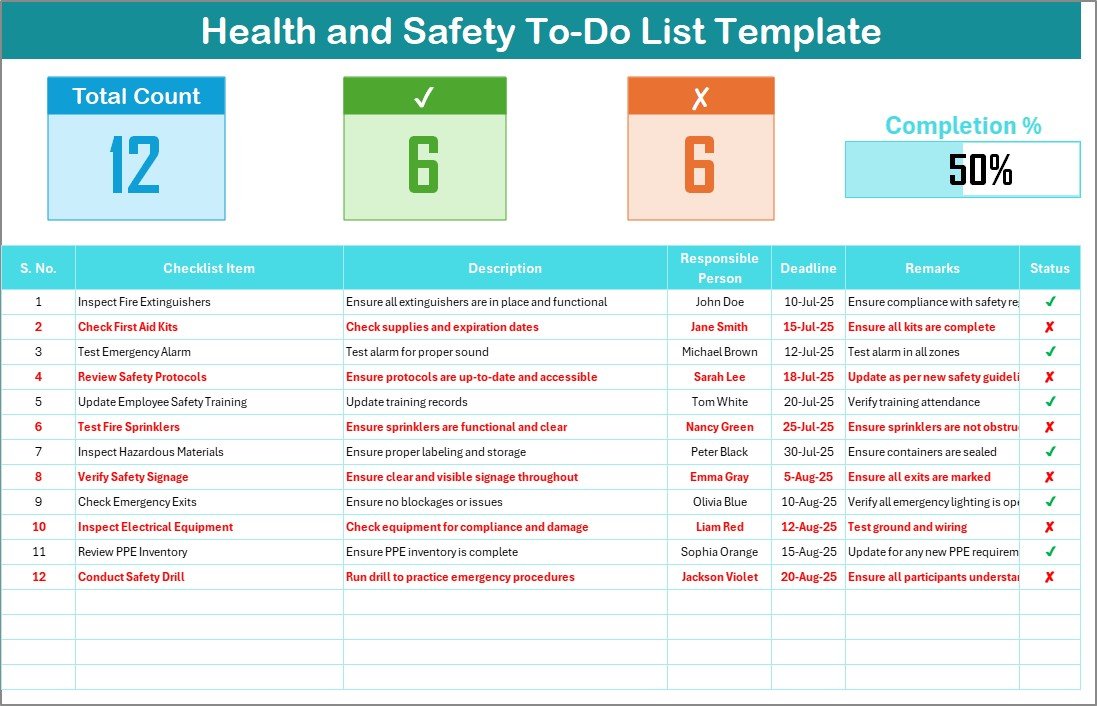
This is the core of the tool. Here’s what you’ll find:
Top Section
At the top of the sheet, you get an at-a-glance summary:
✅ Total Count of checklist items
☑️ Checked Count (✔ items marked complete)
❌ Crossed Count (✘ items marked not completed)
📊 Progress Bar showing completion percentage
This dashboard-style overview provides real-time progress and helps you spot delays or issues instantly.
Checklist Table
This section is where you manage the actual checklist. The columns include:
-
Serial No. – Auto-incremented identifier
-
Checklist Item – Short title of the task
-
Description – A brief detail of the task
-
Responsible Person – The person in charge
-
Deadline – When the task must be completed
-
Remarks – Notes, warnings, or outcomes
-
Status – Marked with ✔ for complete and ✘ for incomplete
The status field allows simple symbol-based input and powers the progress tracking logic in the top section.
Click to Purchases Health and Safety To-Do List Checklist in Excel
List Sheet Tab
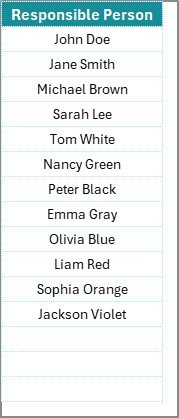
This secondary sheet supports the main one. It stores:
-
A unique list of responsible persons,
-
Which is used to create a dynamic drop-down menu in the Checklist tab.
This ensures consistency in data entry, avoiding spelling errors and duplicate entries for names.
Why Use a Health and Safety Checklist?
You might wonder — why use a template when you can jot things down manually or use a project tool?
Here’s why this Excel checklist excels:
✨ Ready-to-use – No setup required
🔒 Fully customizable – Add or remove items as per your needs
💻 No software dependency – Just open in Excel
📈 Visual tracking – Instantly see progress
🧑💼 Team accountability – Assign tasks and monitor completion
Advantages of Health and Safety To-Do List Checklist in Excel
The benefits of using this checklist go far beyond tracking tasks. Here’s how it can make a real difference:
-
Improves Safety Compliance
You’ll stay aligned with occupational safety regulations by ensuring all required steps are followed. -
Reduces Human Error
No more forgotten safety checks or missed inspections. -
Saves Time and Resources
The checklist automates tracking and lets you focus on execution. -
Enhances Accountability
With assigned responsibilities, each person knows what they need to do and when. -
Boosts Team Collaboration
Everyone stays on the same page, especially during audits or emergencies. -
Adapts Easily
You can adjust fields, add categories, or include new KPIs without restructuring the entire template.
How to Use the Health and Safety Checklist Template?
Here’s a simple guide to get started:
Step 1: Open the Template
Download and open the Excel file in any modern Excel version.
Step 2: Navigate to the “Checklist” Tab
You’ll land on the main checklist sheet. Review the sample records.
Step 3: Fill in Task Details
Update each row with your real safety tasks.
-
Add a serial number (auto-increment works)
-
Enter checklist item and description
-
Choose the responsible person from the dropdown
-
Assign deadlines and add remarks
Step 4: Update Task Status
Mark each item as:
-
✔ when completed
-
✘ when missed or rejected
The progress bar and counts will update automatically.
Step 5: Add or Modify Responsible Persons
Go to the “List” tab and add new names. The dropdown in the checklist will auto-update.
Visual Indicators and Conditional Formatting
This template uses conditional formatting to give visual feedback:
-
✔ tasks turn green
-
✘ tasks turn red
-
Progress bar updates using a formula based on % of ✔ statuses
This makes reviewing progress effortless and quick, even during meetings.
Best Practices for the Health and Safety Checklist
To make the most of your checklist, follow these proven tips:
-
💡 Keep task names short and clear
Avoid jargon — everyone should understand the task at a glance. -
👥 Regularly update responsible persons list
Make sure it reflects your current team members. -
📆 Set realistic deadlines
Overly aggressive timelines lead to non-compliance. -
🔄 Review weekly
Schedule a short review every week to update statuses and discuss any blockers. -
📊 Use filters
Excel’s filter option lets you quickly see overdue or pending tasks. -
📝 Use remarks wisely
Add notes about risks, incidents, or follow-up steps for future reference.
Who Should Use This Template?
This checklist is ideal for:
-
Workplace Safety Officers
-
Facility Managers
-
HR Compliance Teams
-
Project Managers
-
Schools, Colleges, and Universities
-
Hospitals and Clinics
-
Construction Sites
-
Manufacturing Plants
Basically, any organization that values safety can benefit from using this tool.
How Is This Different from Other To-Do Lists?
Most task lists are either too basic or too complex. This Excel template finds the sweet spot:
✅ More powerful than a plain checklist
✅ Easier to use than project management apps
✅ Visual without being overwhelming
✅ Excel-based, which means you already have the tool
You don’t need to train your team or buy software licenses.
How to Download and Customize It?
You can download the Health and Safety To-Do List Checklist from our website [insert your product link here].
Once downloaded:
-
Open it in Excel
-
Customize columns or colors as needed
-
Save versions for weekly or monthly cycles
-
Share with your team for collaboration
You can also protect the sheet to restrict editing rights or share a copy via Google Drive or SharePoint.
Final Thoughts: Stay Ahead with Smart Safety Planning
Health and safety should never be an afterthought. A well-maintained checklist not only ensures compliance but also promotes a culture of accountability and continuous improvement.
This Excel-based tool removes guesswork from the process. Whether you manage 10 people or 1,000, it adapts to your needs with minimal effort.
So, take control of your health and safety strategy today — and let your checklist guide the way.
Frequently Asked Questions (FAQs)
1. Is this template free to use?
Yes! You can use it freely for personal or professional purposes. You can also customize it fully.
2. Can I add more columns or sheets?
Absolutely. You can insert more fields like Priority, Risk Level, or Category depending on your needs.
3. What versions of Excel support this template?
This template works with Microsoft Excel 2016 and above. It is also compatible with Excel Online.
4. Can I share this checklist with my team?
Yes, you can. Use email, OneDrive, or any file-sharing platform. You can also convert it to a shared workbook for collaborative input.
5. Does it work on mobile devices?
Yes, it opens in the Excel mobile app, although editing may be more comfortable on desktops or tablets.
6. How do I reset the checklist for next month?
Simply copy the file and rename it for the next month. You can also clear the status column while keeping the items intact.
7. Can I create charts based on this data?
Yes. You can create pie charts or bar graphs to show completion rates, overdue items, or team-wise performance using pivot tables.
Visit our YouTube channel to learn step-by-step video tutorials